Convierte PowerPoint a PSD en línea
Nuestro convertidor directo de PowerPoint a PSD te permite convertir archivos de manera impecable de forma GRATUITA.
Convierte archivos de PowerPoint a Photoshop con 1 clic.
Convierte tus presentaciones de PowerPoint a archivos PSD en línea con nuestro convertidor GRATUITO de PowerPoint a PSD. Transforma fácilmente las diapositivas de PowerPoint (PPTX) en imágenes PSD de alta calidad para edición detallada, diseño gráfico o archivado.
Con nuestra herramienta de conversión, puedes cambiar de PPTX a PSD sin problemas, manteniendo la fidelidad visual y los elementos de diseño de la presentación original.
¡Regístrate ahora para la beta!
PPTX a PSD está actualmente solo disponible para los testers beta, únete a nuestra lista de espera y te notificaremos tan pronto como tengamos un lugar disponible.
¡Un convertidor de PPT a Photoshop súper rápido!
Nuestro convertidor gratuito de PowerPoint a Photoshop es rápido y 100% seguro. Convierte tus diapositivas de PowerPoint en archivos Photoshop (PSD) para una fácil edición, manteniendo el aspecto de tu presentación original.
Convierte PowerPoint a PSD rápidamente
Utilizamos tecnología moderna para convertir tus diapositivas de PPT en archivos de Photoshop. ¿Quieres editar tu presentación en Photoshop? No te preocupes. Solo sube tu PowerPoint y lo convertiremos en un archivo de Adobe Photoshop.
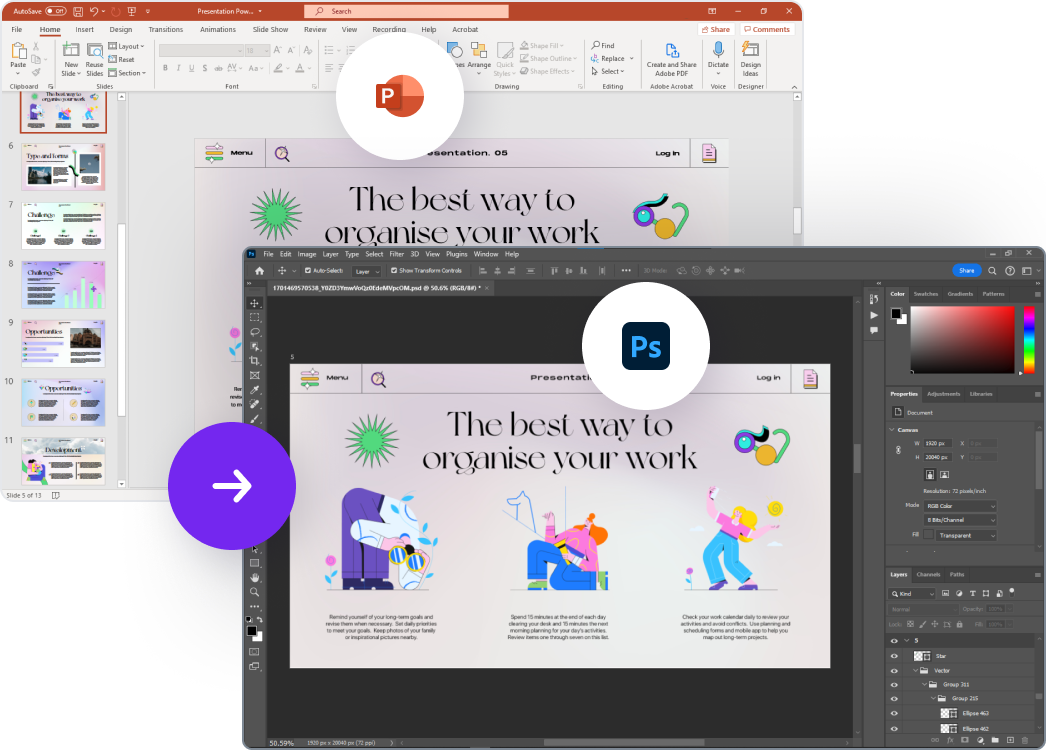
¿Por qué elegir nuestro convertidor de PowerPoint a PSD?
Aquí tienes algunas de las características de nuestra herramienta de conversión de PowerPoint a PSD. Importar PPTs a Photoshop nunca ha sido tan fácil.
Convierte las diapositivas de PowerPoint a formato PSD para conservar la calidad de los elementos gráficos, asegurando que tus diseños se vean nítidos y profesionales.
Disfruta de la flexibilidad de trabajar con capas editables en PSD, lo que permite una edición precisa y personalización de cada elemento en tu diseño.
Desbloquea características avanzadas de diseño y control sobre tus visuales con PSD, proporcionando una plataforma más robusta para crear diseños pulidos e intrincados.
Preserva los efectos de transparencia durante la conversión, asegurando que tus diseños mantengan el atractivo visual deseado sin pérdida de transparencia.
Aprovecha el poder de PSD para mantener la tipografía personalizada y los efectos de texto de tu presentación de PowerPoint, asegurando que tus elementos textuales conserven su estilo único.
Optimiza tu proceso de diseño convirtiendo PowerPoint a PSD, facilitando la gestión eficiente de recursos y la organización de los elementos de diseño para un flujo de trabajo más estructurado y productivo.