Creating AI presentations with SlideSpeak is a simple and easy process. You can use a variety of file types to create your perfect presentation.
Below, we will explain the different document formats you can upload to SlideSpeak.
File types accepted
SlideSpeak now accepts a variety of file types natively:
- Word Documents (.doc, .docx)
- PDF (.pdf)
- PowerPoint (.ppt, .pptx)
- Excel (.xls, .xlsx)
How to upload other file types?
You can easily convert other file types into the correct format and upload them to SlideSpeak. Below I will explain exactly how to do that for a variety of file types.
Other file types that are support after converting to a PDF document:
- RTF
- TXT
- Apple Pages
- Google Docs
- Google Slides
- Latex
- ODT
How to convert Google Slides to PowerPoint?
Step 1: Navigate to Google Slides and open up your presentation
Step 2: Download your presentation
On your Google Slides Presentation, select “File” -> “Download” -> “PowerPoint”. This will download your Google Slides in the .pptx format.
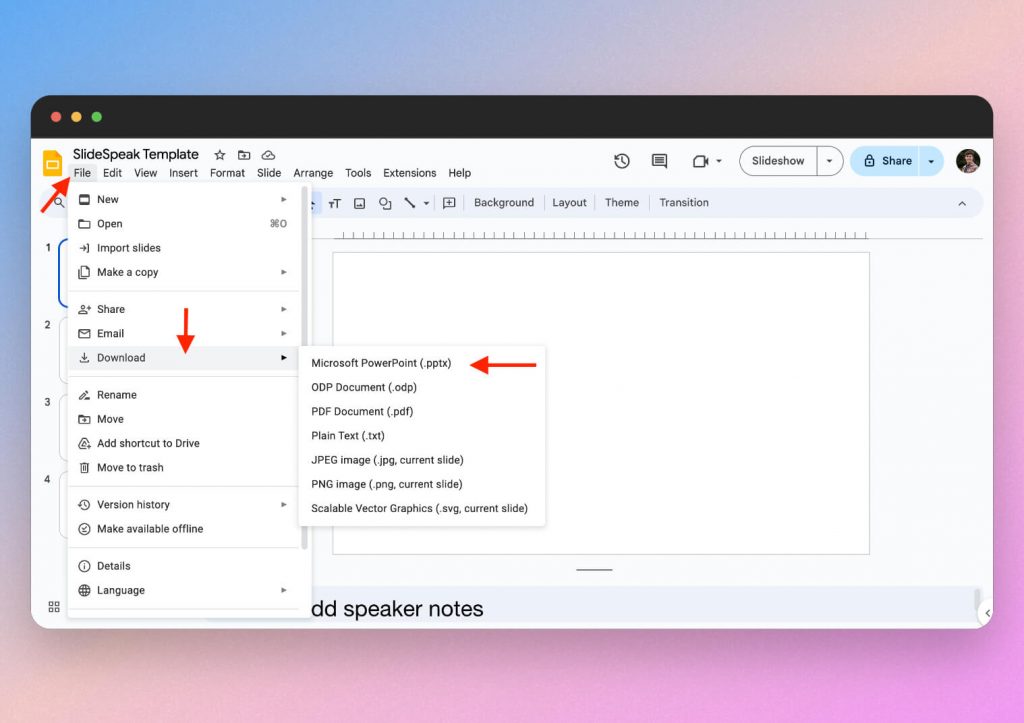
Your Google Slides presentation is then ready to be uploaded to SlideSpeak.
Can I upload other file formats to SlideSpeak AI?
For other document file types such as .TXT, Apple Pages and .RTF you can use this simple file type converter to ensure your files are in the correct format for SlideSpeak.
In this example, we will covert a .TXT file into a .DOC file.
Simply choose the file type you wish to convert. Then select the chosen file from your computer.
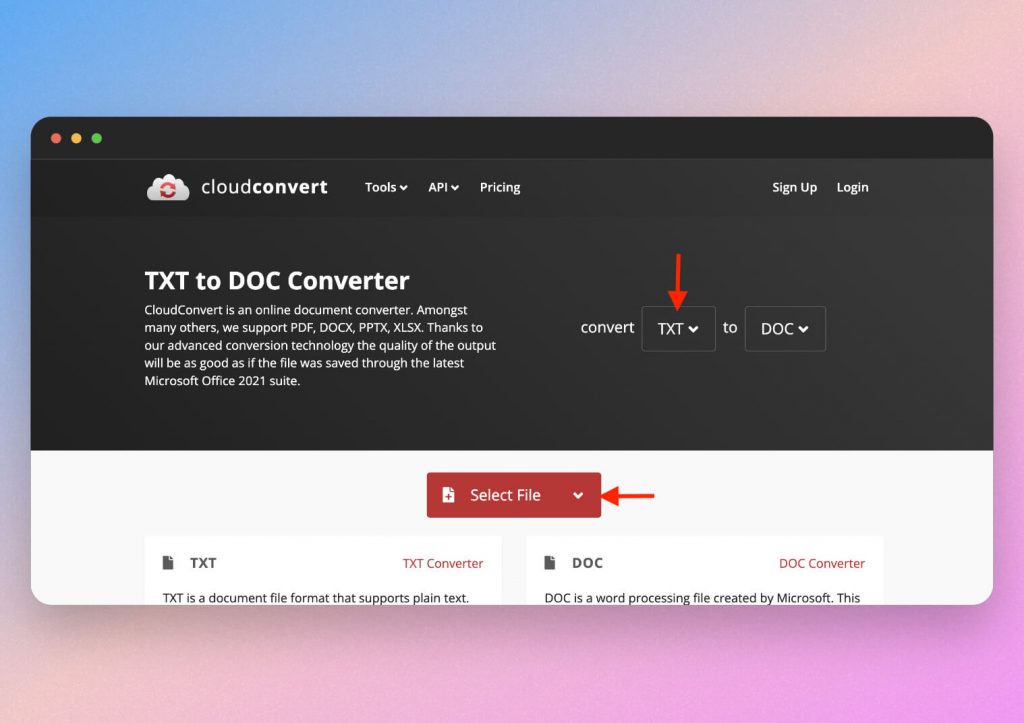
Then select “Convert” once you are happy with the settings.
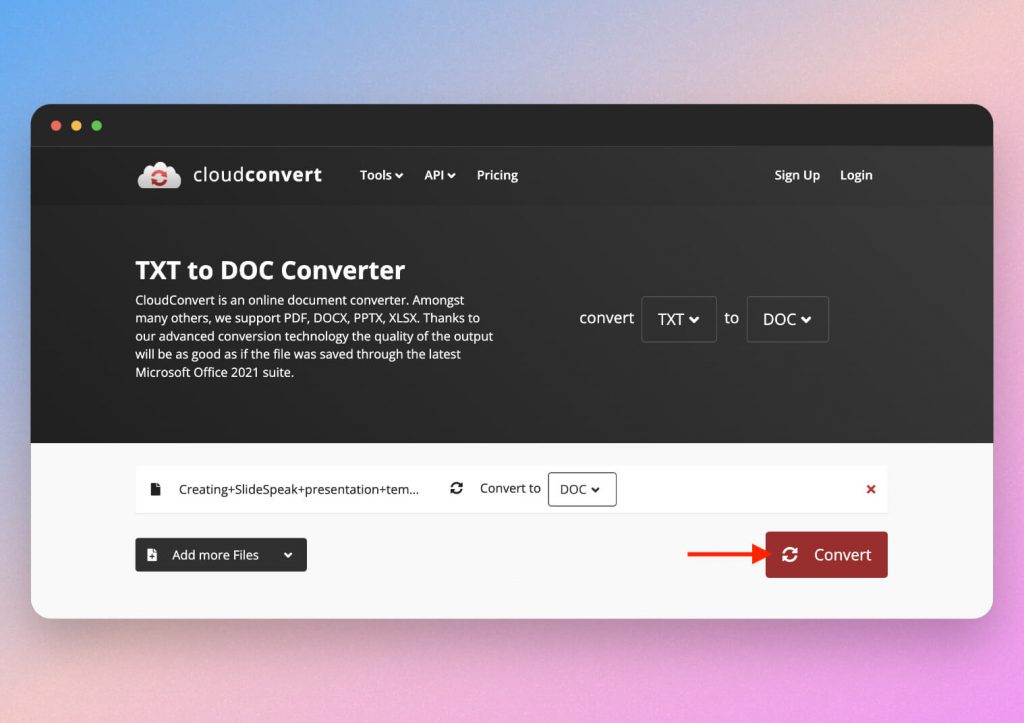
By supporting these file types, SlideSpeak allows users to create presentations from the majority of the files stored on their device.
Next step
Once your file is in the correct format, simply select the chosen document from your files and click “Open”.
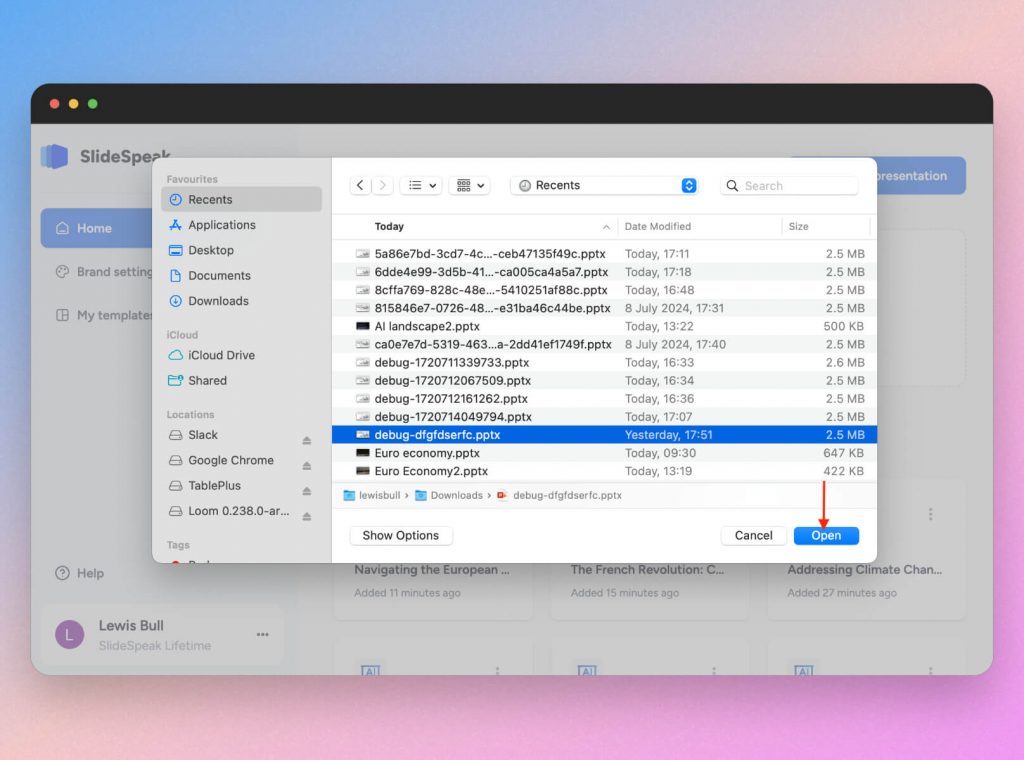
The AI Wizard will then walk you through how to edit and create your SlideSpeak AI presentation!
Please contact the Support Team if you face any issues creating presentations from these format types.