- Komentar Dinonaktifkan pada How to Make a Picture Slideshow With Music in 5 Minutes (2025 Guide)
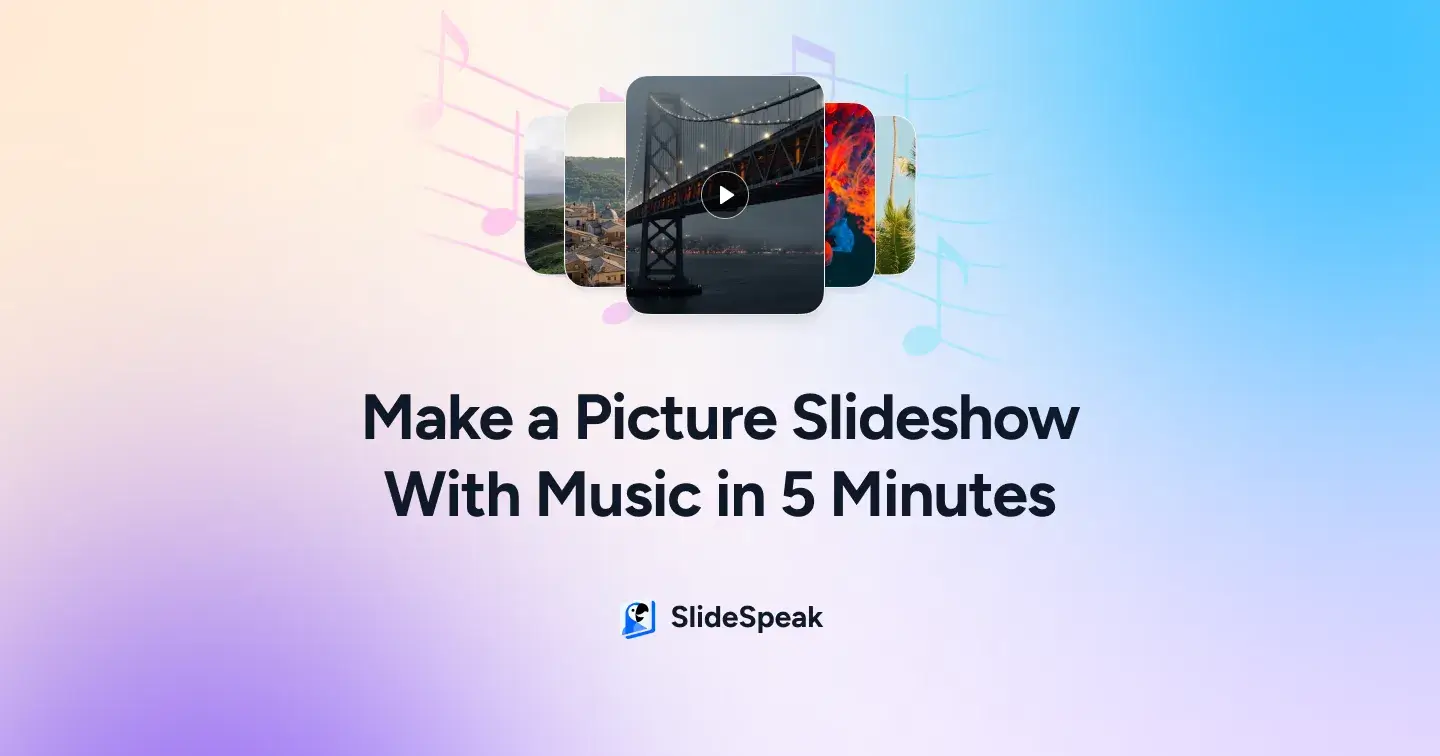
Want to create a stunning picture slideshow with music in just 5 minutes? This comprehensive guide shows you exactly how to make a picture slideshow with music using free tools you already have on your computer. No downloads, no watermarks, no complicated software required.
TL;DR – Quick Summary
- No downloads required – use built-in tools like PowerPoint online on Windows or Mac
- Add background music easily using the Insert → Audio → Play in Background steps
- Supports photo, video, and MP3 formats for smooth playback
- Works on PC, Mac, and even iPhone using native tools like the Photos app
- Export in MP4 format to share via email, Instagram, Facebook, or cloud
- Pro tip: Keep it short (under 7 minutes), pick music that fits your vibe, and preview before exporting
Quick Comparison: Best Methods to Make Picture Slideshows With Music
| Method | Platform | Cost | Time Required | Difficulty | Best For |
|---|---|---|---|---|---|
| PowerPoint Online | Any Browser | Free | 5 minutes | Easy | Quick slideshows, beginners |
| PowerPoint Desktop | Windows/Mac | Subscription | 5 minutes | Easy | Professional quality, advanced features |
| iPhone Photos App | iPhone/iPad | Free | 2 minutes | Very Easy | Mobile users, social sharing |
| Canva | Web/Mobile | Free/Paid | 10 minutes | Easy | Templates, professional design |
| Windows Photos App | Windows 10/11 | Free | 3 minutes | Very Easy | Basic slideshows, quick sharing |
Why Add Music to Picture Slideshows?
Adding music to your picture slideshow transforms a simple photo collection into an emotional, engaging experience. Whether you’re creating a wedding slideshow, family memories presentation, or business showcase, background music enhances viewer engagement and creates lasting impressions.
Sometimes the simplest ideas turn into the biggest headaches. You just want to put together a picture slideshow with a nice background track, but every app seems to come with hidden catches, sign-ups, ads, or watermarks that ruin the moment.
The truth is, you don’t actually need any extra apps at all. With tools already built into your computer, you can create a smooth slideshow and pair it with music in just a few steps.
In this blog, we’ll walk you through exactly how to make a slideshow of pictures on PowerPoint with music, quickly, easily, and without downloading a single app.
How to Make a Picture Slideshow With Music: Step-by-Step Online Method
This method works with PowerPoint Online and is completely free. You’ll learn how to create a picture slideshow with music without downloading any software.
As promised, the process is surprisingly straightforward, just a few clicks and you’ll have your photos lined up, music playing in the background, and a slideshow ready to go.
Want more flexible options like Canva, Animoto, etc, that let you directly add and customize music in your slideshow? Check out these alternatives.
Let’s get back to it: here’s how to add music to your PowerPoint slideshow step by step.
Method 1: PowerPoint Online (Free)
Step 1: Go to your PowerPoint account from your preferred browser. On your presentation’s home screen, go to the top menu bar and click on Insert.

Step 2: From the new bar that appears, select Audio.
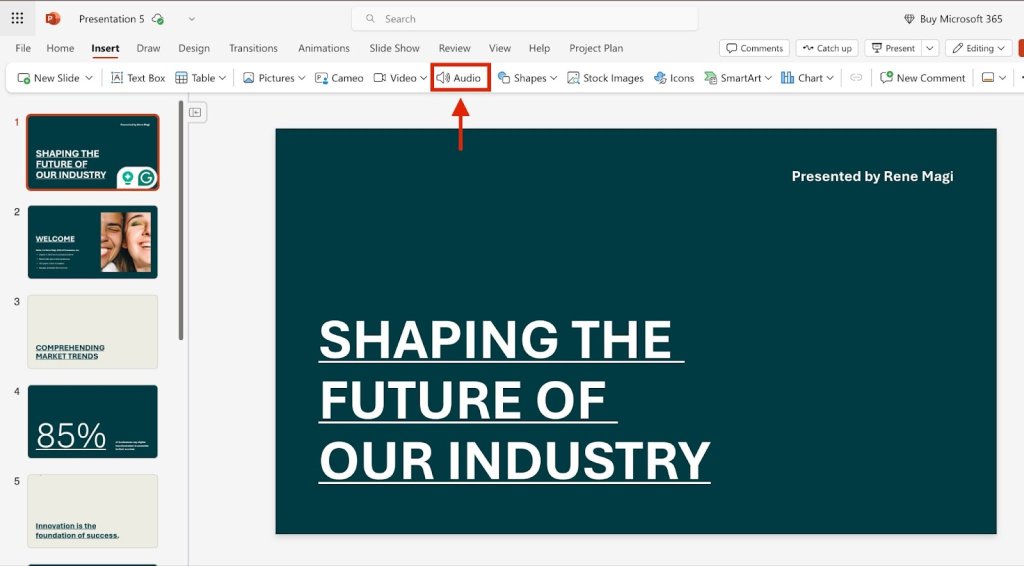
Step 3: A window will open showing your device’s folders. Browse and select the music file you want, then click Open.

Step 4: The audio file is now inserted into your presentation. Select Play in Background so the music plays automatically while your slideshow runs.
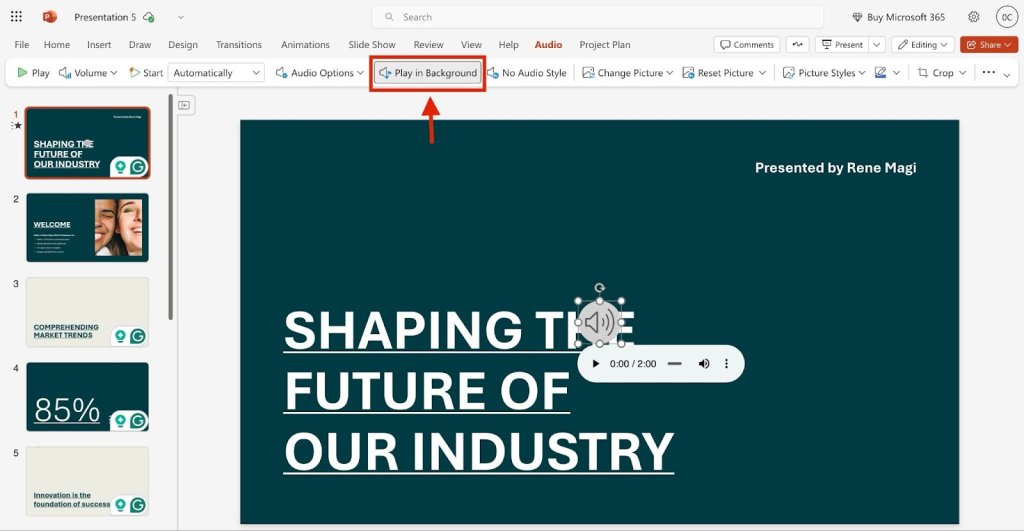
Want your slideshow to feel more professional? See the top 5 PowerPoint plugins with AI and discover how AI can save hours of manual formatting.
How to Add Music to a Picture Slideshow on Windows & Mac (Desktop Method)
Want to skip the online tools and create your picture slideshow with music right from your PC? If you’re on Windows or Mac, you already have what you need. This desktop method offers more control and faster performance.
Method 2: Windows Desktop PowerPoint
Step 1: Open PowerPoint on your Windows computer and click on Insert from the top menu.
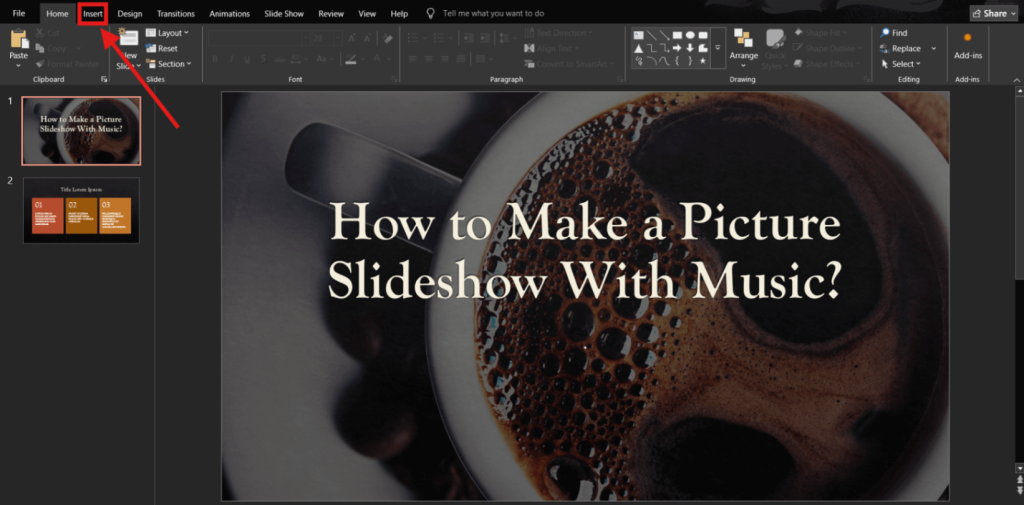
Step 2: Select the Audio icon.
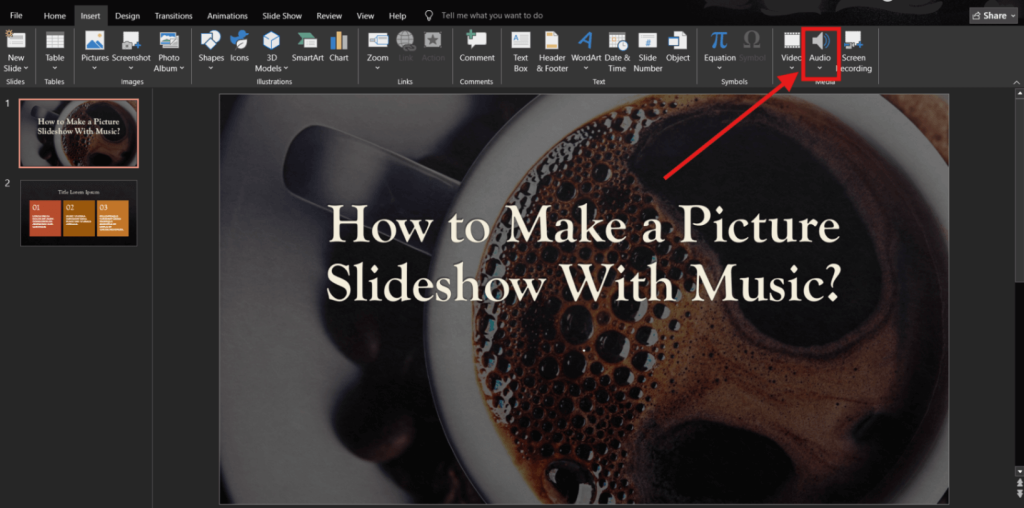
Step 3: Choose Audio on My PC.
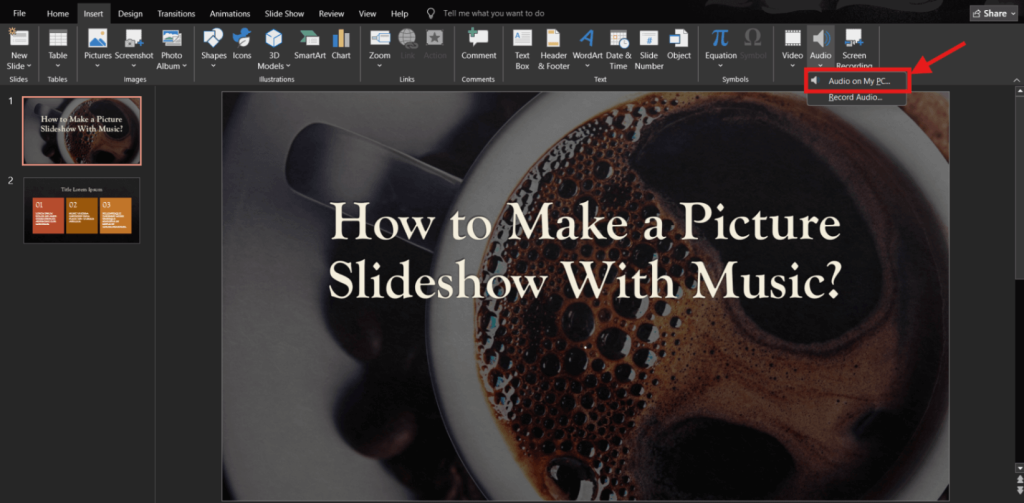
Step 4: Browse and select your desired audio file, then click Insert.
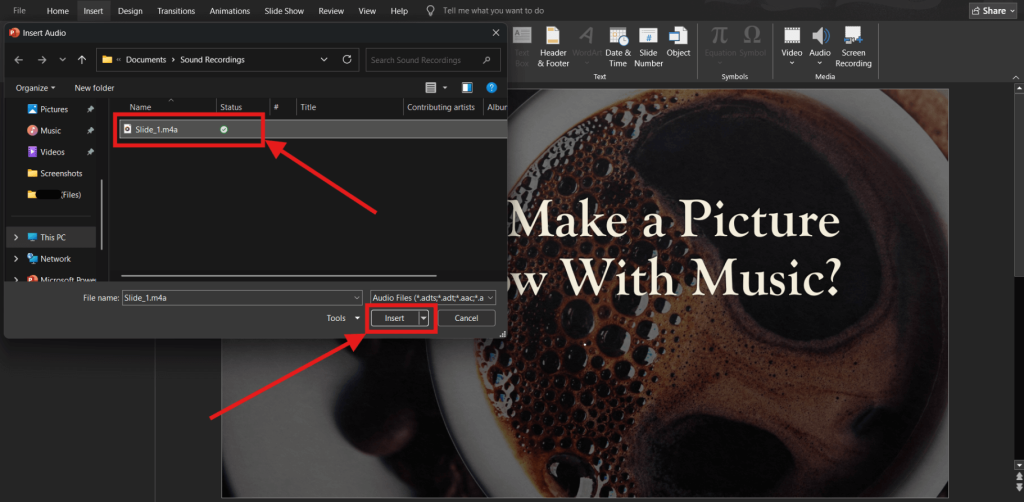
Step 5: Click on the audio icon that appears on your slide.
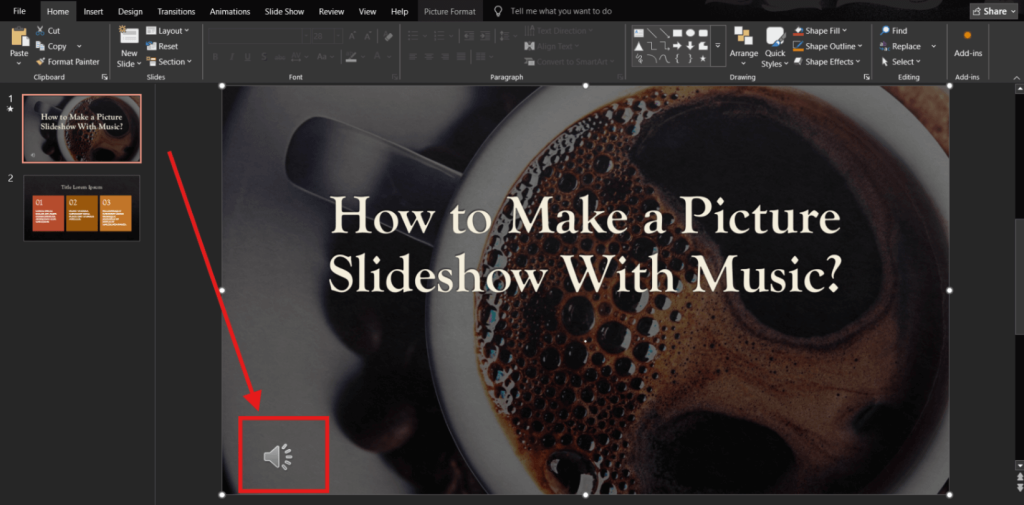
Step 6: Go to the Playback tab at the top and select Play in Background. If it doesn’t appear naturally, click on the audio button on your presentation slide.
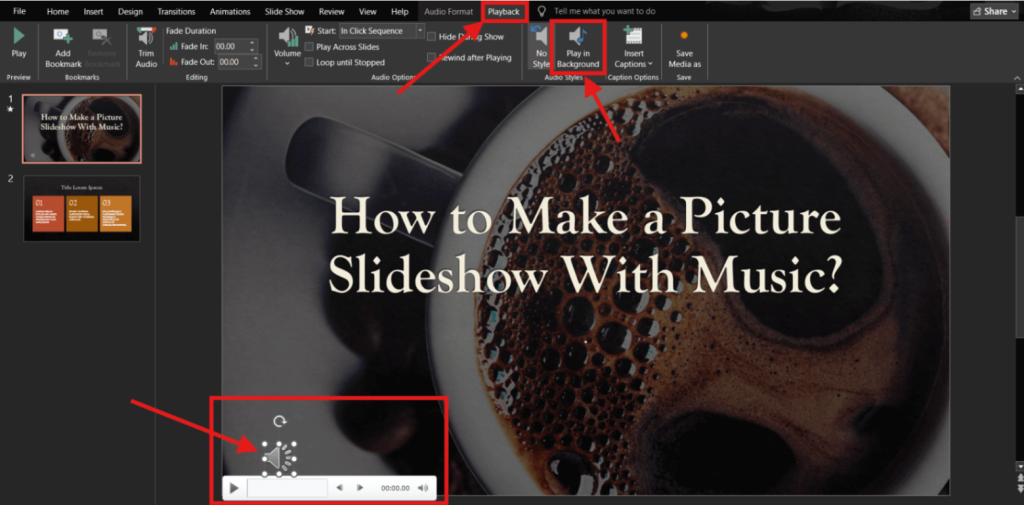
Method 3: Mac PowerPoint
Using a Mac? The steps remain largely the same as Windows. Just note that the “Play in Background” option can be found in the top menu under the Audio Format tab.
Want powerful slide tools without paying a dime? Check out 5 Free GenSpark AI Slides Alternatives. It’s a quick guide to free AI-powered platforms that make creating presentations faster, simpler, and more creative.
How to Make Picture Slideshow on iPhone With Music
iPhone users can create picture slideshows with music using the built-in Photos app:
- Open the Photos app on your iPhone
- Select your desired images
- Tap Slideshow
- Choose a theme and add a song from your library
- Adjust playback speed and preview your slideshow
File Format Requirements for Picture Slideshows With Music
To ensure your picture slideshow with music looks and sounds professional, use these recommended file formats and specifications:
| File Type | Recommended Format | Maximum Size | Quality Setting | Notes |
|---|---|---|---|---|
| Images | JPEG, PNG | 10MB per image | 1920×1080 (HD) | JPEG for photos, PNG for graphics |
| Audio | MP3, WAV | 100MB | 320 kbps | MP3 recommended for compatibility |
| Video Export | MP4 | 2GB | 1080p (Full HD) | Best for social media sharing |
| Slideshow Duration | N/A | 7 minutes max | 15-30 sec/slide | Optimal for viewer engagement |
Perfect Timing Guide for Picture Slideshows
| Slideshow Type | Seconds per Photo | Total Length | Number of Photos | Music Style |
|---|---|---|---|---|
| Wedding Memories | 20-30 seconds | 4-6 minutes | 15-20 photos | Romantic, slow tempo |
| Birthday Celebration | 15-20 seconds | 3-4 minutes | 12-16 photos | Upbeat, celebratory |
| Travel Adventure | 10-15 seconds | 3-5 minutes | 20-25 photos | Energetic, adventurous |
| Business Presentation | 30-45 seconds | 5-7 minutes | 10-15 photos | Professional, ambient |
| Memorial/Tribute | 25-35 seconds | 5-8 minutes | 12-18 photos | Gentle, reflective |
Pro Tips for Creating Engaging Picture Slideshows With Music
- Match music to mood: Choose background music that reflects your theme (uplifting for celebrations, calm for memories)
- Time your slides: Sync slide transitions with musical beats for professional results
- Keep it concise: 15-30 seconds per slide works best for viewer engagement
- Preview before sharing: Always test your slideshow before exporting
- Copyright consideration: Use royalty-free music to avoid legal issues
- Image quality: Use high-resolution photos (minimum 1920×1080) for crisp results
- Storytelling flow: Arrange photos chronologically or thematically for better narrative
Common Problems When Making Picture Slideshows With Music
Audio Not Playing During Slideshow
Solution: Ensure you selected “Play in Background” option. Check that your audio file is in MP3 format and under 100MB. Verify your device’s volume settings and audio drivers.
Slideshow File Too Large to Share
Solution: Compress images before adding them, use shorter music clips, or export at lower resolution (720p instead of 1080p). Consider using cloud storage links for large files.
Music Copyright Issues
Solution: Use royalty-free music from sources like YouTube Audio Library, Freesound, or Pixabay. Alternatively, create your own soundtrack or use Creative Commons licensed music.
Poor Image Quality in Final Video
Solution: Use high-resolution source images (minimum 1920×1080). Export at full HD quality and ensure your original photos aren’t compressed or pixelated.
Best Free Music Sources for Slideshows
- YouTube Audio Library: Extensive collection of royalty-free tracks
- Freesound.org: Community-contributed audio files
- Pixabay Music: High-quality background music
- Unsplash Audio: Curated music collection
- Facebook Sound Collection: Free music for social media
- Creative Commons: Licensed music with attribution
How to Share Your Picture Slideshow With Music
| Platform | Recommended Format | Max File Size | Optimal Duration | Special Notes |
|---|---|---|---|---|
| YouTube | MP4 (1080p) | 256GB | No limit | Best for long-form content |
| Instagram Stories | MP4 (9:16 ratio) | 4GB | 15 seconds | Vertical format preferred |
| Instagram Posts | MP4 (1:1 or 4:5) | 4GB | 60 seconds | Square or portrait works best |
| MP4 (16:9) | 10GB | 240 minutes | Auto-plays in feed | |
| MP4 (compressed) | 25MB | 2-3 minutes | Use cloud links for large files | |
| Google Drive/Dropbox | MP4 (any resolution) | 15GB/2GB | No limit | Best for backup and sharing |
Conclusion: Creating Picture Slideshows With Music Made Simple
Creating a picture slideshow with music doesn’t have to be complicated or expensive. With the built-in tools available on Windows, Mac, and iPhone, you can create professional-looking slideshows in just 5 minutes.
The last time I made a photo slideshow was for my cousin’s farewell party; it wasn’t the animations or custom text that made it special. It was the fact that a handful of photos, stitched with the right song, turned into a memory everyone could share. That’s the real power of a slideshow project; sometimes the simplest tools create the moments that stick.
Whether you choose PowerPoint Online, desktop PowerPoint, or your iPhone’s Photos app, you now have everything you need to create engaging picture slideshows with music that your audience will love.
Frequently Asked Questions About Picture Slideshows With Music
What file formats and resolutions should I use for photos and music to make sure my slideshow looks and sounds good?
Use PNG or JPEG images in high resolution (1920×1080 minimum) and MP4 for video. For music, stick to MP3 format. Keep file sizes balanced so your slideshow’s duration runs smoothly across devices without losing quality.
How do I select music that matches the mood of my picture slideshow?
Choose background music that reflects your theme: uplifting tracks for celebrations, calm melodies for memories, and energetic beats for action photos. Many music libraries in slideshow software offer tracks, or you can upload your own song to set the perfect tone.
How do I export and share my photo slideshow with music on social media or email?
Always preview before exporting. Then download in MP4 format and easily upload to Instagram, Facebook, or YouTube. For email sharing, compress the slideshow video to ensure quick delivery and compatibility.
Can I make a slideshow with music on my smartphone? Which apps work best?
Yes, you can create picture slideshows with music on smartphones. On iPhone, use the built-in Photos app or try Adobe Express, Animoto, or Microsoft Clipchamp. Android users can use Google Photos, Adobe Express, or InShot for quick editing and music integration.
What’s the best automated slideshow maker for beginners?
SlideSpeak is an excellent automated slideshow creator that turns photos, text, or video clips into polished presentations automatically. It’s simpler than most slideshow software and saves time compared to manual creation methods.
How can I make my picture slideshow more professional and engaging?
Enhance your slideshow with smooth transitions, consistent timing, high-quality images, and well-chosen background music. Add subtle animations, use consistent fonts, and maintain a cohesive color scheme throughout your presentation.
How many photos can I include in a picture slideshow with music?
PowerPoint supports unlimited photos and videos, but for optimal viewer engagement, keep slideshows under 5-7 minutes. This typically means 15-25 photos with 15-20 seconds per slide, depending on your music length.
What are my options for saving and sharing picture slideshows with music?
Save your slideshow as an MP4 video file for universal compatibility. You can then upload to social media platforms (YouTube, Facebook, Instagram), share via email, or store in cloud services like Google Drive or Dropbox for easy access.
How do I make a slideshow with music on Windows 10/11 without extra software?
Use the built-in Microsoft PowerPoint or Microsoft Clipchamp on your Windows PC. Both applications allow you to upload photos, arrange slides, add background music, and export as a video slideshow without requiring additional downloads.
How do I create a picture slideshow with music on Mac using built-in apps?
Open the Photos app on Mac, select your images, and choose “Slideshow.” Add a music track from your library, then preview your creation. For more advanced control, use PowerPoint for Mac with the same steps outlined in our Windows guide.