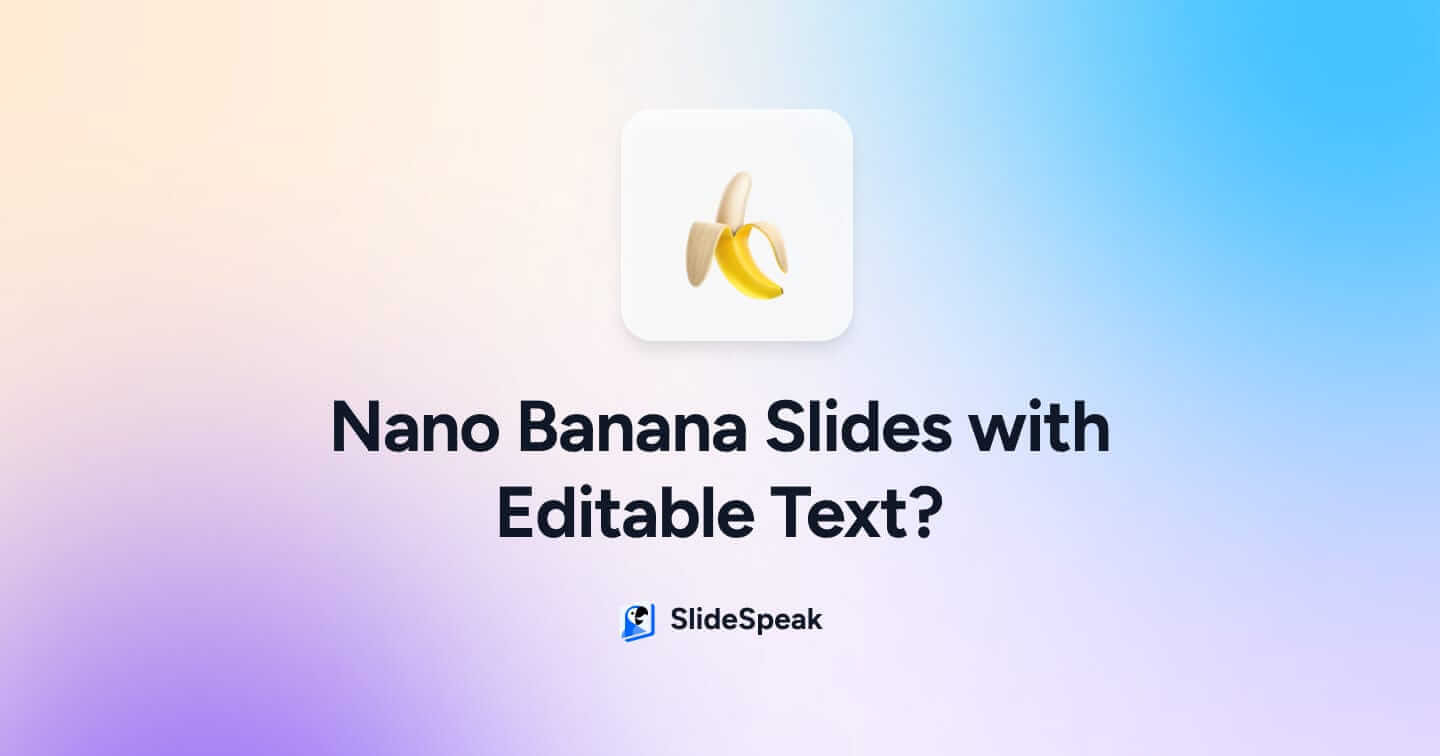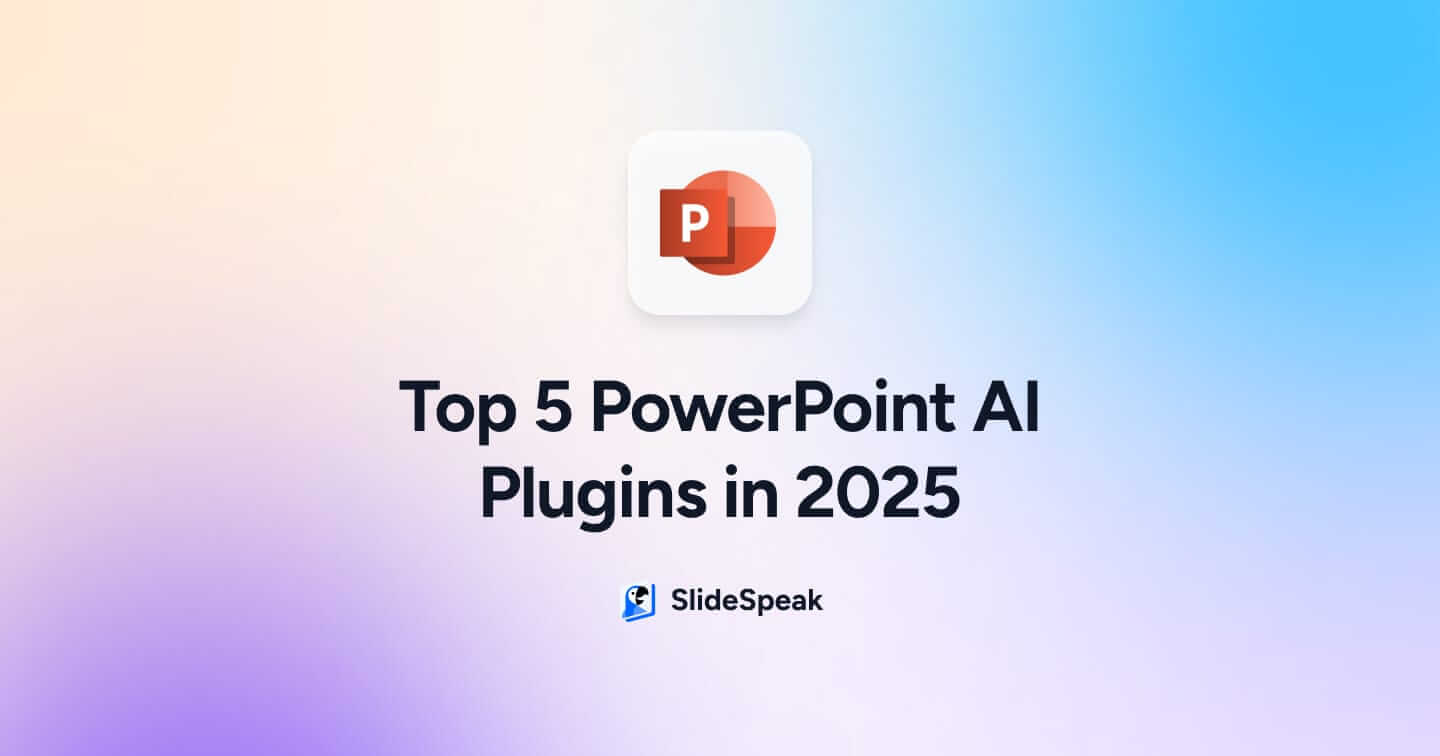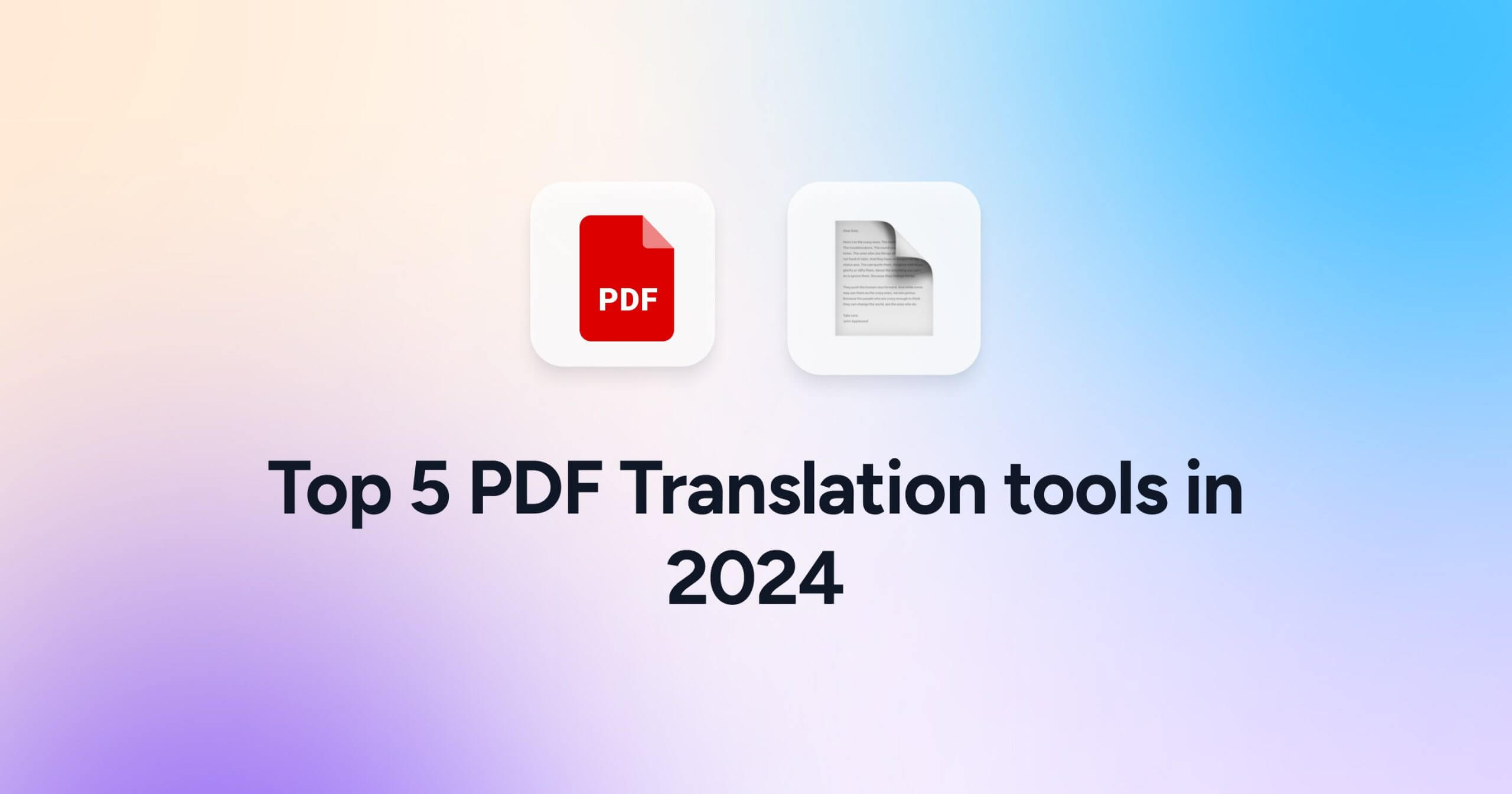
Tools like Google Translate have made it super easy over the last few years to translate text into any given language. But often times you don’t just need a translator tool that can help you translate a sentence or paragraph. A very common use-case for a translator tool is to also be able to translate an entire document like a PDF or a Word document to language. The real word use-cases for this range from the ability to convert a PDF research paper from Spanish to English, or a financial report from English to German. LLM-based AI tools like ChatGPT and Claude do an excellent job of not just translating a text word by word but they also retain the context of documents while making sure the structure stays clear and understandable. Ever since ChatGPT with the release of ChatGPT 4o in April 2024 added support for even free users to upload PDF, Word documents and more, it is finally possible use those tools as AI PDF Translators.
To help you get a good overview of the different options out there, we’ve put together a list of the top AI-powered PDF translator tools. Most of these solutions not only translate your documents but also preserve their formatting, ensuring your document remains professional. So let’s dig into the top 5 AI PDF Translator tools in the market…
Best AI PDF Translator Tools Overview
ChatGPT:
- Speed: Translates in just seconds
- File Size Limit: Based on query length, not document size
- Free Trial: Free Basic Version
- Paid Version: Starts at $20/month
DeepL PDF Translator:
- High-quality translations with deep learning technology
- File Size Limit: 50 MB
- Free Trial: Yes — Free basic version
- Paid Version: Starts at $10.49/month
DocTranslator PDF Translator:
- User-friendly with a broad range of language options
- File Size Limit: Up to 5000 pages and 1 GB document size
- Free: Yes — Free basic version
Systran PDF Translator:
- Professional-grade translations with advanced customization options
- File Size Limit: 100 MB
- Free: Yes, free service
SmallPDF PDF Translator:
- Integrated with a suite of PDF management tools
- File Size Limit: Up to 100 files with a total content size of up to 1 GB
- Free? Yes, free service
Testing of Each Tool
Original PDF Document
In this article, each of the six AI tools were tested with a test PDF document titled “Marketing Strategy for EcoHome”. The document included various text formats to assess the accuracy and efficiency of each AI translator. All translations tested were from English to Spanish.
List of the Best AI tools to Translate PDF documents:
1. ChatGPT
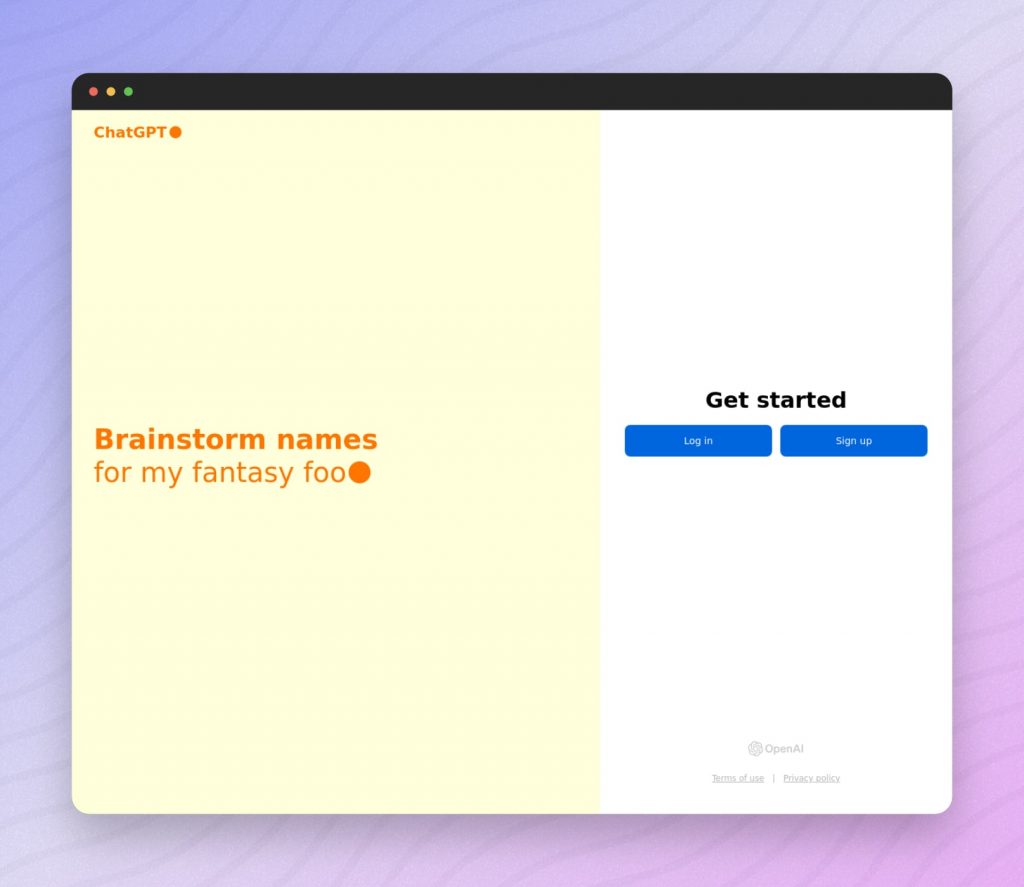
TLDR: ChatGPT is a great tool to translate PDFs that aren’t super long.
The paid version of ChatGPT offers a unique and flexible approach to PDF translation. While ChatGPT isn’t an AI PDF translator in itself, it can translate text from PDFs and maintain context awareness, making it suitable for complex and nuanced documents. Another way to translate text directly with ChatGPT is to copy & paste text directly into ChatGPT and ask it to translate. It is worth mentioning that this is limited by the current context window size of ChatGPT. This means you might have to split up the document into multiple chunks. With ChatGPT4o the context window (the limitation on how much text you can feed into ChatGPT) is becoming less and less of a problem.
Key Information:
- Real-Time Translation: ChatGPT is capable of providing translations in real-time, which is ideal for quick tasks.
- Tone and context: The tool can handle complex text and keep the original meaning and tone the same as the document you’re translating.
The Translation Process
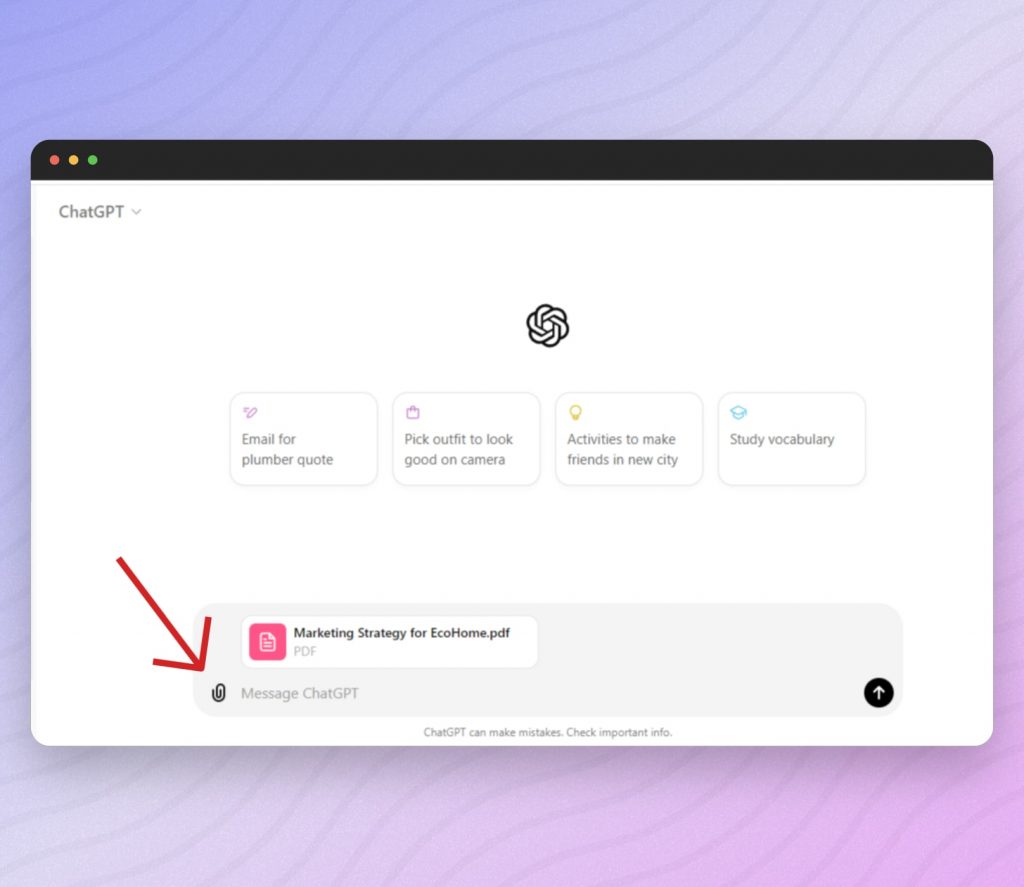
You can either copy and paste the text into the tool or use the upload function to extract the text from the PDF. Simply click the paperclip icon to upload your document. Then prompt the tool to translate the text into your specified target language, and receive the translated text.
Example of prompt:
“Translate the attached PDF document from English to Spanish (Spain) while keeping the original tone.”
or
“Translate the text word by word of the attached PDF file to German”
The Result
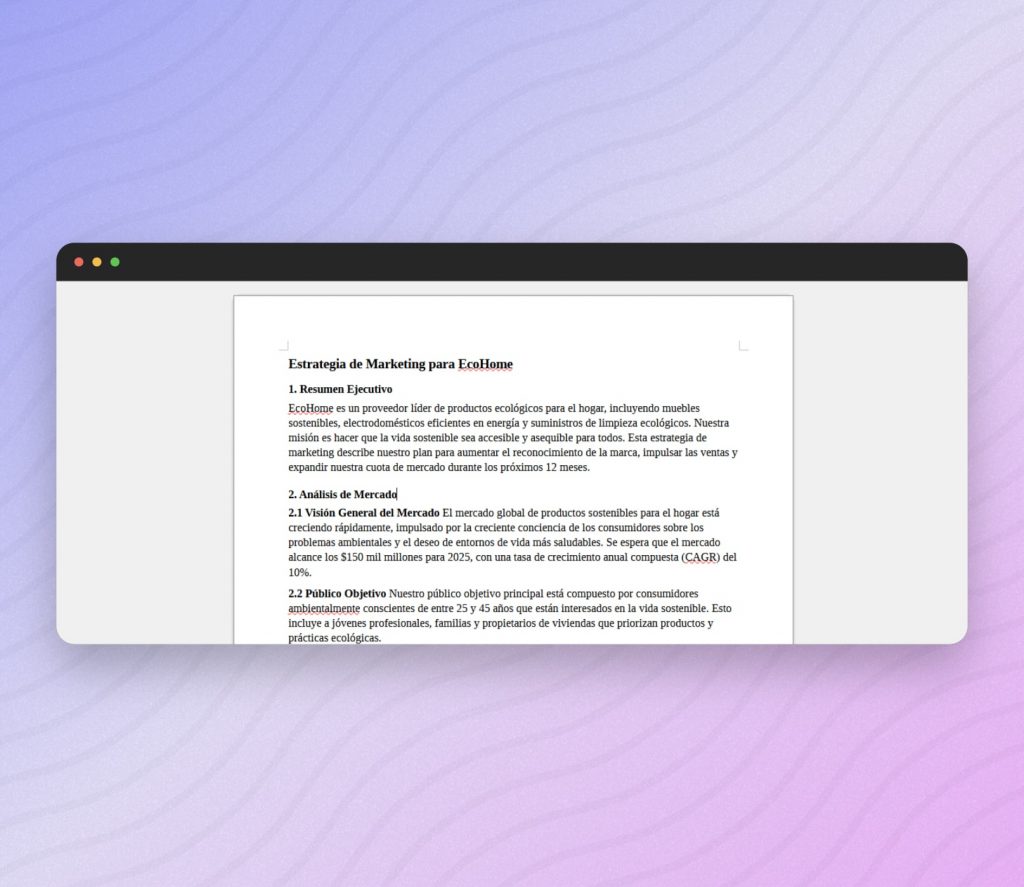
ChatGPT provides context-aware translations, ensuring high accuracy for nuanced documents. Keep in mind that the tool outputs text in the most basic form. So you need to manually format elements such as font, size and spacing and then save the file as PDF using Google Docs or another text editor.
Here’s a quick tutorial on how to do it with Google Docs: https://support.google.com/docs/thread/11656097/save-google-doc-as-pdf-in-drive-rather-than-downloading-it-to-computer?hl=en
Important Tips:
- Optimize and prompt: For best results copy the text directly into ChatGPT.
- Formatting: After translation, use a tool like Word or Google Docs to reformat the document as needed since ChatGPT focuses on text accuracy rather than layout.
Features:
- ⚡ Very good, context-aware translations
- 🧠 Advanced AI understanding for nuanced texts
- 🤑 Pricing: Free Basic Version available (with ChatGPT 4o)
Pros:
- Highly accurate, context-aware translations
- Flexible input options for various text types
- Advanced AI understanding for complex documents
Cons:
- Manual formatting may be needed post-translation
- Not a direct PDF-to-PDF translation tool, you need to later save the text as PDF yourself
- File size limits in size and length of the document (see list here for ChatGPT context window limits)
Visit: ChatGPT PDF Translator
2. DeepL AI PDF Translator Tool
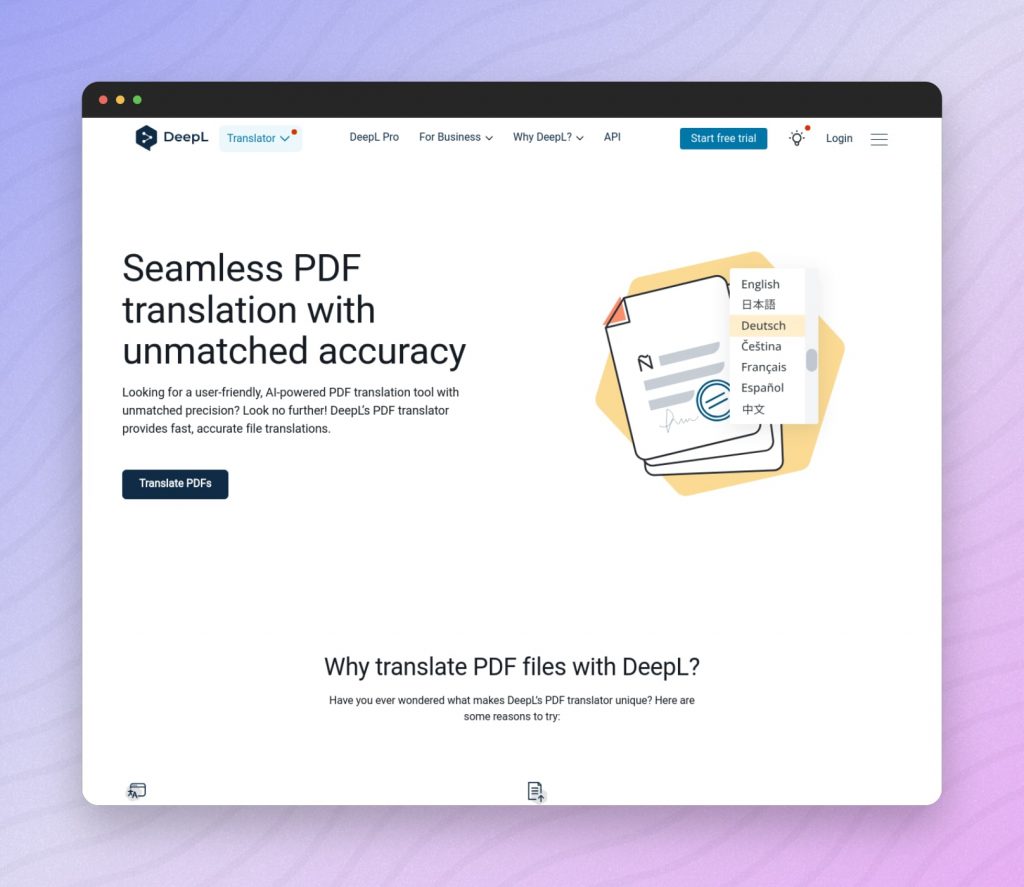
TLDR: Best for high-quality PDF translations with deep learning accuracy.
DeepL PDF Translator uses advanced neural networks to deliver highly accurate translations. Recently, DeepL has expanded its language support and improved the preservation of document formatting, which has been a key issue for many users. The tools ability to handle detailed translations and large file sizes remains a strong point, making it ideal for professional use. DeepL currently supports up to 32 languages.
Key Information:
- Deep Learning: DeepL uses sophisticated deep learning algorithms that deliver superior translation quality compared to many other tools.
- Industry Adoption: Widely adopted in professional environments for its accuracy and reliability.
The Conversion Process
First, click on the “Translate Files” button. You will then be navigated to a page where you can create a free DeepL account. The tool allows you to create a free account with your email.
Once your account has been created, you can upload your PDF. DeepL will automatically detect the original language of the document. Choose from a list of languages to translate the document.
After the translation process, the new PDF document will be downloaded automatically.
The Result
DeepL’s translations are contextually accurate, retaining the nuances of the original text. However, the formatting of the translated document is slightly different compared to the original. DeepL also adds a branded DeepL header to the document. Overall, the file has limited permissions and the text can only be copied and not edited.
Important Tips:
- Post-Translation Review: Always review the translated document, as the auto-generated header and minor formatting changes may need adjustments.
Features:
- ⚡ High-quality translations with deep learning
- 🔒 Secure online conversion with encrypted data storage
- 🧠 AI understanding for nuanced texts
- 🚲 User-friendly interface
- 🤑 Pricing: FREE (Basic version)
Pros:
- Supports 32 languages
- Process is fast and efficient
Cons:
- Does not retain correct formatting
- Adds header to translated document
- Free version has limited permissions
Visit: DeepL Translator PDF
3. DocTranslator AI PDF Translator Tool
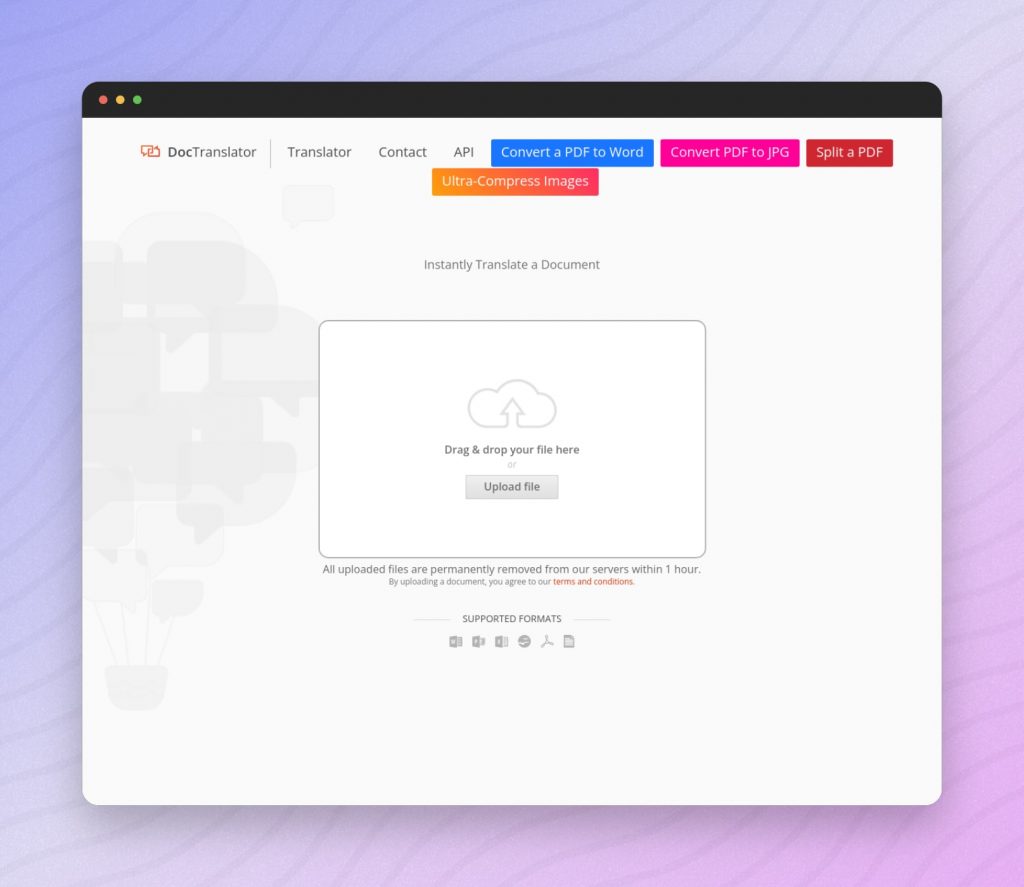
TLDR: User-friendly with a broad range of language options.
DocTranslator supports up to 109 languages. The translation process is quick, typically taking only a few seconds to a minute, depending on the document’s length. With 175,487,910 documents already translated, this easy tool is ideal for students and professionals looking for fast results.
The Conversion Process
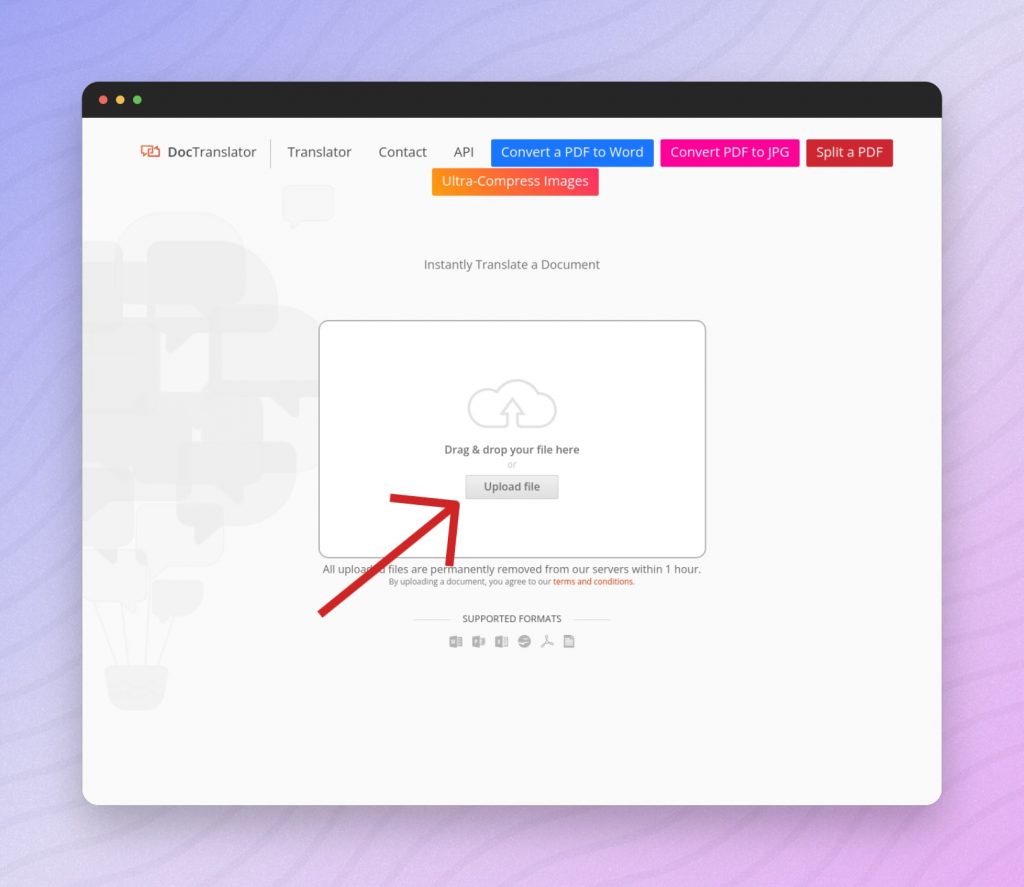
To translate a document, simply drag and drop it into the form, let the online translator detect the original language, select a target language, and click “Translate.” If you have a scanned document, you need to convert it to a Word file first using the PDF to Word Converter, which supports scanned PDFs, PNGs, and JPGs. The translated document will retain its original layout.
Key Information:
- Speed and Efficiency: Known for its quick turnaround times, making it suitable for urgent translation needs.
- Extensive Language Options: Supports 109 languages, one of the broadest ranges available.
The Result
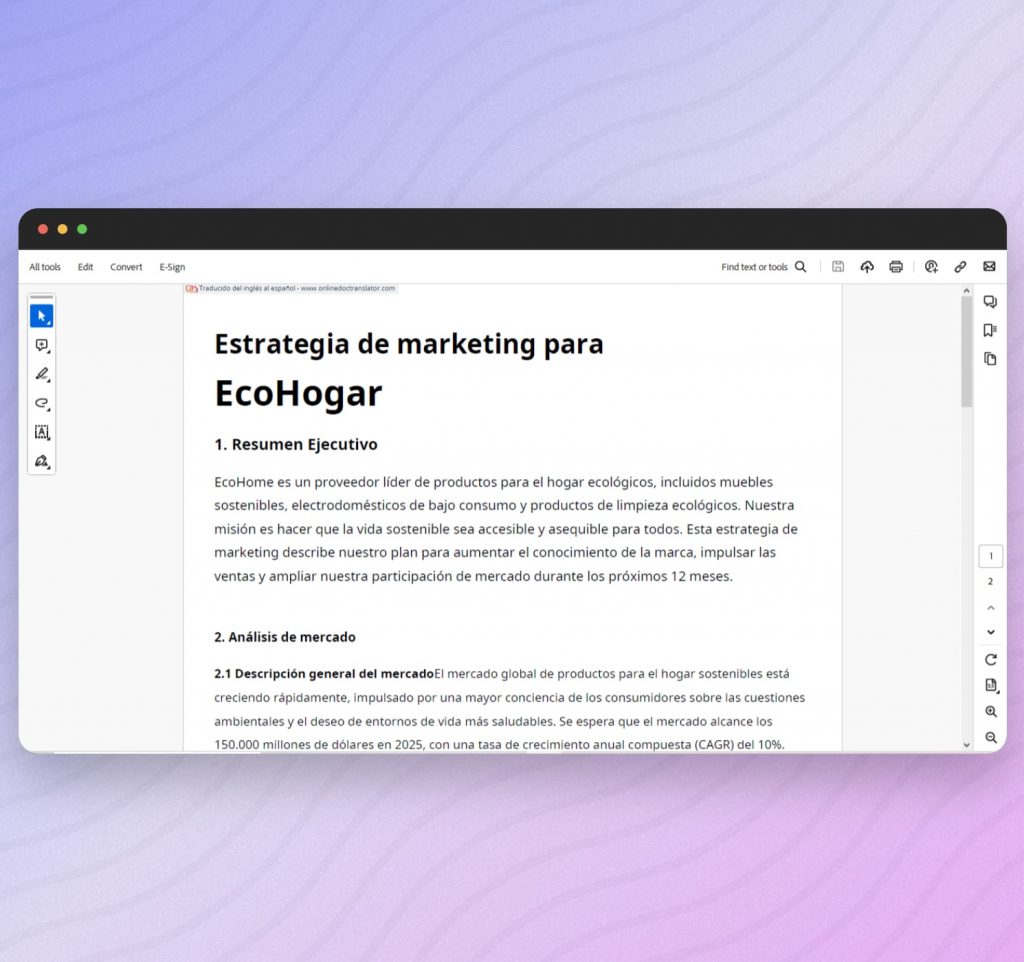
DocTranslator translations are highly accurate. The formatting of the translated document is also mostly retained compared to the original. DocTranslator also adds a small branded header to the document (in the free version).
Important Tips:
- Pre-Processing: Convert scanned documents to Word format for better translation accuracy.
- Header Management: Be prepared to remove or edit the branded header if a clean document is required.
Features:
- ⚡ User-friendly interface
- 📄 File Size Limit: 50 MB
- 💻 No software installation needed
- 🤑 Pricing: Free to use
Pros:
- Broad range of language options
- Maintains basic formatting
- No registration required
Cons:
- Adds header to translated document
- May require post-translation adjustments for complex formats
Visit: DocTranslator
4. Systran PDF Translator
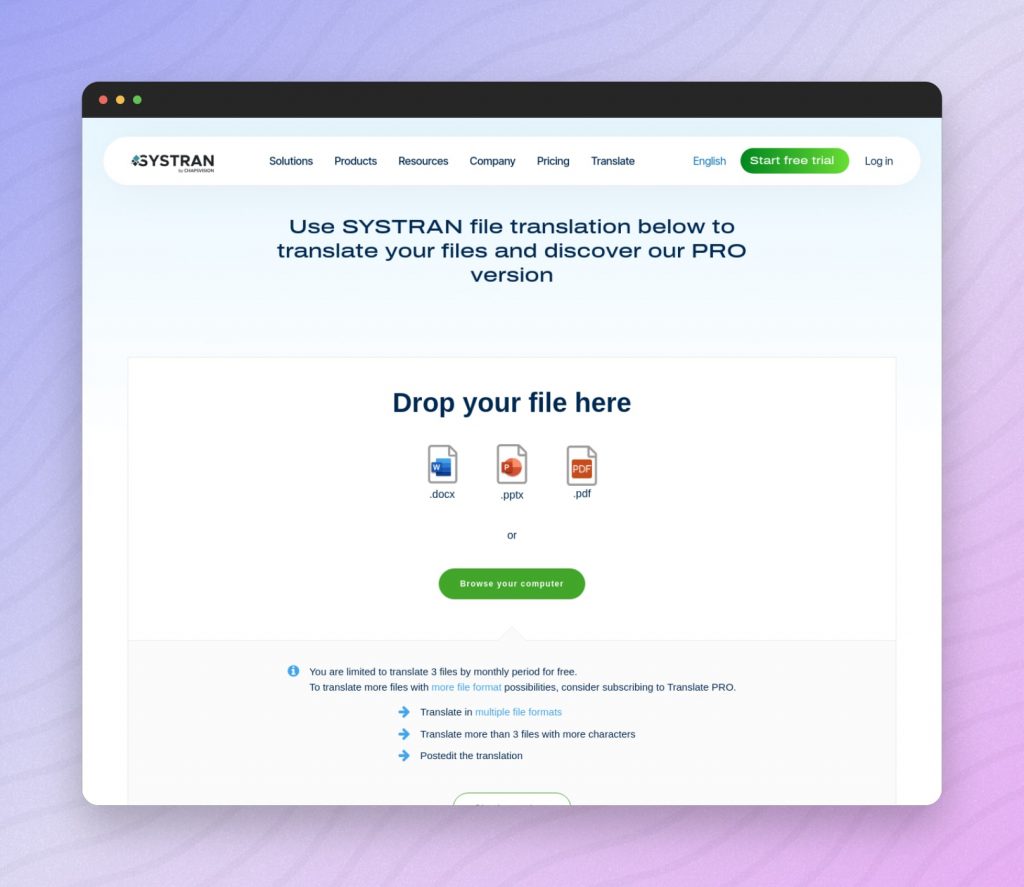
TLDR: Professional-grade translations with advanced customization options.
Systran offers a robust solution for translating PDFs, with advanced features for professional use, and supports 55 languages. This AI PDF translator tool is specifically suitable for professional documents requiring precise translations.
Key Information:
- Customization: Offers advanced customization options for professional-grade translations.
- Business Use: Preferred by over 1000 companies for its precision and advanced features.
The Conversion Process
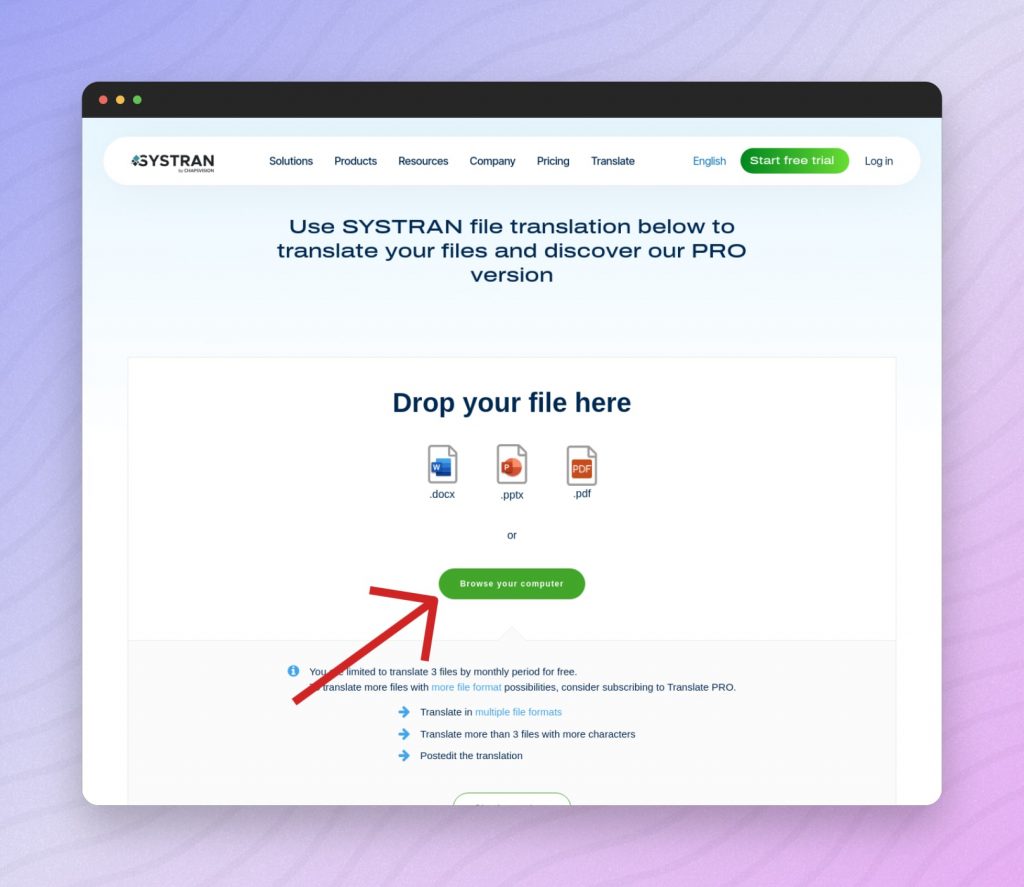
Select the “Browse Your Computer” option and choose your PDF. The tool will then give you the option to choose your target language. The translation process takes just a few seconds and the document will be downloaded immediately to your browser.
The Result
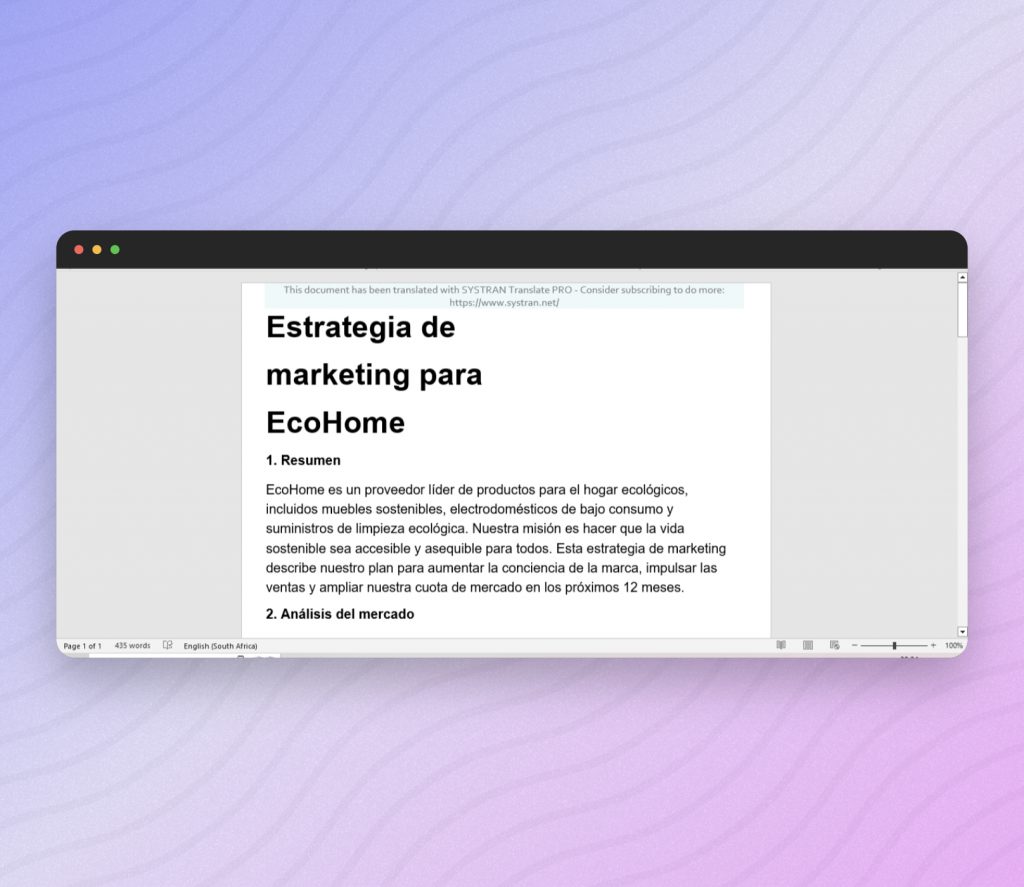
It is important to note that Systran produces the translated text in a Word/DOCX document. However, it maintains the original formatting and provides contextually accurate translations. Systran also adds a small branded header to the translated document.
Important Tips:
- File Format: This AI PDF translator tool outputs documents in DOCX format; use a PDF converter if necessary.
- Complex Documents: Utilize the customization options for complex documents to ensure all elements are accurately translated.
Features:
- ⚡ Professional-grade translation
- 📄 File Size Limit: 100 MB
- 🚀 Advanced customization options
- 🤑 Pricing: Free service, but with watermark
Pros:
- High-quality translations
- Supports large file sizes
- Advanced customization options
Cons:
- Downloads new document in Word (docx) format
- Adds branded header to document
- Interface may be complex for first-time users
Visit: Systran PDF Translator
5. Google Translate
TLDR: Straightforward translations with integrated PDF management features.
Google Translate offers very mature and proven tool to translate text. What many users don’t know is that Google Translate can also be used to translate PDF, Word (docx) and even PowerPoint (pptx) files. Google Translate does not officially use AI to provide you with a translation but the results are still very good. This makes it a very good tool to translated entire PDF files to a different language.
The Conversion Process
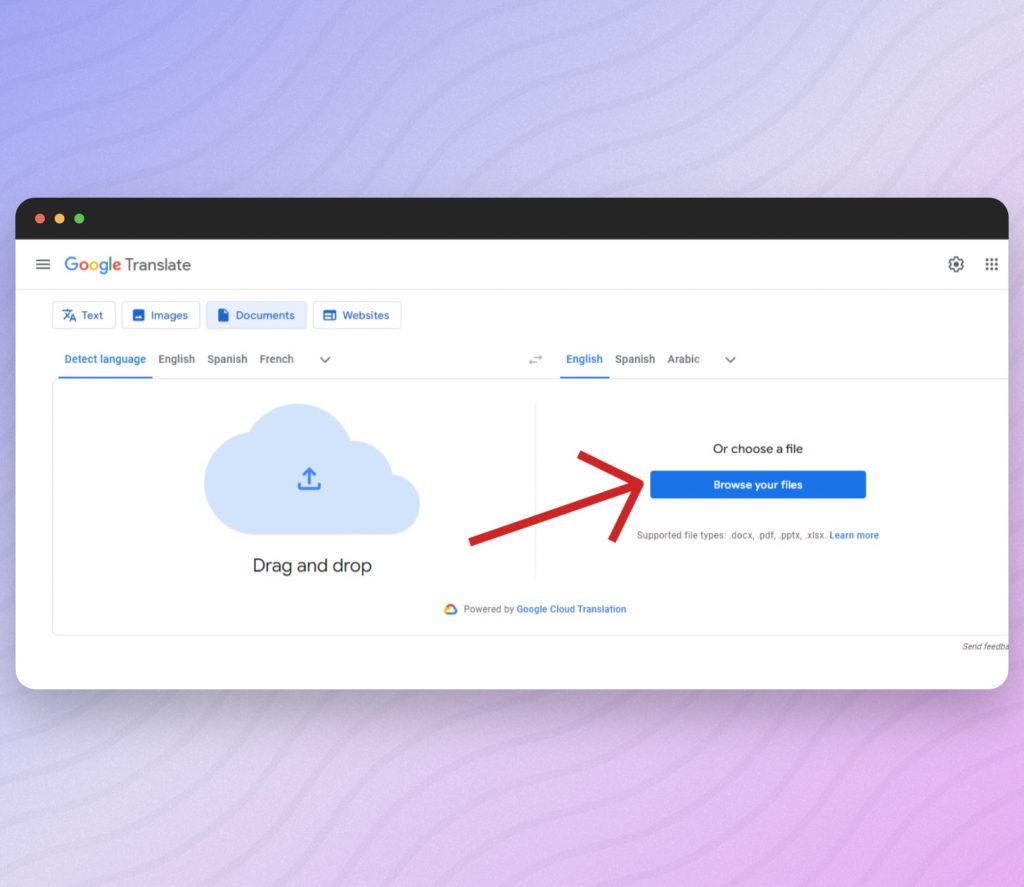
Once you’ve clicked the “Get Started” button on SmallPDF, you will be directed to the Google Translate interface. Here, you can upload your PDF and choose your target language. Translation takes just a few seconds, whereafter you can download the new, translated document.
The Result
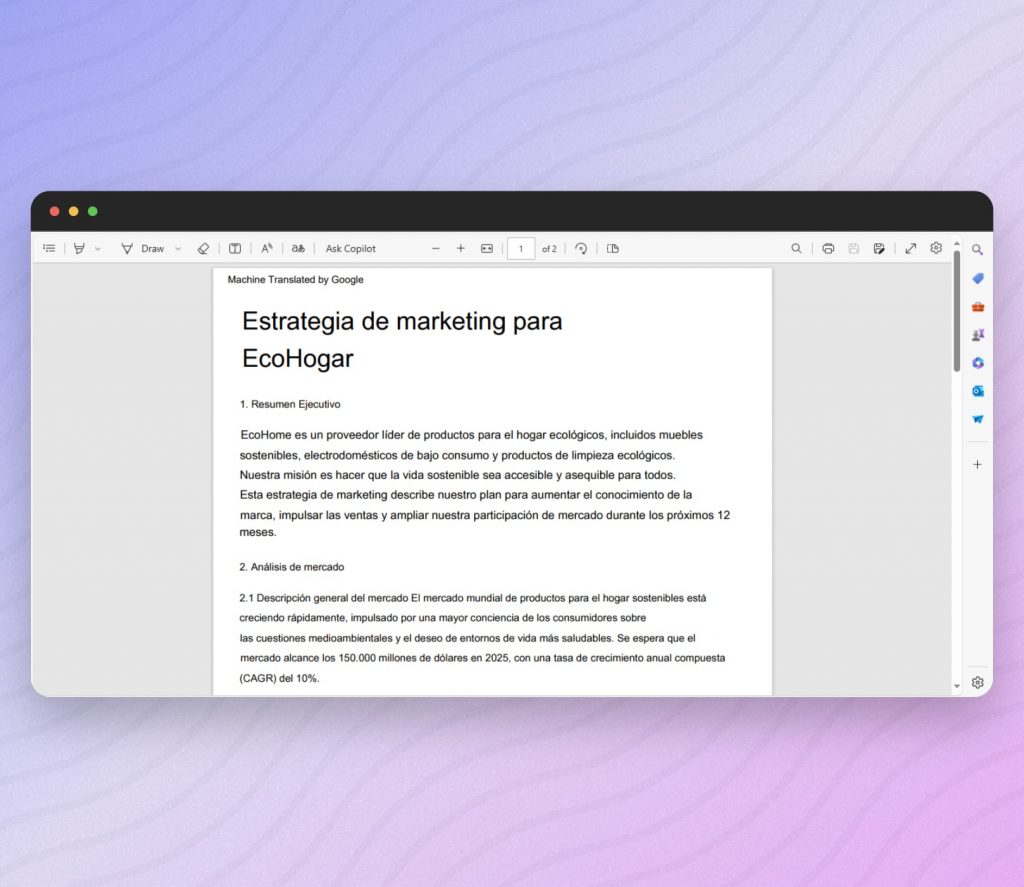
While the translation of the text is accurate, the formatting of the document is slightly different compared to the original. Google Translate also adds a text header to the document. Overall, the file has limited permissions and the text can only be copied and not edited.
Important Tips:
- Batch Processing: Take advantage of the batch processing feature to translate multiple files at once.
- Document Editing: Post-translation, use SmallPDF’s editing tools to fine-tune the layout and formatting.
Features:
- ⚡ Efficient and accurate translations
- 📄 Integrated with a suite of PDF management tools
- 🚀 Fast translation process
- 🤑 Pricing: Free version available with basic features; premium subscription for advanced tools
Pros:
- Easy-to-use interface with additional PDF management features
- Supports a wide range of languages
Cons:
- Some advanced features require a premium subscription
- Formatting is slightly different
- Adds header to document
- File size limit in the free version
Visit: SmallPDF
FAQs About AI PDF Translator Tools and Processes
- Are online PDF translator tools safe?
Reputable online PDF translator tools, like the ones mentioned in this article, provide secure translation processes. They often use encryption for data transmission and storage, ensuring the safety and confidentiality of users’ documents.
- How to translate a PDF without losing formatting?
It is recommended to use a reliable AI-powered tool. Most tried-and-tested tools, like the ones in this article, preserve the layout and formatting of the original PDF during the translation process, ensuring minimal post-translation editing is required.
- How do AI PDF translators handle complex documents?
Advanced AI translators like DeepL and Systran can effectively translate complex documents, maintaining formatting and accurately translating text.
- Can AI translation tools handle large files?
Yes, tools like DeepL and Systran support large file sizes, making them suitable to translate comprehensive documents with AI.
- What are some tools to translate Word documents with AI?
The process of translating Word documents with AI is very similar to translating PDF documents. Several AI-powered tools are capable of translating Word documents while maintaining formatting. Some of the best ones include SlideSpeak, ChatGPT, DeepL Translator, and Systran.
- What tools can translate PowerPoint documents with AI?
Translating PowerPoint documents can be a slightly more complex process. SlideSpeak is an excellent tool that allows you to translate your original presentation and download it again in PowerPoint format.
Conclusion
The accessibility and efficiency of AI PDF translator tools have transformed how we manage multilingual documents. These top tools cater to a variety of needs, ranging from professional-grade translations to quick and easy solutions, all while ensuring high-quality results and preserving document formatting. With features such as secure online environments, extensive language support, and user-friendly interfaces, these tools are invaluable for anyone requiring reliable PDF translations.