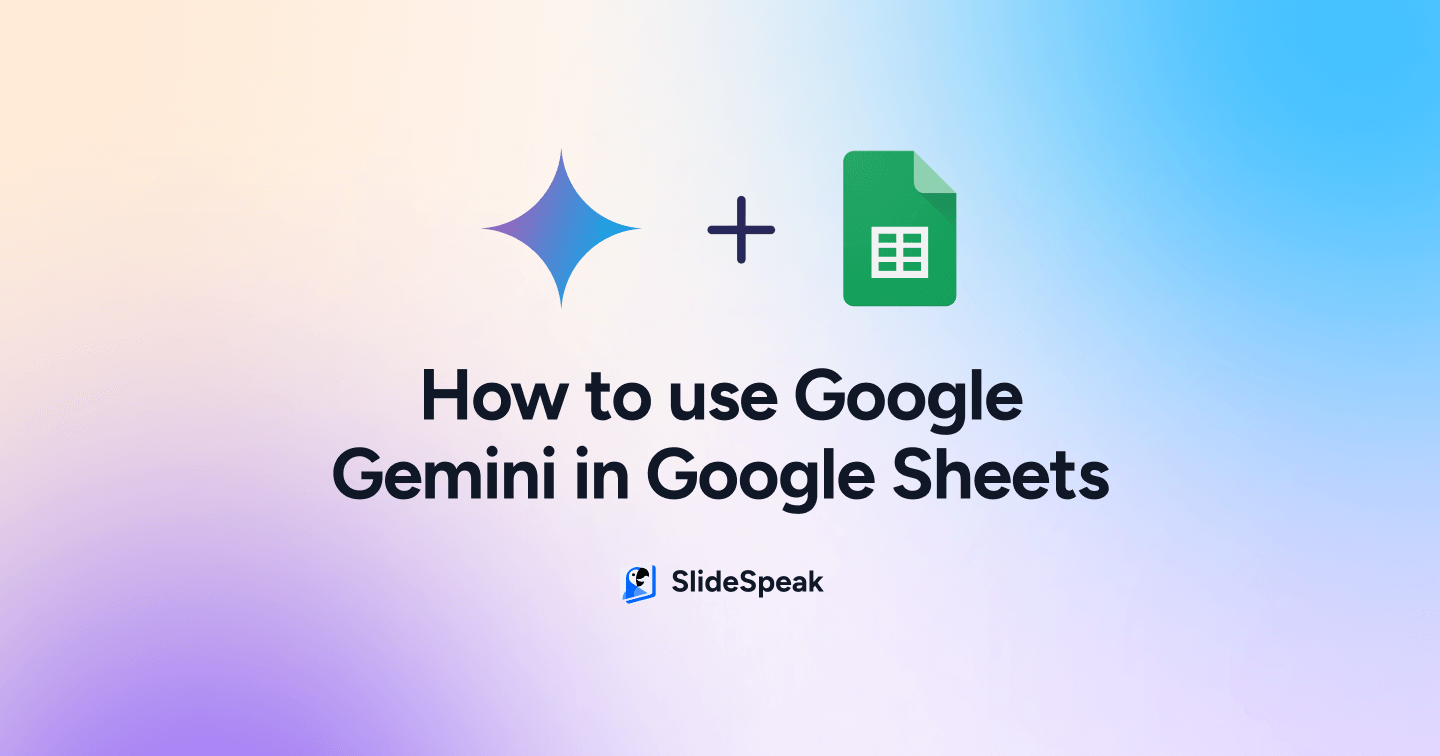
Whether you’re new to spreadsheets or a seasoned data-documenter, you know creating tables and analyzing information in Google Sheets can be tedious work. From budgets and itineraries to business plans and client contact lists, inputting information into all those cells can feel overwhelming. Thankfully, Google has introduced an AI assistant called Gemini, which can save you time and effort when working with Google Sheets, as well as prevent mistakes.
Google’s AI assistant, Gemini, can do a variety of things throughout all Google Workspace apps. This article will focus on 5 of the most helpful ways to use Gemini in Google Sheets, while touching on some additional features around charts, graphs and slides.
Before we dive in, we’ll explain where to find Gemini, which version to use and how to access it within Google Workspace. Then, we’ll cover 5 efficient features that Gemini brings to Google Sheets, including:
- Using Gemini to create tables from scratch
- Using Gemini to generate formulas
- Using Gemini to summarize information
- Using Gemini to clean up duplicate date
- Converting other Google applications into Sheets with Gemini
- Bonus section: using Gemini to make charts, graphs and slides
First, we need to clarify which version to use.
Which version of Gemini should I use?
There are several versions of Gemini available to use through Google, including a “free” version called Gemini 1.5 Flash. However, its capabilities are limited and it requires more manual manipulation. It also allots a certain amount of free-use-tokens before charging for extra use.
That’s why it’s important to subscribe to “Gemini Advanced” in order to get unlimited and complex AI support in Google Sheets, Docs, Slides, Gmail and more. If you’re unsure about committing to Gemini Advanced, that’s okay. There’s a free 1-month trial.
If you want to try it out for free, you can sign up here.
Gemini Advanced operates as an add-on in Google Workspace. The cost of Gemini after free trial is $19.99 per month, in addition to the cost of Google Workspace (which ranges from $6, $12 or $18 per month, per user, depending on which package you opt for).
So, is Gemini Advanced worth the cost? Its time and effort saving capabilities make a strong case. And if you or your business use Google Workspace regularly, it’s definitely worth it. Find out how businesses are using Gemini here.
Now, let’s get into how to use Gemini in Google Sheets.
How to access Gemini Advanced in Google Sheets
The best part of Gemini Advanced is that once you subscribe through your Google account, Gemini will automatically appear in all of your Google applications at the top right hand corner of the screen in the shape of a star.
You can also access Gemini Advanced directly at gemini.google.com. This view acts similar to ChatGPT or an AI browser, where you can ask it to create, explain or generate anything.
All in all, you can use Gemini’s features inside each Google app or navigate to Gemini’s main dashboard for broad use.
Although this article will focus mainly on Gemini in Google Sheets, we’ll see how Gemini can collaborate with other Google apps, such as Docs and Slides.
Where to find Gemini add-ons
For the sake of explanation, we’ll start with a new spreadsheet and allow Gemini to do the heavy lifting.
Once you open Google Sheets, you’ll likely notice Gemini pop-up automatically to offer instructions or prompts. If you don’t see it right away, there are two main spots to look for.
One is in the top right hand corner of your screen, as pictured in the section above. Look for the icon that looks like a star next to the Share button. Clicking this will open Gemini’s chatbox with example prompts and a space to type instructions.
The other place to access Gemini is in the top left hand corner of your screen, all the way to the left of the main menu next to the Search icon. It looks like a small “table” icon and it’s called “help me organize.” This is one of the most efficient ways of using Gemini to create tables from scratch in Google Sheets.
Let’s take a look at how it works.
5 effective ways to use Gemini in Google Sheets
1. Use Gemini to create tables from scratch with data included
Even if you’ve never created a spreadsheet before, Gemini can generate one for you based on the information you ask for. This can help you create anything from trip itineraries to budgets and marketing strategies.
In this example, let’s pretend we want to open a new coffee shop. Gemini can save us hours of research and input. The most efficient way to initiate this process is to navigate to the top left hand side of the menu and select the “help me organize” symbol next to the search icon.
Next, we can enter a prompt such as “Create a table of the top U.S. cities to open a coffee shop, including average cost of rent.” Within seconds, Gemini will generate a table full of information.
Create business and marketing strategies with Google Gemini
We can even take it a step further and ask Gemini to create a marketing strategy. We’ll continue with the theme of opening a new coffee shop. Let’s ask Gemini to, “Create a marketing strategy for opening a new coffee shop in Phoenix, AZ, with a budget of $5,000.”
Gemini will instantly generate a marketing strategy including goals, target audience, timelines and key metrics.
Create budgets with Google Gemini
Beyond strategizing, Gemini is helpful for creating budgets. Whether you’re creating a personal budget or a business budget, Gemini can generate an in-depth table in Google Sheets.
In this example, we asked Gemini to create a budget for a new coffee shop in Phoenix, AZ, including overhead and employee pay. It generated within seconds.
2. Use Google Gemini to generate formulas in Sheets
If you’ve used spreadsheets before, you know that generating formulas can be tedious. Luckily, Gemini can generate formulas seamlessly in Google Sheets. You’ll likely see suggested prompts to generate formulas based on the information in your sheet.
In this example, we followed Gemini’s suggestion to, “Create a formula that calculates the number of cities per state.” Of course, this is based on the specific information provided in our sheet, but it saves ample time by generating and calculating the formula for us.
This feature can be used to calculate any number of things, from total expenditures to the number of hotels in a city you want to travel to.
To learn more about using Gemini to create formulas in Google Sheets, check out this explainer from Gemini for Work.
3. Use Google Gemini to summarize complex info in Sheets
Another helpful feature provided by Gemini in Google Sheets is the ability to summarize info. Spreadsheets often look jumbled and full of minute details, but thanks to Gemini, we can simply ask for a clear summary of what the tables and charts are trying to tell us.
This is helpful for understanding and presenting complex tables into a concise storyline.
4. Use Google Gemini to clean up duplicate data in Sheets
Gemini can also help clean up data in Google Sheets, especially with tables that contain a lot of information that may have been duplicated by accident.
In this example, we created an error by duplicating one of the rows in our table. Although this table isn’t huge, it’s easy to overlook duplicates like this on larger sheets. If you want to effortlessly scan for and remove duplicate information in Google Sheets, just ask Gemini.
It’s important to note that Gemini won’t carry-out this feature if you ask it in the chatbox. You’ll need to select “Data” from the main menu in Google Sheets and choose “Data cleanup” from the dropdown list.
Then, select a range of cells, or “all cells” and Gemini will find duplicate information so you don’t have to spend time searching for it.
5. Use Google Gemini to convert information from other Google apps (Docs → Sheets)
One of the best features of Gemini is its ability to collaborate with other Google apps. For example, you can instantly import information from Google Docs and ask Gemini to convert it into a table.
You’ll notice within the Gemini search bar, you can type the “@” symbol and it will automatically connect to a list of documents saved in your Google Drive.
In this particular case, we asked Gemini to turn an article from Google Docs into a table in Google Sheets. It seamlessly converted the article’s information into a table breaking down the article’s main points and sections.
This works in all directions, meaning you can ask Gemini to convert docs to sheets, sheets to docs, docs to slides, and visa versa. Essentially allowing you to present complex information in various forms without a hassle. Stay tuned to see another example of how this works.
Now, let’s step outside of Google Sheets and look at a couple additional features, such as using Gemini to generate charts, graphs and presentations.
How to create charts and graphs with Gemini Advanced
The most efficient way to generate charts and graphs with Gemini is to start at gemini.google.com.
In the prompt box, you can ask it to create a chart of anything. It helps to give detailed instructions, but you can still keep it brief. In our example, we asked Gemini to, “Create a chart of the top U.S. cities for coffee shops”, and it generated within seconds.
Similarly, Gemini can create graphs based on any parameter you give it. We followed our theme of opening a coffee shop and asked for a graph depicting how the business costs of coffee shops have changed over the last 20 years in the U.S.
Gemini instantly generated the graph, saving potential hours of research.
For more tips on creating data charts with Gemini, check out this video explainer.
How to create presentations with Gemini Advanced in Google Slides
Finally, we’ll briefly explore how Gemini can help create presentations in Google Slides.
To showcase its integration features, we opened Google Slides and asked Gemini to create a presentation based on information from Google Sheets. Instead of manually importing this information ourselves – switching between tabs or starting from scratch – Gemini will instantly grab the desired document by using the “@” symbol.
Within seconds, Gemini turned a wealth of spreadsheet information into a readable presentation.
You can go further by giving Gemini more detailed instructions, asking Gemini to change aspects in the slide or asking Gemini to regenerate.
Yet, there are ways to make your presentations even better at no cost. If you want to use AI to create professional and visually aesthetic presentations, try SlideSpeak AI for free.
Conclusion
Based on its extremely complex range of AI capabilities, Gemini Advanced is worth using in Google Workspace. Especially with Google Sheets.
Even if you don’t frequently use Google Sheets, Gemini is a worthy AI tool for other use cases. Gemini can create images, write scripts, answer questions and provide resources on any topic, making it practical for personal use, professional use and recreational use.
We’ve shown how Gemini can save countless time and energy in Google Sheets, whether it’s creating tables, generating formulas, summarizing information or cleaning up data. We’ve also shown how Gemini integrates with all Google Apps and documents saved in Google Drive, allowing you to merge and convert information from different mediums in one place.
If you’re looking for an efficient way to create charts, graphs, business strategies, meal plans, itineraries, budgets and more – all that’s left to do is sign up for Gemini Advanced and enjoy a free 1-month trial.
FAQs
Q: Is Google Gemini free?
A: Yes, you can access a free version called Gemini 1.5 Flash at gemini.google.com. However, this version has limitations and eventually requires payment for additional use. That’s why it’s recommended to subscribe to Gemini Advanced, starting at $19.99 after a 1-month free trial.
Q: Can Google Gemini create charts and graphs?
A: Yes, you can ask Gemini Advanced to generate charts and graphs of any topic by giving it specific instructions.
Q: Can Google Gemini create slides?
A: Yes, Gemini Advanced is synced with all apps in the Google Workspace, meaning it can create slides, docs, sheets and more.
Q: Can I use Gemini with Microsoft?
A: No, Microsoft has a similar AI assistant called Copilot, which serves many of the same functions as Gemini.