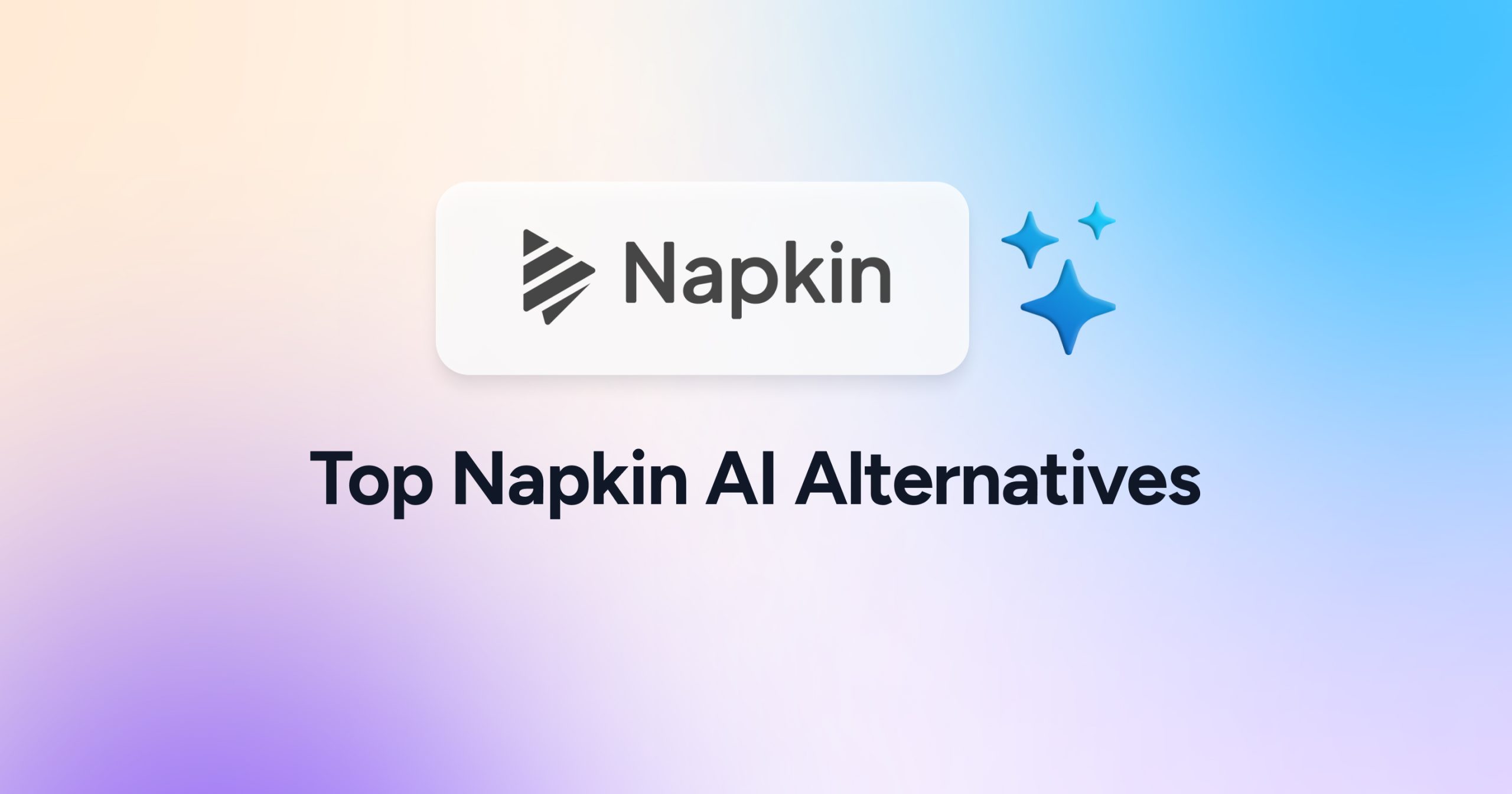
AI visual generators are changing the world of communications. From business presentations to team collaboration, imagery is a necessary aspect. Tools like Napkin AI are revolutionizing the process by allowing users to generate infographics, flowcharts, data visualizations and more within seconds. Yet, as new AI-powered platforms emerge on the market, it’s important to know which one to choose. Napkin is making waves as a strong AI visual generator, but there are many viable Napkin AI alternatives to explore.
For anyone deciding between AI visual generators and presentation tools, we will take a look at 5 Napkin AI alternatives. Some of the most notable include Piktochart, Lucidchart, Miro, Prezi and NoteGPT.
Here’s a quick breakdown of how these Napkin AI alternatives stack up.
 |
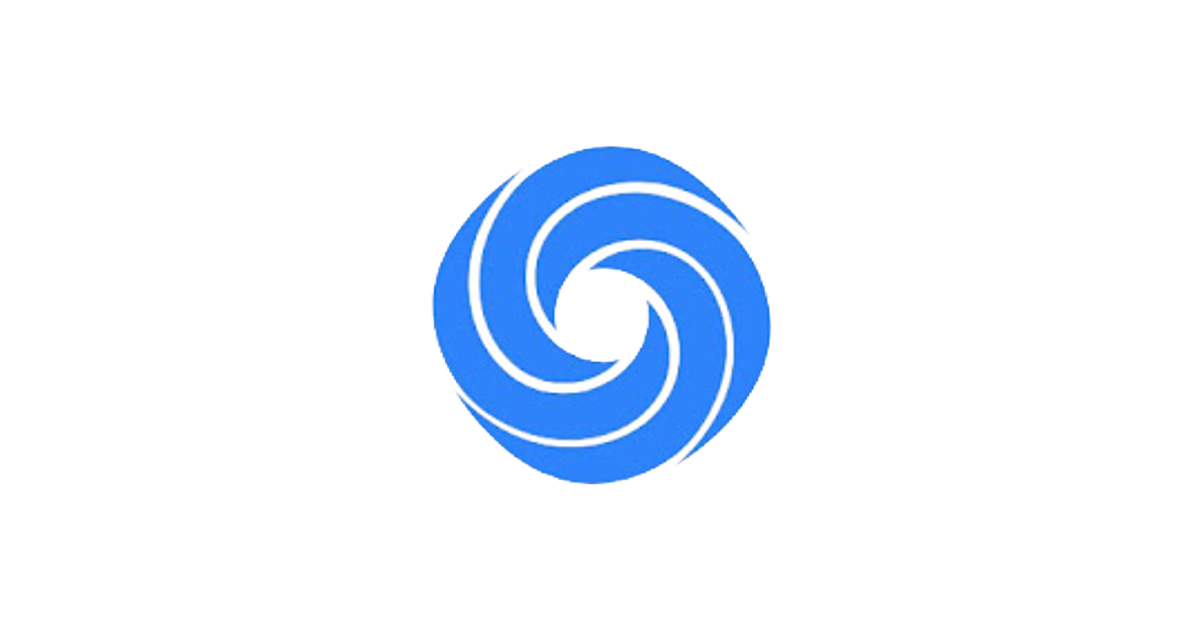 |
|||||
| Custom templates | ❌ No | ✅ Yes | ✅ Yes | ✅ Yes | ✅ Yes | ❌ No |
| AI infographics |
✅ Yes | ✅ Yes | ✅ Yes | ✅ Yes | ✅ Yes | ✅ Yes |
| PowerPoint integration | ❌ No | ❌ No | ✅ Yes | ❌ No | ✅ Yes | ❌ No |
| Chat with documents | ❌ No | ✅ Yes | ✅ Yes | ✅ Yes | ✅ Yes | ✅ Yes |
| Ease of use | ✅ Yes | ✅ Yes | ✅ Yes | ✅ Yes | ✅ Yes | ✅ Yes |
| Customer support | Limited | Limited | 24/7 | 24/7 | Limited | Limited |
| Pricing | Free | Moderate | Cheap | Moderate | Expensive | Free |
Table of contents
We will walk through how to create infographics with each AI tool and the benefits you can expect from a subscription.
But first, let’s take a look at how you can generate visuals with Napkin AI.
A quick look at Napkin AI
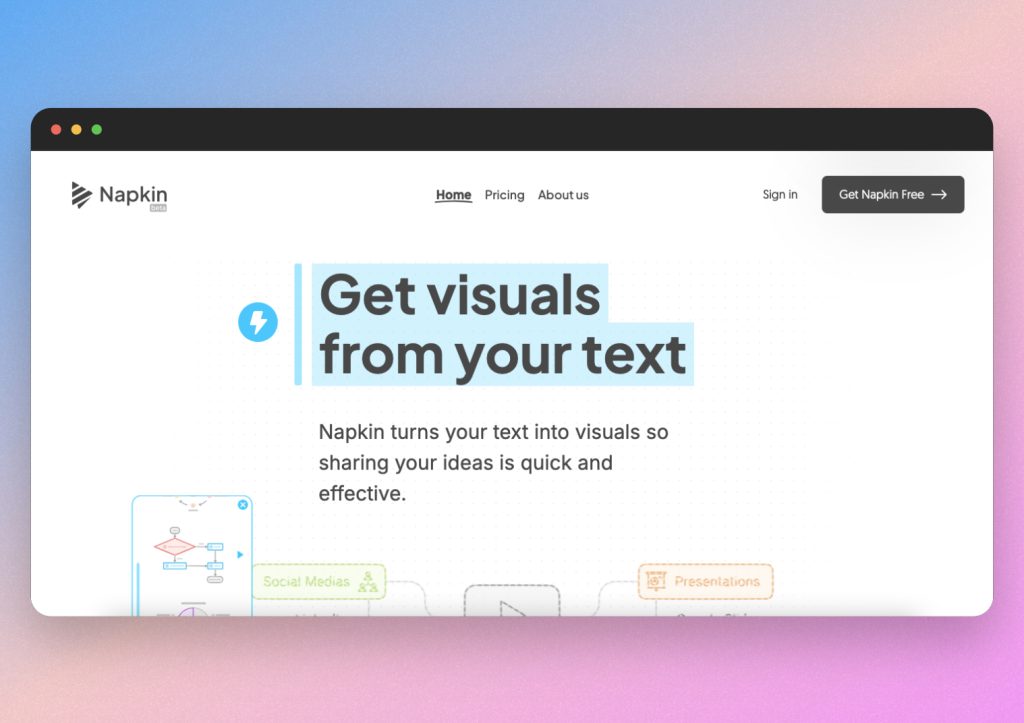
Creating visuals with Napkin AI is easy. You can paste your own text or use an AI prompt to describe what you want to generate. Within seconds, Napkin will bring any concept to life with sleek designs. Of course, it’s helpful to be as descriptive as possible so the AI generates what you envision.
Additionally, Napkin stands out for its unique presenting and editing style.
It looks similar to a blank canvas or a note taking app, but you’ll find that you can generate infographics anywhere on the page and edit them with ease. Napkin AI allows you to change visuals to 16:9 aspect ratio for presentation mode, as well as import and export files for collaboration. This gives it a similar free-flowing feel to apps like Figma, but with a more refined focus on high quality imagery.
The editing tools are quite simple, and Napkin provides step-by-step guides on how to edit. You’ll quickly realize that you can rewrite and redesign everything in the app. Plus, Napkin offers a wide variety of AI visual themes and templates.
The interface is very good, so you should not need to do much editing in general. In this example, we asked Napkin AI to create a flowchart on how to build a website.
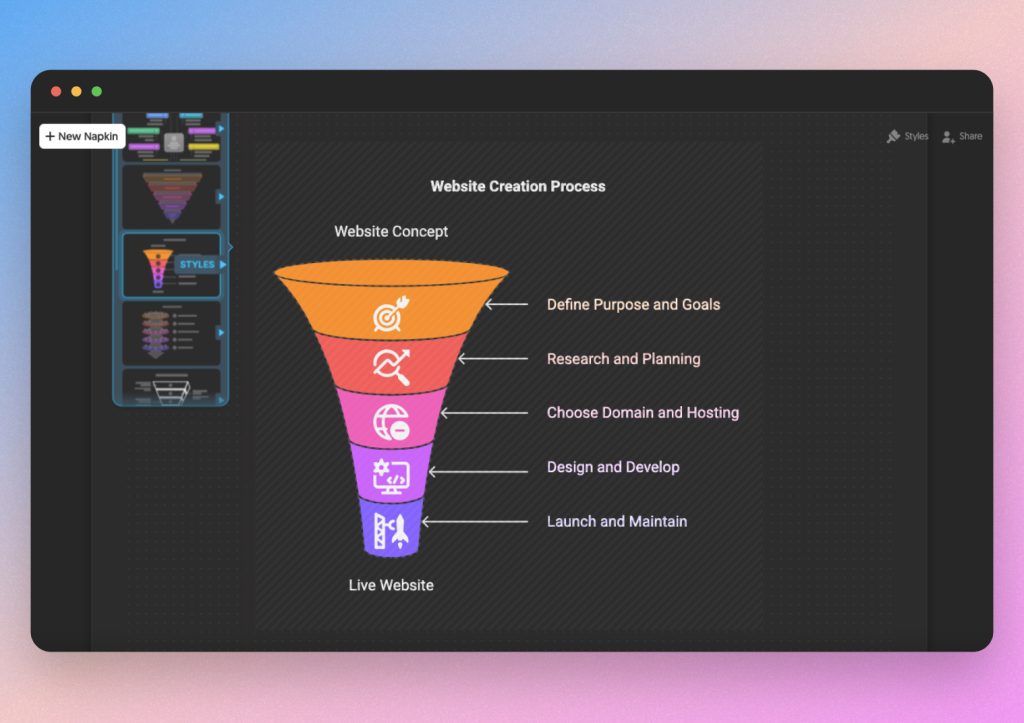
The best part is Napkin AI is free. Users can take advantage of all of its advanced features without a cost. Although, Napkin is still expanding and plans to release more subscription options.
Overall, we think Napkin AI is very impressive and user friendly. But we found its features to be a bit limited compared to some other platforms. You’ll want to see how the next 5 tools compare to Napkin when creating AI visuals.
Try Napkin for yourself here.
Napkin AI alternative #1: Piktochart
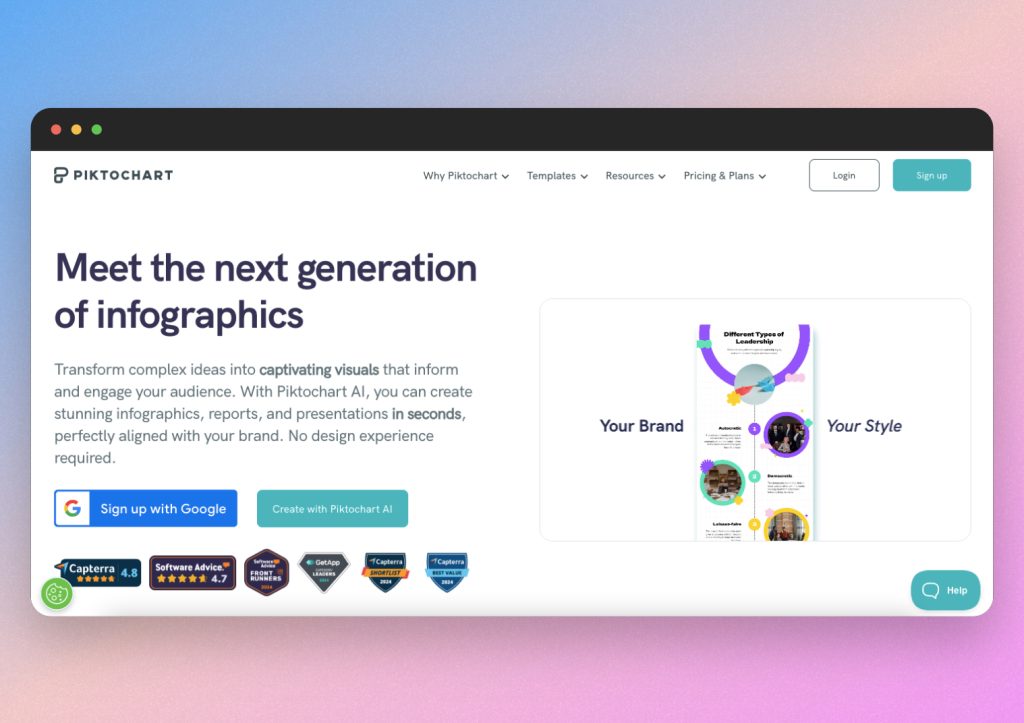
To begin, Piktochart is a highly reputable and trusted platform. Even more so, its AI features are constantly updating and improving. We recommend checking out Piktochart’s new AI-powered visual generator, streamlining infographics, charts, reports, presentations and more.
Its ability to summarize information and generate visuals from existing documents makes Piktochart popular with business teams, educators and students alike.
While Napkin focuses mostly on AI visuals, Piktochart broadens the focus to more expansive collaboration and presentation options. This means you can rely on Piktochart as a complete package, enhancing presentations by turning AI visual generation into a dynamic and collaborative process.
All you have to do is enter a prompt or upload your desired files and let Piktochart do the rest!
How to generate a AI visuals with Piktochart
Piktochart’s top features allow users to create infographics from scratch or from existing documents and data. For example, you can choose to generate visuals from AI prompts, uploaded files, and tons of handy templates. But for now, we’ll display the AI prompt option.
From the start, you’ll notice you can choose from a variety of formats. Piktochart can generate AI infographics, presentations, newsletters, charts and comparisons.
Simply select the style of content you want to generate, and Piktochart will give you results in seconds.
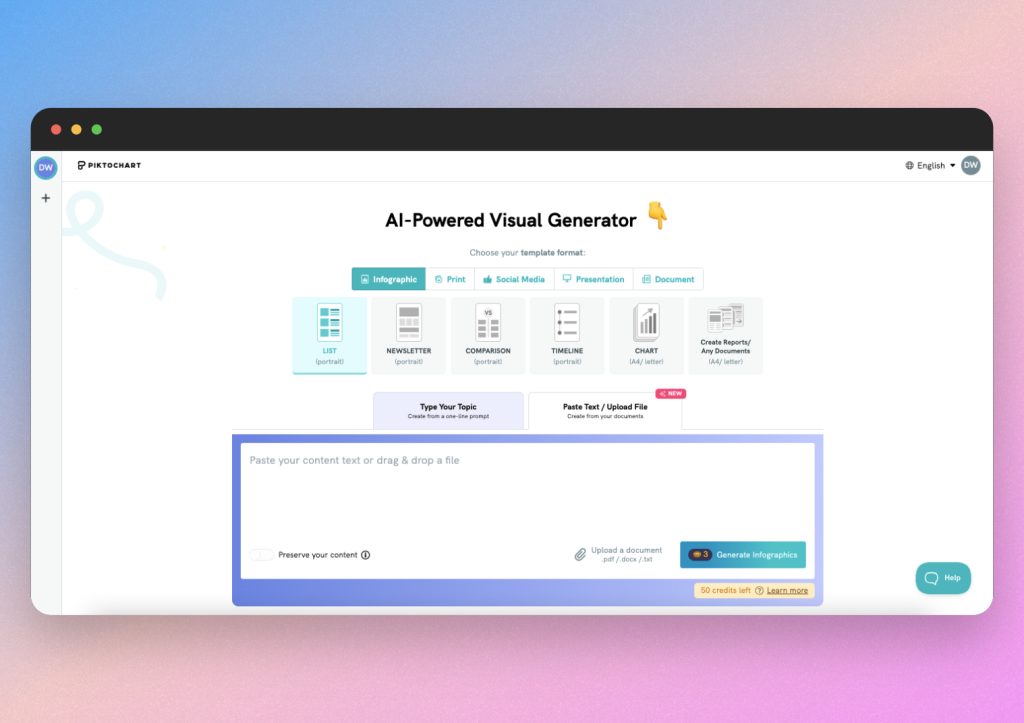
For our testing, we asked Piktochart to generate a flowchart about how to build a website. As you can see, Piktochart conveniently generated AI visuals including graphs and charts.
The nice thing here is that it’s already set up for presentation purposes.
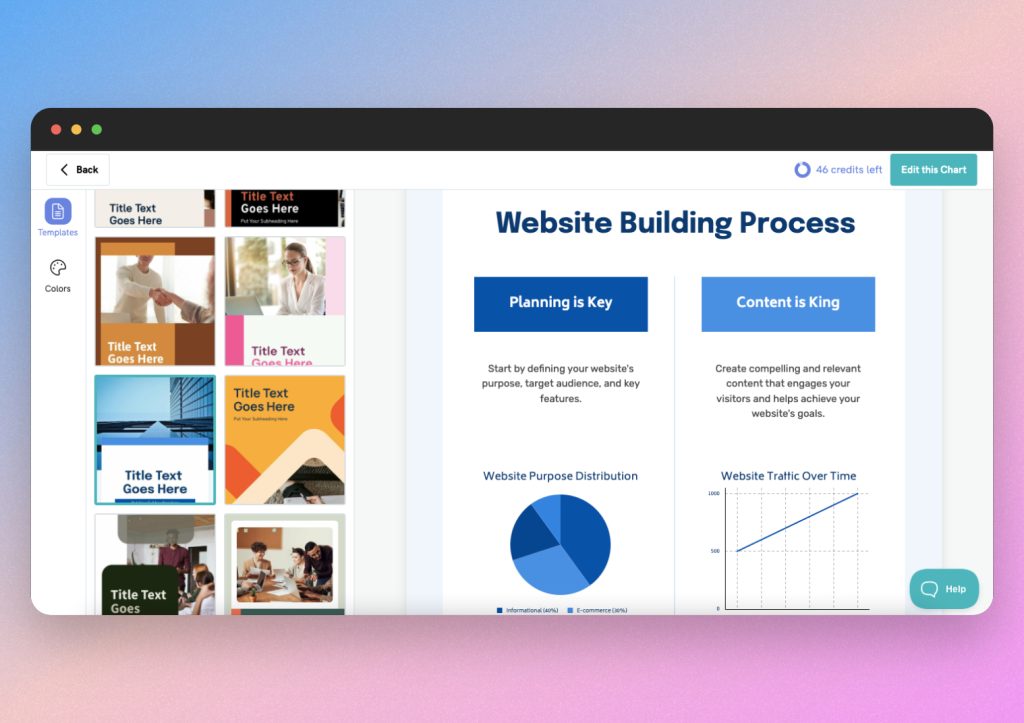
If you want to edit your AI visuals, Piktochart offers a high quality editor on the side bar. Once you expand the editor, you can change the design, theme, elements, text and more.
You can also change the format of your infographics, in case you want to save or share them as image files rather than a full presentation.
Being able to create visuals for so many use cases makes Piktochart ideal for teams and businesses. By allowing users to seamlessly navigate between presentation mode, easily share results, and turn complex information into stunning imagery, Piktochart is a leading tool for good reason.
Try Piktochart AI for yourself here.
Why is Piktochart a good Napkin AI alternative?
Piktochart not only generates AI visuals from scratch, but it also allows users to convert documents, files and reports into infographics. This means companies can save time and effort by turning their data into understandable images. In addition, Piktochart includes custom branding features, making it a very business friendly Napkin AI alternative.
Another perk is that Piktochart offers a free plan, which still includes a lot of features, while their pro plans are fairly affordable. Piktochart offers a host of teams templates, brand assets and AI visuals for all types of media at a reasonable price.
Users will find this platform is a one-stop-shop for AI infographic generation, business presentations, data visualization and teams collaboration. That is why, on this list of Napkin AI alternatives, Piktochart ranks at number 1.
For more information on how to use Piktochart for AI visual generation, check out this helpful video.
Napkin AI alternative #2: Lucidchart
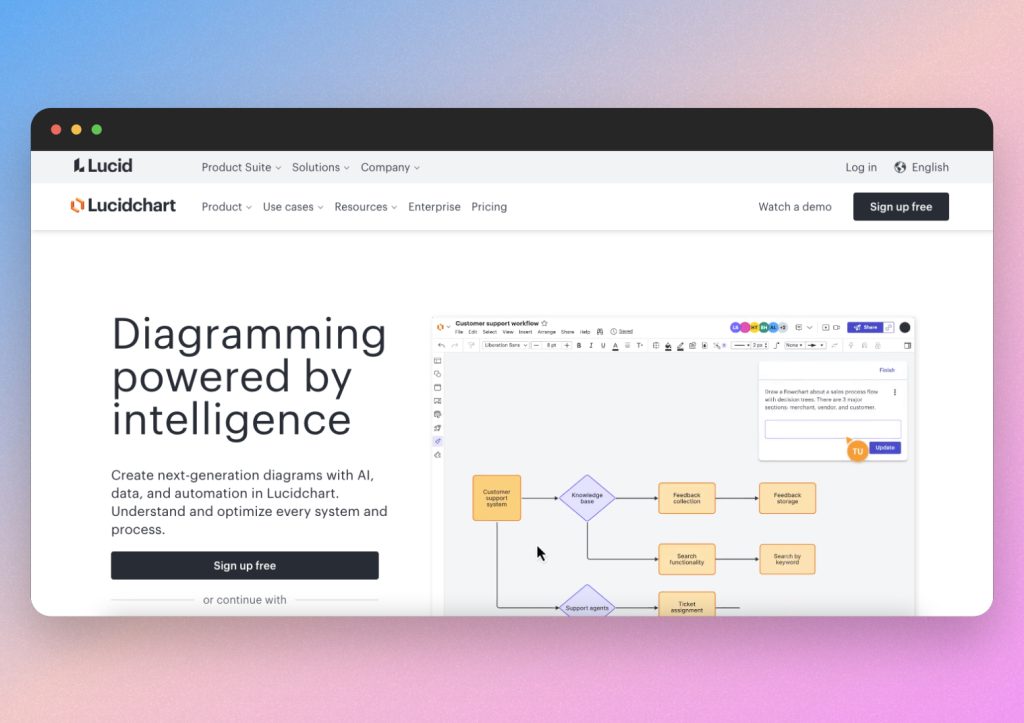
Our next Napkin AI alternative, Lucidchart, is another big player in the AI visual realm. Lucidchart also has a solid reputation in the business world, trusted by millions of users.
Yet, Lucidchart has a slightly different user experience compared to Napkin and Piktochart. It starts with a more traditional whiteboard appearance, making it feel similar to Figma and Miro. Don’t let that fool you, though, because Lucidchart has strong new AI features.
Let’s take a look at how to use Lucidchart as an AI visual generator and presentation tool.
How to generate AI visuals with Lucidchart
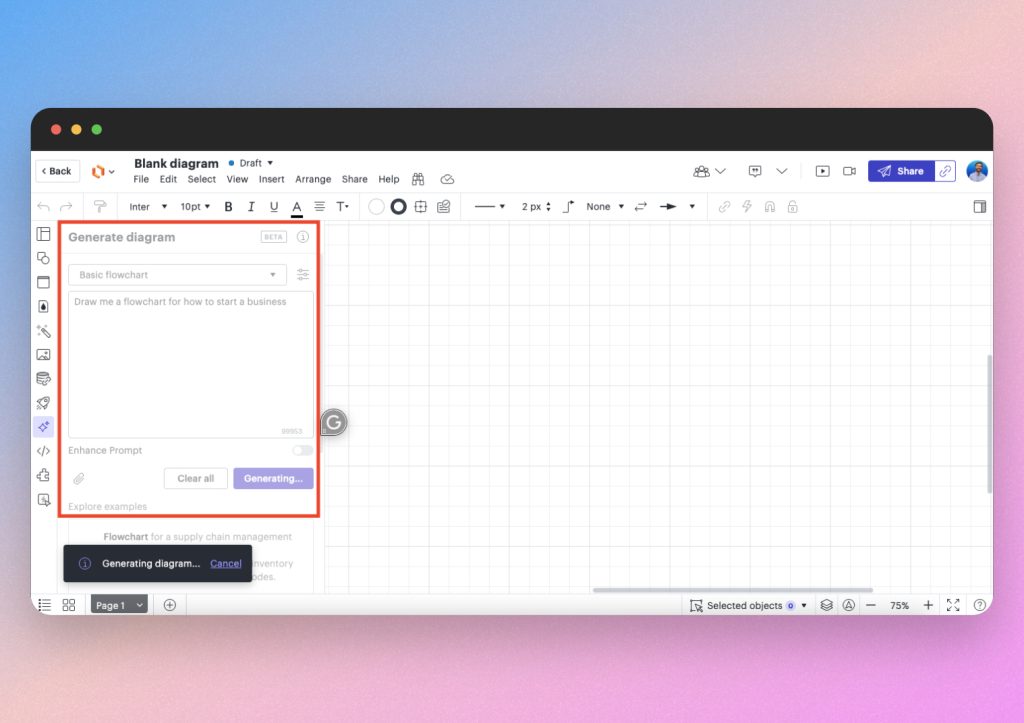
When starting with Lucidchart, you will be able to choose from a variety of templates, or start from an example or a blank document. You may notice that Lucidchart is oriented toward AI diagrams, so this is perfect for anyone wanting to create flowcharts, mind maps or code as a visual. There’s also a presentation mode, allowing you to bring your AI visuals to the whole team instantly.
In this example, we started from a blank document to explore Lucidchart’s AI capabilities.
Since Lucidchart looks different from Napkin and Piktochart, you’ll have to look for the AI symbol in the left hand editor. Once you click on the star shaped icon, you’ll be able to enter an AI prompt.
We simply asked Lucid AI to generate a flowchart about how to start a business. The results were basic, yet effective. This is also due to our choice of a blank document, but with Lucidchart’s ample themes and templates, you can really spice up your content.
Still, the first draft comes out strong, and the presentation mode allows you to operate from one place.
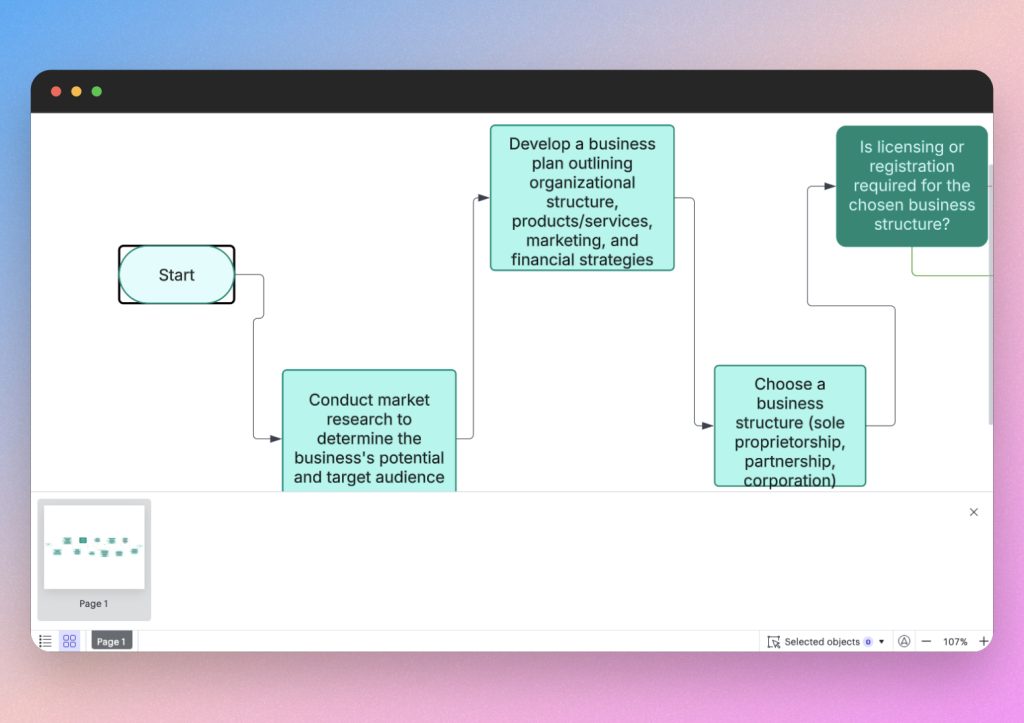
In this case, the resulting AI visuals were exactly what we needed. We did not notice any spelling errors, but the formatting was not perfect. Luckily, Lucidchart has expansive editing features that allow you to click on any element as well as dynamically change the shape of the diagram.
The editor on the left hand side panel make it easy to update the text, themes and layout of your presentation without needing high-level skills. However, a huge bonus of Lucidchart is its ability to convert high-level information, including code, into AI visuals as well.
To find out more on using Lucidchart’s AI features, watch this helpful tutorial.
Why is Lucidchart a good Napkin AI alternative?
Lucidchart is a great alternative to Napkin AI because it offers advanced functions, which are suited for more complex data visualization and larger teams. Yet, it’s also ideal for simple and individual use. If you need to convert a long document, detailed process or even code into a visual depiction, Lucidchart is the AI tool for you.
While Lucidchart and Napkin AI both offer a presentation mode, Lucidchart has an edge. Presenting your AI visuals with Lucidchart is easy and fluid, since you can go straight from editing to presenting. You can also zoom in or out, which makes navigating large diagrams effective.
A final feature that sets Lucidchart apart is its team collaboration tools. It integrates with popular workplace tools, allowing users to integrate AI visuals with existing workflows. You can work with teammates on the same presentation in real time, which is a nice bonus for companies and teams managing deadlines.
Overall, Lucidchart is a highly-effective and affordable AI visual generator. It offers a decent free plan, while its paid plans are lower than Piktochart. Although the previous tools on this list proved to have sleeker infographics, Lucidchart is a top choice for collaboration and organization.
Try Lucidchart for yourself here.
Napkin AI alternative #3: Miro
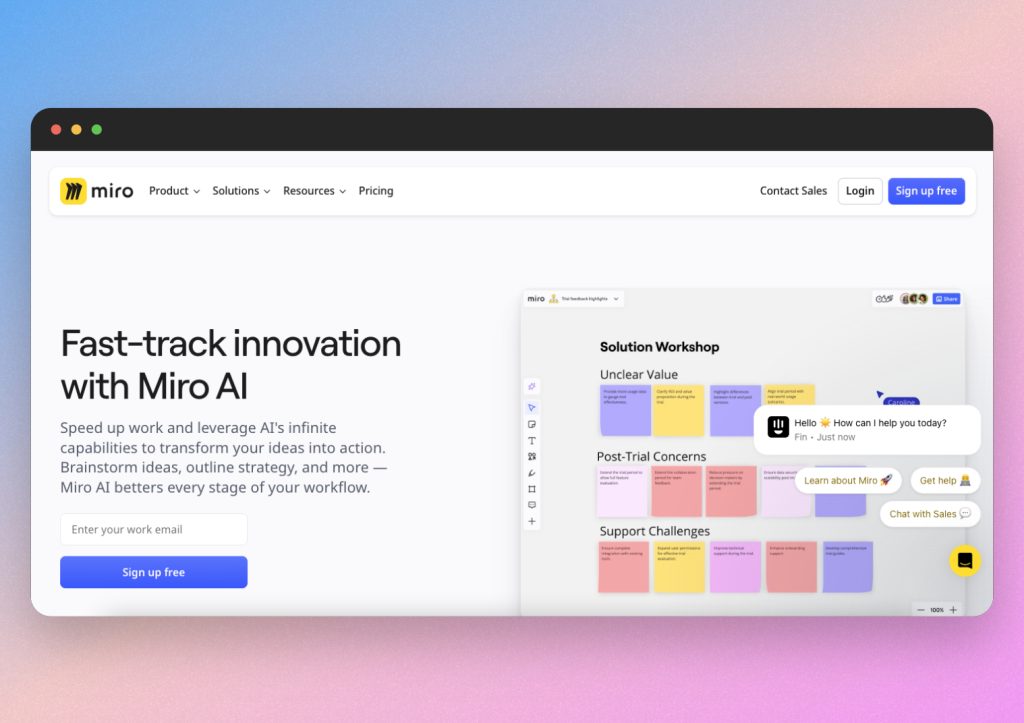
Our next Napkin AI alternative is Miro – once again, a notable name in the business world. Miro has been well known for generating flowcharts, infographics, UML sequences, mind maps and plenty more. Similar to Lucidchart, Miro is a free flowing workspace that can generate AI visuals and switch to presentation mode.
However, Miro has taken an edge over similar tools by introducing an AI image generator within the app, which we’ll examine shortly
First, we will walk you through how we created a flowchart with Miro AI, giving you a good overview of the tool’s capabilities.
How to generate AI visuals with Miro
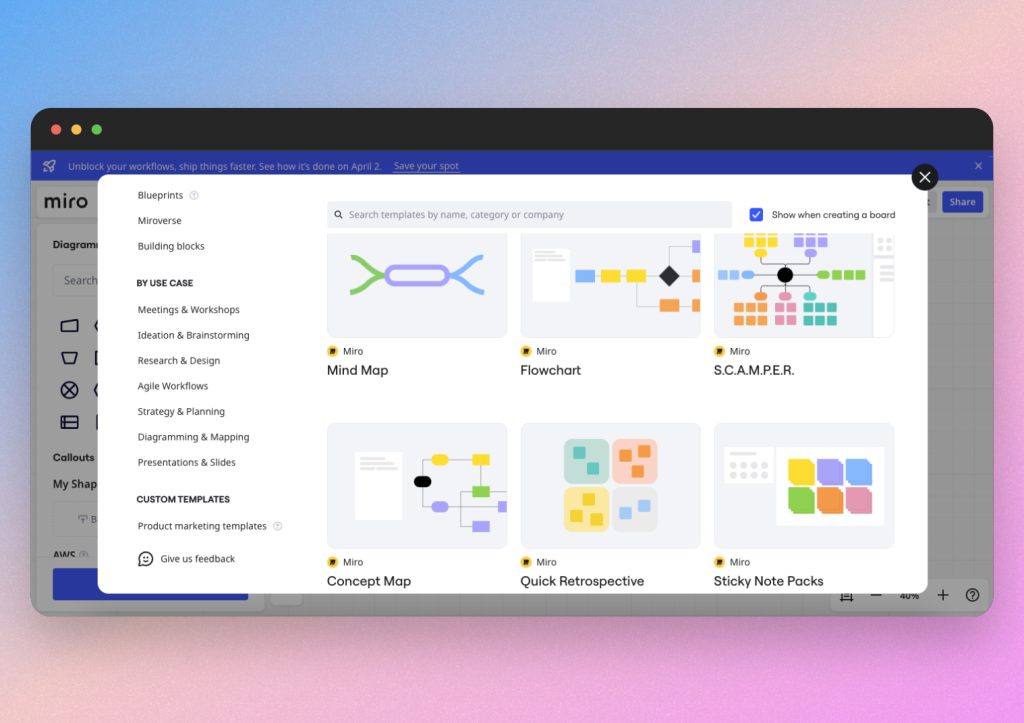
As you can see, Miro offers various templates to match different visual needs. We continued with our theme of prompting AI to generate a flowchart for a business strategy.
Miro then generated detailed instructions on the topic and organized them in a convenient flowchart. You’ll notice that you can change the prompt, infographic type or upload a document in the left hand menu. This makes Miro a dynamic AI visual generator.
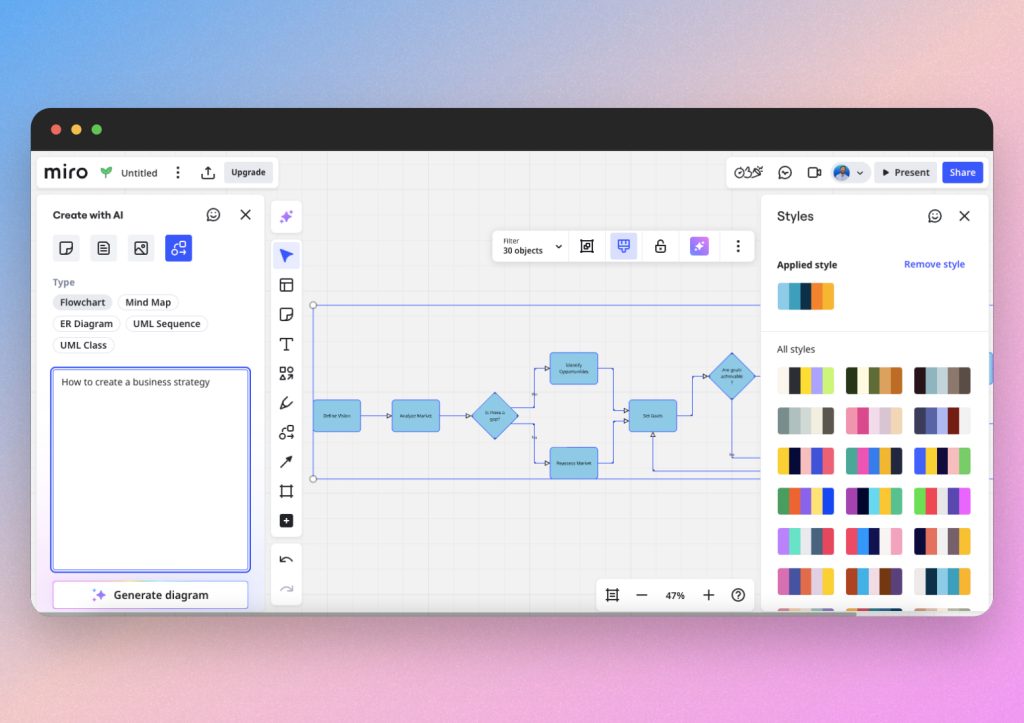
You can see that there are editors on both sides of the screen, giving you ample opportunities to customize your AI visuals. Plus, you can click directly on each element to edit, as well as click and drag the flowchart lines to change the shape.
Just like with Lucidchart and Piktochart, Miro has a handy presentation mode. This gives users the advantage of collaborating and presenting with teams instantaneously. However, compared to Napkin AI, the visuals do not come out quite as strong.
Still, Miro is the ideal AI visual generator for teams collaboration, brain storming, organizing and presenting complex information.
Additionally, let’s take a look at Miro’s new AI image generator. We asked it to generate an image of a business presentation. Here are the results.
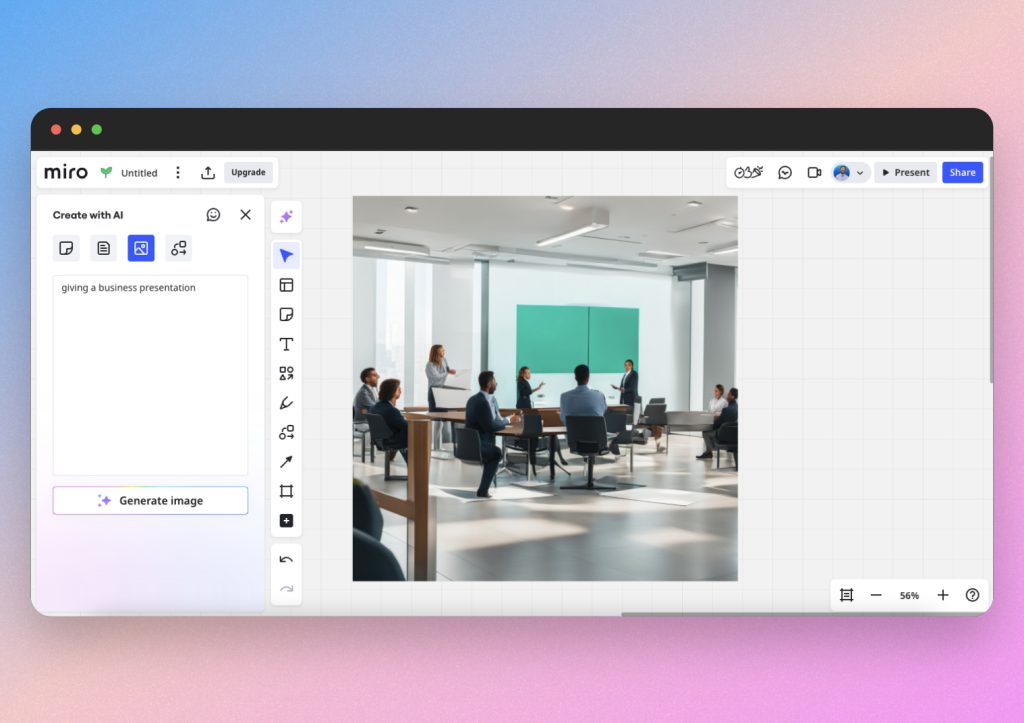
Miro AI image generator is not perfect, but it can be a solid choice if you don’t want to find a stock image to add to your presentation.
If you want to learn more about all of Miro’s AI capabilities, watch this helpful video.
Why is Miro a good Napkin AI alternative?
Miro is a good alternative to Napkin AI for visuals because it acts as a complete workspace. While Napkin might generate better images, Miro has more advanced features for collaborating, presenting and converting complex data in a visual way.
Like the other tools on our list, Miro can be ideal for beginners and for large companies. It’s affordable, too, offering an effective free plan and reasonable paid plans.
If your goal is to generate high quality AI infographics that stand alone, Napkin AI is the tool for you. But if you are looking for an AI visual generator for flowcharts, mind maps, UML sequence and code, then Miro is the top platform.
Try Miro for yourself here.
Napkin AI alternative #4: Prezi
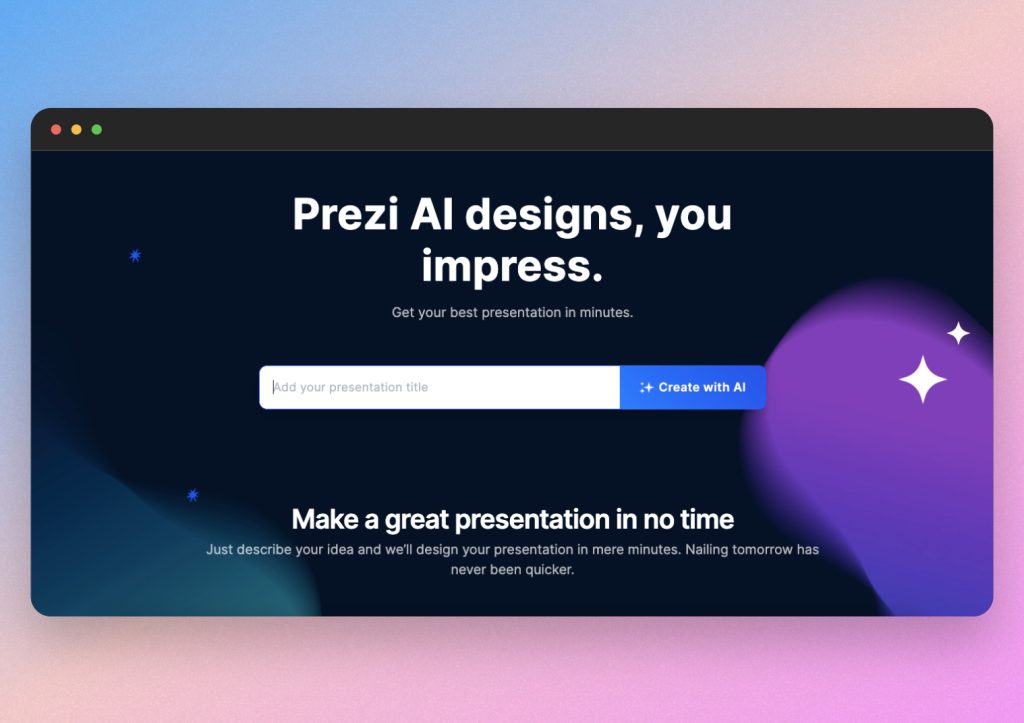
Prezi, our next Napkin AI alternative, is one of the most notable AI visual generators available. It stands out more as a presentation tool compared to the others on our list, but it is unique due to its flow-chart style of presenting. Prezi also has a wealth of infographic templates and AI generation abilities.
Much like the other platforms we’ve covered, Prezi allows you to zoom in and out of your visual blocks in a fluid way. With high quality AI visuals, virtually zero text errors and a user friendly interface, Prezi is the ultimate combination of flowcharting, mind mapping and presenting.
Let’s get into how to use Prezi.
How to generate AI visuals with Prezi
With Prezi, you can start from a blank presentation or choose the infographic generator from the side menu. The cool thing is, Prezi AI will automatically generate infographics into your presentation, but you can also edit them or create new ones from specific data.
We started with an example presentation and asked Prezi to tell us step by step how to build a website.
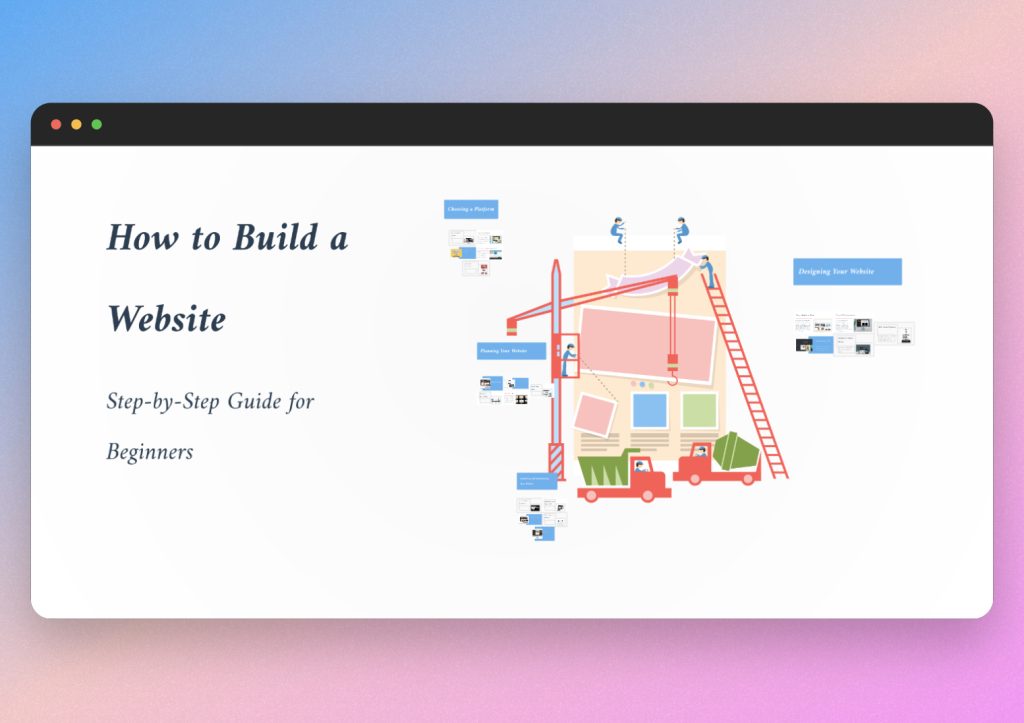
As you can see, Prezi generated a nice title and visual outline. Amazingly, when you zoom into the image, you’ll see that it’s a full presentation set up like a flowchart with infographics included.
From here, you can navigate around your presentation like a canvas. Prezi includes editors on each side of the screen, as well as the ability to click and edit individual elements directly.
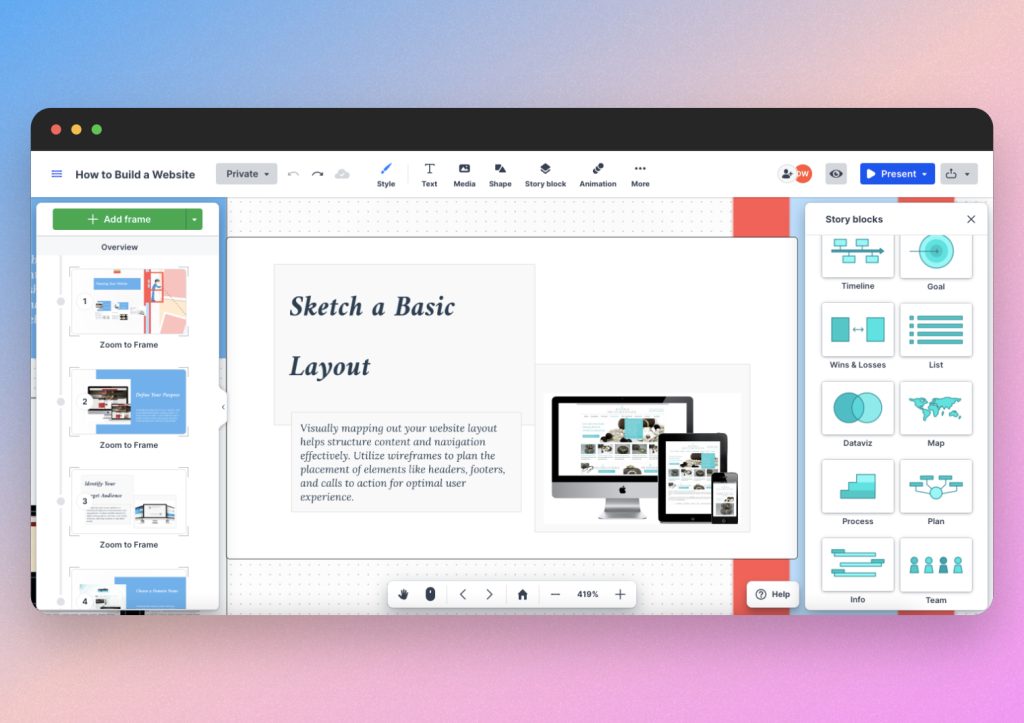
Thanks to Prezi’s user friendly guidance, you will notice options to add story blocks and infographics. This is something that sets Prezi apart from Napkin AI and the other tools on this list, because Prezi acts as a presentation tool with infographic integration.
In this case, you could use Prezi to generate flowcharts, data visualizations, graphs and more.
Why is Prezi a good Napkin AI alternative?
Simply put, Prezi is a more complete tool compared to Napkin AI. It’s unique in our list, because it’s more presentation oriented than tools like Lucidchart and Miro, but it’s more design flow oriented than most presentation tools. With the ability to create infographics, charts and more, Prezi is a fantastic AI visual generator.
While Prezi does not offer a free plan, you can take advantage of free trials for each tier they offer. It’s a bit more expensive than the other AI tools we’ve covered, but its worth it for the quality and features.
Overall, Prezi is an expansive tool with plenty of functions that can help you create stunning AI visuals.
Napkin AI alternative #5: NoteGPT
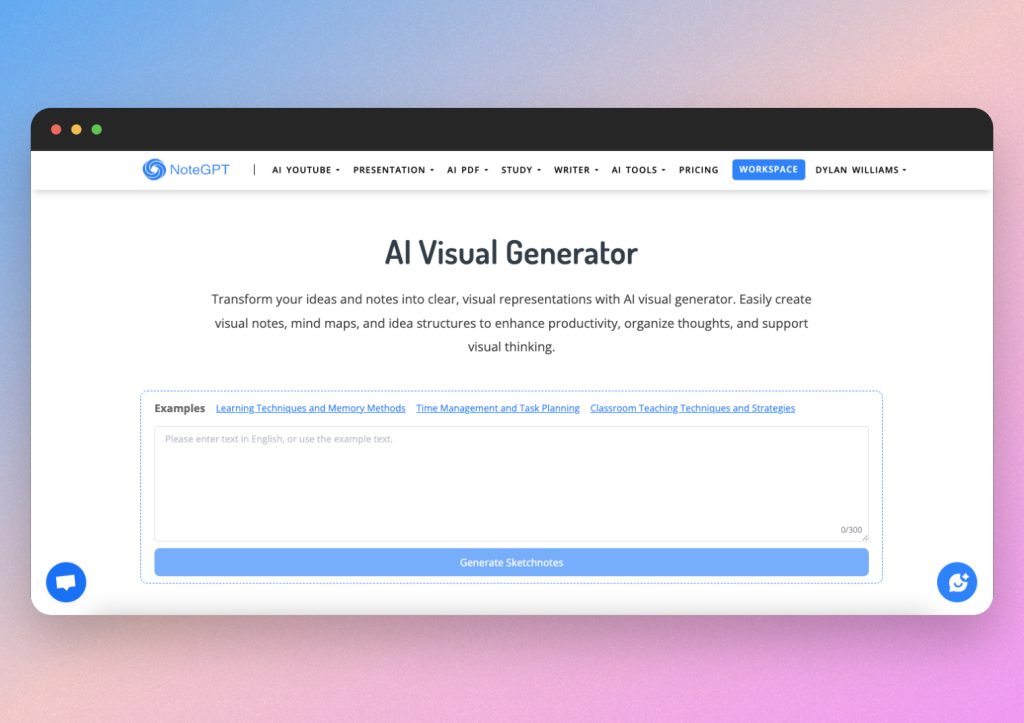
NoteGPT is a new AI visual generator compared to the others on this list. We are including it as relevant Napkin AI alternative due to its developing potential and recent integration with DeepSeek.
NoteGPT can generate infographics, presentations, charts, mind maps and more. It can also summarize documents and convert files into AI visuals.
When testing NoteGPT, we found it offered more options than most tools, but the results did not match the quality of Napkin AI and other tools. Let’s look at an example.
How to generate AI visuals with NoteGPT
Creating a presentation with NoteGPT is easy. You are able to start with an AI prompt or import an existing document.
You can also view the list of AI tools offered within NoteGPT and choose a template from there.
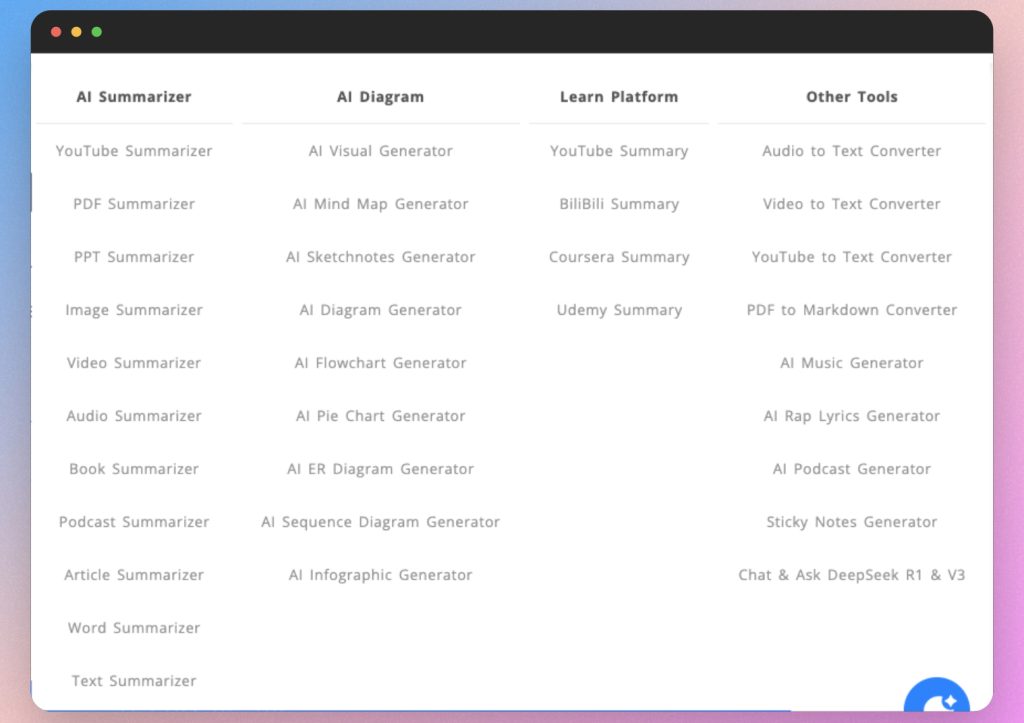
We tested by asking NoteGPT to generate a flowchart for how to build a business.
As of now, the AI visuals are subpar. The app provides different iterations of the result, but we noticed spelling and formatting errors along the way.
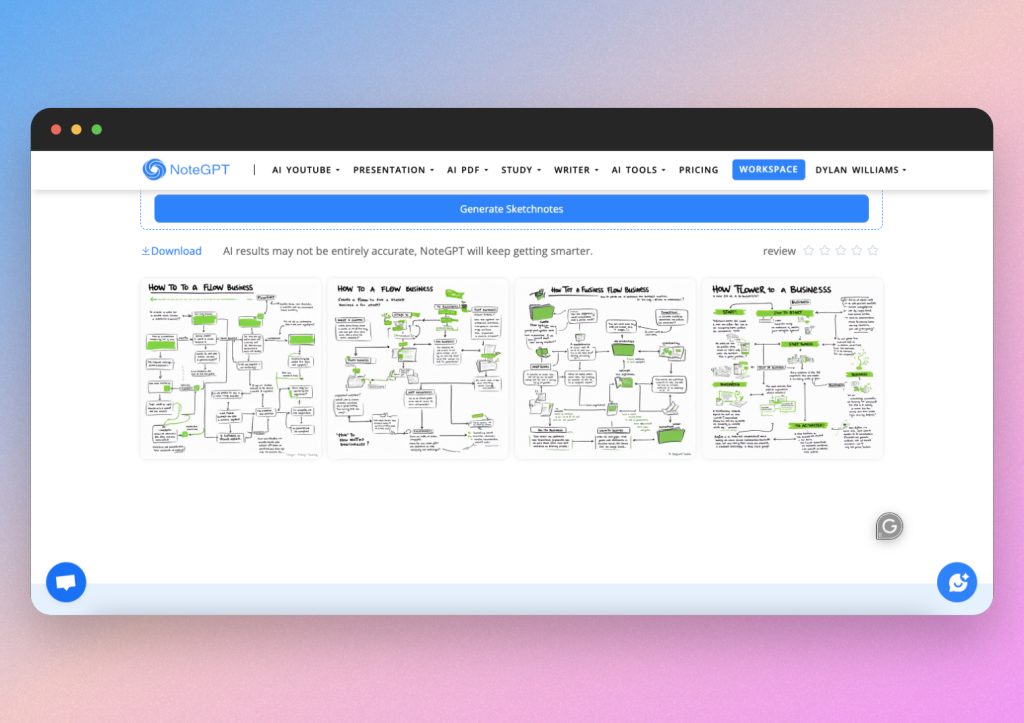
Try NoteGPT for yourself here.
Why is NoteGPT a good Napkin AI alternative?
NoteGPT is a good Napkin AI alternative to keep an eye on in the future. Its AI visual generator is clearly in the beta phase, but it shows promising development. Its integration with DeepSeek makes it worthy of watching, and its suite of templates and features could prove to make it powerful platform.
Overall, NoteGPT offers a minimalistic interface and a simple user experience. It can be a good tool to experiment with as AI visual generators continue to advance.
Conclusion
In today’s fast paced communication environment, the right AI infographic software can enhance your workflow or slow you down. Each Napkin AI alternative—whether it’s Piktochart, Lucidchart, Miro, Prezi or NoteGPT—offers unique strengths tailored to different needs and preferences.
Miro excels with its extensive collaboration options and powerful AI visualization tools, making it ideal for users who need versatility and detailed design control. Piktochart is perfect for those who prioritize simplicity and speed, offering a straightforward way to create AI visuals quickly. Prezi stands out with its visually appealing designs and presentation features, which are great for team projects. Lucidchart produces smooth and professional AI infographics, making it a fantastic tool for teams and companies. Lastly, NoteGPT stands out as a promising tool that will develop a variety of AI visual features soon.
In the end, the ideal platform comes down to your individual needs—be it advanced customization, user-friendliness, seamless collaboration, or standout visual storytelling. By assessing the strengths and AI capabilities of each option, you can choose the tool that elevates your infographics and streamlines your presentations.
For a deeper dive into each of these tools and to find the perfect match for your presentation needs, visit their respective websites:
And if you’re interested in further enhancing your presentation visuals, check out SlideSpeak for free.