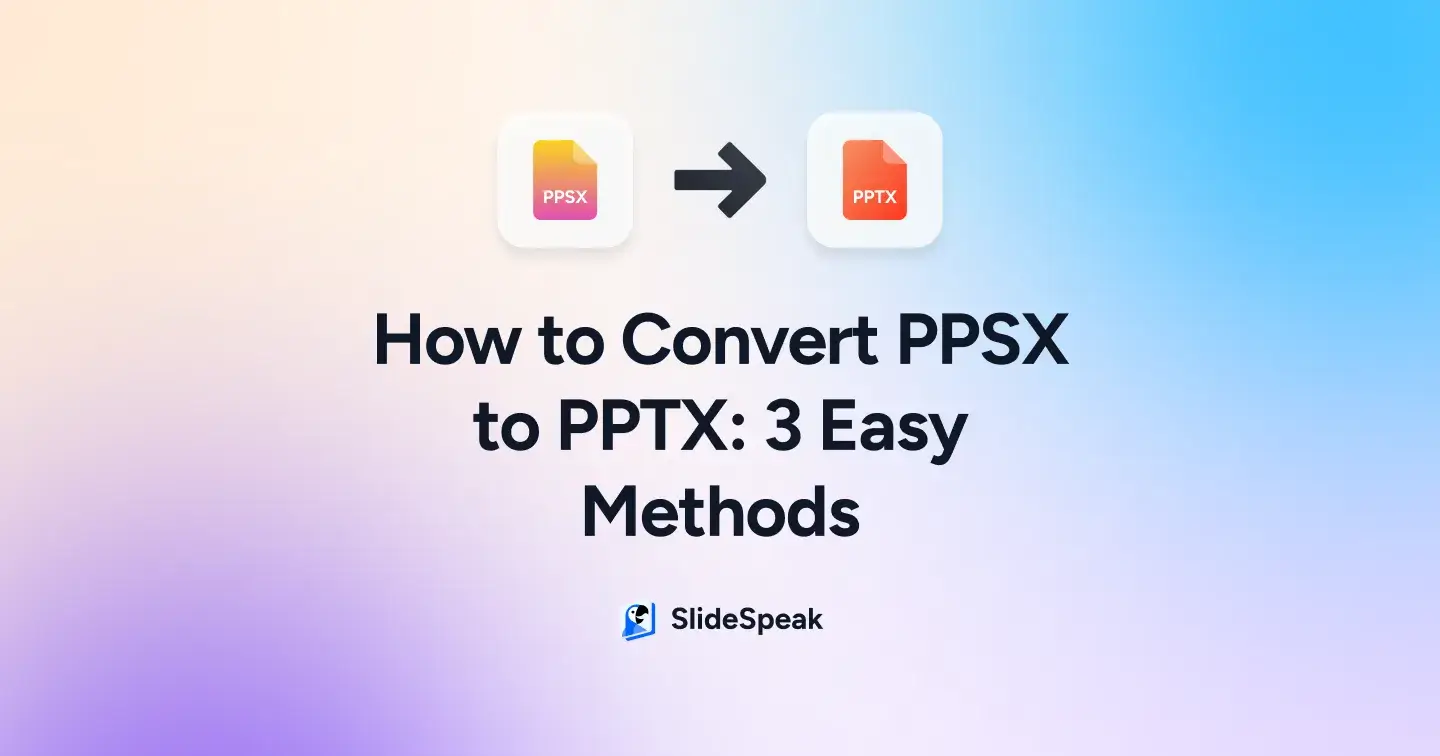
TL;DR
- PPSX launches in slideshow mode while PPTX opens for editing.
- You have 3 conversion options to choose from: Use PowerPoint, rename the file extension, or try a trusted online converter.
- After conversion, check fonts, animations, media, and layouts to avoid formatting issues.
- If issues arise, troubleshoot with PowerPoint’s repair tools, permission changes, or by reverting and reconverting the file.
- Batch conversions are possible using desktop scripts or online tools, and mobile apps can also handle single-file conversions.
Ever opened a PowerPoint presentation file only to have it launch straight into a slideshow, with no way to tweak a single word? That’s the catch with a PPSX file; it’s built to present, not edit. In contrast, a PPTX format file opens directly in edit mode, letting you update text, rearrange slides, and adjust design elements freely.
Understanding the difference between PPSX and PPTX is key: one is locked for delivery, the other is open for creation. If you need to reuse a deck, fix typos, or adapt an old presentation, you’ll have to convert PPSX file to PPTX first. In this guide, you’ll learn three practical methods to make that switch. Let’s get started.
How to Convert a PPSX File to PPTX in 3 Different Ways?
Once you understand the difference between PPSX and PPTX, the next step is choosing the best way to switch formats. Depending on your needs, you can convert a PPSX file to PPTX directly in Microsoft PowerPoint, rename the file extension, or use a trusted online converter. Let’s break down each method so you can choose the one that works best for you.
Method 1: Convert via Microsoft PowerPoint (Most Reliable)
If Microsoft PowerPoint is already installed on your device, you can skip the extra tools and convert directly within the app. This method keeps your original formatting, animations, and media intact while giving you a fully editable file. Here’s how to do it:
Step 1: Open the Microsoft Office PowerPoint app from the Start menu or your desktop. This prevents your PowerPoint show file from auto-playing when you try to open it.
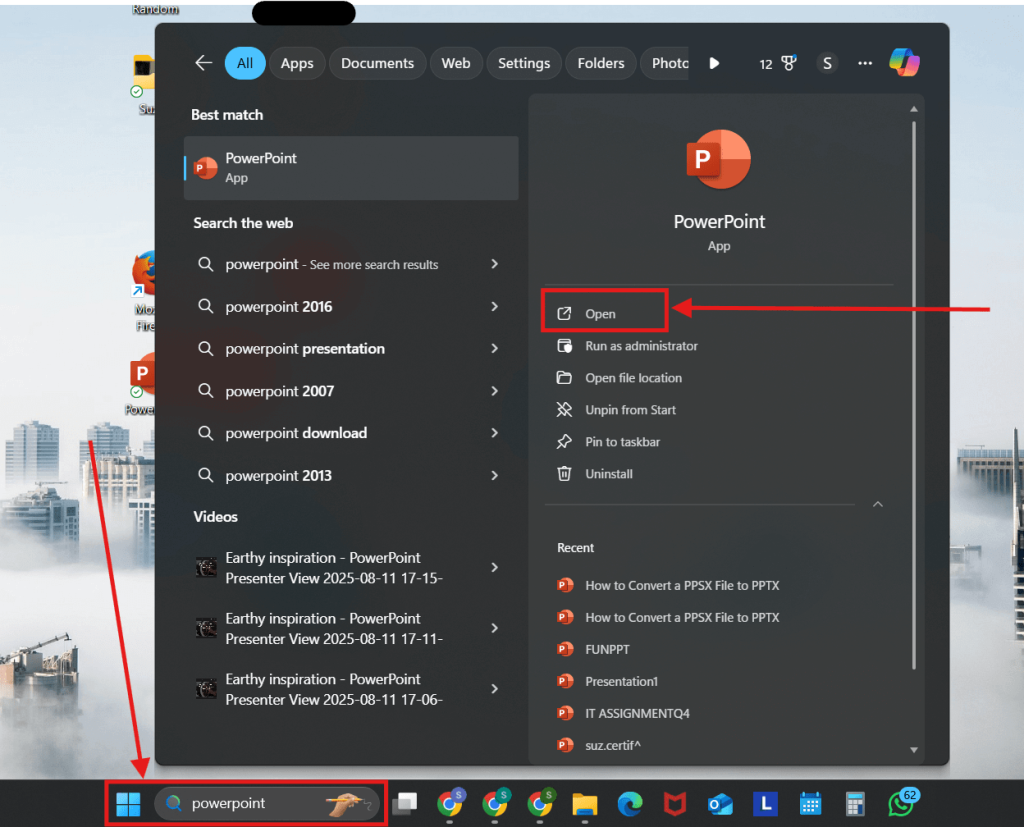
Step 2: In the Home page, go to Open > Browse and searchyour File Explorer. You can also browse your cloud storage, like OneDrive, Google Drive, or Dropbox, to find the PPSX you want to convert into an editable file.
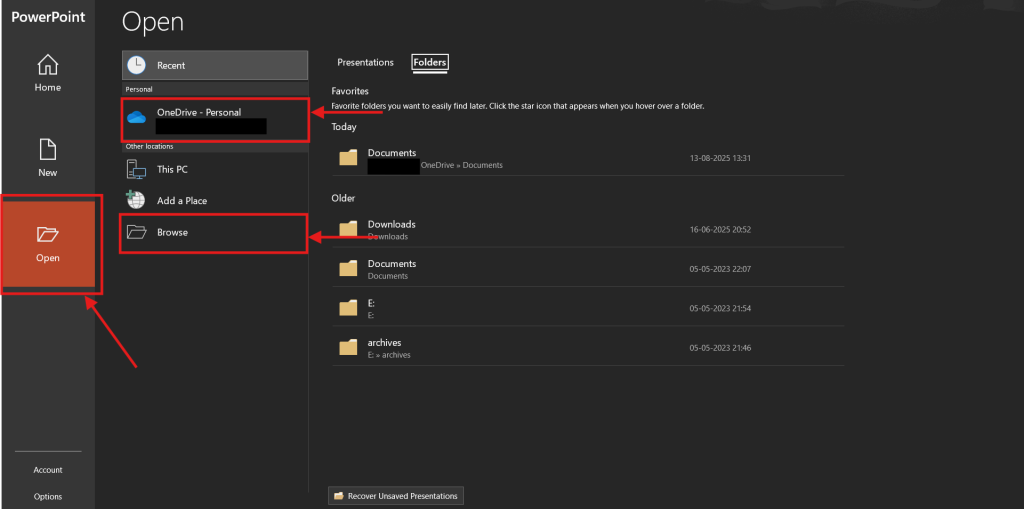
Step 3: After locating the file, either double-click it or select it by clicking it once and choose Open to load it in PowerPoint.
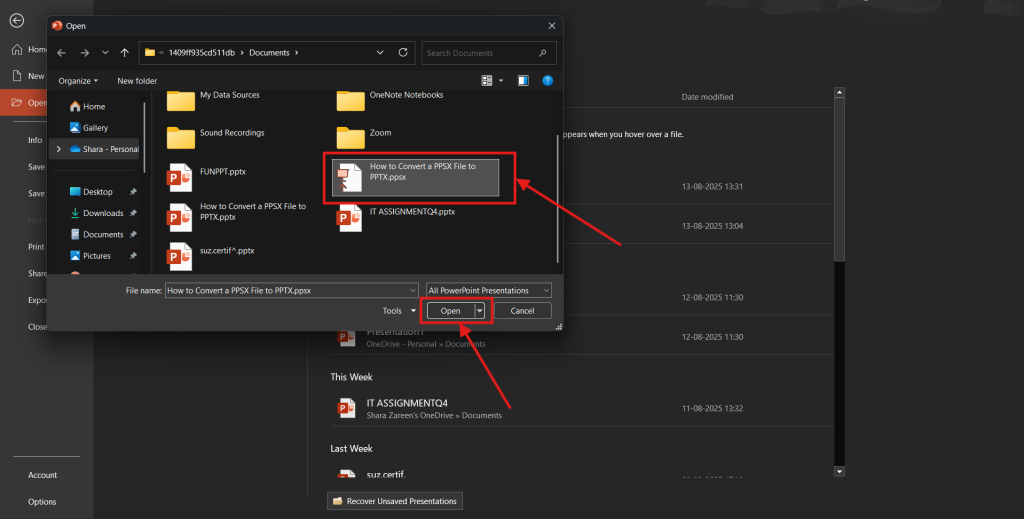
Step 4: If the PowerPoint show begins, press Esc on your keyboard immediately. You can also go to View > Normal to open the presentation in the PowerPoint editor for editing.
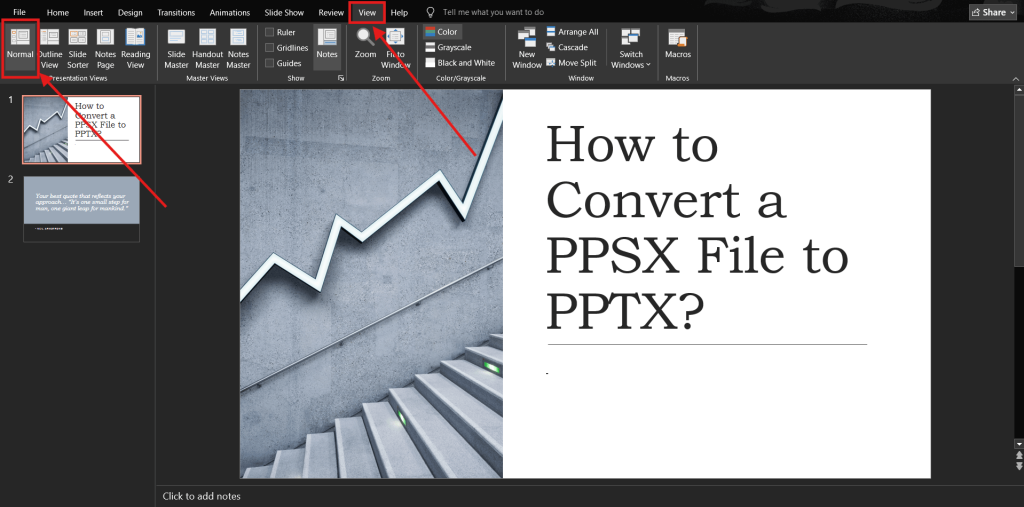
Step 5: After you have made the changes, go to File.
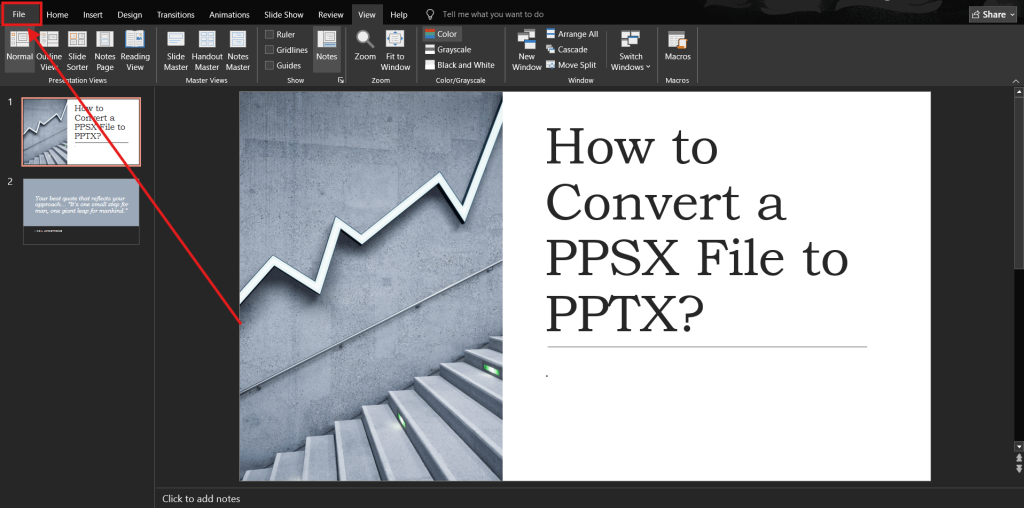
Step 6: Click Save As > Browse. This allows you to change the format from a slideshow to a standard presentation without needing a separate PPSX converter.
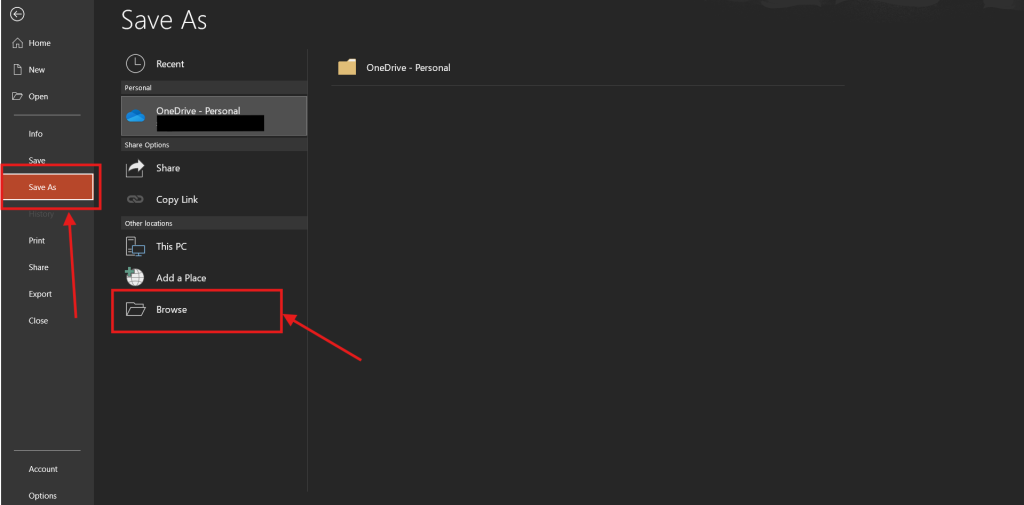
Step 7: Once you’ve located the PPSX file you want to edit, click it once to select the file.
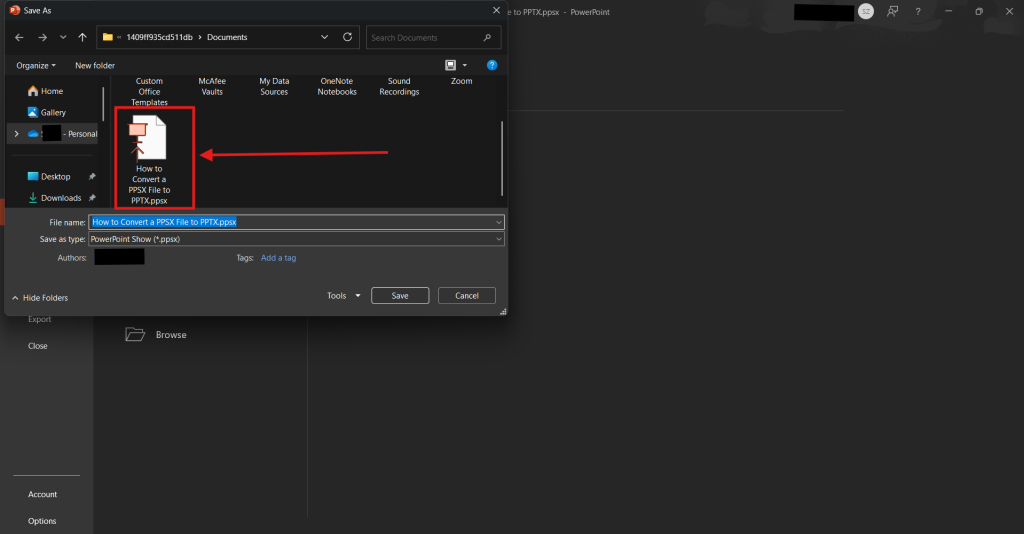
Step 8: In the Save as type dropdown, select PowerPoint Presentation (.pptx) instead of older formats like .ppt or .pps. This ensures compatibility with modern PowerPoint files.
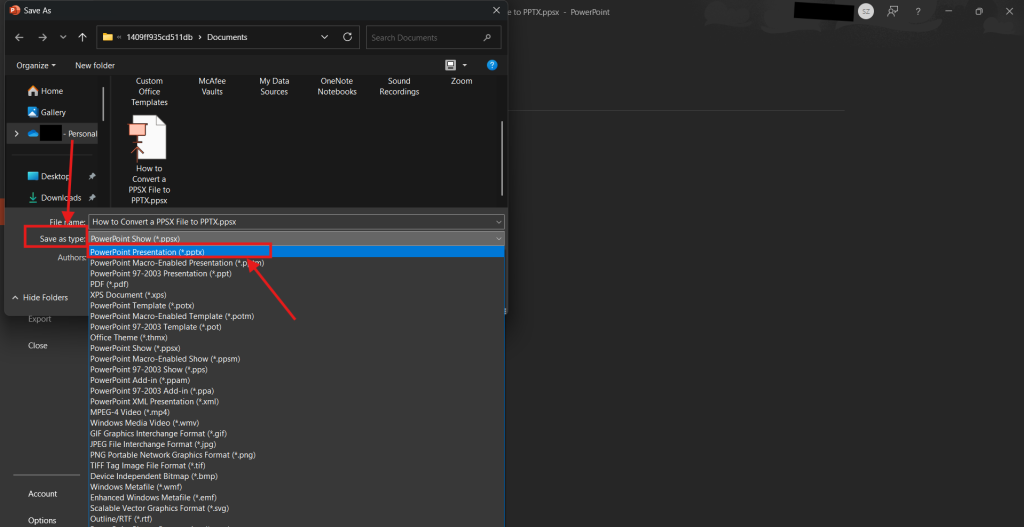
Step 9: Enter a descriptive file name so you can easily identify it later. Click Save to complete the conversion to PPTX format at your chosen location.
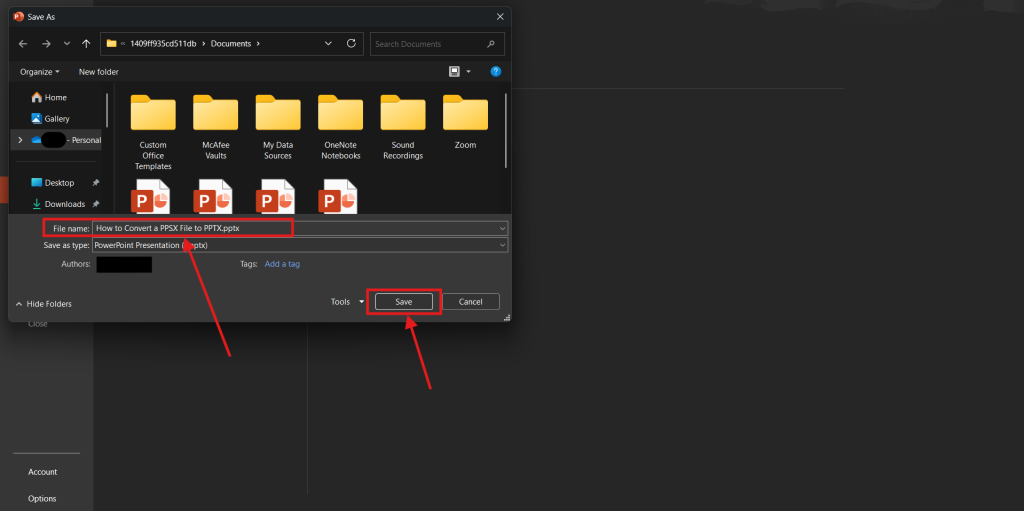
Also Read: The Top 5 PowerPoint Plugins with AI – Which save you the most time?
Method 2: Change the File Extension (Quick Rename)
If you don’t have time to open PowerPoint or use an online tool, you can quickly convert a PPSX to PPTX by simply renaming the file extension. Since both formats share the same underlying structure, this method works in many cases, though it’s best to double-check formatting afterward. Let’s walk you through the steps of this method:
Step 1: Open File Explorer and go to View > Show. Check the option to display File name extensions so you can see .ppsx and .ppt endings in your PowerPoint files.
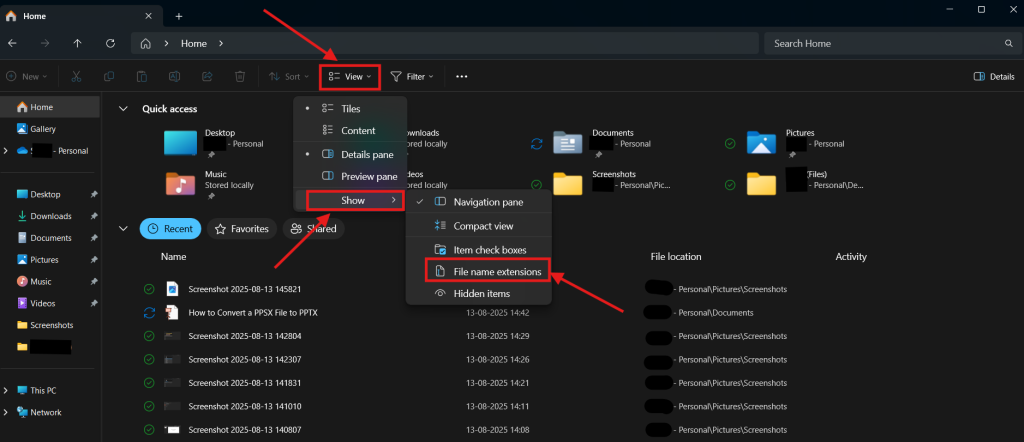
Step 2: Browse your folders until you find the PPSX presentation you want to rename. Once you have found it, right-click the PPSX file, select Rename.
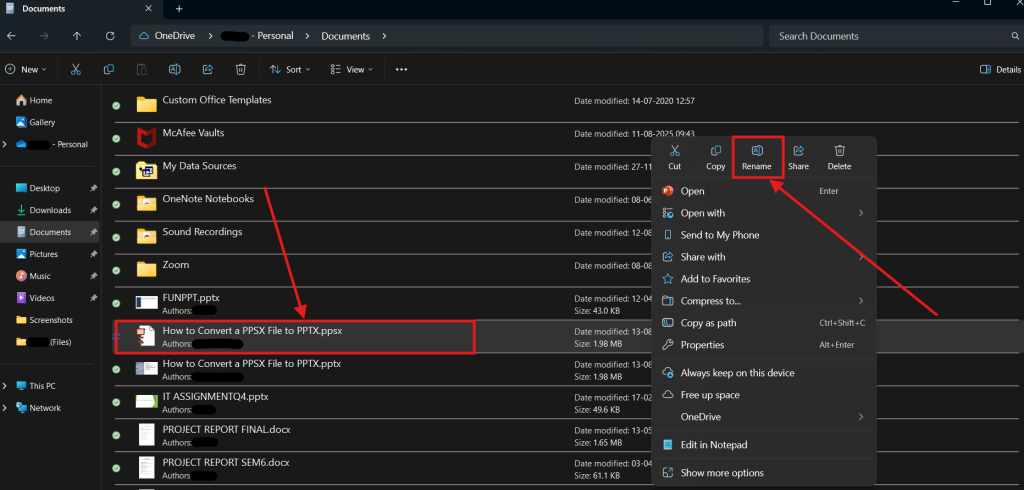
Step 3: Change the extension from .ppsx to .pptx. Press Enter on your keyboard to confirm the change.
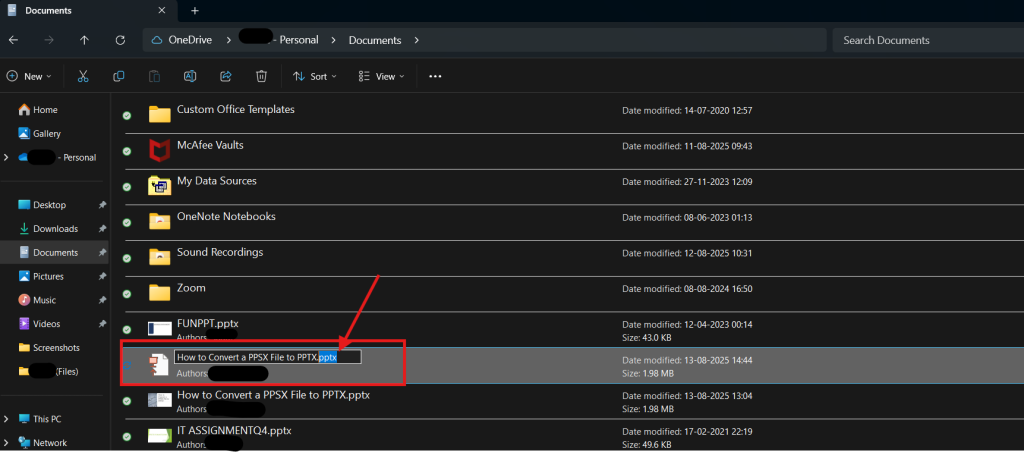
Step 4: A warning will appear asking if you’re sure you want to change the file type. Click Yes to proceed.
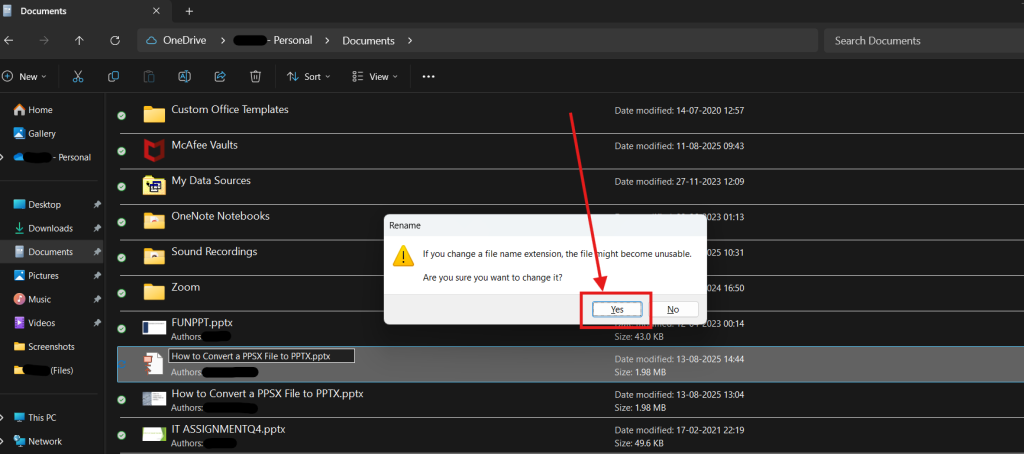
Also Read: 15 AI Tools to Improve Your PowerPoint Presentation
Method 3: Trusted Online Converters (When You’re in a Hurry)
There are several tools that let you convert PPSX file to PPTX online quickly, but it’s important to choose a reliable option that protects your file’s quality and privacy. Today, we’ll use CloudConvert, a trusted converter known for its simple interface and wide format support. Here’s how to do it:
Step 1: Go to cloudconvert.com/ppsx-to-pptx and click Select File.
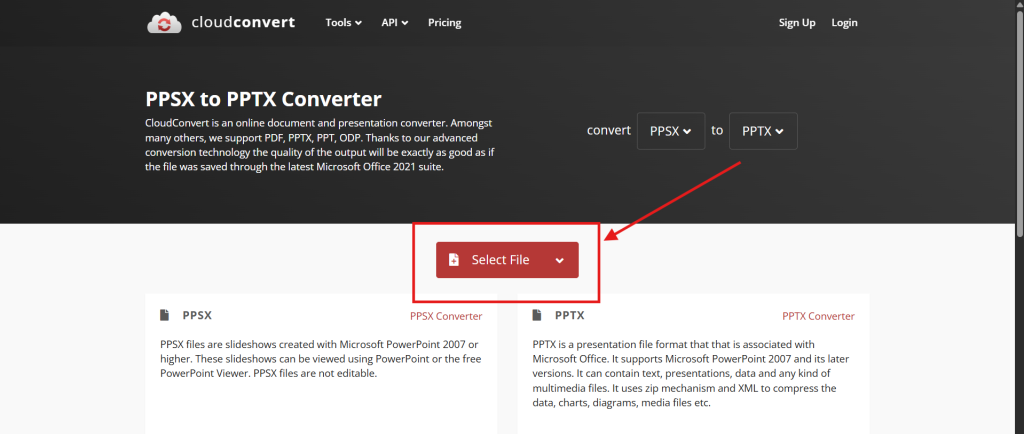
Step 2: Choose your PPSX file from your device. You can also import directly from cloud storage like Google Drive, Dropbox, or a file URL.
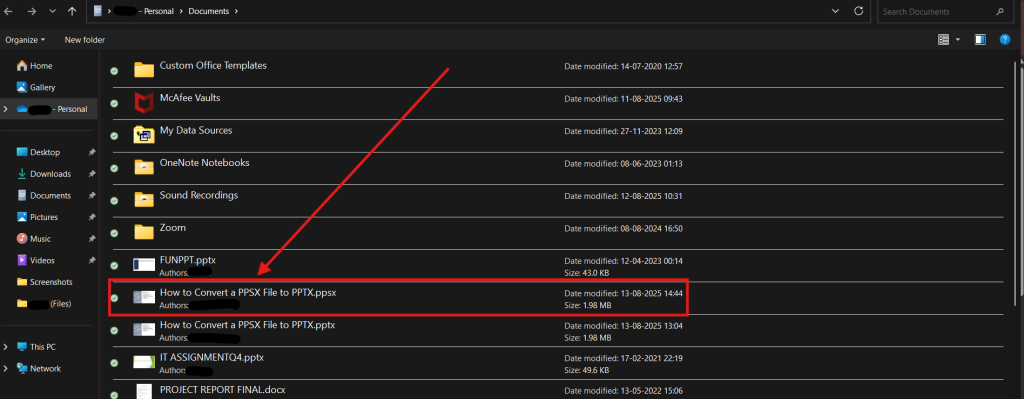
Step 3: Ensure the output format is set to PPTX. CloudConvert will automatically detect the correct format, but it’s worth double-checking before starting the conversion.
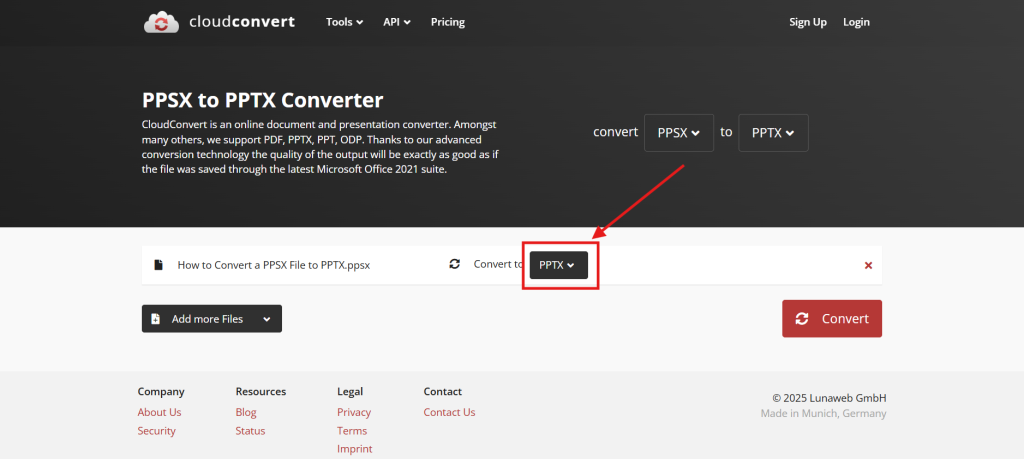
Step 4: Click Convert to begin. The tool will process your file and maintain as much of the original formatting, animations, and media as possible.
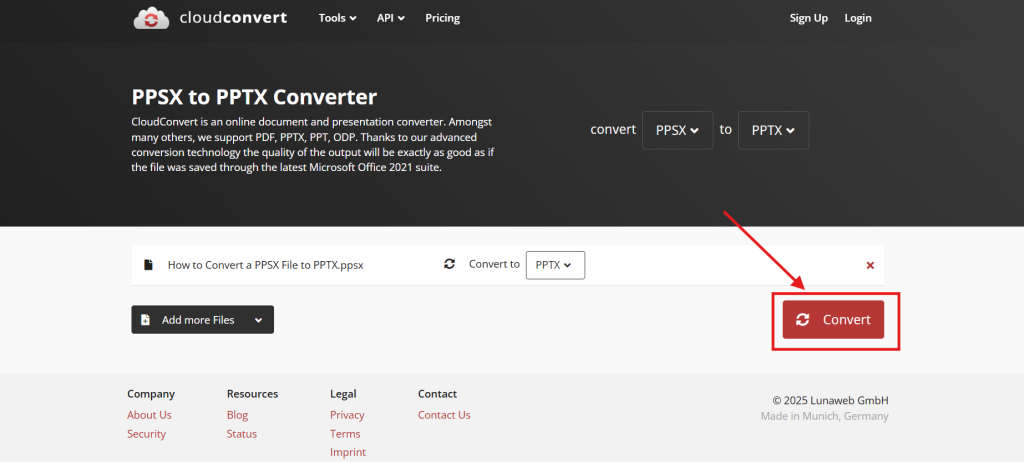
Step 5: Once the conversion is complete, click Download to save the new editable PowerPoint file to your device. You can now open it for quick edits or further customization.
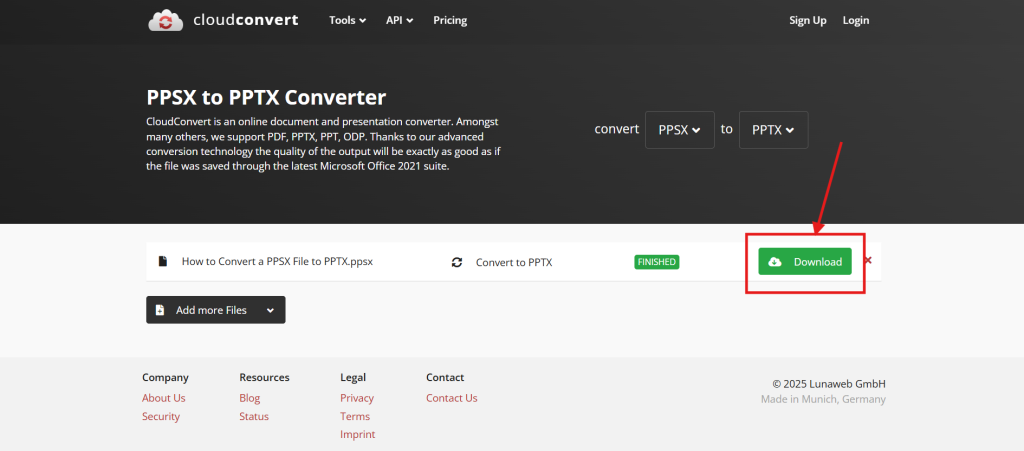
Also Read: Top 5 Free AI Presentation Makers in 2025
What Differences Should I Expect Between a PPSX File and a PPTX File After Conversion?
While most PPSX to PPTX conversions are smooth, certain elements may shift or fail if not checked. To avoid surprises, pay attention to these areas:
- Fonts: If the original font isn’t installed on your system, text may reflow or misalign. Always embed fonts or install the same font set before converting.
- Slide Masters & Layouts: Occasionally, design placeholders may reset. Reapply your slide master to maintain consistent formatting.
- Animations & Transitions: Some effects, like Morph, advanced motion paths, or 3D animations, may lose timing or render differently. Test them post-conversion.
- Embedded Media: Videos and audio usually carry over, but external file links can break. Re-link or embed directly to ensure smooth playback.
- Charts & SmartArt: Linked data may disconnect. Consider converting them to static shapes if preserving exact visuals is critical.
Also Read: Top 5 Websites for Professional PowerPoint Templates
How to Troubleshoot Common PPSX to PPTX Conversion Issues?
Even with the right steps, PPSX to PPTX conversion can run into a few snags. Here’s how to fix the most common ones:
- Double-Click Always Launches Slideshow: Open Microsoft PowerPoint first, then use File > Open. Or, change the default app under Default Apps settings to open with the editor view.
- “File is Corrupted” or Blocked: Right-click the file → Properties → Unblock. If that fails, use Open & Repair in PowerPoint to recover it.
- File is Read-Only: Save it to a local folder you have permission to edit, and remove the Mark as Final setting in PowerPoint.
- Online Converter Fails: Could be due to large file size or network timeout. Use the Microsoft PowerPoint desktop method instead.
- File won’t Open After Renaming: Revert it back to .ppsx and try either the PowerPoint method or a trusted online converter.
These steps address the most common causes of conversion issues, helping you get an editable PPTX without losing important content.
Also Read: How to Password Protect a Presentation on a Website for Free
Wrapping Up
Converting a PPSX to PPTX is all about knowing the right approach. Whether you stick with PowerPoint for maximum reliability, quickly rename the file extension, or use a trusted online converter, you can turn a locked slideshow into a fully editable presentation in minutes. Just remember to double-check fonts, media, and animations after conversion to keep your slides looking sharp.
With these tips in hand, you’re ready to transform, tweak, and repurpose your presentations like a pro, no more getting stuck in slideshow mode when inspiration strikes.
Frequently Asked Questions
Do I need any special software or extensions to open and edit PPSX files as PPTX?
No special software is required; Microsoft PowerPoint can open PPSX files directly. To edit them, save or convert to PPTX. Most modern Office versions support this without extra plugins or extensions.
Will converting PPSX to PPTX strip audio and video?
If you use Microsoft PowerPoint or a reliable converter, embedded audio and video usually remain intact. However, some online tools may compress or remove media, so always check the converted file before sharing or presenting.
How to open PPSX as PPTX?
Open the PPSX file in Microsoft PowerPoint, then use File > Save As and choose PPTX. This converts it to an editable presentation without triggering the slideshow mode.
Can you convert PPSX to PPTX on a Mac?
Yes, Mac users can open PPSX files in Microsoft PowerPoint for Mac and save them as PPTX. Online converters like CloudConvert also work, but ensure the service supports Mac file formats.
Are there any limitations or risks when using online converters for PPSX to PPTX conversion?
Yes, risks include file size limits, slower processing for large files, and potential privacy concerns if the content is sensitive. Always choose trusted platforms with secure uploads to avoid data leaks.
Is it possible to batch convert multiple PPSX files to PPTX at once, and how can I do that efficiently?
Yes, desktop tools like Microsoft PowerPoint with VBA scripts, or bulk-conversion software, can handle multiple files. Some online converters also support batch uploads, but file size and count limits may apply.
How long does it take to convert PPSX to PPTX?
Using Microsoft PowerPoint, conversion is almost instant, usually under a few seconds. Online converters may take longer depending on file size, internet speed, and server load.
Can I change PPSX to PPTX on mobile (Android & iOS/iPadOS)?
Yes, mobile versions of Microsoft PowerPoint let you open PPSX and save as PPTX. You can also use mobile-friendly online converters, but editing options may be limited compared to desktop.
Can I automate PPSX to PPTX conversions using scripts or command line tools, and if so, how?
Yes, automation is possible using Microsoft PowerPoint VBA scripts or PowerShell on Windows. On other systems, tools like LibreOffice with command-line options can batch-convert files programmatically.