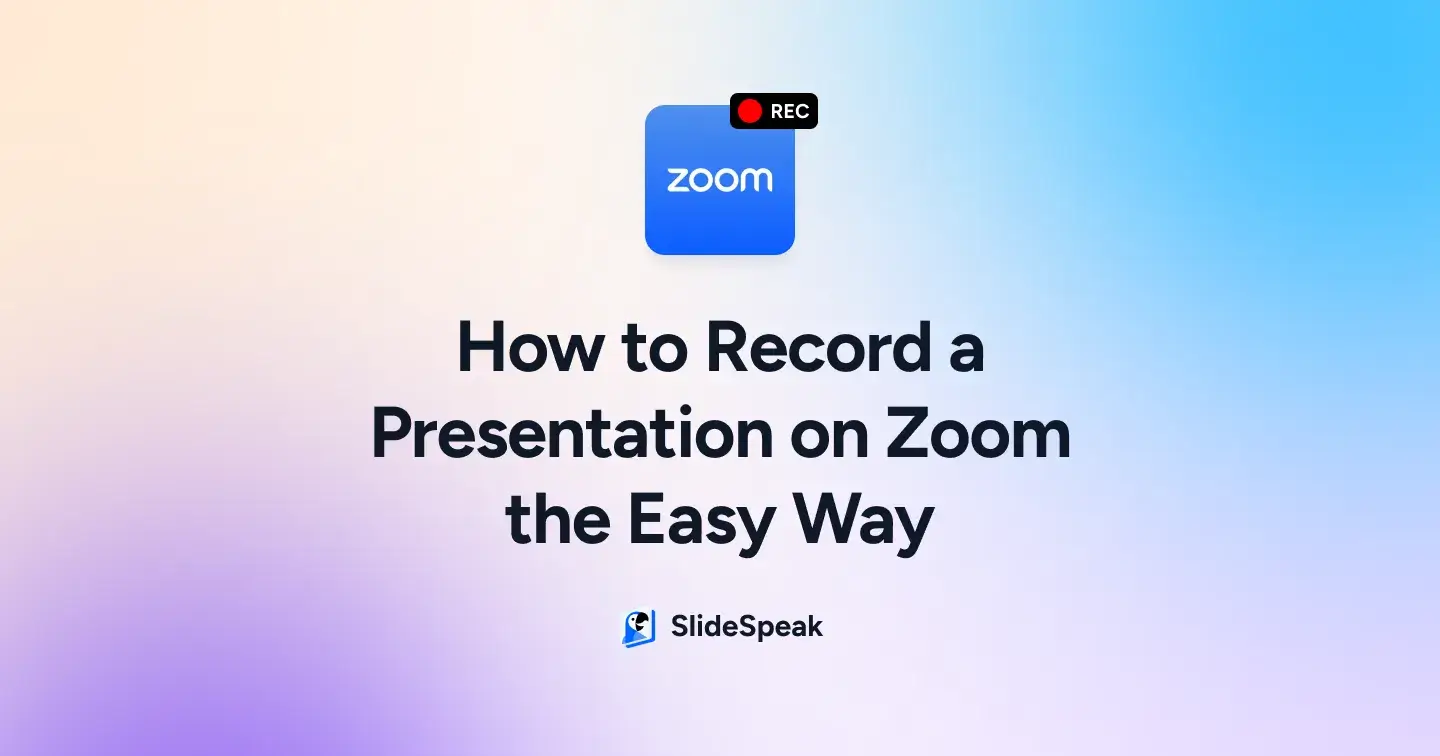
Missing participants, technical glitches, and poor-quality recordings can ruin the impact of your presentation. Recording it properly on Zoom ensures every slide, every word, and every detail is captured in high quality, ready to share, revisit, or repurpose without losing clarity.
Here’s exactly how to record your presentation on Zoom so you avoid interruptions, awkward pauses, and the dreaded “Can you hear me?” moment.
How Do You Record a Presentation on Zoom Step by Step?
First things first, get your presentation ready to shine.
Whether it’s a pitch, a lesson, or a team update, make sure your slides are clear, your talking points are in order, and your visuals support your message.
You’ve done the hard part. Now it’s time to make sure Zoom captures it all perfectly, so every word, image, and idea comes through exactly as you planned.
Step 1: From the bottom taskbar in your Zoom meeting, click on the three dots labeled More.
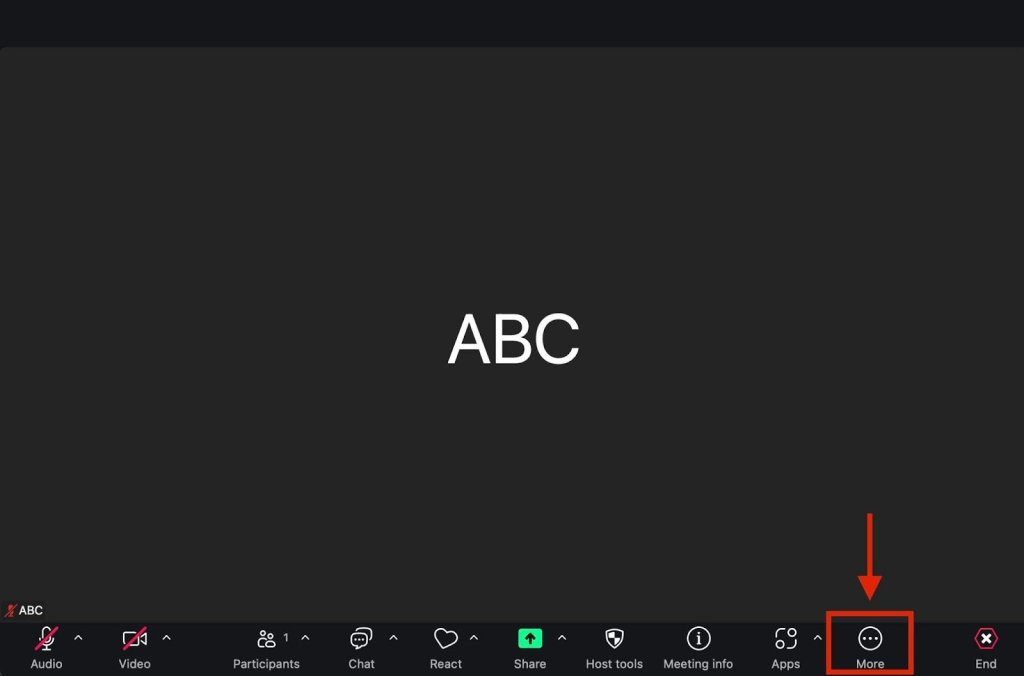
Step 2: From the list that appears, click Record to start recording.
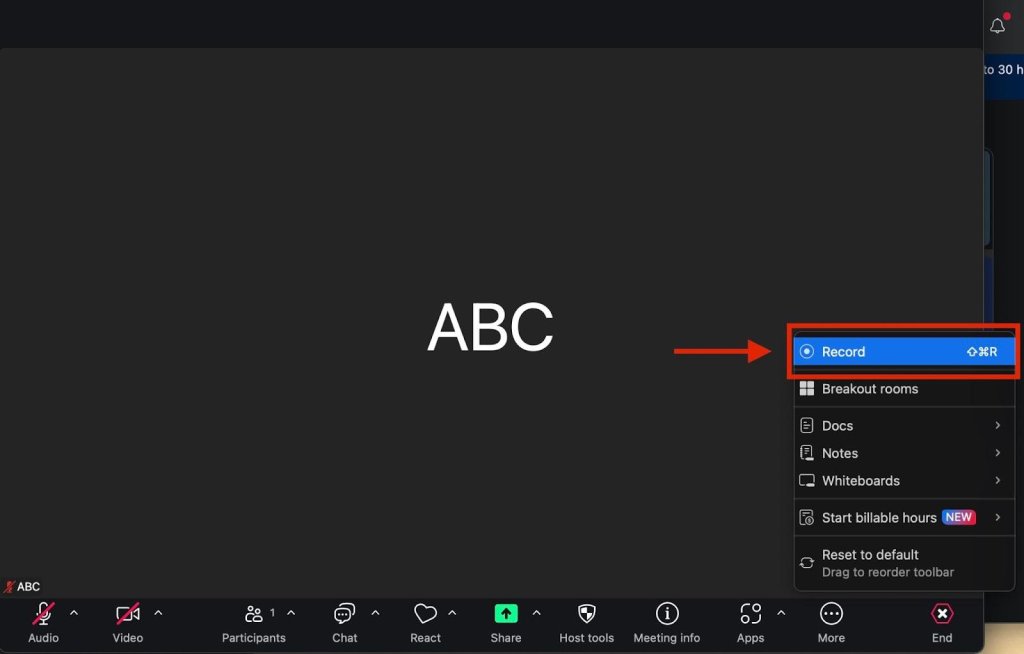
Step 3: Click the green Share button on the taskbar to begin sharing your screen.
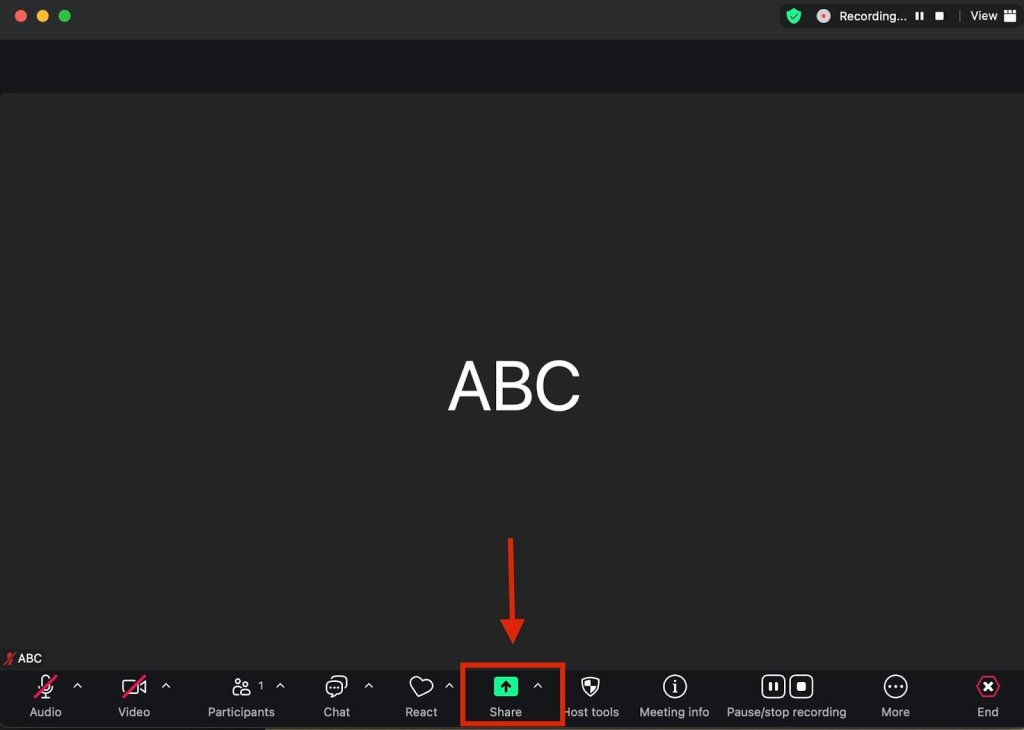
Step 4: Select the presentation tab you want to share, under the Applications Windows.
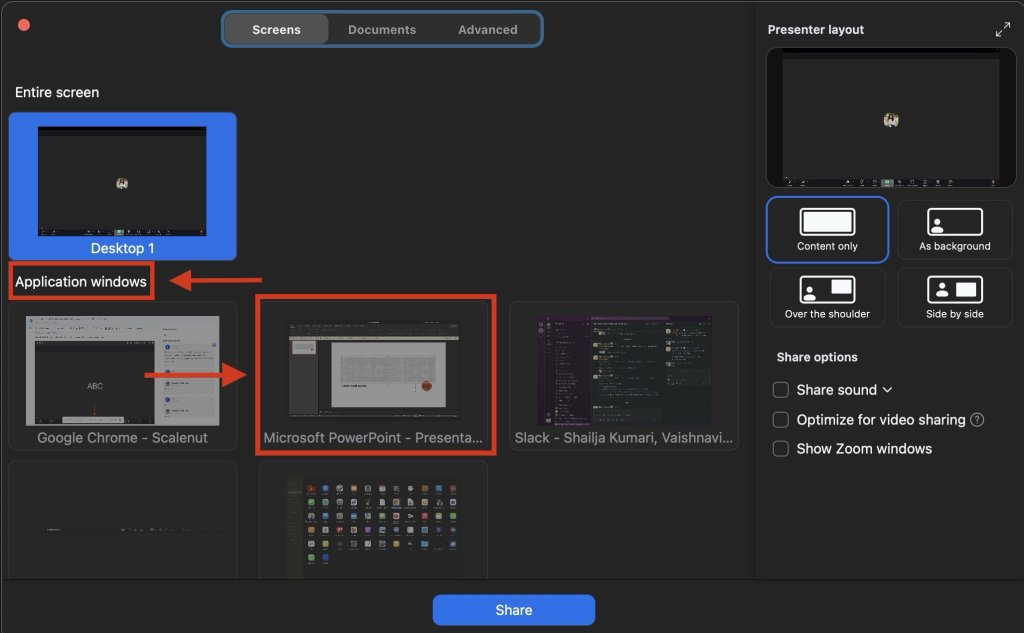
Step 5: Choose your preferred window sharing style, here, we are going with content only. Choose your preferred audio option from under the share options.
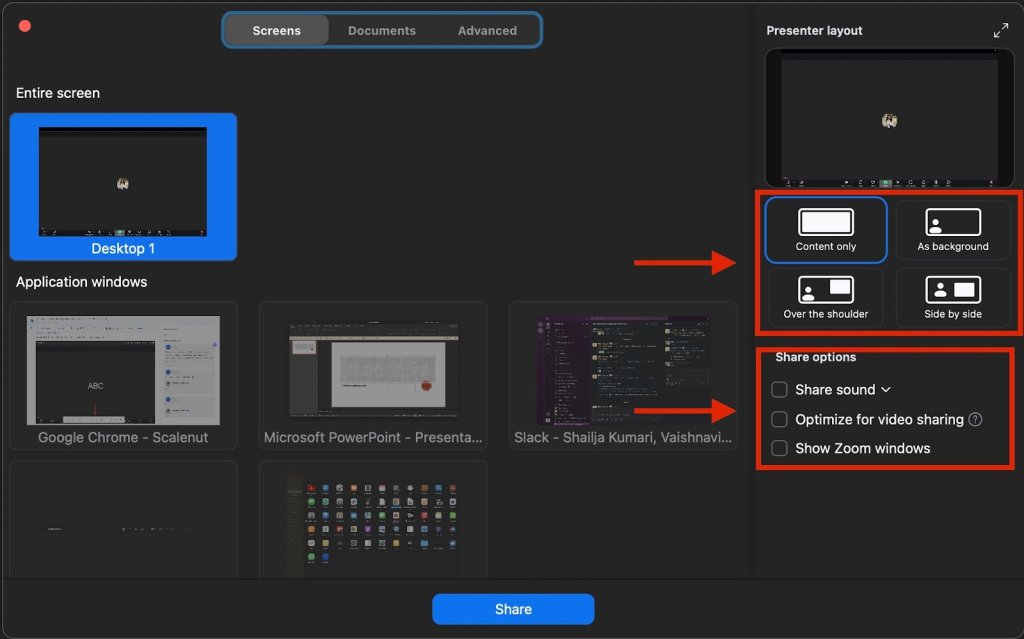
Step 6: Click on the share option.
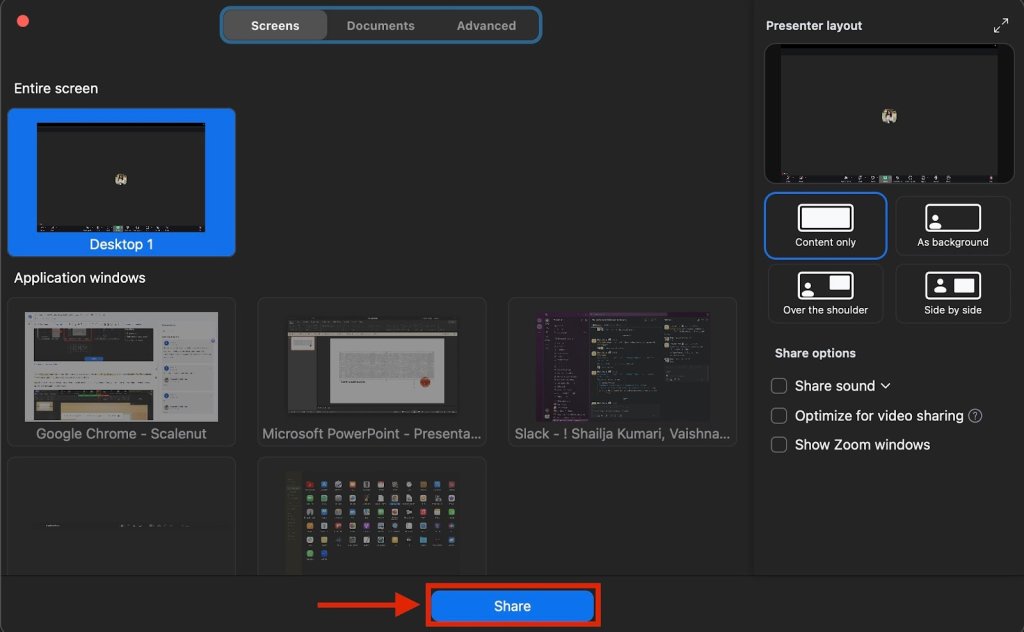
Step 7: Your shared screen with the presentation will now be visible. Click Pause if you want to pause the recording, or switch between tabs to keep it running uninterrupted.
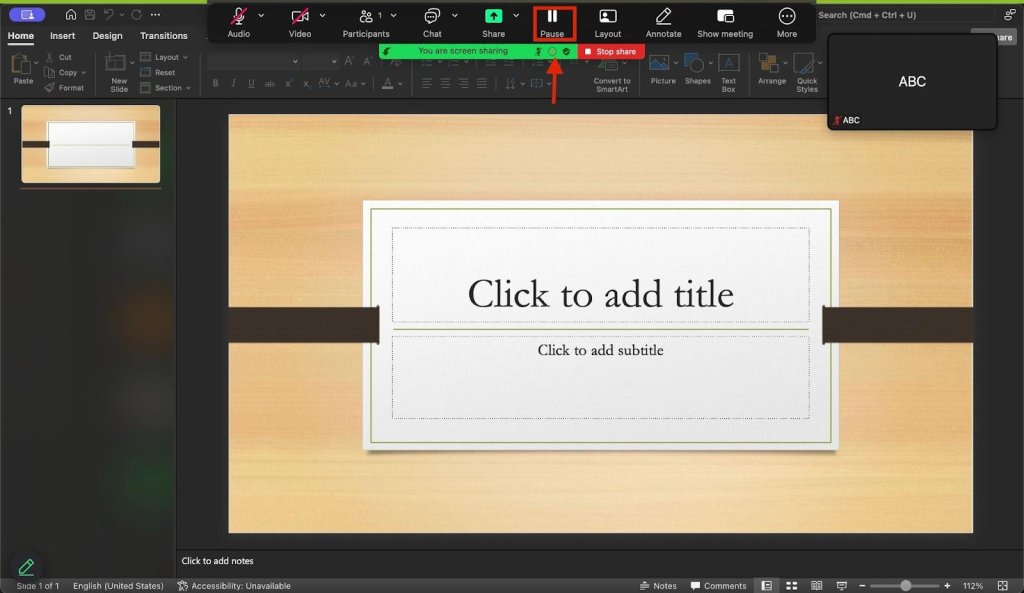
Step 8: Once you’re done presenting, click the red Stop Share button at the top of the screen.
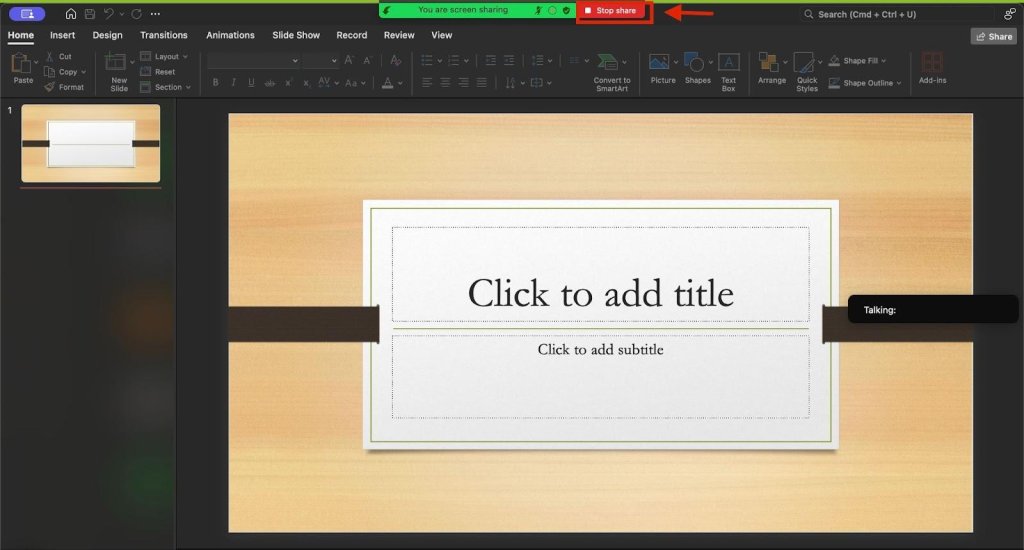
Step 9: You’ll be taken back to your meeting room. Click Stop Recording.
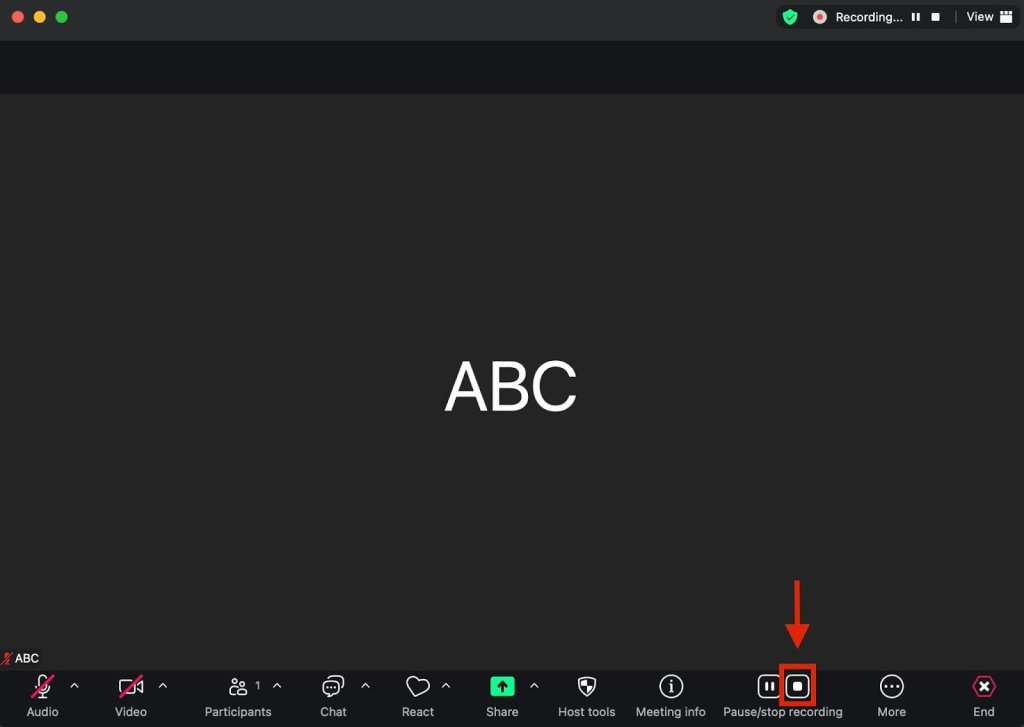
Step 10: Click End once you are done with the call.
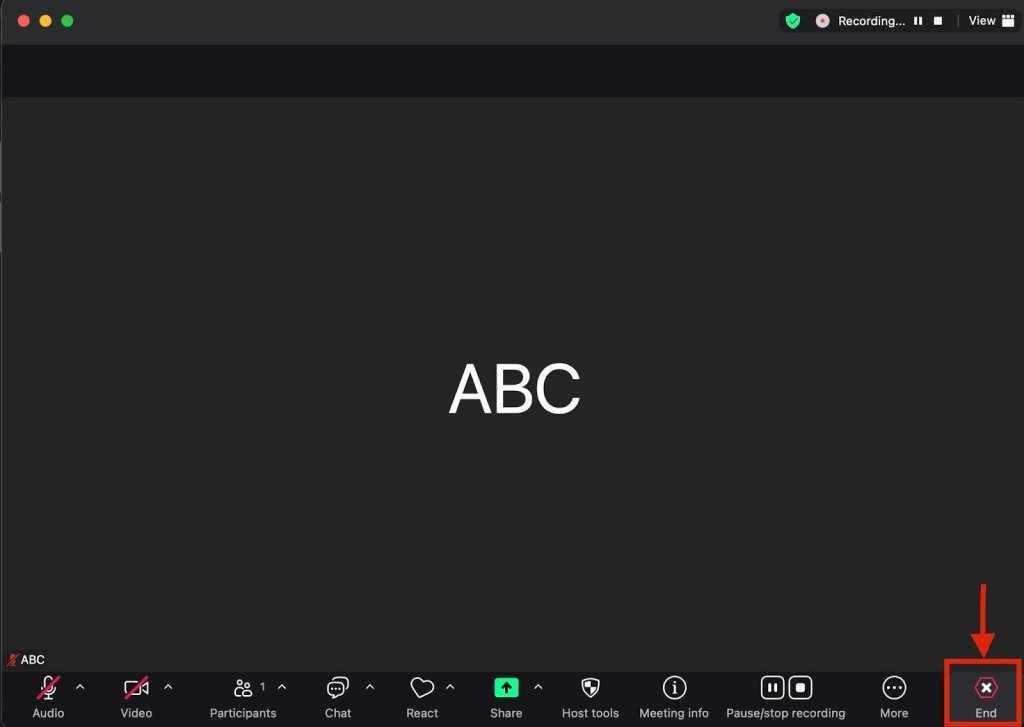
Step 11: After you exit, a dialog box will appear saying your recording is being converted. Wait for it to finish.
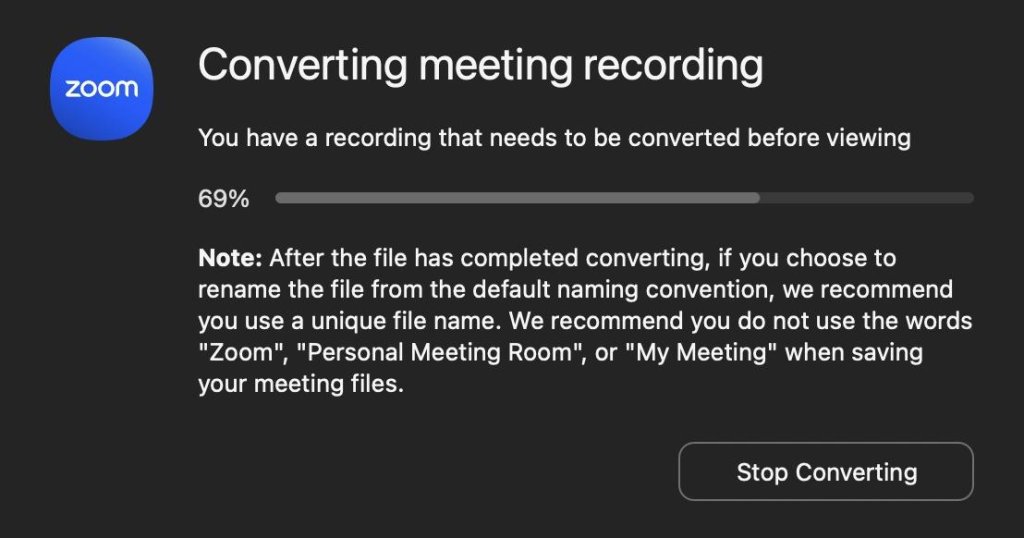
Step 12: Once conversion is complete, Zoom will open the folder containing your saved recording. Your recording has now been saved.
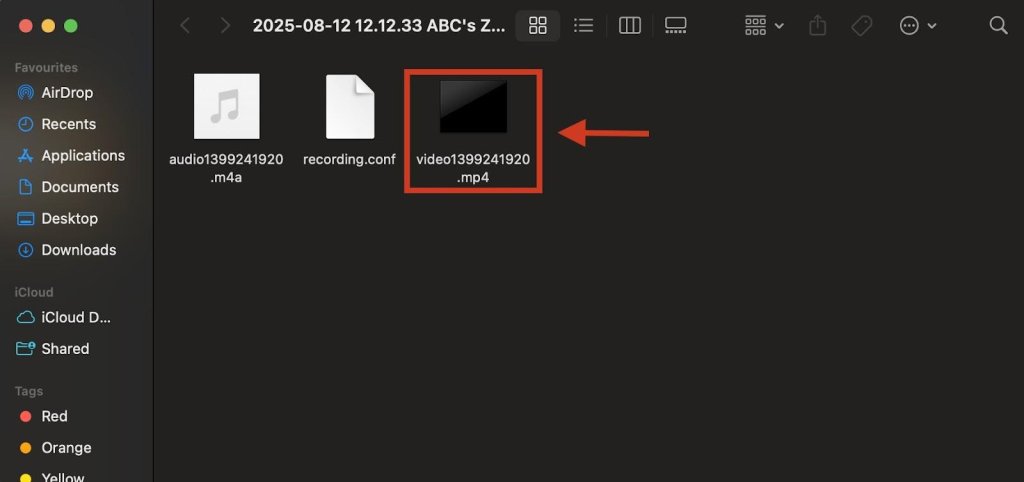
Recording a lesson is just one way to save time in the classroom. The right AI tools can take that time-saving to a whole new level.
Also Read: 10 AI Tools for Teachers to Save Time & Boost Productivity
Wrapping Up
Every presentation takes effort, from planning your content to fine-tuning each slide. Recording it the right way on Zoom means that effort pays off long after the meeting ends.
Whether you’re sharing with people who couldn’t attend, creating training material, or simply building a library of your best talks, a clean, clear recording keeps your message intact and ready to make an impact again and again.
Frequently Asked Questions
How to record Presentation on Zoom with face?
In your Zoom account, start a new meeting, share your PowerPoint in Slide Show View, and keep your webcam on. Click the record button at the bottom of your screen to capture both face and slides for your Zoom presentation.
What Zoom settings do I need to enable to record my presentation locally or to the cloud?
Open the Zoom app, go to Settings > Recording, choose local or cloud storage. For better audio quality, select “Record computer audio” and ensure your microphone and headphones are connected before starting your Zoom presentation.
How to record a PowerPoint presentation on Zoom in high quality with clear audio and visuals?
Use a good microphone and headphones, adjust your Zoom app video settings, and enable HD in the toolbar. Avoid low recording quality by testing lighting, camera, and computer audio before recording your Zoom presentation. This also applies to how to record a Google Slides presentation on Zoom.
How to record a group presentation on Zoom, and what should everyone do for the best results?
For how to record a presentation on Zoom with video, ensure each speaker uses headphones, good lighting, and mutes themselves when not speaking. Use gallery view, and record to the cloud for easy access to Zoom recordings later.
How to pre record a presentation on Zoom?
Start a new meeting in the Zoom app without participants, share your slides, click “Record,” present as usual, then stop recording and end the meeting to save your file.
How can I only record my PowerPoint slides without my webcam video in Zoom?
Share your PowerPoint in Slide Show View, turn off your camera in the Zoom app, and click the record button. This method works for how to record a PowerPoint presentation with audio on Zoom without face video.
Are there tips to avoid common mistakes when recording a presentation on Zoom?
Check your microphone, computer audio, and slide show view before you start. Avoid low recording quality by doing a quick test in a new meeting and keeping the toolbar visible for controls during your Zoom presentation.
How do I access, edit, and share my recorded Zoom presentation after the session ends?
Once your session ends, Zoom will convert the file. Access Zoom recordings from your desktop folder or Zoom account, edit with external recording software, and share via email or link. You will also get an email notification.
Which app is best for Zoom meeting recording?
The Zoom app is ideal for integrated recording. However, if you want extra features, consider external software like OBS Studio or Camtasia, which work alongside Zoom recordings for enhanced editing and production.
Can you record a Zoom meeting as an attendee?
Without host permission, you cannot record directly in the Zoom app. However, you can record with host permission or use external recording software on your desktop or Mac, ensuring you comply with privacy rules before capturing any Zoom presentation.
How to record high-quality PowerPoint slides?
In your Zoom account, share your PowerPoint in Slide Show View, enable HD video, select computer audio for sound, and position lighting well.
Can I use Zoom to record a presentation without participants?
Yes. Start a new meeting in the Zoom app without inviting anyone, share your slides, and click “Record.” Present as usual, then stop recording and end the meeting to save your file.