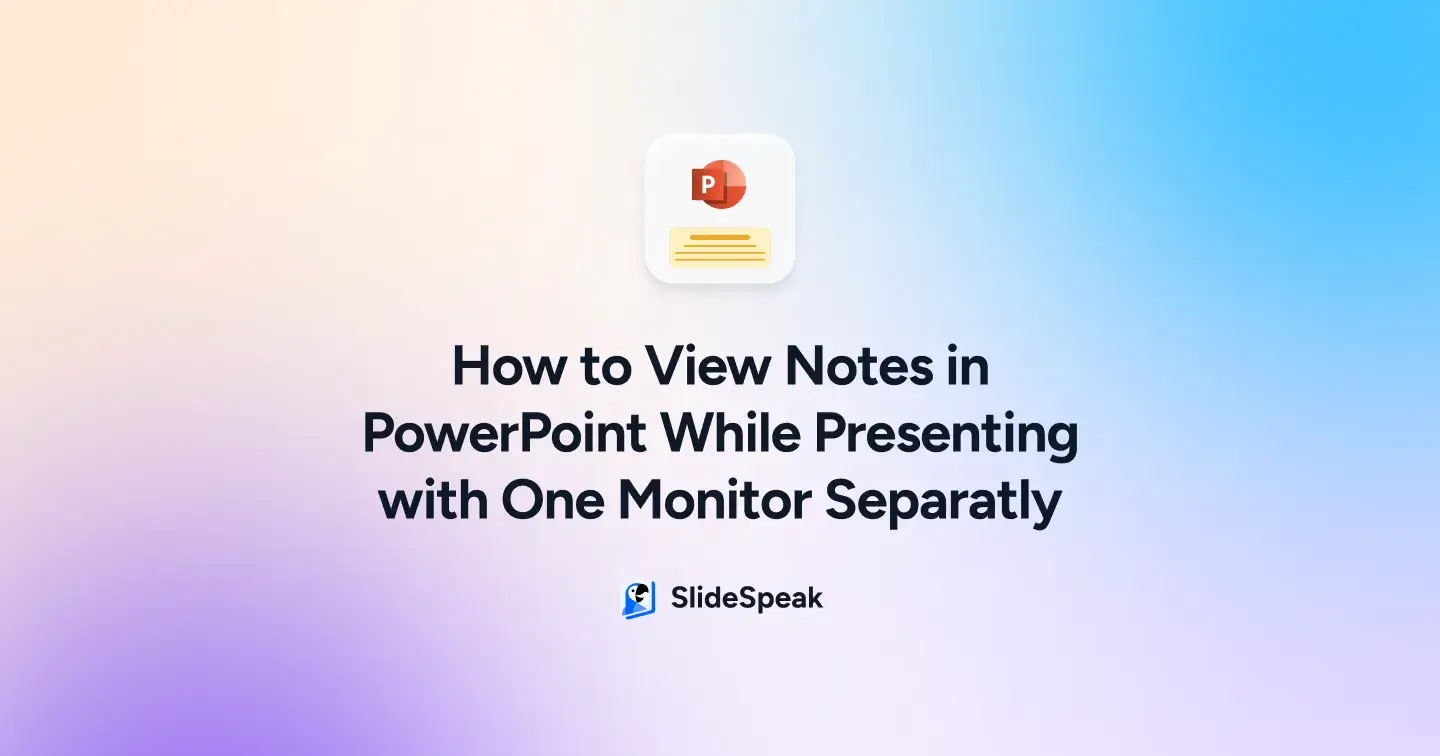
Thought you were too smart for notes? Think again. Psychology says we forget up to 70% of new information within just 24 hours if we don’t revisit it. And that’s in a calm, quiet environment; now add the pressure of a live audience, a ticking clock, and the occasional tech glitch, and your brain’s “perfect recall” starts to look less like a superpower and more like wishful thinking.
Take it from us, we learned the hard way. There’s nothing quite like the panic of hitting the current slide and realising you’ve forgotten the key point that bridges to the next slide.
The good news? You don’t need a second screen to stay on script. PowerPoint Presenter View is your built-in safety net, letting you keep your notes in the notes pane while your audience sees only your slides.
Here’s exactly how we use Presenter View hacks to keep notes visible, on Zoom, Teams, or even with a projector, so you can deliver like a pro, manage the size of the text to suit your style, and never blank on slide three again.
How to View Notes While Presenting in PowerPoint With One Monitor in 5 Steps?
To view notes in PowerPoint, one monitor, first things first: open PowerPoint. No brainer.
Once you’ve got your deck up, have a clear idea of the notes you want for each slide. A quick mental map goes a long way.
Now, follow these steps to get your cheat sheet up on screen in just a few clicks.
Step 1 – From the top ribbon, click View.
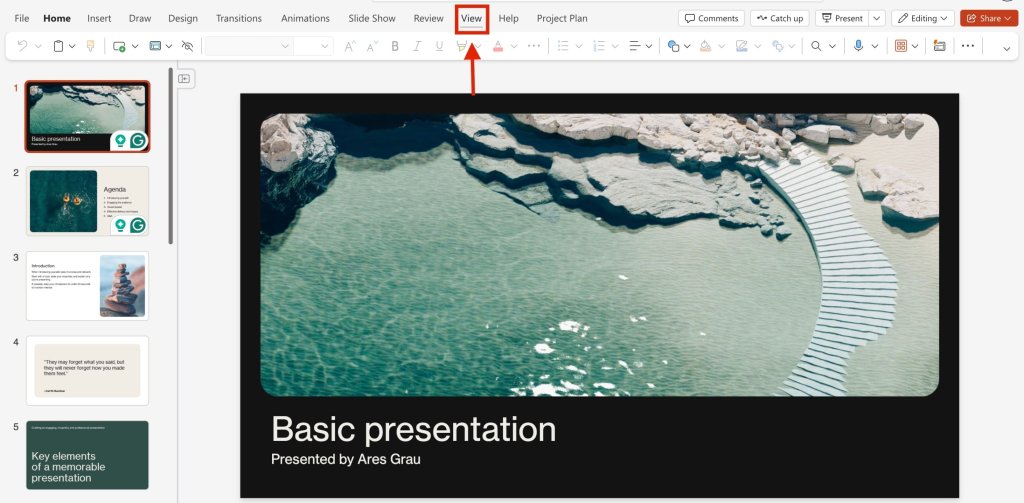
Step 2 – Select the Notes option on the ribbon. At the bottom of your slide, a text box will appear. Type your notes there and do the same for every slide that needs speaker notes.
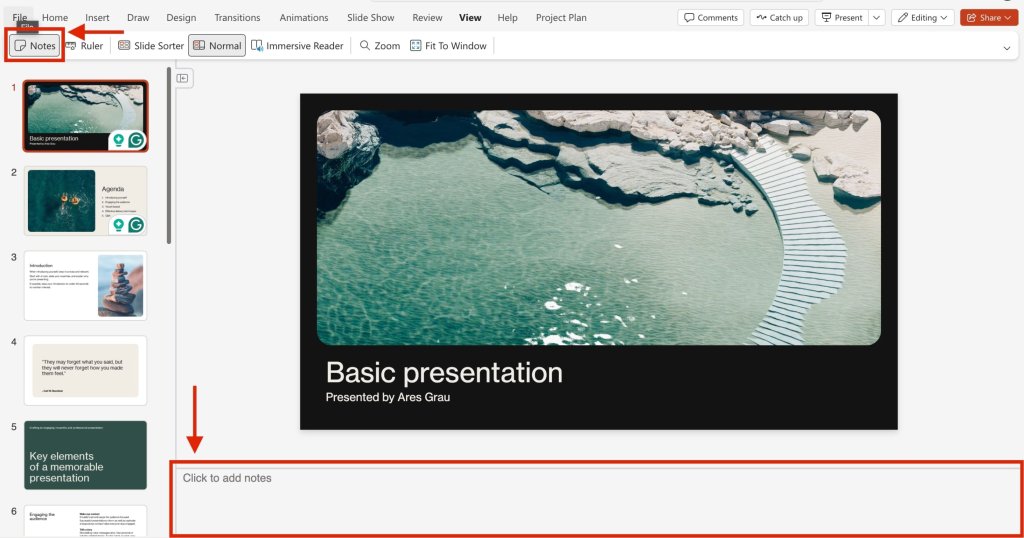
Step 3 – Once you’ve added notes, switch to the Home tab on the top ribbon.
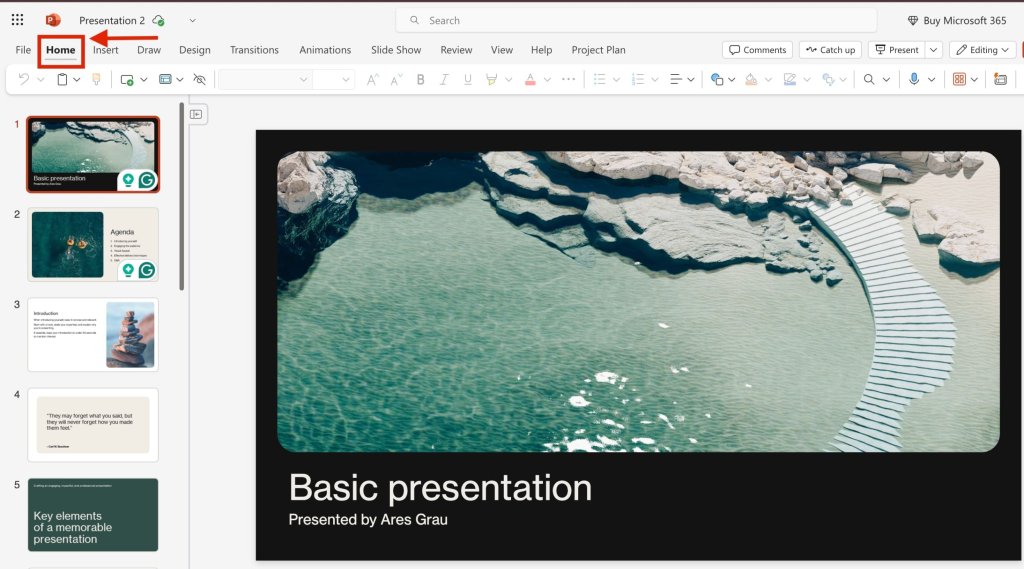
Step 4 – Click the Present icon and select Presenter View from the dropdown list that appears.
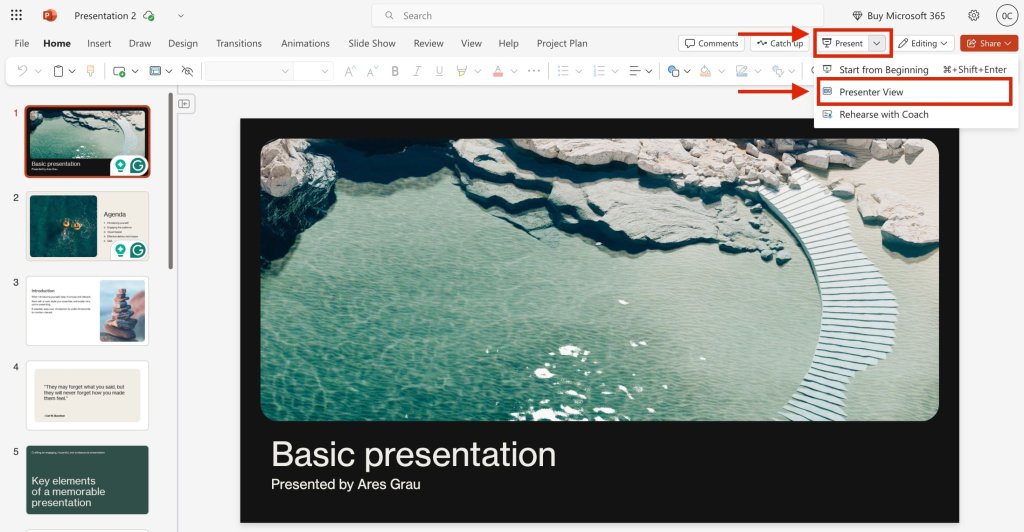
Step 5 – Your notes window is now live. Use the arrows at the bottom to move between slides. Your notes will appear in the right-hand panel while the audience only sees your slides.
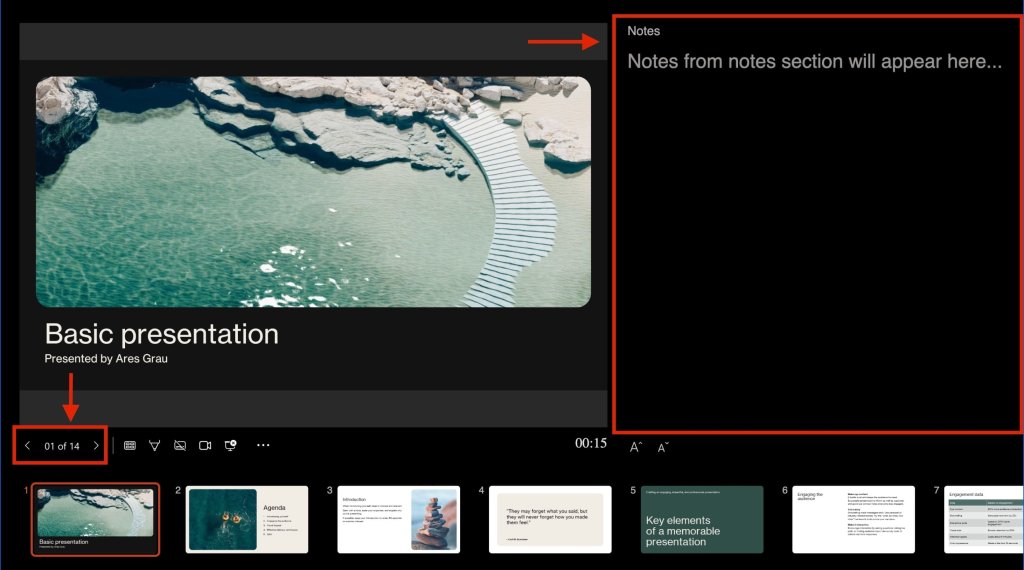
No matter what platform you’re using, Zoom, Teams, Google Meet, or anything else, the key move is this: only share the Slide Show window, not your whole screen.
That’s the trick to keeping your notes private while your audience sees just your slides.
Most apps call this “Window” or “Application” sharing; pick the one that shows just the current slide, not the Presenter View or PowerPoint editor. If you share the full desktop by mistake, your notes might show up when switching windows or clicking around.
Quick fix? Run a test before you go live to double-check exactly what your audience will see. Once you’re in, stay steady, no last-minute Alt-Tab adventures.
Ready to take your presentations from good to “done in half the time”? Also read: The Top 5 PowerPoint Plugins with AI – Which Save You the Most Time?
What If You Could Skip Manually Making Slides and Notes Altogether?
You’re already smart enough to have your notes ready; now make sure your slides pull their weight too.
With SlideSpeak, you can turn raw ideas, PDFs, or even a website link into a polished, audience-ready deck in minutes.
Simply upload your file or paste your content, and SlideSpeak’s AI will:
- Structure your presentation into clear, logical sections
- Write speaker notes so you always know what to say next
- Design clean, professional slides that match your tone and purpose
- Summarize complex documents into concise talking points
The result? You walk into the room (or Zoom) with a deck that’s sharp, on-brand, and practically presenting with you, leaving you free to focus on delivery, not formatting.
Give SlideSpeak a Spin, Your First Deck Is On Us.
Conclusion
Whether you’re figuring out how to view notes in PowerPoint while presenting with one monitor zoom, using PowerPoint Presenter View keeps your current slide, next slide, and notes all in one place. The notes panel (down in the lower left corner of the notes pane) lets you adjust the size of the text or even the size of the current slide, using the vertical scroll bar or dragging the vertical line between slide panels.
So the next time you use Slide Show or start a full PowerPoint slide show, think beyond just your slide deck, think about how to make it work for you. With Presenter View, your slides do half the talking, your notes guide you, and you never lose track of where you are.
Frequently Asked Questions
Is it possible to keep PowerPoint notes private on a single monitor during a Zoom or Teams presentation?
Yes, for PowerPoint presenter view with notes one monitor, use Presenter View with notes on one monitor and share only the Slide Show window in a Zoom meeting or Teams meeting. Avoid sharing full screen or the Presenter View window.
What’s the difference between Slide Show view and Presenter View on one monitor?
Slide Show view shows only slides full screen. Presenter View adds speaking notes, a preview of the next slide, slide numbers, and expert features of Presenter View in a separate window.
How can I refer to notes discreetly while presenting on one monitor?
For how to view notes in PowerPoint while presenting with one monitor teams, use Presenter View and position the notes pane for easy access. Practice using the laser pointer, task bar, and slide show button before virtual presenting.
Are there workarounds if Presenter View isn’t available?
Yes. Use a second monitor, a projector screen, print your speaking notes, or place a notes document beside a resizable PowerPoint window. Adjust using the dialog box in the Slide Show ribbon.
What are the limitations of Presenter View on one monitor?
Screen space is limited. Switching apps can reveal your notes or a hidden Slide Show window. A full screen Slide Show works better with a second monitor.
Can sharing Presenter View on one monitor expose notes?
Yes, if you share your entire desktop, Presenter View window, or PowerPoint window. Always share only the Slide Show window in your meeting platform.
Why aren’t my notes showing in Presenter View?
Check Presenter View is enabled in the Slide Show tab, and that the notes pane isn’t collapsed. In some modern versions of PowerPoint, you may need to open the dialog box under Set Up Slide Show and confirm you’re not running a basic Slide Show view or full-screen mode.
How long should speaker notes be?
Keep speaking notes to 3–5 bullet points per slide. Align them with slide layout, slide master, and any custom PowerPoint template used.
What’s the best Zoom workflow for using PowerPoint?
Open your PowerPoint file, go to Slide Show tab, start Presenter View, and share only the Slide Show window in the Zoom meeting. Test visibility on the task bar.
How does Presenter View work on other platforms like GoToMeeting or Zoho?
Start Presenter View, then share only the Slide Show window. In platforms that don’t support application sharing, place the PowerPoint window beside your notes. Useful for corporate professionals and training courses. Test visibility on the task bar.