- Commentaires fermés sur Which Is the Best Slideshow Maker With Music?
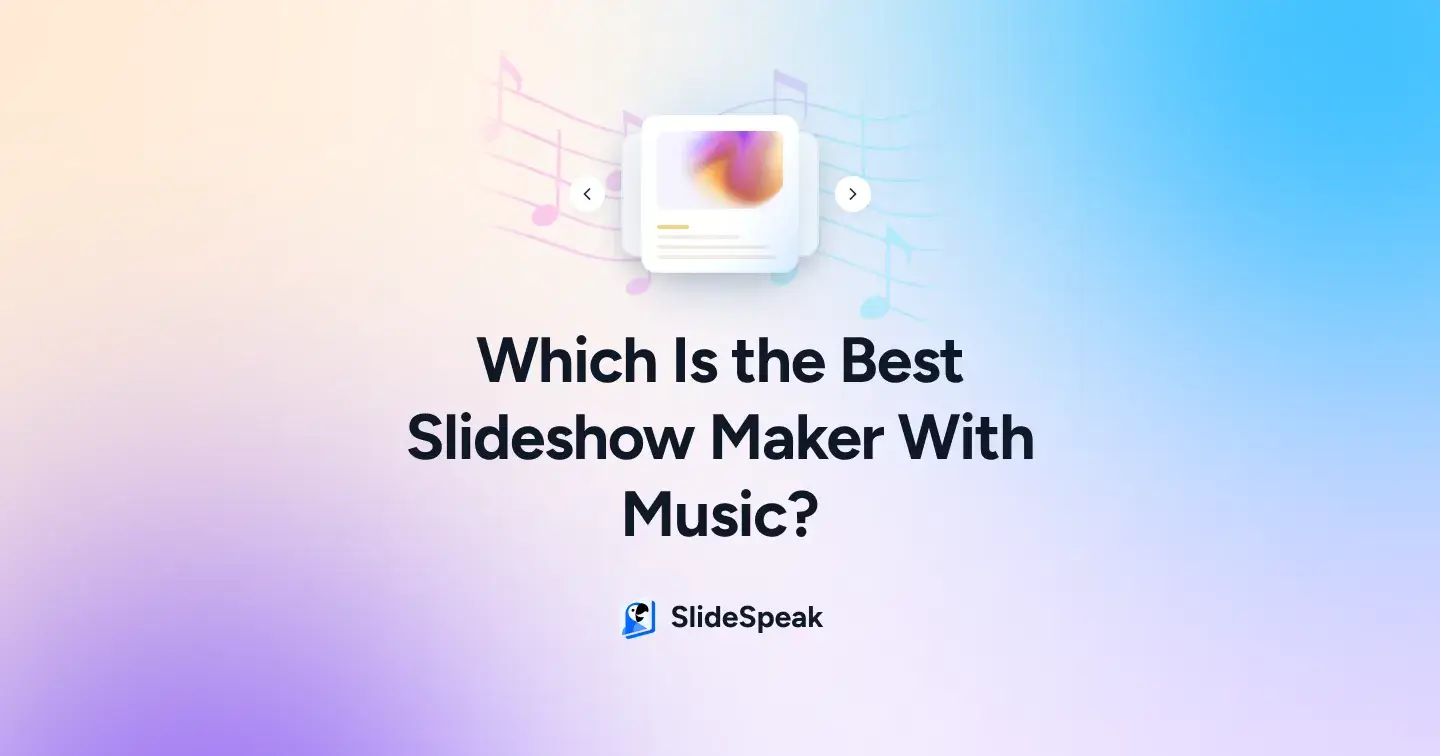
TL;DR
- Music adds emotional impact to slideshows, whether for school, work, or events.
- We tested Canva, Clideo, FlexClip, and Animoto for ease of use, features, and output quality.
- Canva is great for stunning slideshow templates and simple drag-and-drop design.
- Clideo is the fastest browser-based tool for quick photo slideshow creation.
- FlexClip offers AI tools and visual effects with built-in music and stock media.
- Animoto is perfect for story-driven video slideshows with voiceovers and licensed music.
- All tools let you add your own music, adjust timing, and export as a video for social media.
- Final verdict: the best tool is the one you’ll actually use. Just pick, upload, add music, and hit export.
We’ve preached this over and over: add audio to your presentations and slideshows! Yet somehow, we still sit through student webinars, office decks, or even family slideshows that feel like plain photo dumps.
Music changes everything. The right track can turn a school project into something memorable, a wedding photo reel into a tearjerker, or a work presentation into something people actually pay attention to.
So, once and for all, here are the best slideshow maker with music tools you can use, whether you’re a student, a pro, or just someone putting together memories. And no, they won’t take much of your time.
Let’s get into it!
What are the Best Slideshow Maker With Music & How To Use Them?
We’ve tested plenty of slideshow makers, but Canva, Clideo, FlexClip, and Animoto stood out as the most practical, user-friendly, and versatile tools.
Each one brings something unique to the table, from Canva’s polished templates, to Clideo’s quick browser setup, to FlexClip’s ready-made designs, and Animoto’s story-driven video creation with voiceover support and licensed music.
But if you’d rather stick to Office, here’s a quick way to add music to your PowerPoint slideshow.
Let’s get on with the top four tools for the best slideshow maker with music now!
1. Canva
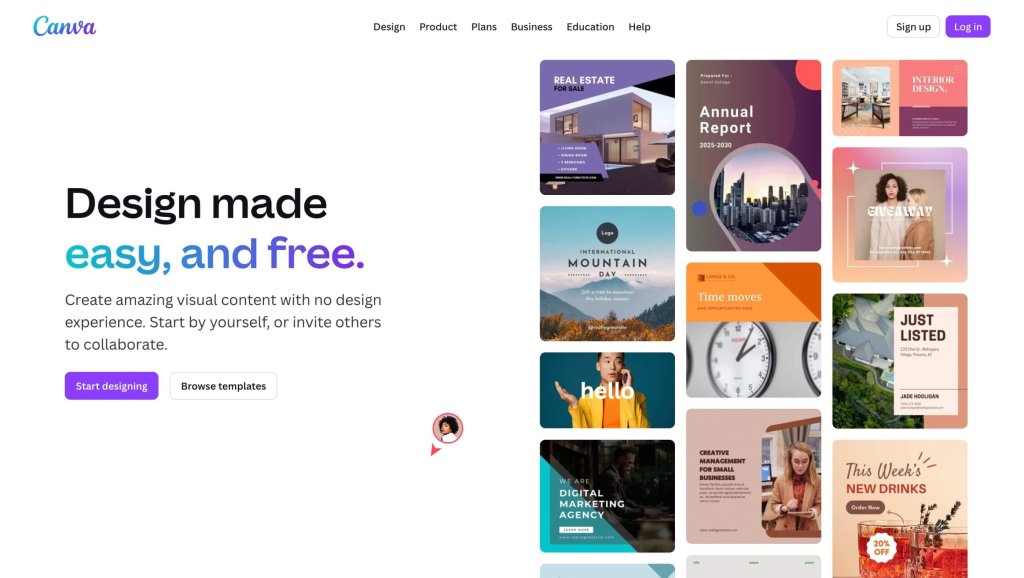
Canva is a cloud-based, template-rich design platform that allows users to create slideshows using photos, video, and music with a drag and drop editor, exporting in high resolution MP4. It is ideal for fast, visually appealing creations.
Why Canva Stands Out:
- Offers a vast library of templates, stock photos, video, and audio.
- Integrates AI-powered tools via Magic Studio, including Magic Design and Magic Edit for faster design workflows.
- Friendly interface that is beginner-focused and easy to use.
What Could Have Been Better:
- The free plan has some constraints, such as limited storage and fewer premium assets.
- Some users report precision limitations, such as difficulty extending video clips or freeze frames, and occasional export quality issues.
How To Make a Slideshow With Music on Canva?
Step 1: Visit the Canva Slideshows page and click Make a Slideshow.
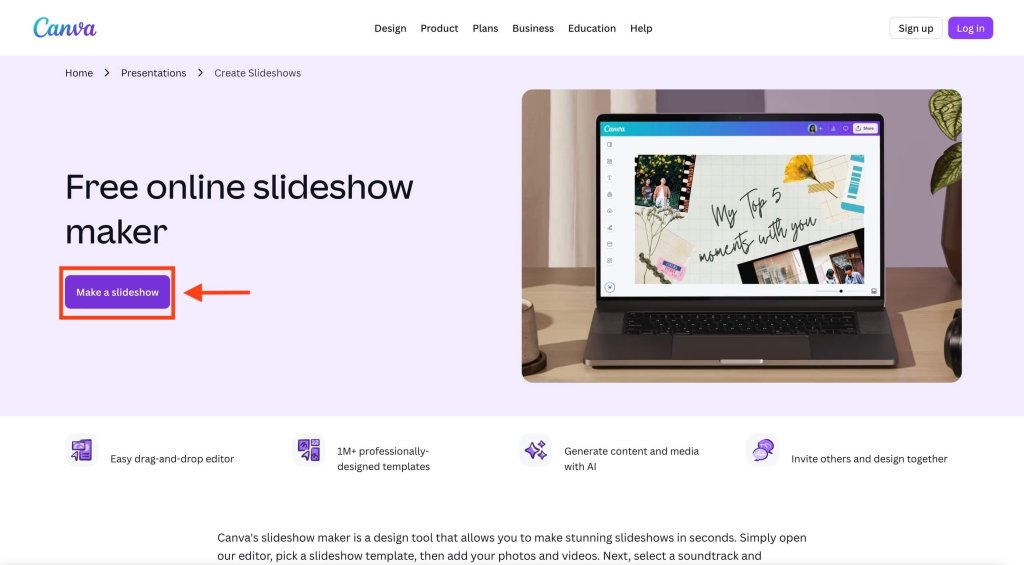
Step 2: Click the Uploads button to add the images you want to include. They will instantly appear on your canvas.
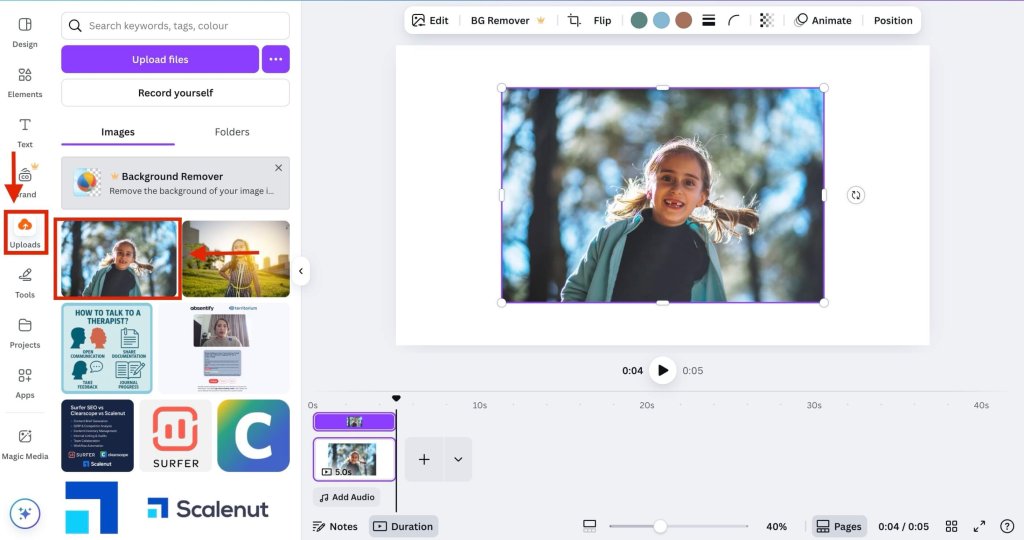
Step 3: Below your canvas, click on Add Audio.
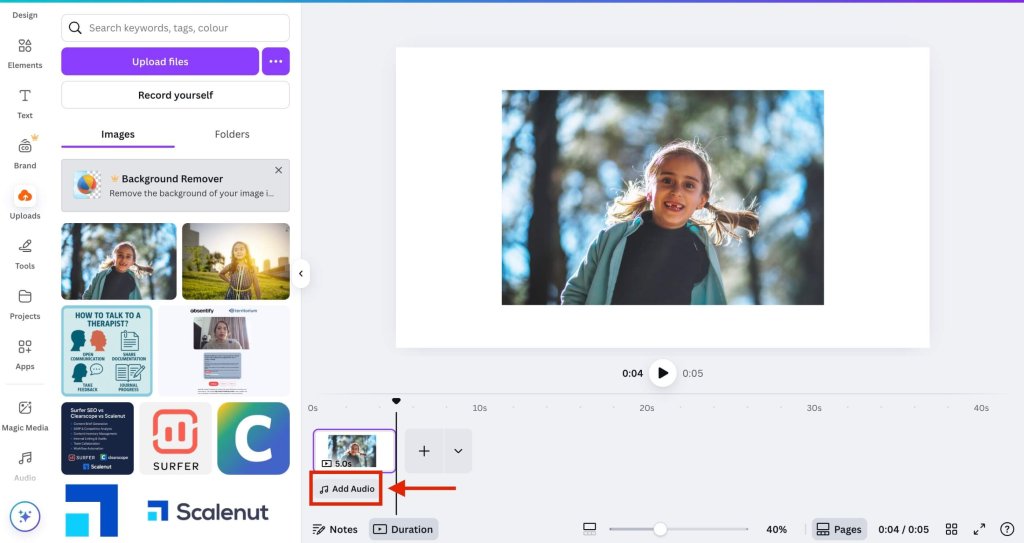
Step 4: Use the search bar to explore Canva’s built-in music library. For this example, we’ll go with the track You Are My Rainbow.
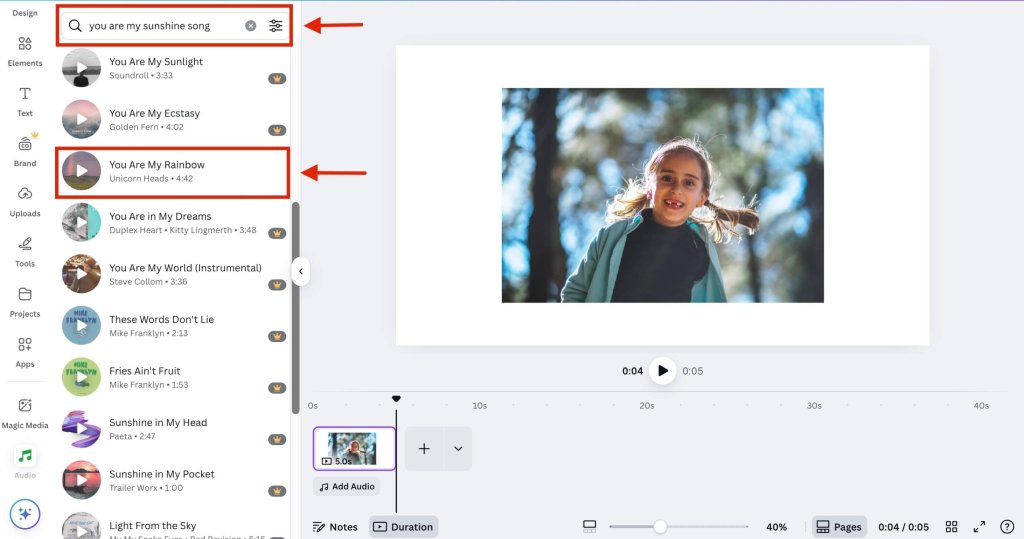
Step 5: Once added, your music will appear under the slide adjuster. Drag and adjust both ends to set the timing and duration so it aligns perfectly with your slides.
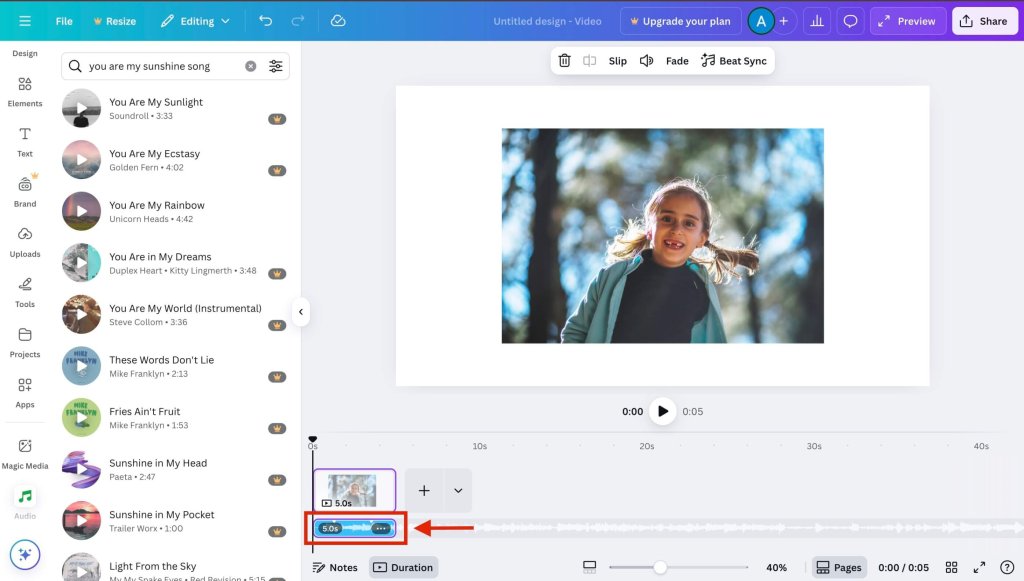
Step 6: Once you are done with the edits, click on the Share icon at the top right and then select Download to save your video.
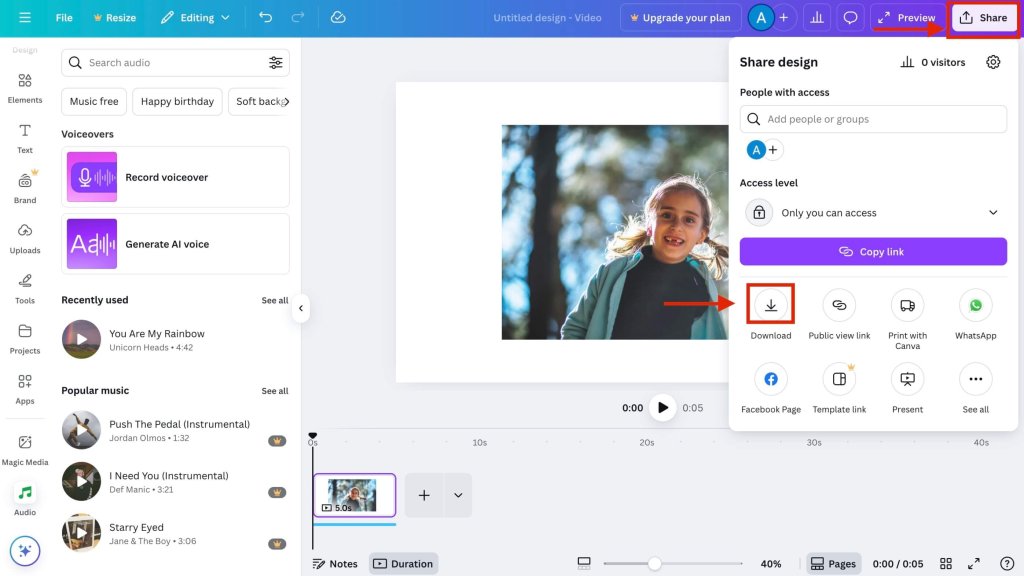
If building slides feels like the slowest part of your workflow, you’ll love this: Top Think-Cell Alternatives With AI in 2025. It’s a roundup of smarter charting and design tools that cut the pain out of data-heavy presentations.
2. Clideo
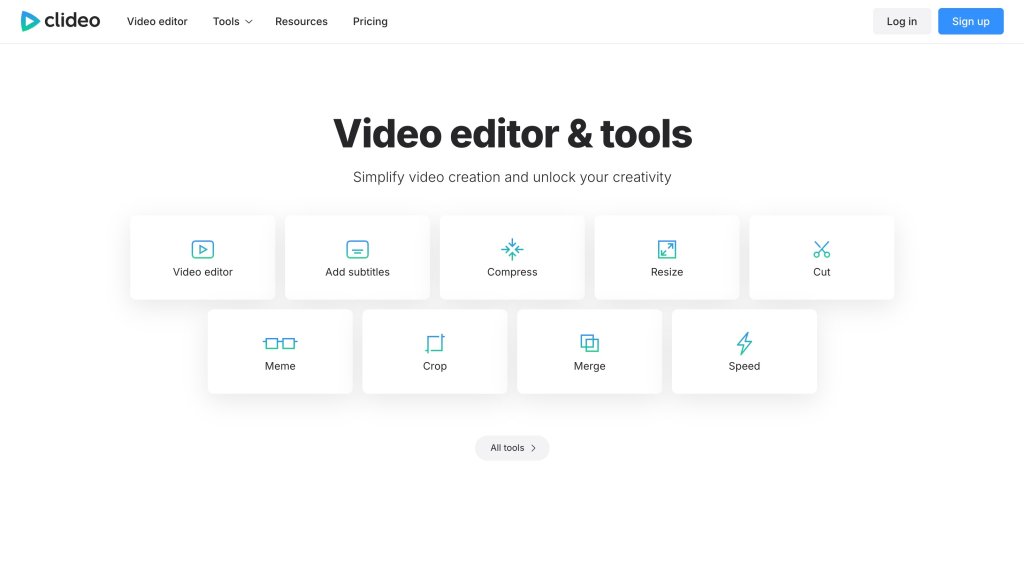
Clideo is a web-based slideshow and video editor that lets you combine images, GIFs, and music without downloads required. It is perfect for quick, casual edits or grabbing that slideshow together on the go.
Why Clideo Stands Out:
- Completely browser-based with a clean, user-friendly interface and easy workflow.
- Offers basic editing tools like trimming, crossfades, slide duration, and audio integration without installing anything.
What Could Have Been Better:
- Doesn’t have an in-built music library.
- Free exports include a watermark, and video quality or resolution may be restricted.
- Lacks advanced editing features, templates, or team collaboration tools.
How To Make a Slideshow With Music on Clideo?
Step 1: Go to the Clideo Slideshow Maker page and click Choose Files.
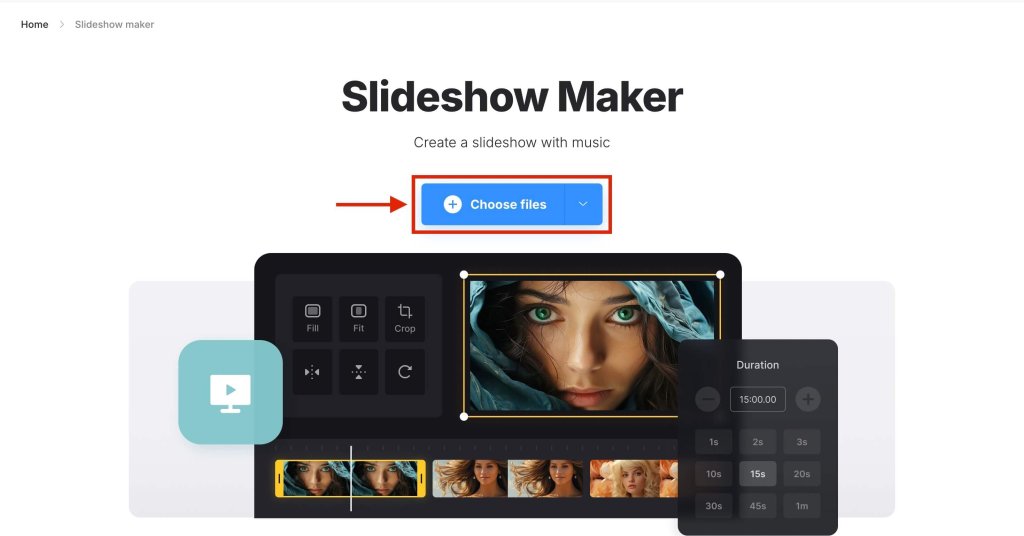
Step 2: Select all the images you want to upload from your device and click Open.
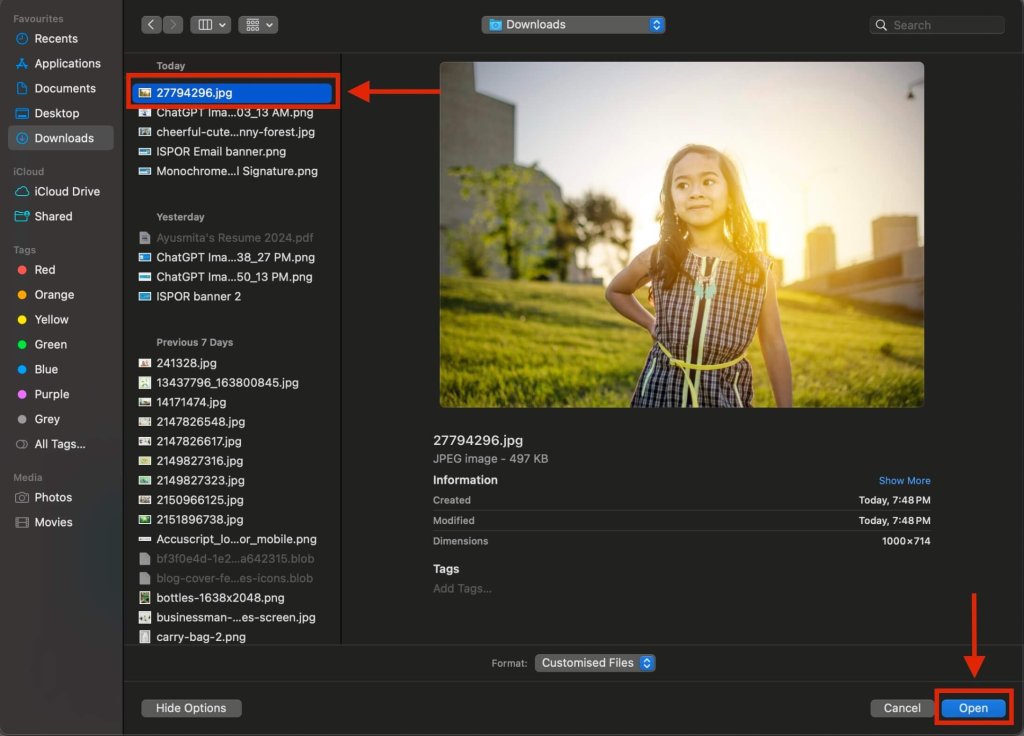
Step 3: On the editor panel to your right, click Add Audio.
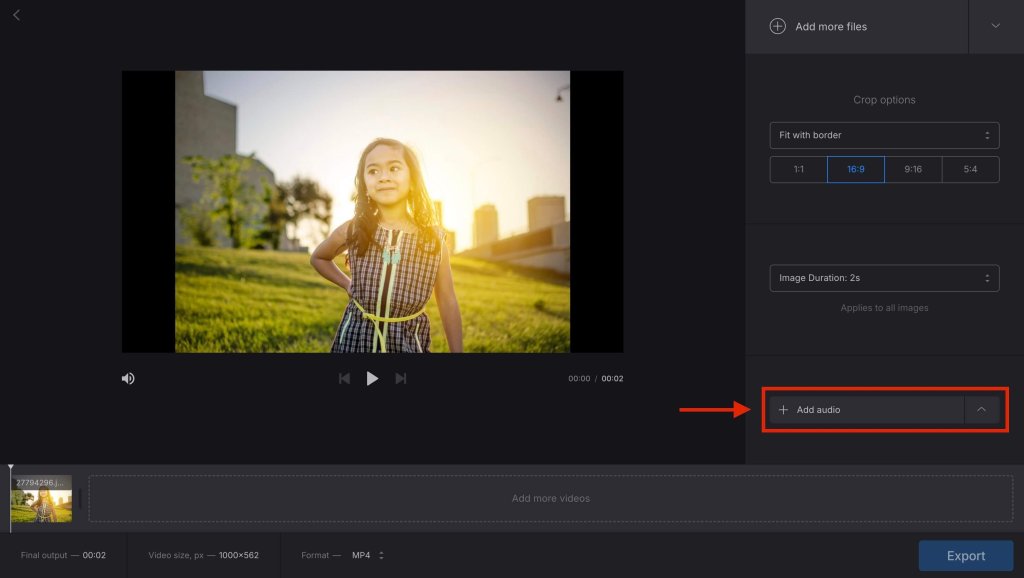
Step 4: Select the audio file from your device that you want to add. Click on Open.
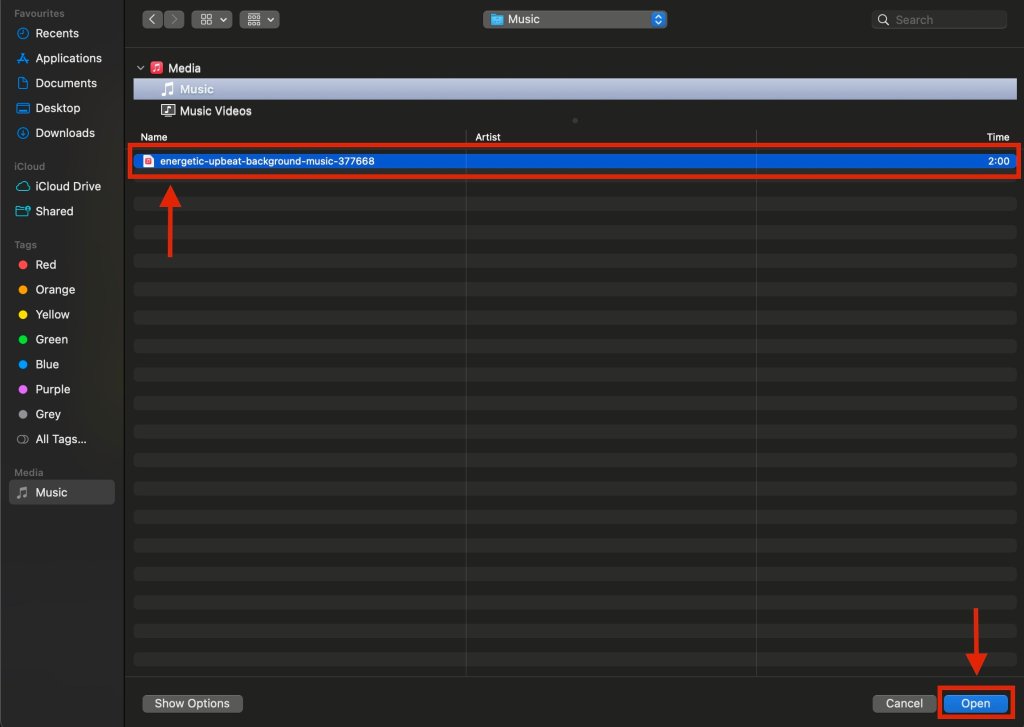
Step 5: Once your audio is added, click Export to download your slideshow video.
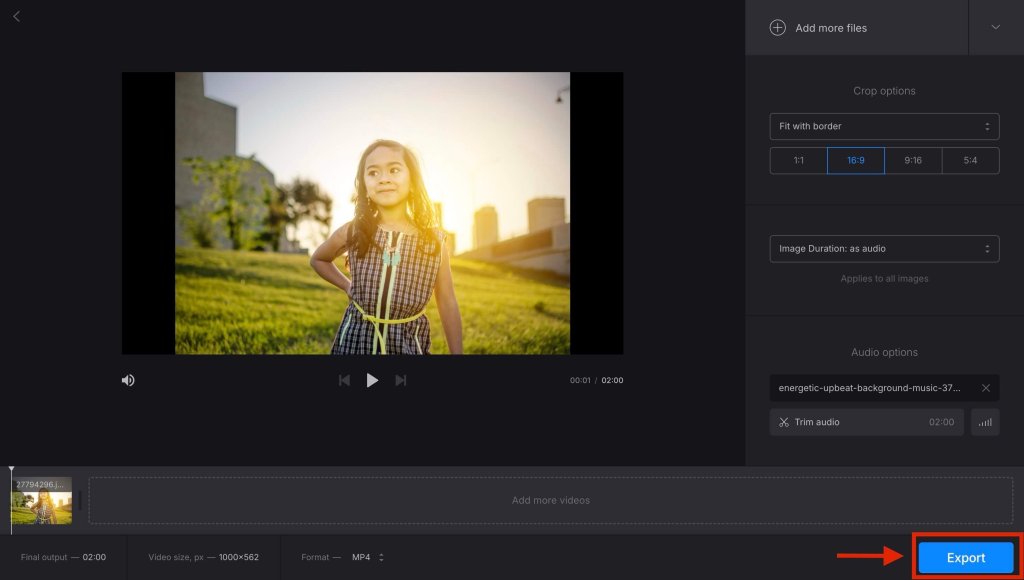
Working on slides for classes or training sessions? Don’t miss Top AI Tools for Teachers in 2025. From lesson planning to interactive content, these tools show how AI can turn any classroom into a smarter learning environment.
3. FlexClip
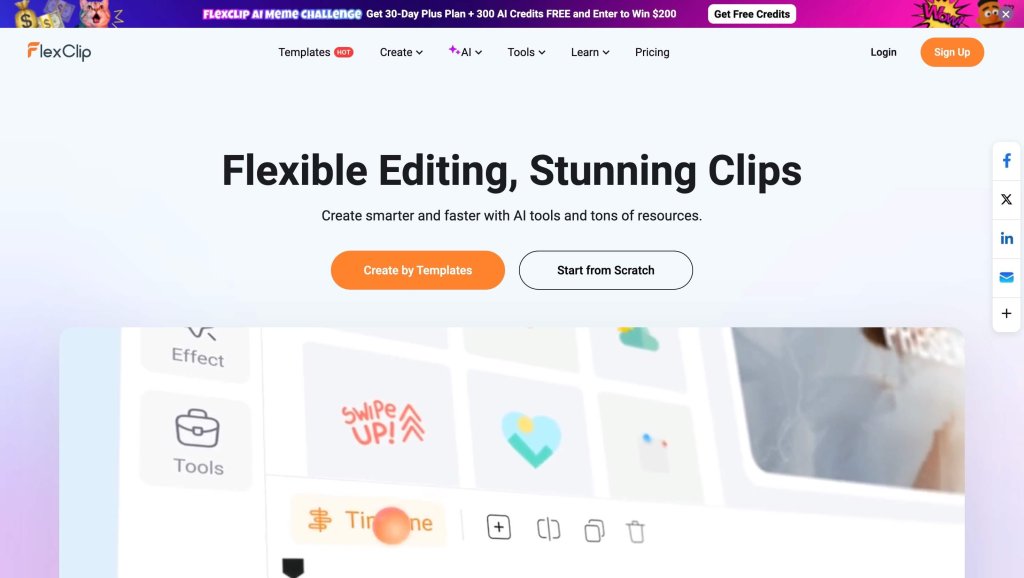
FlexClip is a powerful online video and slideshow maker with an intuitive interface that combines robust editing tools, a stock media library, and AI features. It is great for polished, professional-looking results.
Why FlexClip Stands Out:
- Features a rich library of royalty-free music, photos, and video clips alongside advanced editing features like trimming, overlays, transitions, and text.
- Offers AI tools such as text-to-video, subtitle auto-generation, background remover, and script generators that streamline content creation.
- Clean, beginner-friendly UI and fast rendering, praised for ease and layered editing.
What Could Have Been Better:
- Free version imposes limitations such as watermarked exports, a max video length of around 2 minutes, and HD resolution only.
- Requires constant internet, lacks the depth of professional editors, and some users report occasional platform instability or support issues.
How To Make a Slideshow With Music on FlexClip?
Step 1: From the FlexClip Slideshow Maker page, click Browse Photos to add your slideshow images.
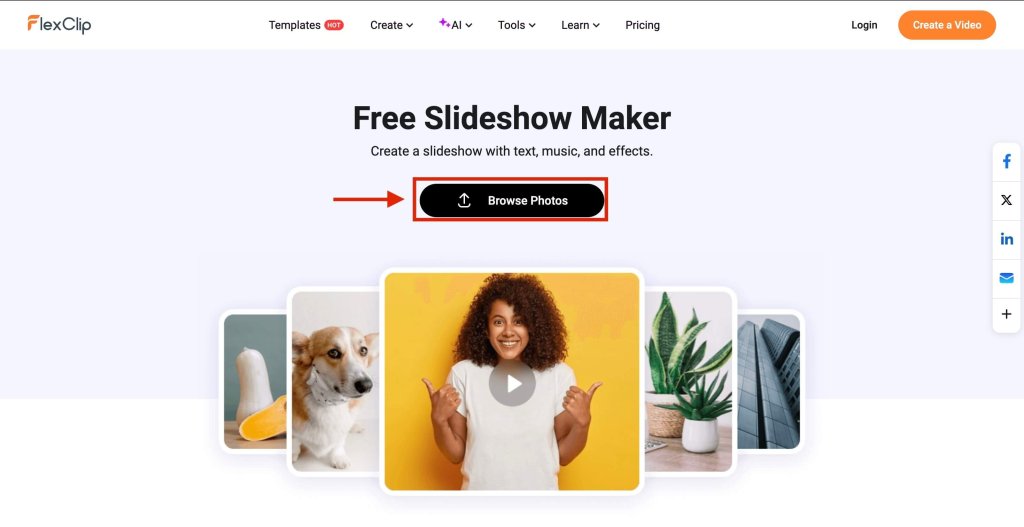
Step 2: Choose the images you want to include in your slideshow and click Open.
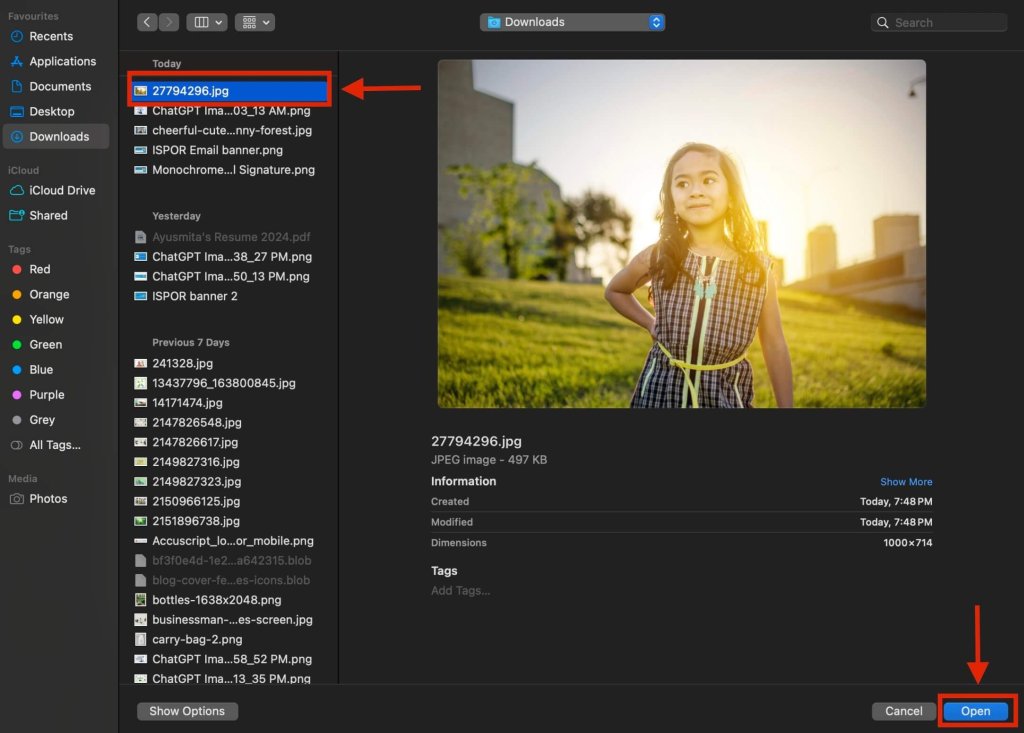
Step 3: Once you’ve added your desired number of pictures, click Next in the top right corner.
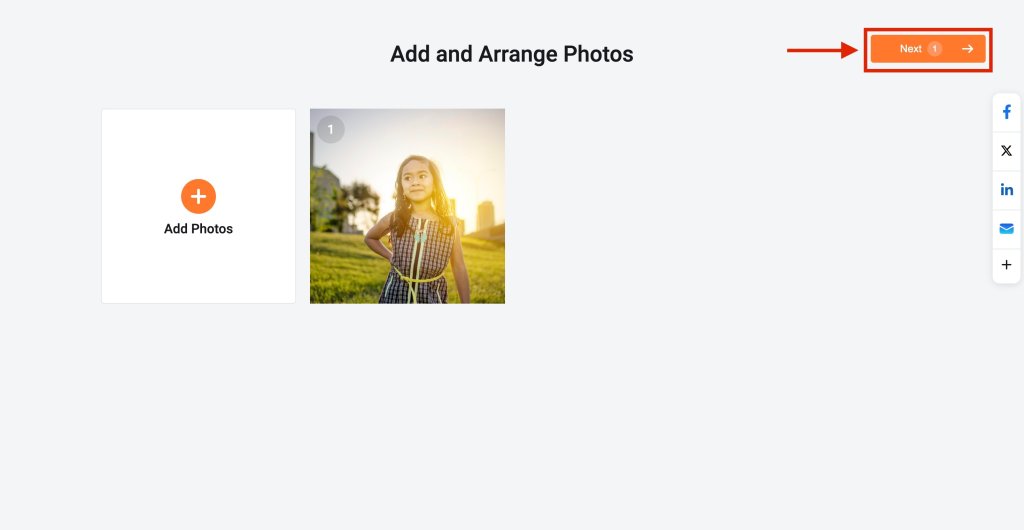
Step 4: Browse through a range of pre-made templates. Hover on each to preview, then click on the one you want to use.

Step 5: Your chosen template will come with pre-added audio. If you’d like to change it, tap the Audio button from the left panel.
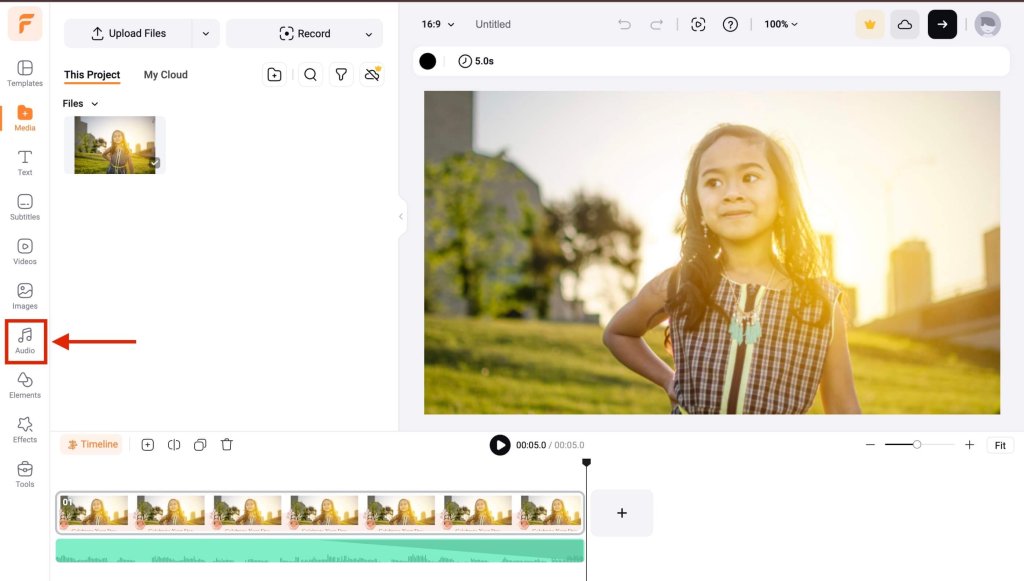
Step 6: Use the search bar to find music from FlexClip’s built-in library.
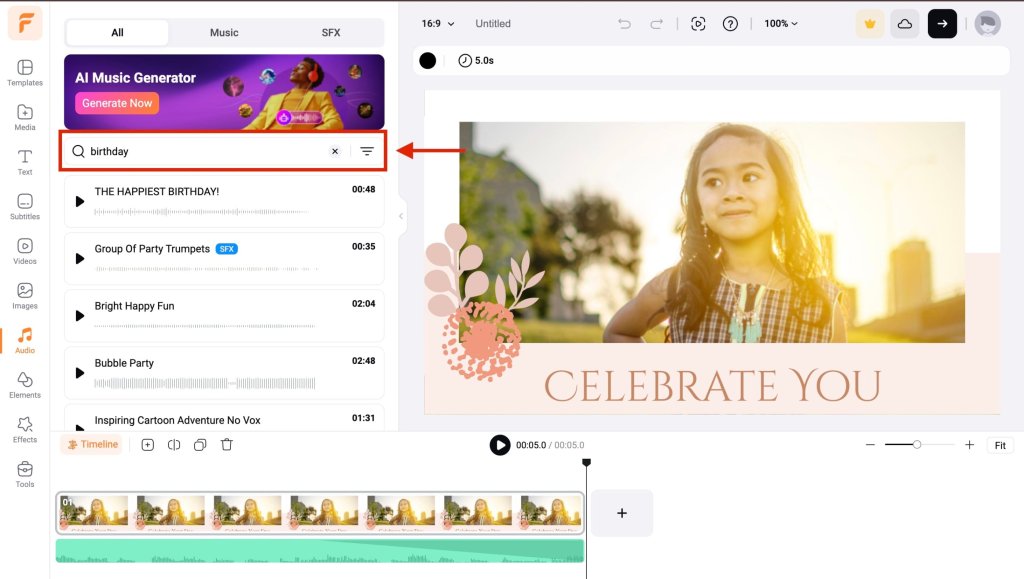
Step 7: Hover over your selected track and click the Plus icon to add it. Use the timeline dragger to adjust the music and align it with your slides.
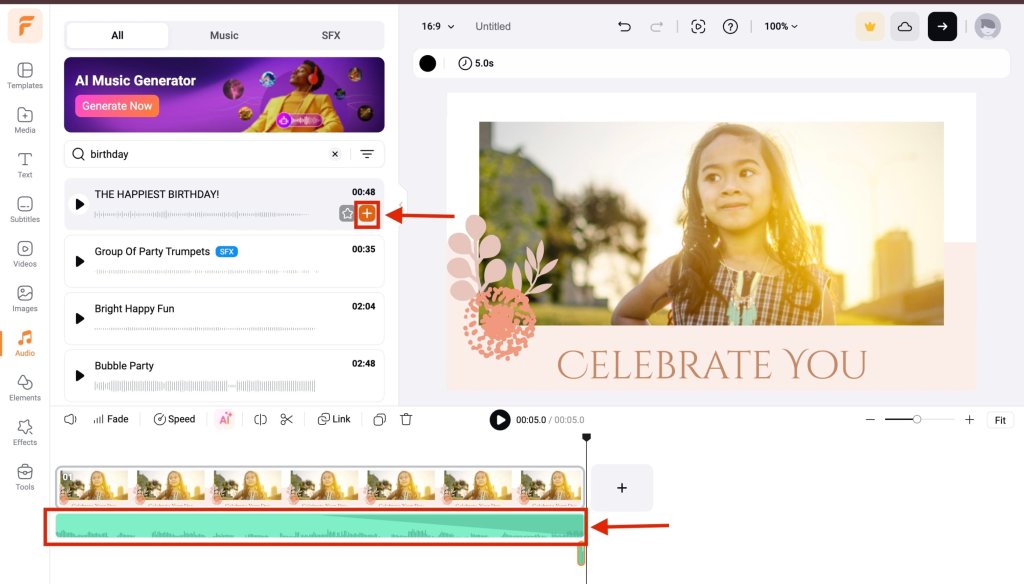
Step 8: Click the black arrow at the top right to export and save your video.
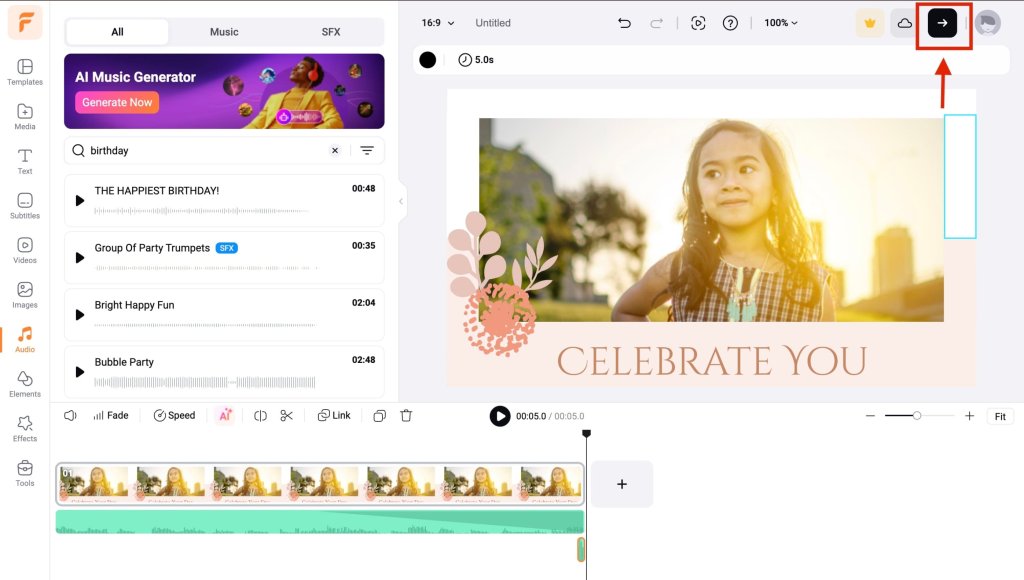
Want powerful slide tools without paying a dime? Check out 5 Free GenSpark AI Slides Alternatives. It’s a quick guide to free AI-powered platforms that make creating presentations faster, simpler, and more creative.
4. Animoto
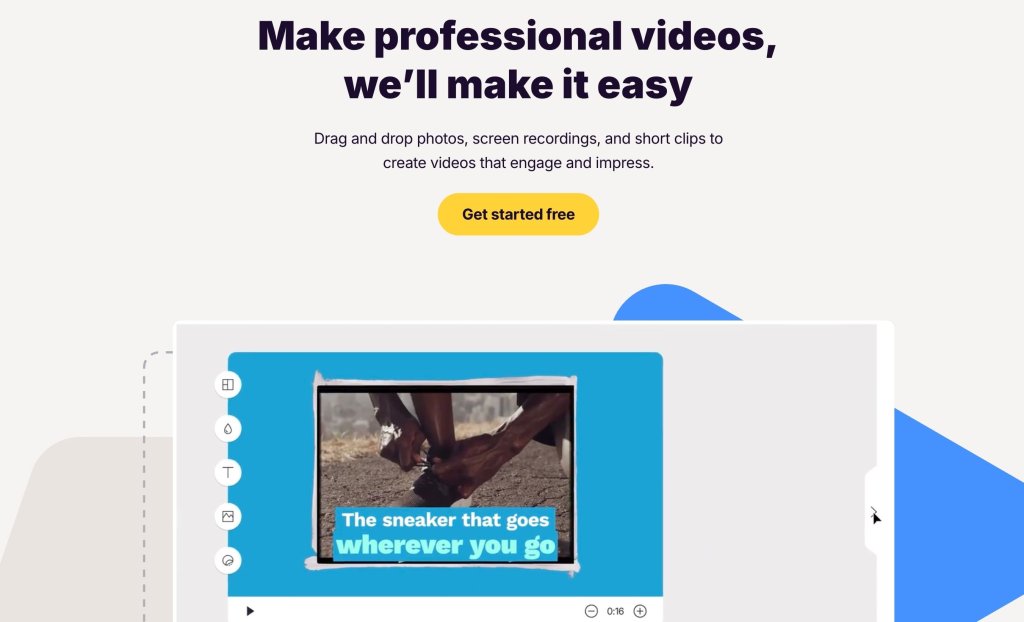
Animoto is a simple, browser-based slideshow creator that transforms your photos, video clips, and music into polished video slideshows, no tech skills required. It uses drag-and-drop editing, professional templates, and a vast media library to help you create stunning slideshows fast.
Why Animoto Stands Out:
- Ready-made templates and storyboards for effortless storytelling.
- Access to a huge library: over 3,000 licensed music tracks, Getty Images photos, and video clips.
- Mobile-friendly, use on web or mobile apps (iOS and Android) while on the go.
- Easy sharing: export slideshows or embed them using a shareable link.
What Could Be Better:
- Free plan adds Animoto branding to your video and offers limited templates, fonts, and music tracks.
- Higher-tier plans are pricey if you want HD quality, watermark removal, more customization, or team features.
How To Make a Slideshow With Music on Animoto?
Step 1: Create an account and log in. Go to Animoto’s Projects page and click Create a Video.
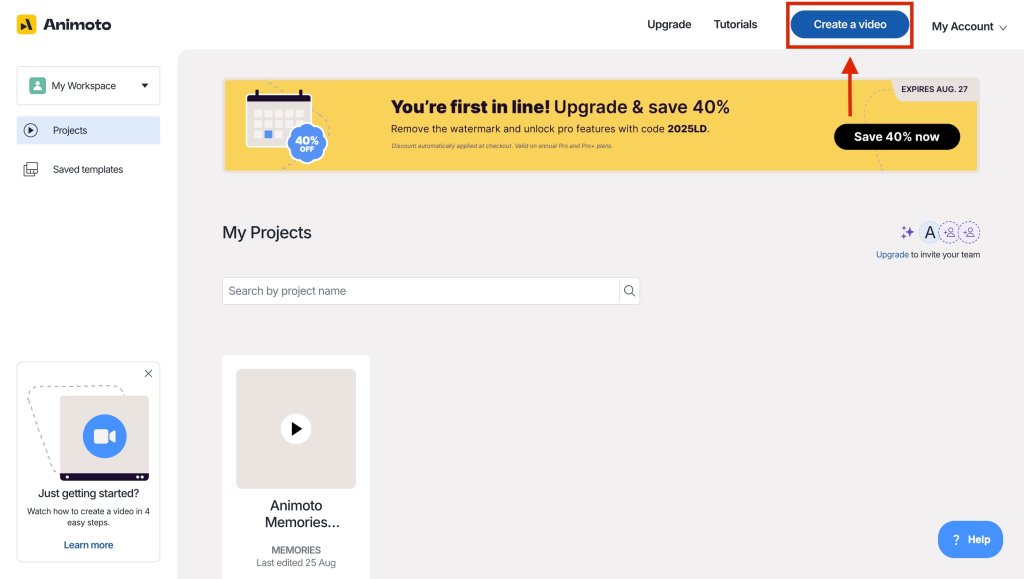
Step 2: From the dropdown, click Make a Slideshow.
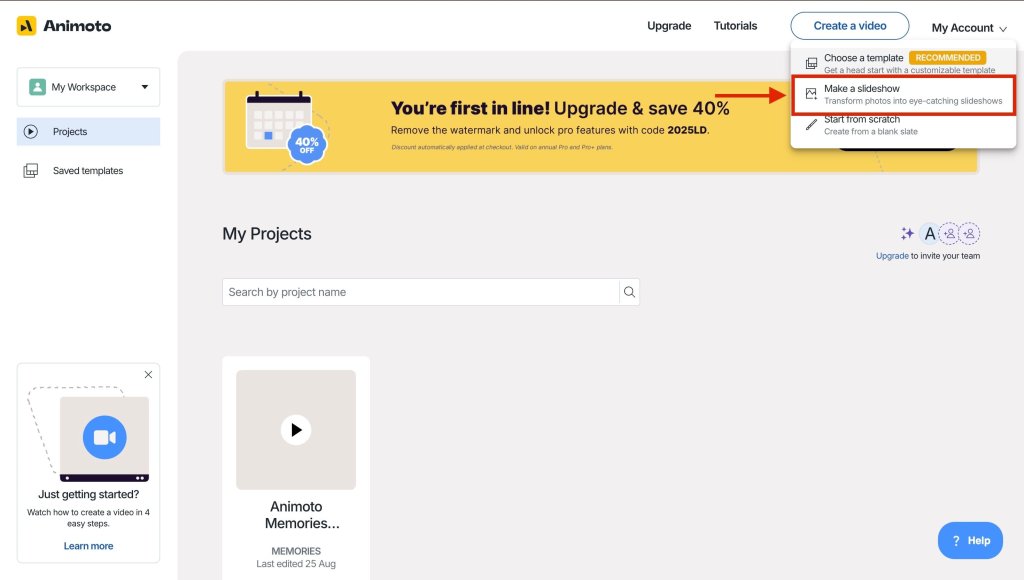
Step 3: Browse the pre-designed templates. Click any to preview, then click Create Video to select it.
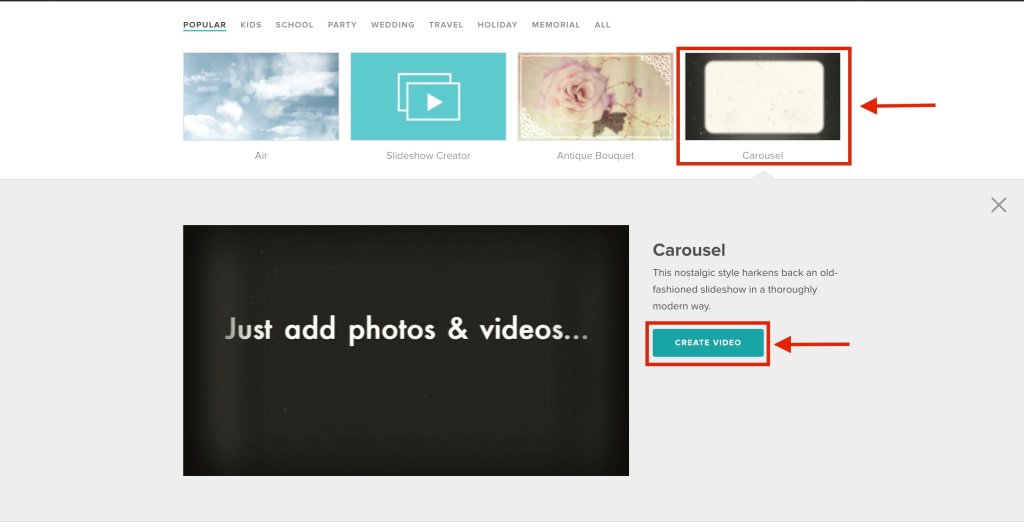
Step 4: Click the box with a plus (+) icon to start adding images to your slideshow.
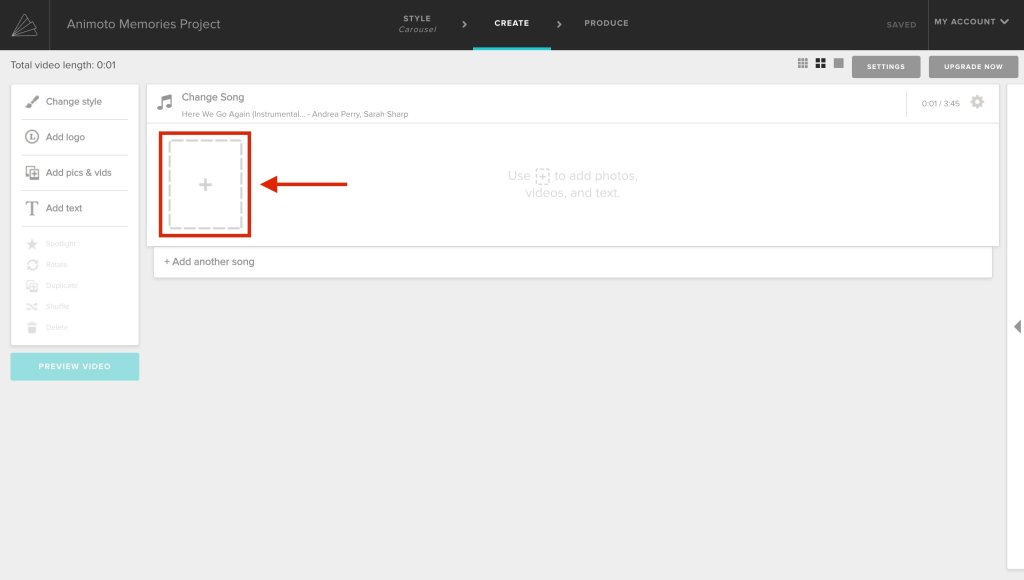
Step 5: Click the shown icon to begin uploading.
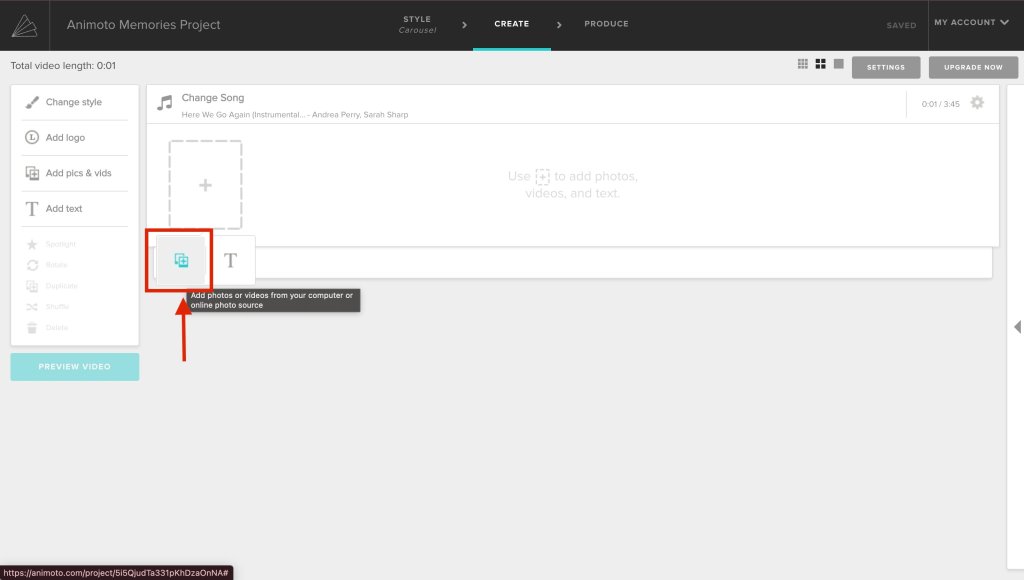
Step 6: Click Upload.
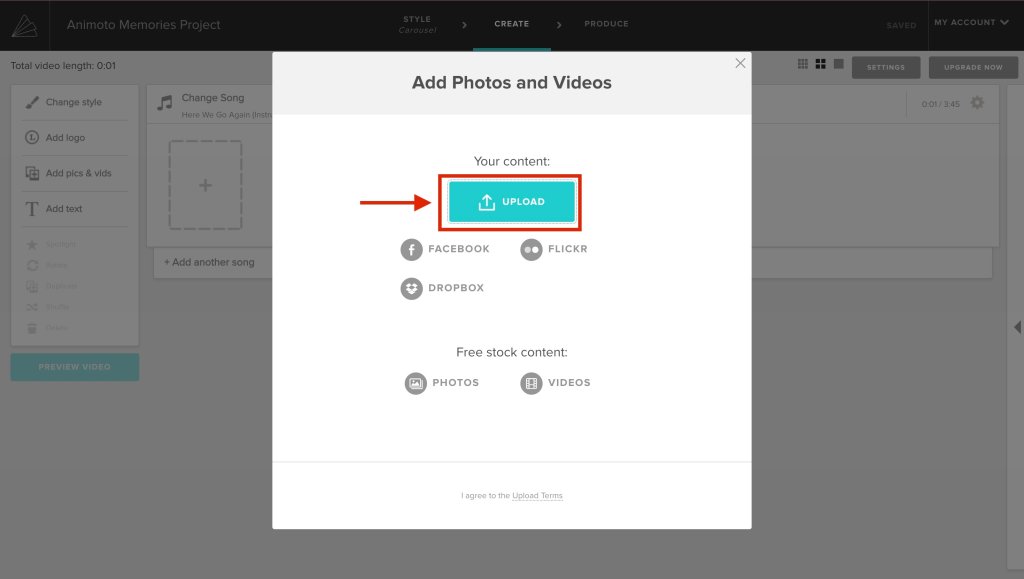
Step 7: Choose your desired photos from your device and click Open.
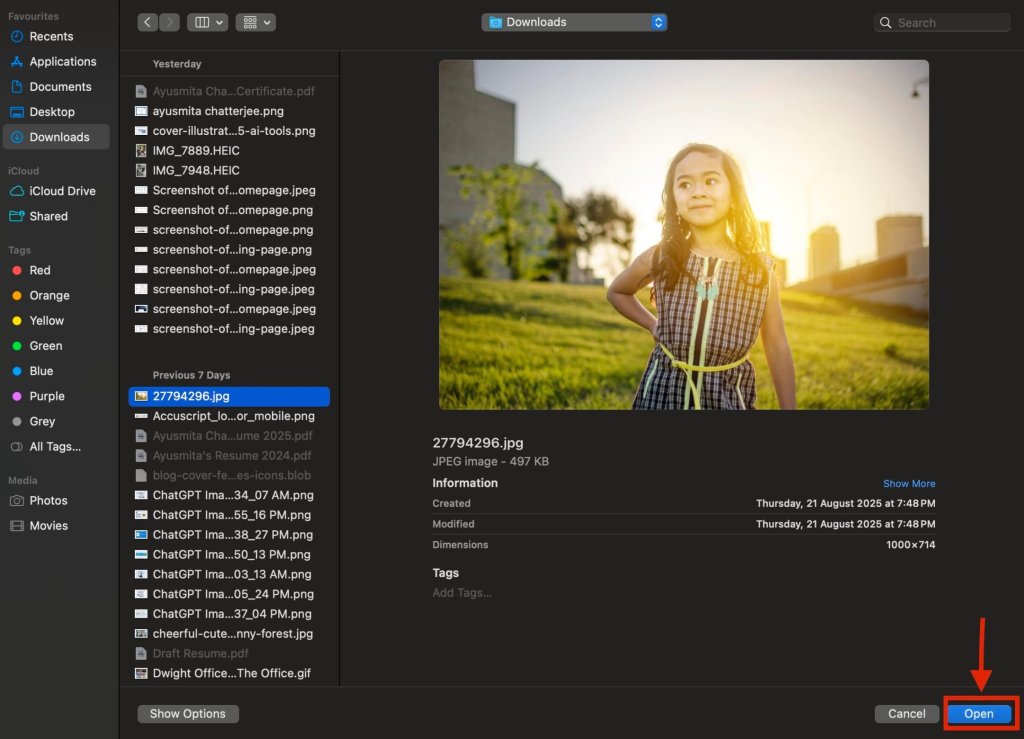
Step 8: Your template will include a default song. To replace it, click Change Song above the photo panel.
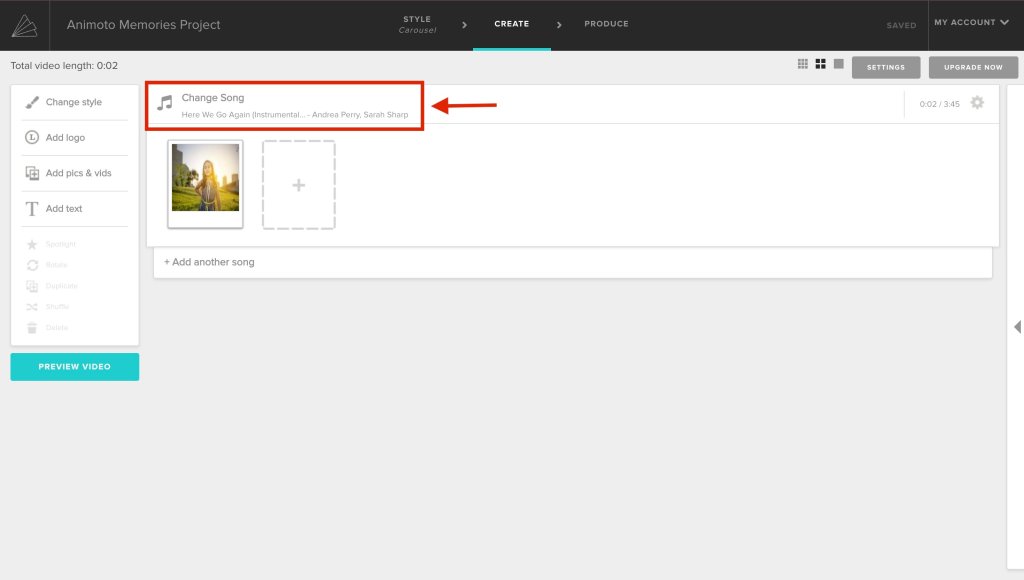
Step 9: Hover over your desired track and click Select to apply it.
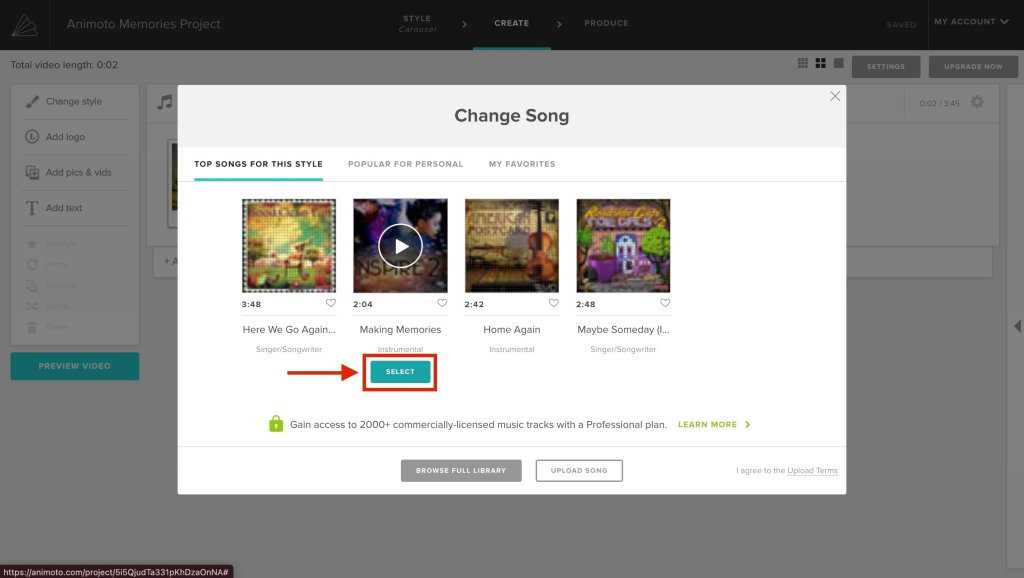
Step 10: Click Preview Video to see how it looks.
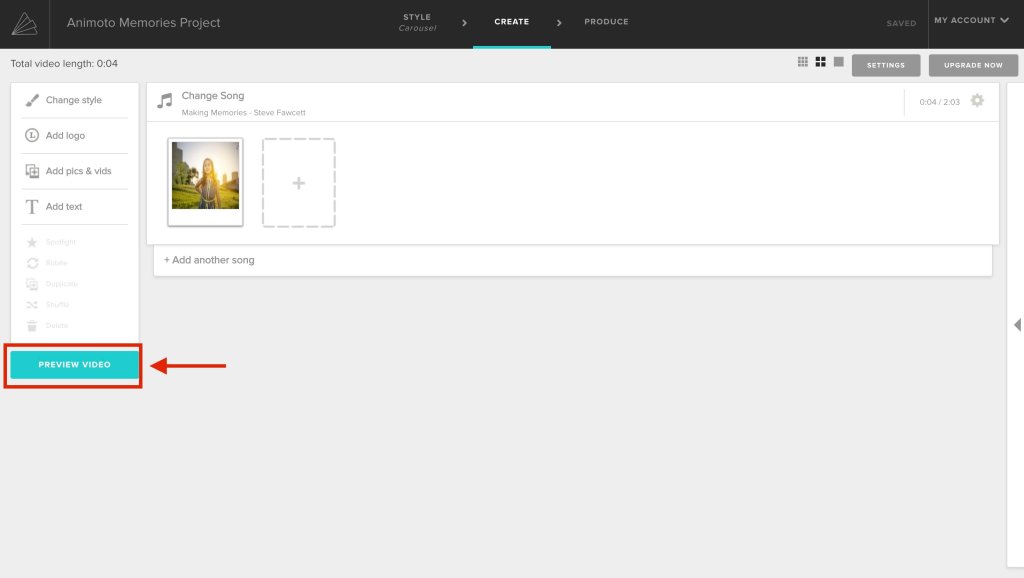
Step 11: Click Produce to finalize your slideshow.
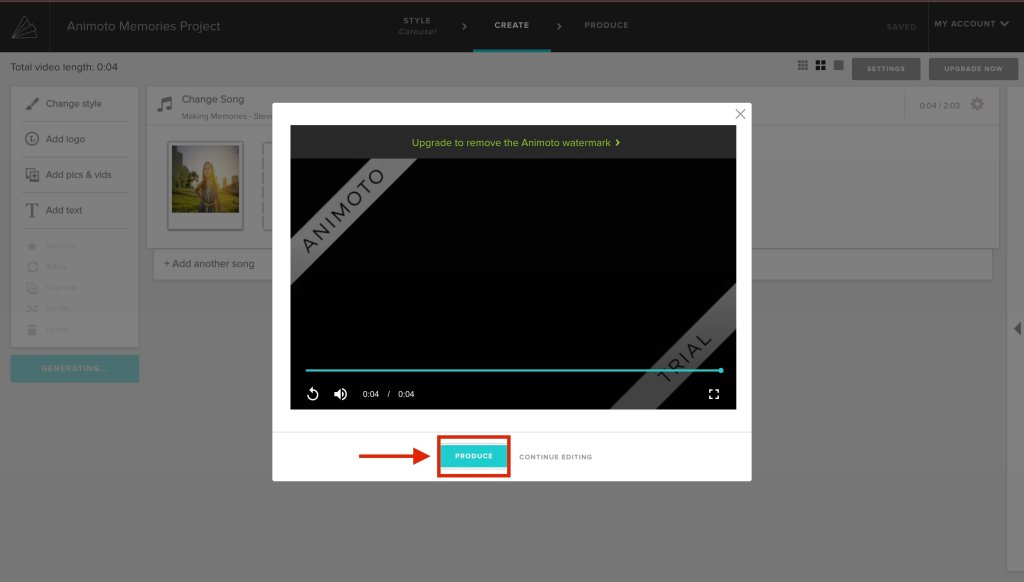
Step 12: Fill in your video title, date, and producer name in the suggested boxes.
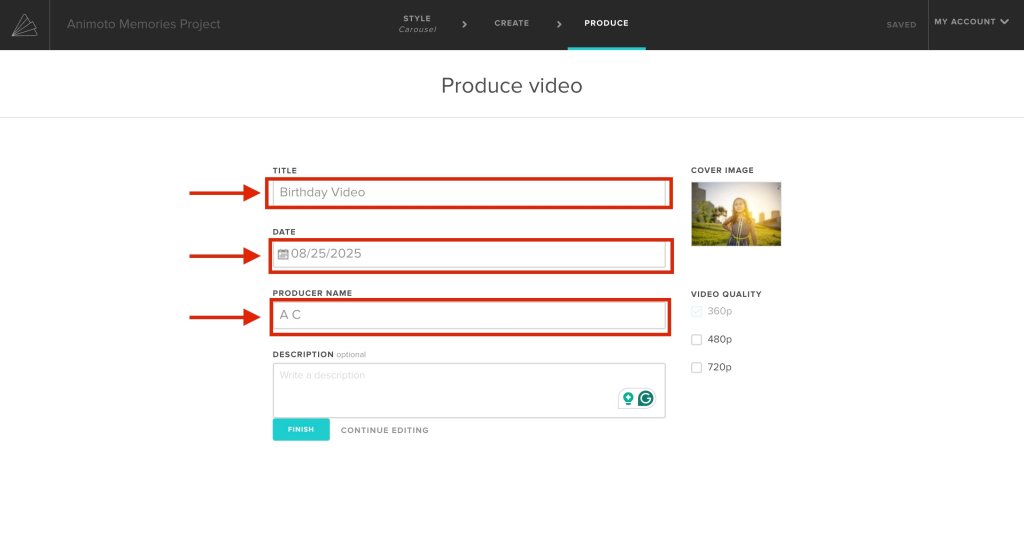
Step 13: Click Finish.
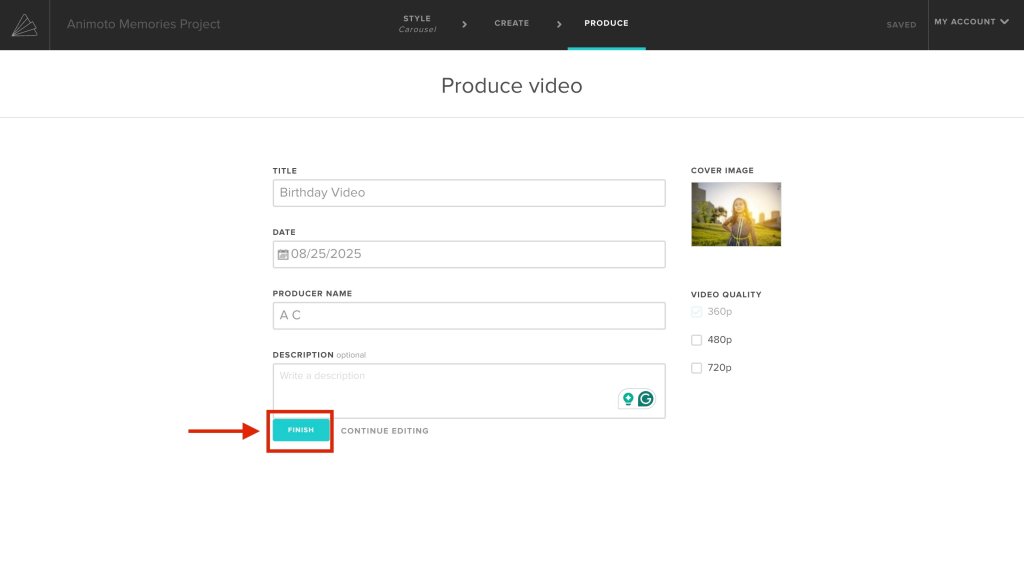
Step 14: Once your video is rendered, click Download to save it.
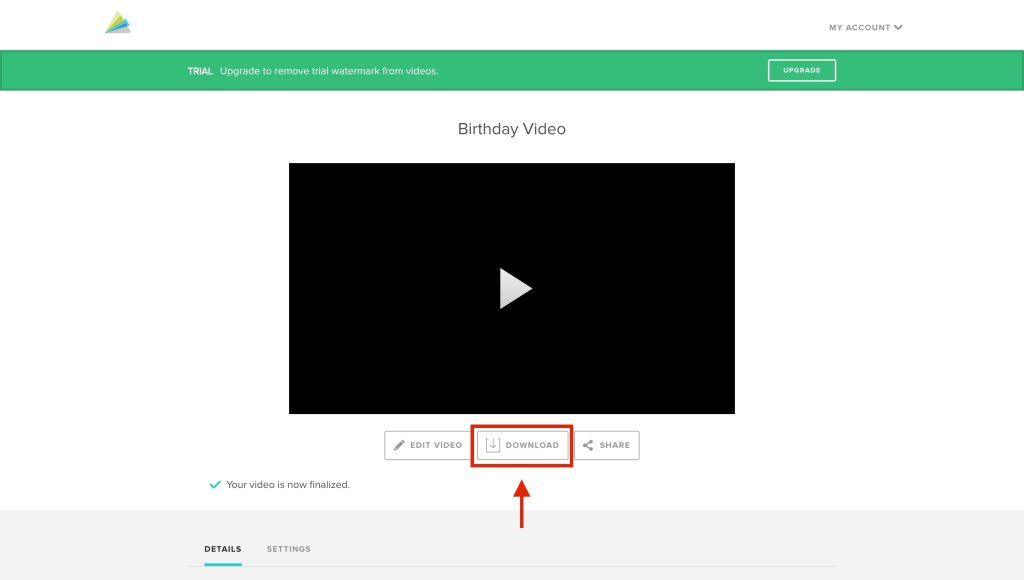
Want to go beyond slideshows and make your presentations smarter?
Check out 3 Ways to Design PowerPoint Slides with AI and learn how to upgrade your design game with just a few clicks.
Wrapping Up
If you want polished slideshow templates that are ready to impress, Canva is your go-to. For a quick slideshow creator you can use right in your browser, Clideo is a solid pick. If you’re after a photo slideshow with built-in effects and AI magic, FlexClip makes the process almost too easy. And for a guided, story-driven experience with voiceover support and a huge music library, Animoto brings it all together beautifully.
At the end of the day, the best slideshow maker with music is the one you’ll actually use. Don’t overthink it, just pick one, drop in your photos, add your own music, and hit export. Your audience (and their ears) will thank you.
Frequently Asked Questions
What is the easiest free slideshow maker with music for beginners?
Animoto and Canva are beginner-friendly apps with templates, fonts, and animations. Both let you add your own music and export a stunning video slideshow without needing a subscription to start.
Can I make a photo slideshow with music online without downloading any software?
Yes, tools like Clideo or FlexClip are the best way to make a slideshow with music as they let you build a video slideshow directly online. You can upload photos, add your own music, customize intros and outros, then share instantly on Instagram or Facebook.
How do I create a picture slideshow with music for an event like a funeral?
Use an app such as Animoto to combine photos with gentle animations and respectful fonts. Add your own music, create a soft intro and outro, then export the video slideshow for sharing by email or social platforms.
Is it possible to use my phone to make a slideshow with music?
Absolutely. Apps like Canva or Animoto work on mobile, letting you create a stunning photo or video slideshow.
Which online slideshow makers offer customizable templates with music options?
Canva, FlexClip, and Animoto offer slideshow templates with animations, fonts, intros, and outros. You can upload your own music, edit transitions, and export a video slideshow. Some features may require a subscription for advanced customization.
Can I export my music slideshow as a video file to share on social media?
Yes, every photo slideshow maker with music app covered here allows exporting as a video slideshow. These tools let you add your own music, intros, outros, and fonts, then share directly to Instagram, Facebook, or download and email it.
Does Canva or Adobe Express let you add background music to your slideshow for free?
Yes, both apps allow adding your own music to a video slideshow. Free versions include basic animations and fonts. For more stunning intros, outros, and stock tracks, a subscription may be required.
Does anyone know of a automated slideshow maker?
Animoto is a great automated app to make slideshow with music. Just upload photos, pick fonts, add your own music, and it generates a video slideshow with animations, intro, and outro. Share instantly on Instagram, Facebook, or email.