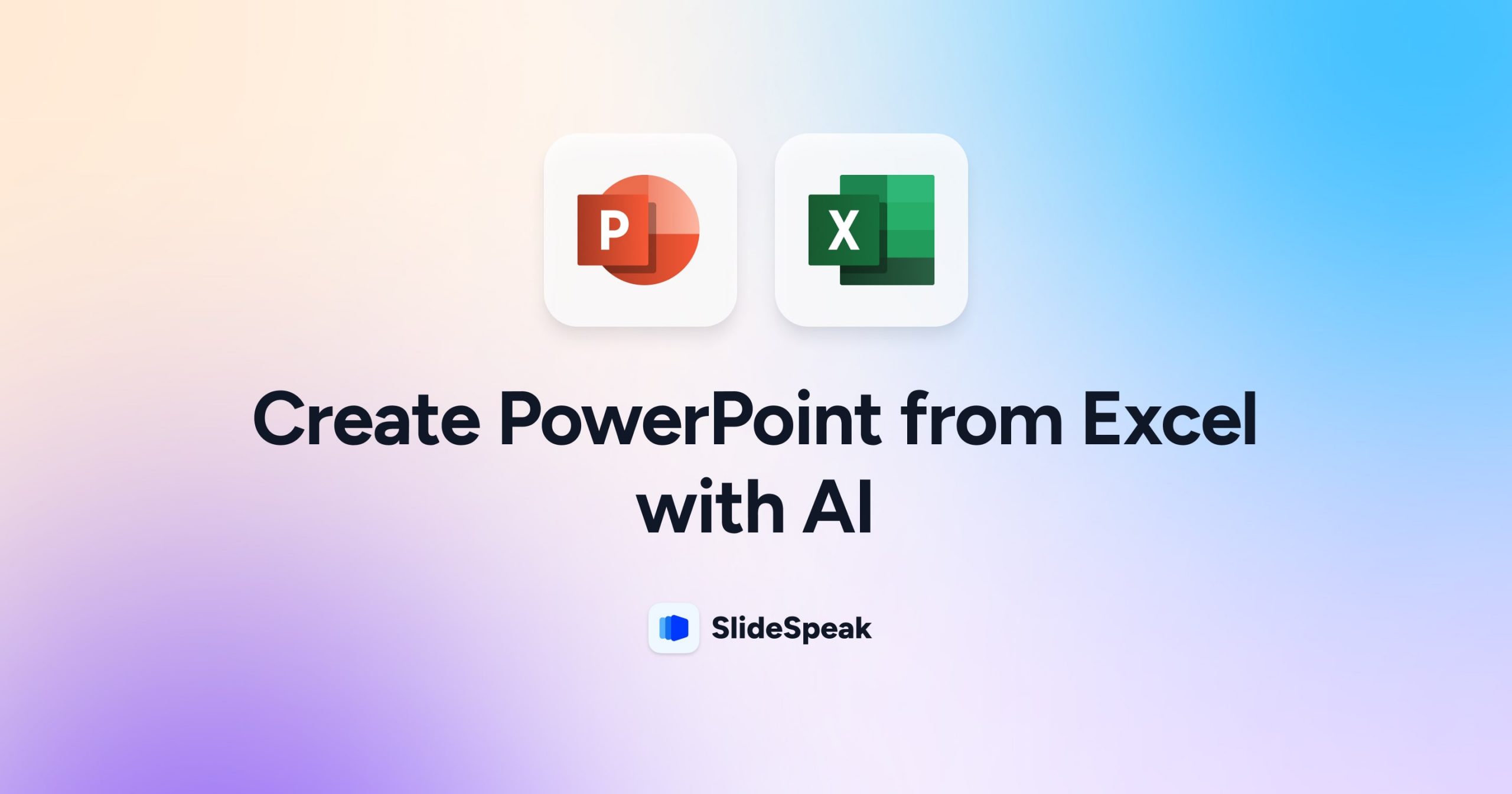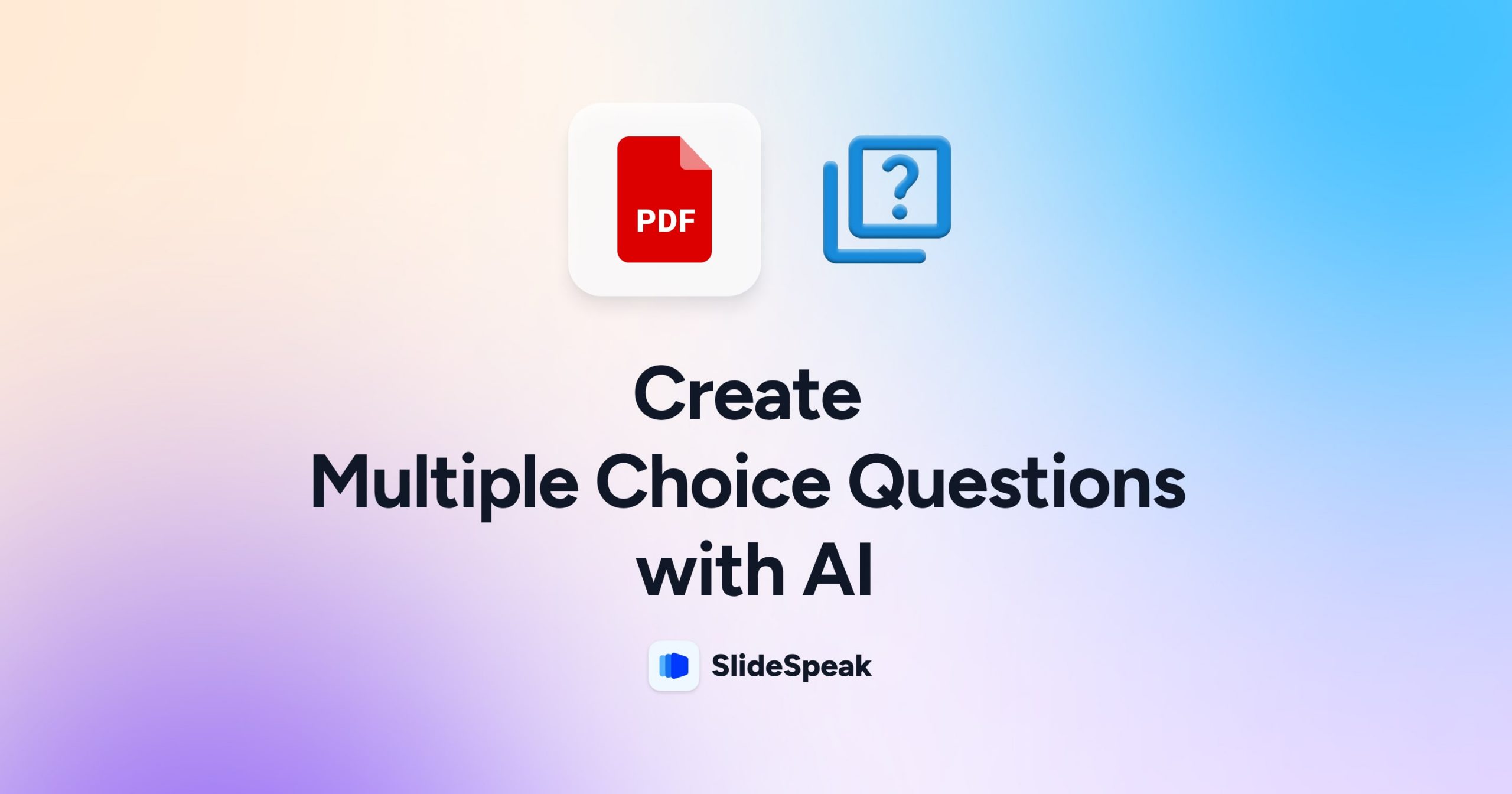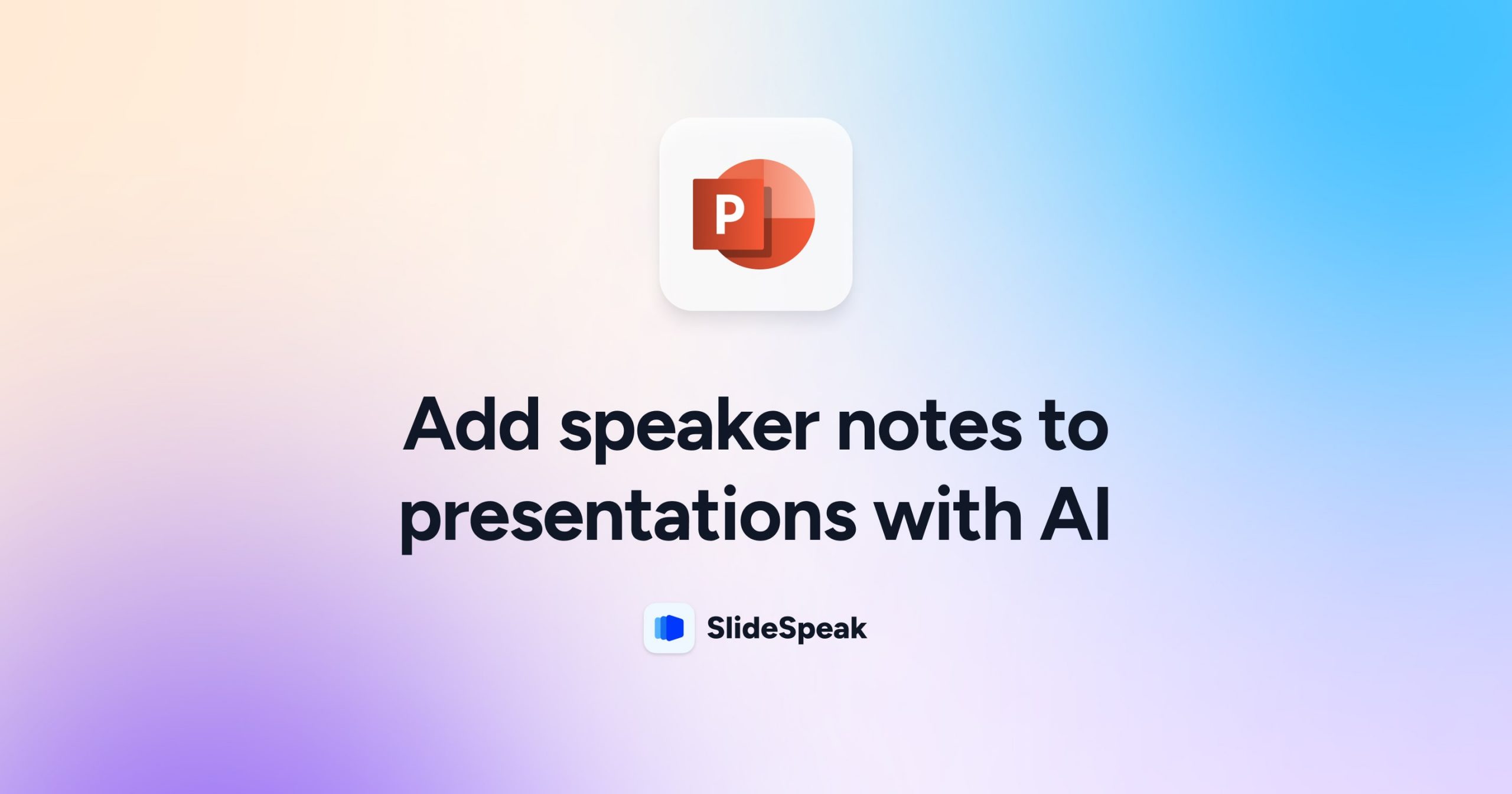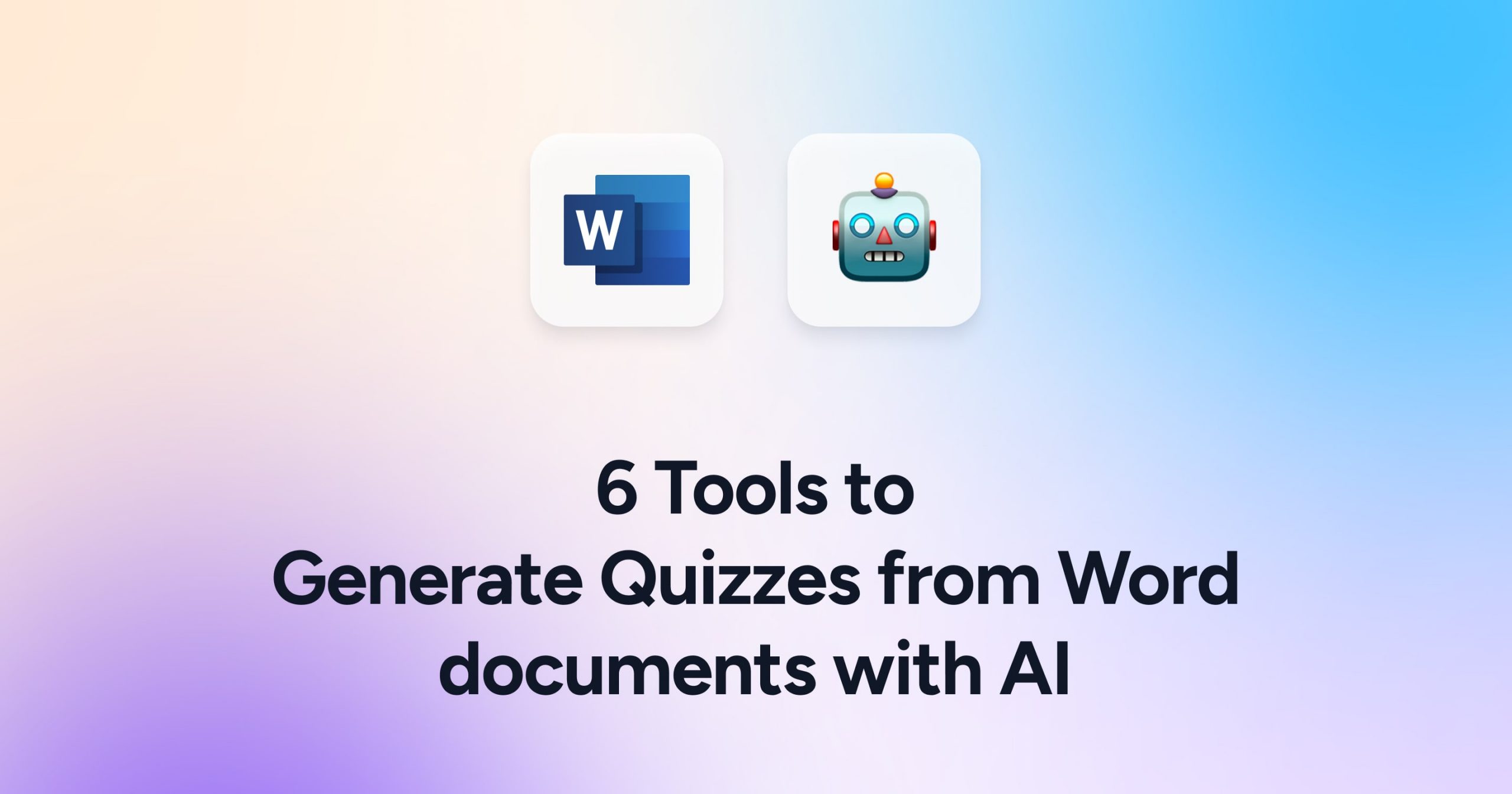
Imagine if you could create a quiz from a Word document with AI in just a few clicks. Sounds like magic but innovative AI tools, this is actually already possible today 🤯 AI tools allow you to make your quiz, assessment or test more interactive and bring your education materials to life, offering a more revolutionized learning approach. Teachers, professors, tutors and other professionals in education use quizzes and tests on a regular basis to test the knowledge of their students. Oftentimes the content those quizzes are based on already exists in some form or shape. Word documents (DOCX), PDF or PowerPoint (PPT) presentations already contain a lot of information… So wouldn’t it be nice if you could simply generate a quiz from the content of a Word document for example?
Get ready to explore six game-changing tools that will turn your content into engaging quizzes with AI. As an example we will in particular dig into how you can generate quizzes with AI from a Word document.
So let’s get started…
By the way… Looking to create a multiple choice quiz from a PDF, check this out: https://slidespeak.co/blog/2024/05/13/generate-multiple-choice-questions-from-pdf-with-ai/.
Standout Features of the Top Tools used to Generate Quizzes with AI from Word
SlideSpeak
- Highly Accurate: Known for its high accuracy in question identification.
- Document support: Supports creating quizzes from Word, PDF and PowerPoints (including images).
- Interactive Quizzes: Directly embed quizzes in presentations.
- Integrations: Planned integrations with LMS providers (Moodle, Canvas, …)
Free: Yes – free trial.
Paid Subscription: Starts at $19 per month
ChatGPT
- Context Retention: Retains conversation context for natural, coherent discussions.
- Multi-Modal Input: Understands text and images for richer interactions.
Free: Basic model is free.
Paid Subscription: Starts at $20 per month
Revisely’s Quiz Maker
- Customizable Templates: Wide variety of editable quiz templates.
- AI-Generated Questions: AI creates diverse, relevant questions automatically.
- Adaptive Learning: Tailors learning paths based on quiz performance.
Free: Yes – free trial.
Paid Subscription: Starts at $8.99 per month
Quizgecko
- AI Insights: Analyzes results to highlight performance trends and gaps.
- Collaborative Creation: Supports teamwork in quiz creation.
- Question Variety: Includes multiple-choice, true/false, and open-ended questions.
Free: Yes – free trial.
Paid Subscription: Starts at $15 per month
Quizizz
- Tool Integration: Connects with Google Classroom and Microsoft Teams.
- Custom Memes: Use custom memes in quizzes for fun and personalization.
- Homework Mode: Assign quizzes as homework with auto-grading and feedback.
Free: Yes – free trial.
Paid Subscription: Starts at $125 per month
The Best Tools to Generate a Quiz with AI from Word
Method 1: SlideSpeak
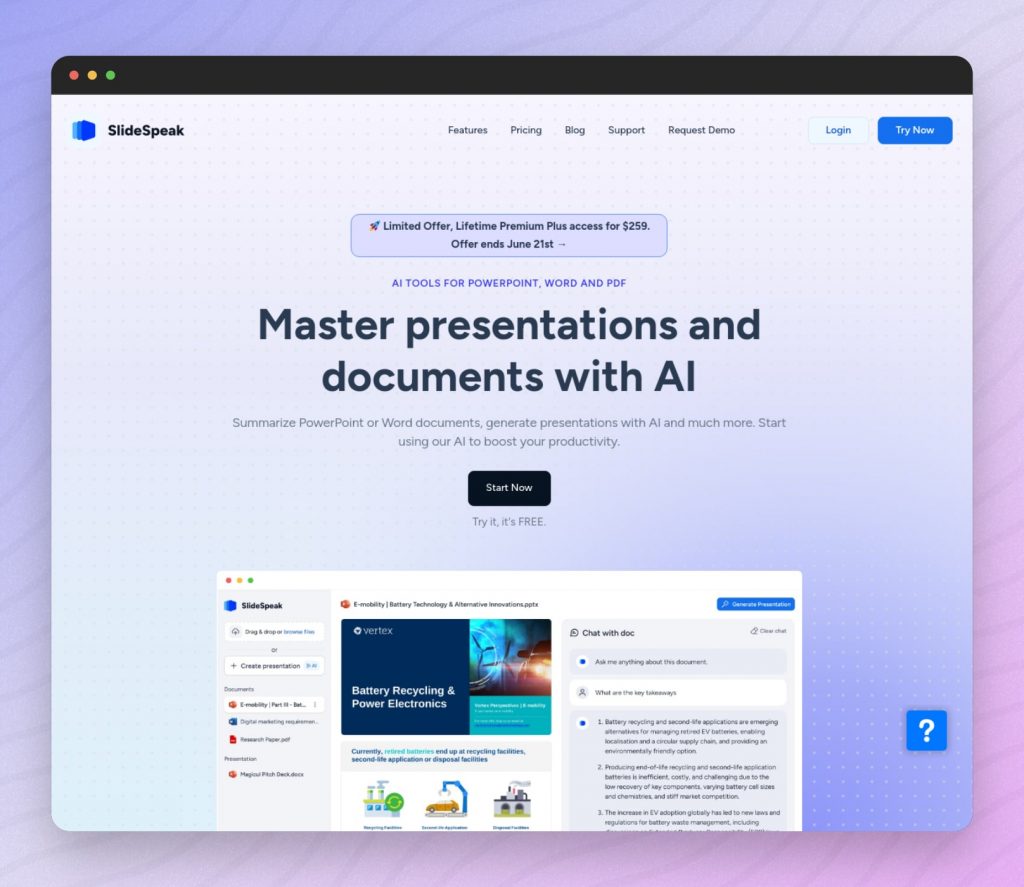
SlideSpeak is an amazing AI tool that turns documents into interactive quizzes, making life easier for educators and trainers who need engaging assessments without the headache of manual question creation.
It’s impressively accurate, identifying relevant content for quiz questions with a 90% success rate. Plus, it’s fast – processing a multi-page document and generating a quiz in just a few seconds.
How It Works
Let’s see how SlideSpeak can create a quiz from a Word document.
- Upload Your Document:
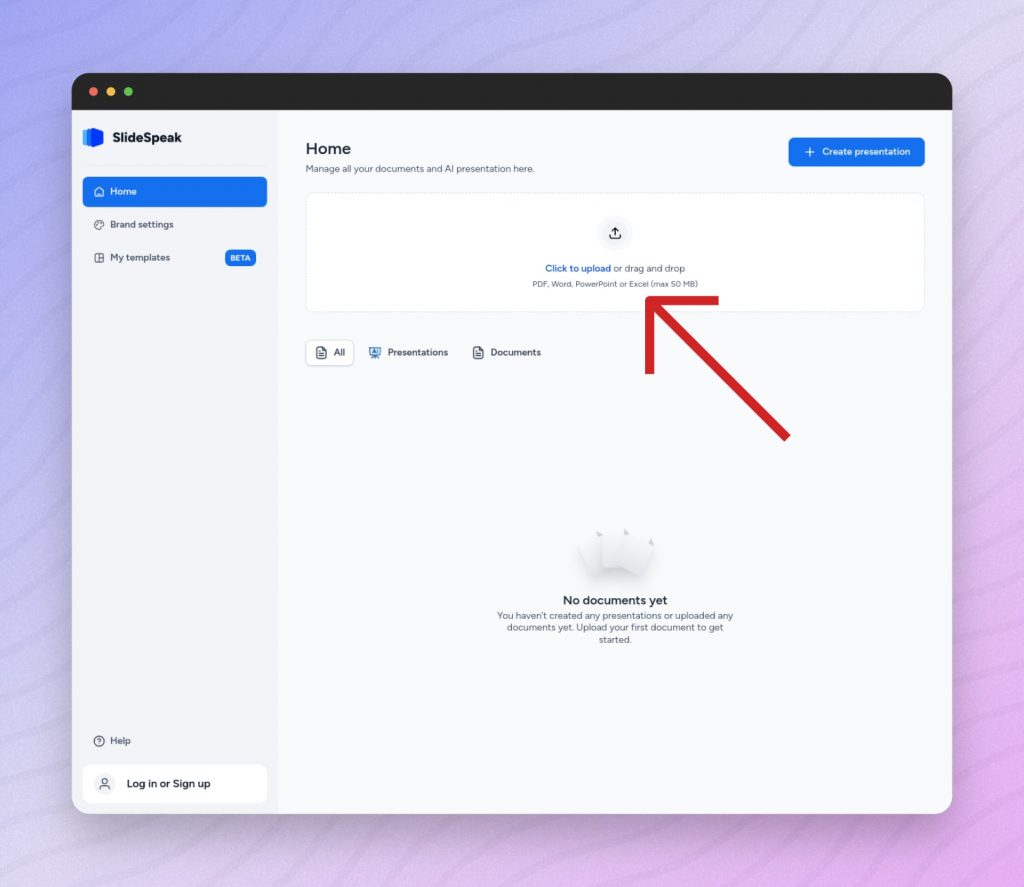
Start by uploading your Word document to SlideSpeak’s platform. The Word document should contain content from which you want to generate quiz questions.
- Quiz Question Generation:
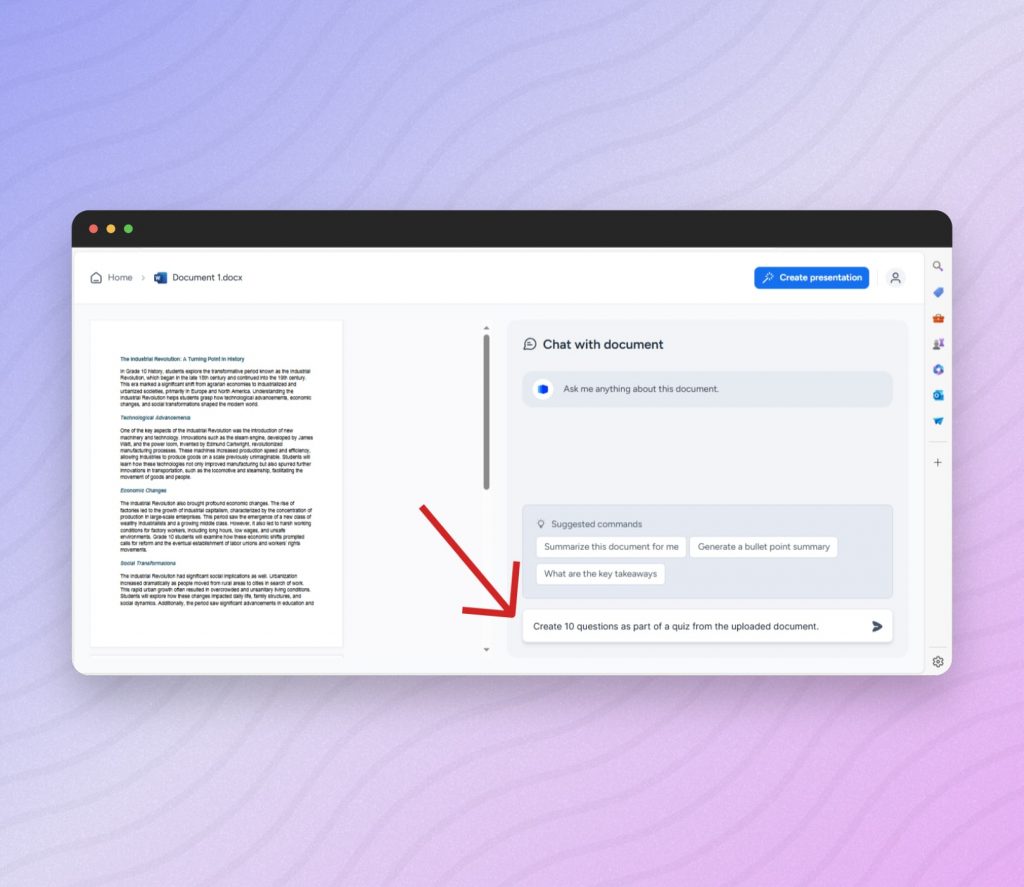
After uploading your Word document, you’ll enter the chat interface where your document will be displayed on the left side for preview. From there, you can interact with the AI by providing prompts to generate multiple-choice questions.
For instance, you can instruct the AI to generate questions like, “Create a quiz of 10 questions about geography using the uploaded document as a reference.” SlideSpeak’s algorithms will then carefully analyze the text and produce appropriate multiple-choice questions based on your instructions.
- Review and Incorporate
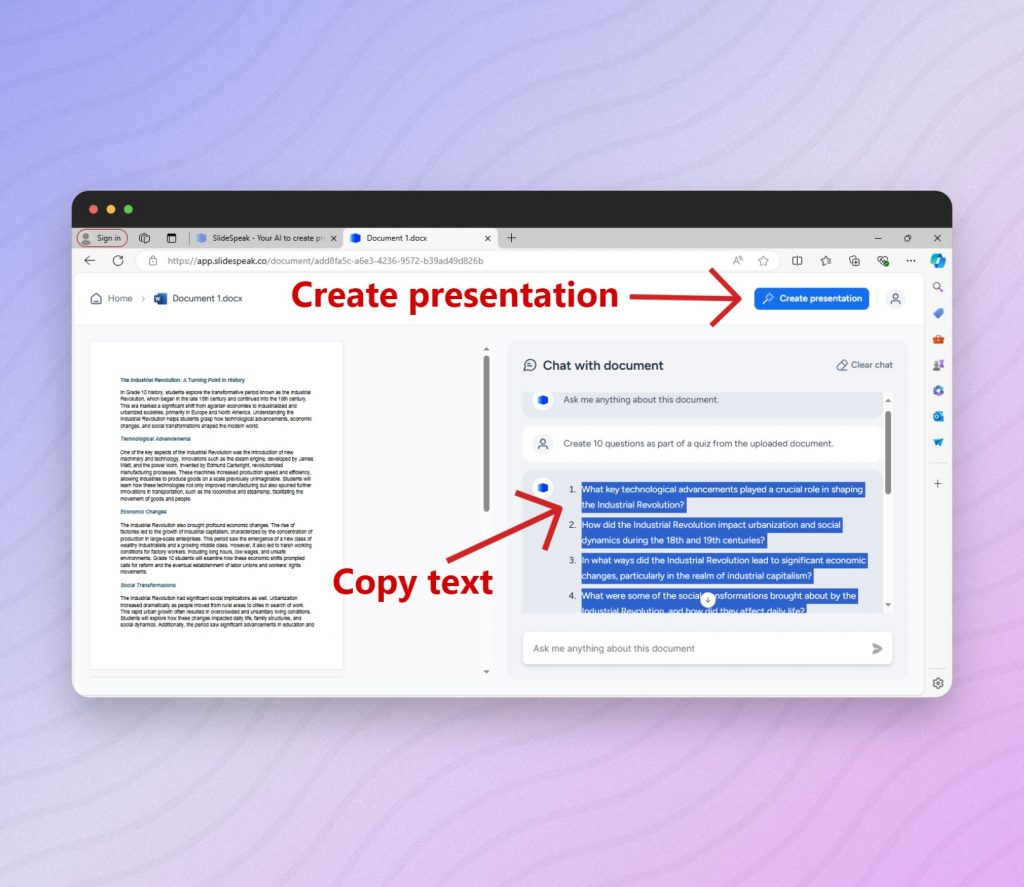
Once the AI finishes its task, assess the accuracy and relevance of the generated multiple-choice questions. If they meet your standards, proceed to copy and incorporate them into your educational resources. Additionally, this tool functions as an AI-powered PowerPoint generator, enabling you to generate a presentation directly from text. Simply click the “Create Presentation” button to begin.
Importing Quiz Questions into an LMS
Once you have generated your quiz questions, you can import them into Learning Management Systems (LMS) like Moodle or Canvas LMS. Both platforms support importing questions in specific formats to streamline the process.
Moodle
- Export Questions from SlideSpeak: Ensure your questions are formatted correctly. Moodle supports several formats, such as GIFT and XML.
- Access Moodle: Log in to your Moodle account and navigate to the course where you want to add the quiz.
- Import Questions:
- Go to the course administration menu and select “Question bank” and then “Import.”
- Choose the appropriate format (e.g., GIFT format).
- Upload your file and follow the prompts to complete the import.
- Add Questions to Quiz: Once imported, you can add the questions from the question bank to a quiz.
Canvas LMS
- Export Questions from SlideSpeak: Format your questions to be compatible with Canvas. Canvas supports QTI (Question and Test Interoperability) format.
- Access Canvas: Log in to your Canvas account and navigate to the course where you want to add the quiz.
- Import Questions:
- Go to “Settings” in the course navigation menu.
- Select “Import Course Content.”
- Choose “QTI .zip file” from the Content Type drop-down menu.
- Upload your file and follow the prompts to complete the import.
- Create Quiz: Once imported, go to the “Quizzes” section and create a new quiz or add the questions to an existing one.
Why Choose SlideSpeak?
- Save Time: It streamlines the quiz creation process, saving educators valuable time and effort.
- Accuracy: Its advanced AI ensures that generated questions are pertinent and effective. It even analyzes images in Word and PDF documents. SlideSpeak uses the latest ChatGPT technology.
- Security: All data is stored fully encrypted and is not shared with any third parties.
- Integration with LMS: SlideSpeak is currently working on integrating with Moodle, CanvasLMS and other LMS providers to directly upload AI quizzes to your favorite LMS.
Method 2: ChatGPT
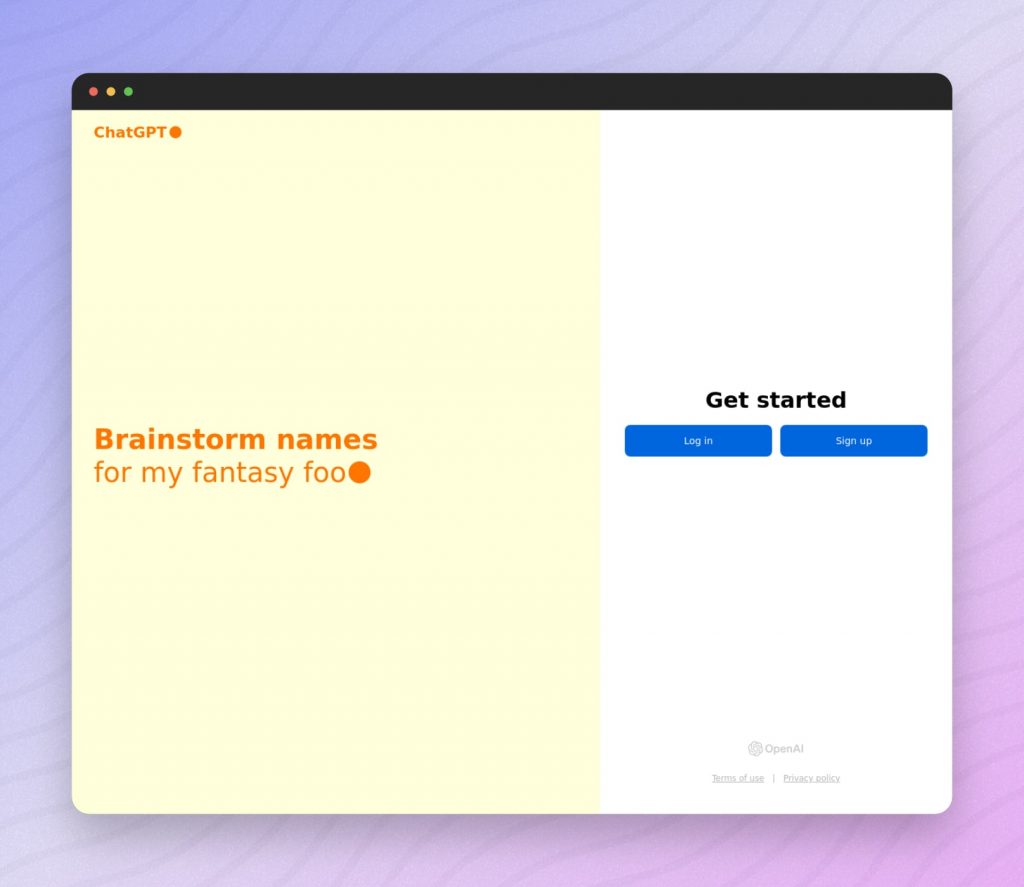
Developed by OpenAI, ChatGPT is still the most powerful AI for assisting with many different tasks, including the ability to create quizzes from documents and text. With its advanced AI language model, ChatGPT can easily produce human-like text directly from your Word document.
ChatGPT has a comprehensive understanding of diverse topics with its knowledge cut off date currently being October 2023. Globally, millions of users rely on ChatGPT across various domains, particularly in education and beyond. Since the new release of ChatGPT 4o, free users are now also able to upload files. That means you do NOT have to pay for ChatGPT to upload Word or PDF documents.
It’s worth mentioning that OpenAI ChatGPT currently does not support images that are embedded in Word, PDF or other documents (see here).
How It Works
- Upload Your Document:
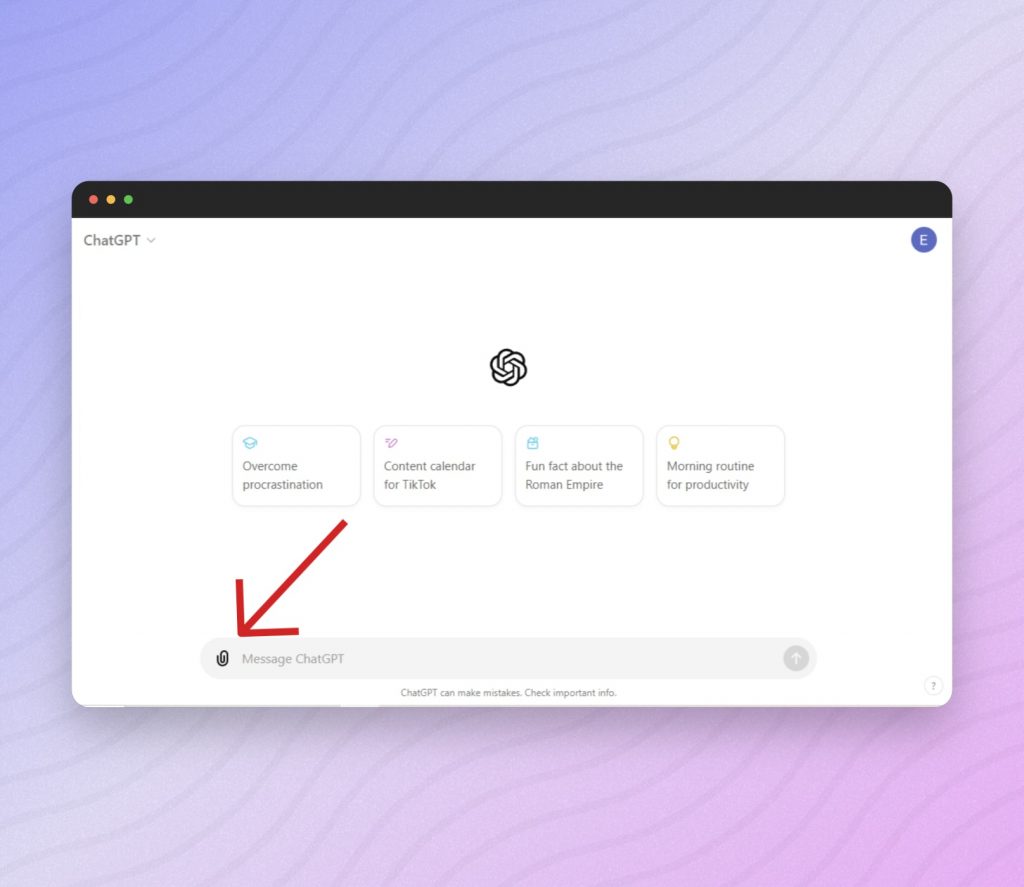
Begin by uploading your Word document containing the content for quiz creation.
- Interact with the Tool
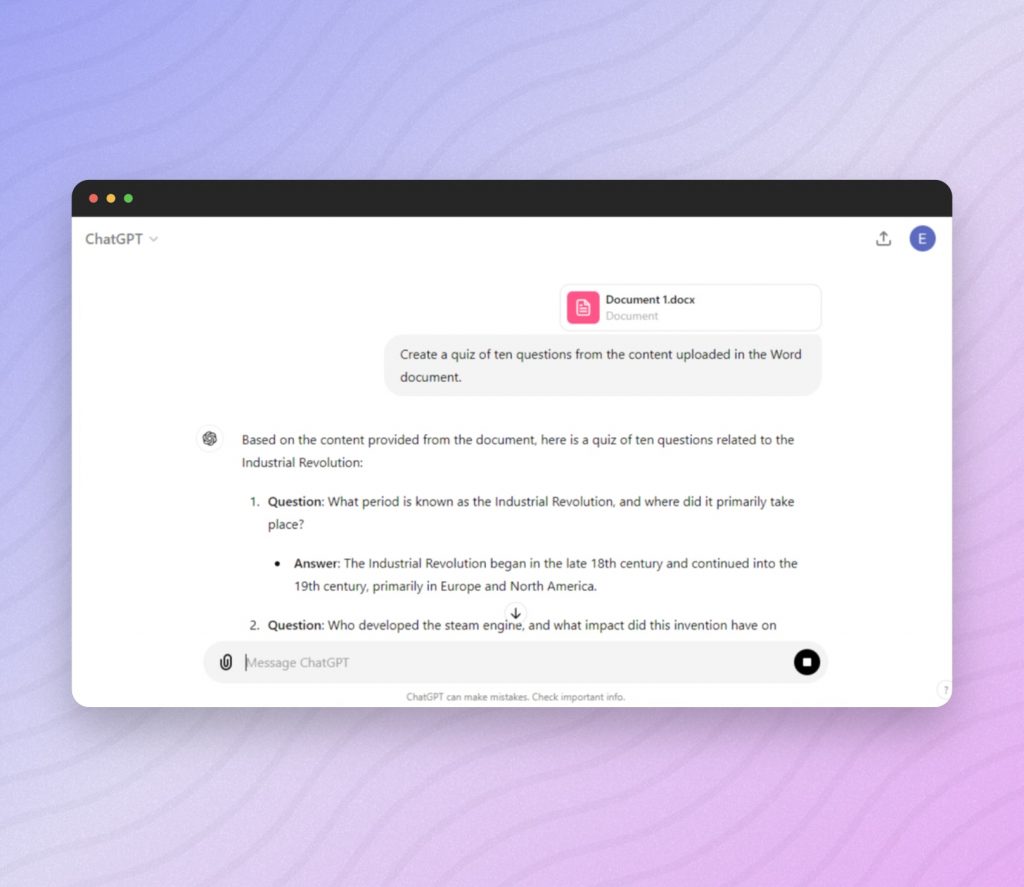
After your document has been uploaded, you can start to interact with the tool. For example, you can instruct ChatGPT to generate questions like, “Create a quiz of 25 questions about history using the uploaded document as a reference.”
- Review and Copy
Once generated, review the quiz questions for accuracy and relevance. For any changes, simply interact with the tool. When all the quizzes are correct and match your standard, you can simply copy the content and paste it into your educational material.
Why Choose ChatGPT?
- Flexibility: Tailor quiz questions to suit different learning levels and topics through interactive prompts.
- Reliability: Benefit from ChatGPT’s robust language understanding capabilities, ensuring high-quality quiz content.
- User-Friendly: Enjoy a simple, easy-to-use interface that makes the quiz creation process accessible to all.
Method 3: Revisely’s Quiz Maker
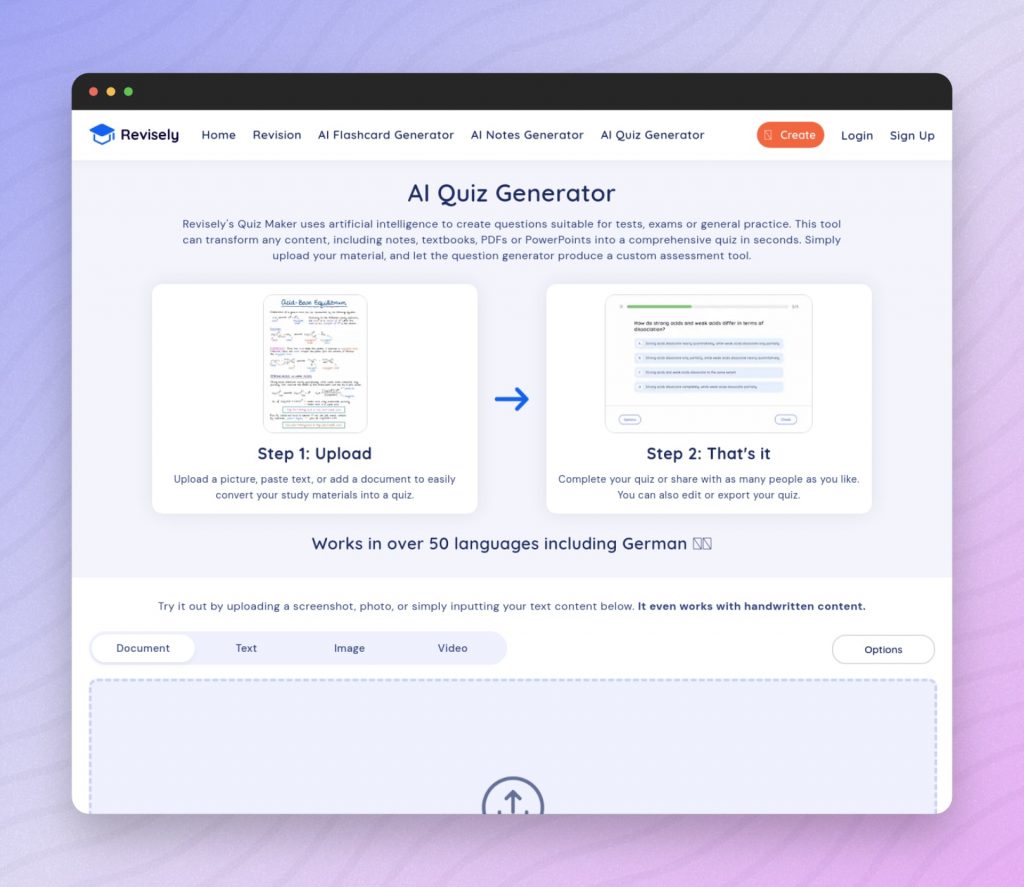
Revisely is a comprehensive learning platform designed for students and professionals, offering many resources for traditional academic subjects, especially beneficial for GCSE, AS, and A-Level exam preparation. The platform features specialized AI Flashcard and Quiz Creators to enhance understanding in various fields.
With a simple, distraction-free layout, it aligns with the latest AQA, Edexcel, and OCR specifications, ensuring high-quality, relevant revision materials. Since its launch, 3 million users have accessed its 10,000 resources and created 7 million AI-generated study aids. Revisely transforms textbooks into interactive quizzes, promoting smarter and more effective learning.
How It Works
- Upload Your Document:
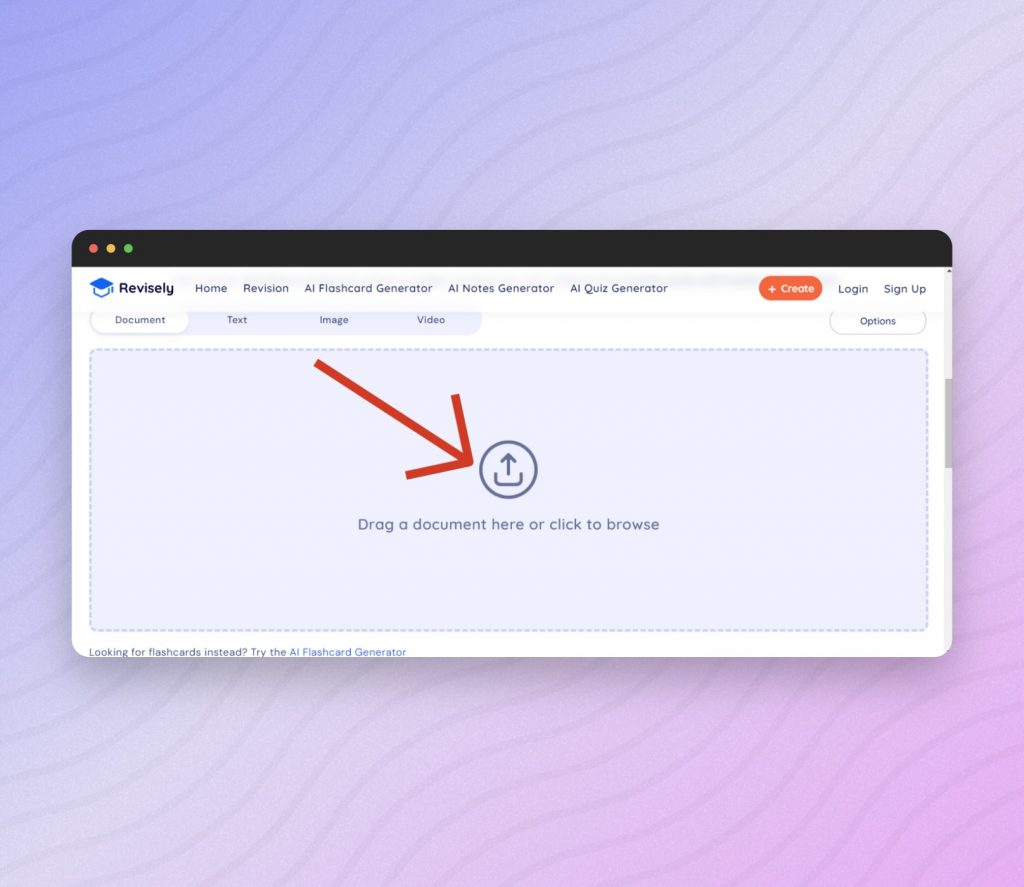
You can simply drag your Word document into the tool or click the button to upload it from your files.
- Choose Quiz Format
Once the Word Document has been uploaded, choose the language, question type and amount of questions to include from the drop-down menu.
- Copy and Paste the Quiz

From your choices, Revisely will produce a quiz that you can simply copy and paste into your educational material.
Why Choose Revisely?
- Reliability: Revisely’s advanced AI abilities generate high-quality, accurate quizzes that align with the latest AQA, Edexcel, and OCR specifications.
- Integration: Easily integrate generated quizzes into your existing educational materials.
- User-Friendly: Enjoy a simple, distraction-free interface that makes the quiz creation process straightforward and accessible.
Method 4: Quizgecko
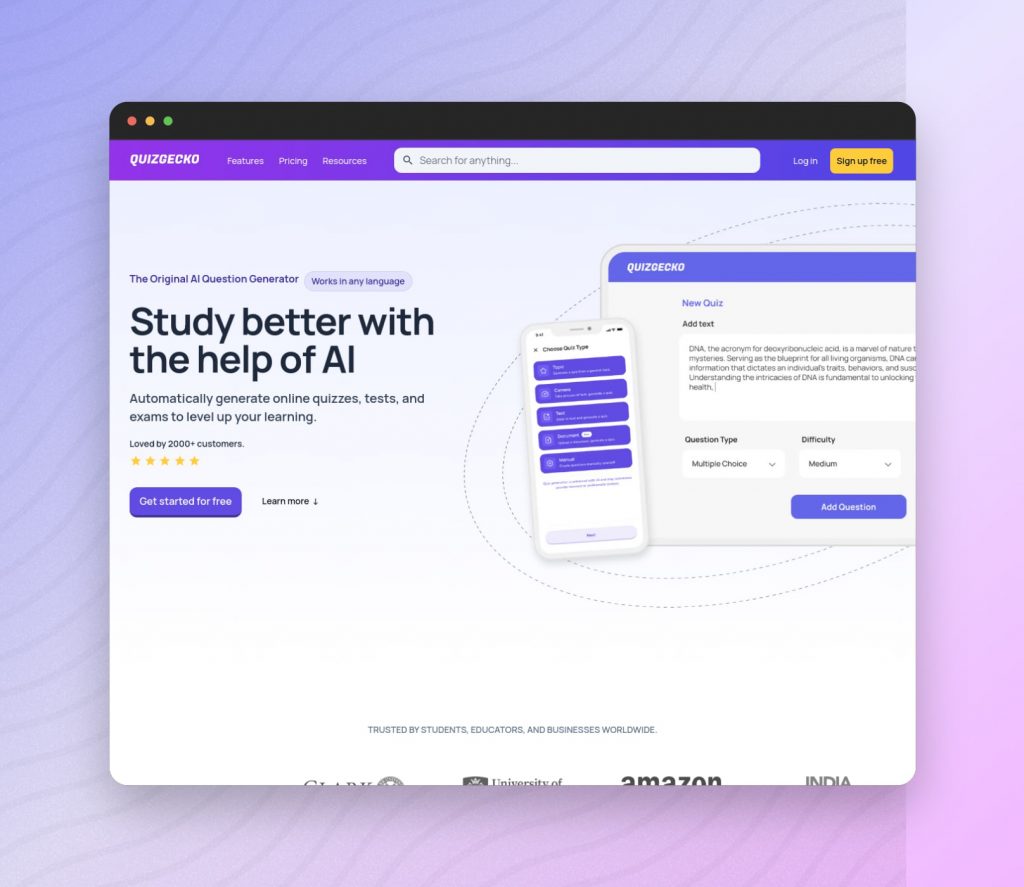
Quizgecko is a user-friendly AI tool designed to quickly convert your Word documents into engaging quizzes – in any language! Its streamlined interface and efficient quiz generation capabilities make it an excellent choice for anyone looking to create assessments without the hassle of manual question formulation.
Quizgecko excels at extracting key information from your content, ensuring the generated questions are relevant and accurate. This tool also allows for easy customization, enabling you to tailor the quizzes to your specific needs.
How It Works
- Upload Your Document:
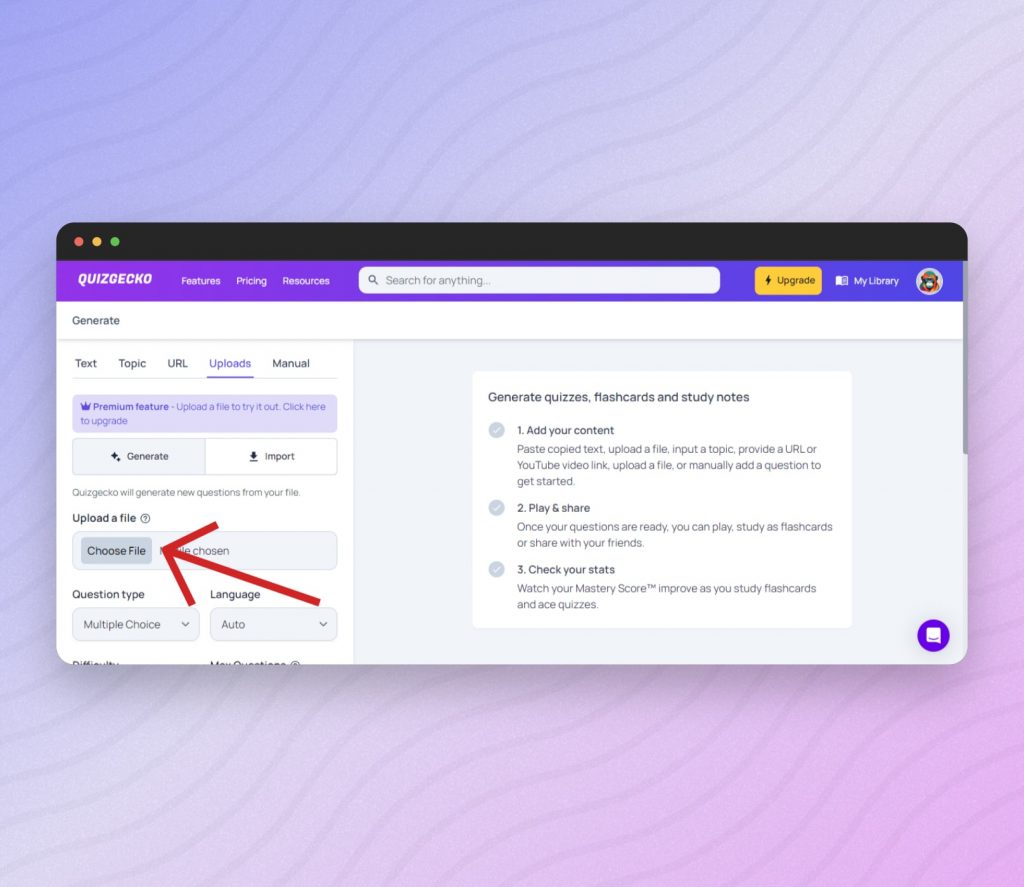
Start by uploading your Word document to Quizgecko’s platform. Simply click the “Choose File” button to start the process.
- Generate Questions:
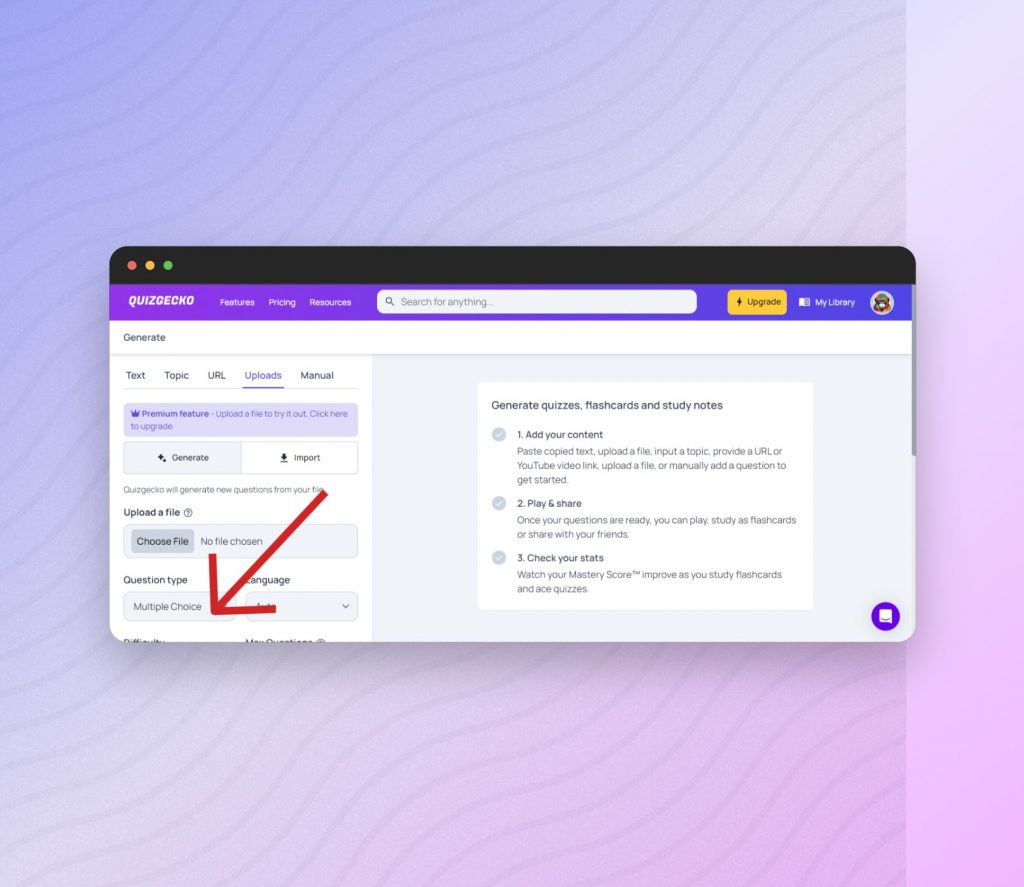
Once your document is uploaded, Quizgecko’s AI will analyze the text to generate questions. You can specify the type and number of questions you need, such as multiple-choice, true/false, or short-answer questions.
- Customize and Download:
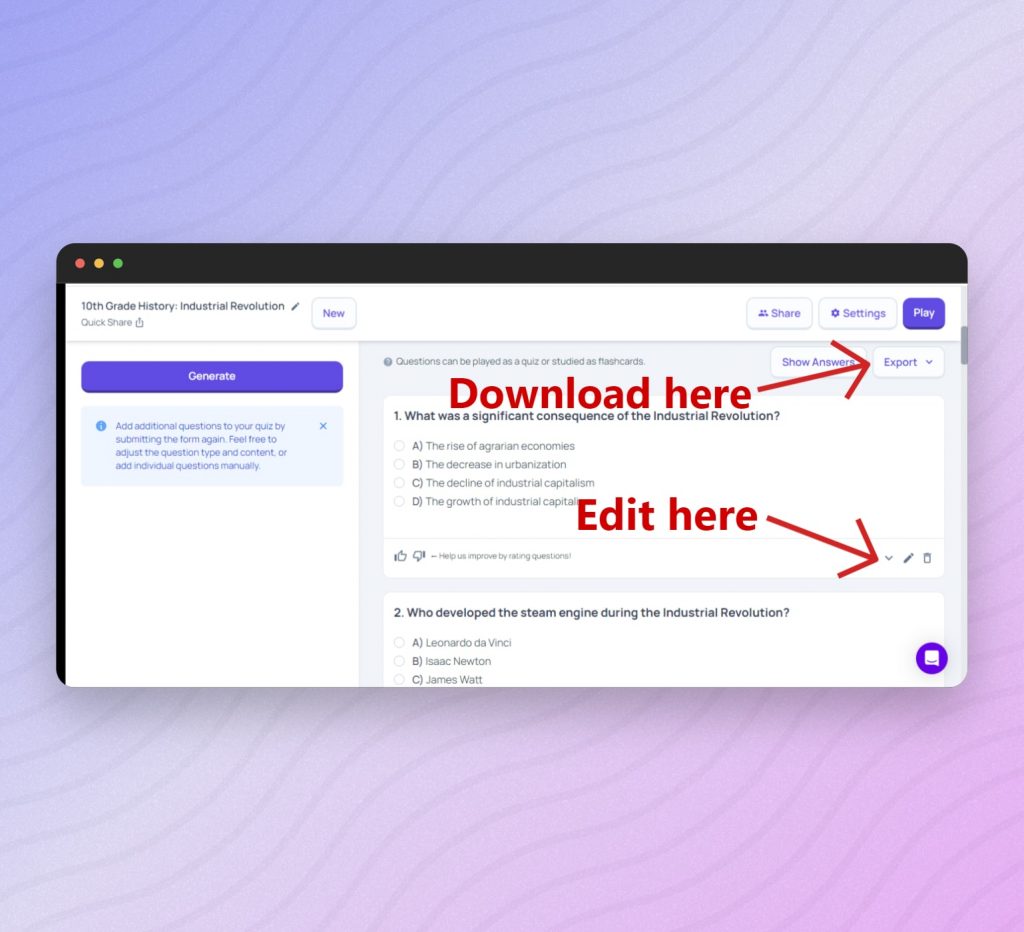
After the initial question generation, you can review and customize the questions to better fit your educational goals. Once satisfied, you can download the quiz in your preferred format.
Why Choose Quizgecko?
- Speed: Quickly generates quizzes from your documents, saving you time.
- Simple Customization: Allows for easy editing and customization of quiz questions.
- User-Friendly: Offers an intuitive interface for a seamless quiz creation experience.
Method 6: Quizizz AI
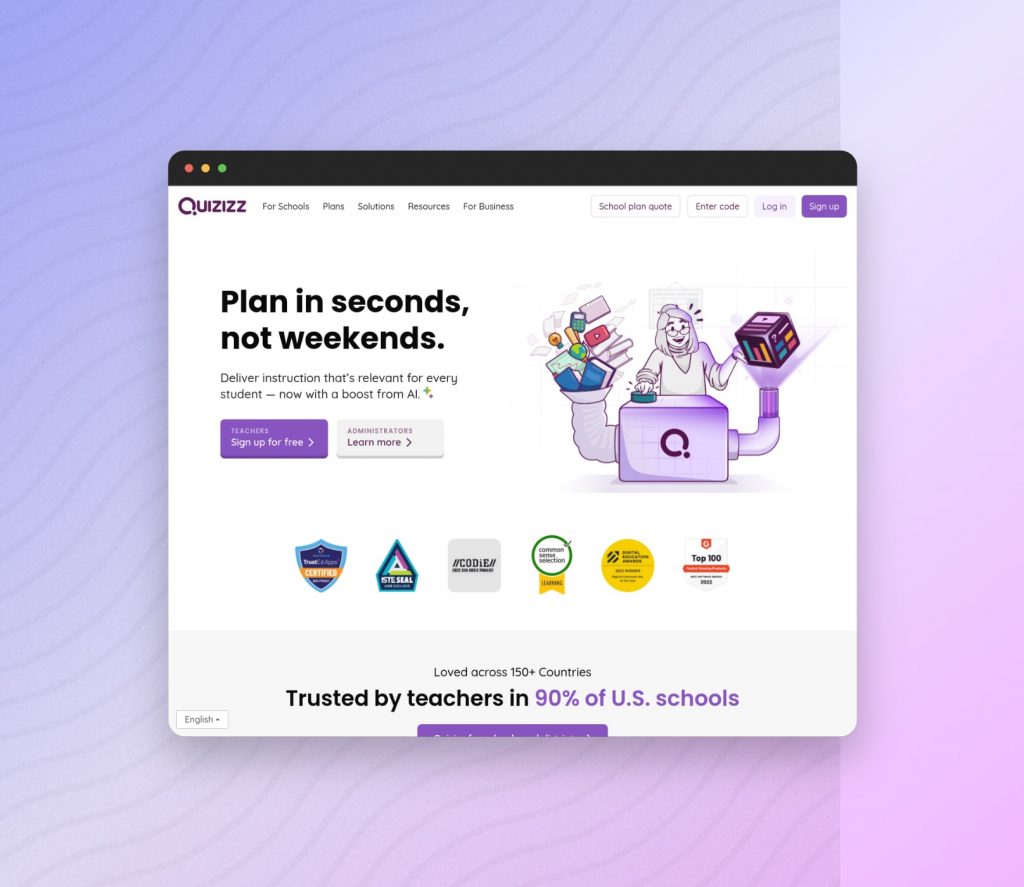
This tool is ideal for educators who want to save time and focus on teaching, as it eliminates the repetitive work involved in quiz creation. Quizizz AI can generate quizzes from various content sources, including documents, websites, videos, and images, making it a versatile choice for creating comprehensive assessments.
With Quizizz AI, you can create quizzes in minutes by simply uploading a file, entering a prompt, or pasting a link to a webpage or YouTube video. The AI quickly generates questions based on the content provided, allowing you to customize and enhance the quiz as needed.
How It Works
- Upload Your Content:
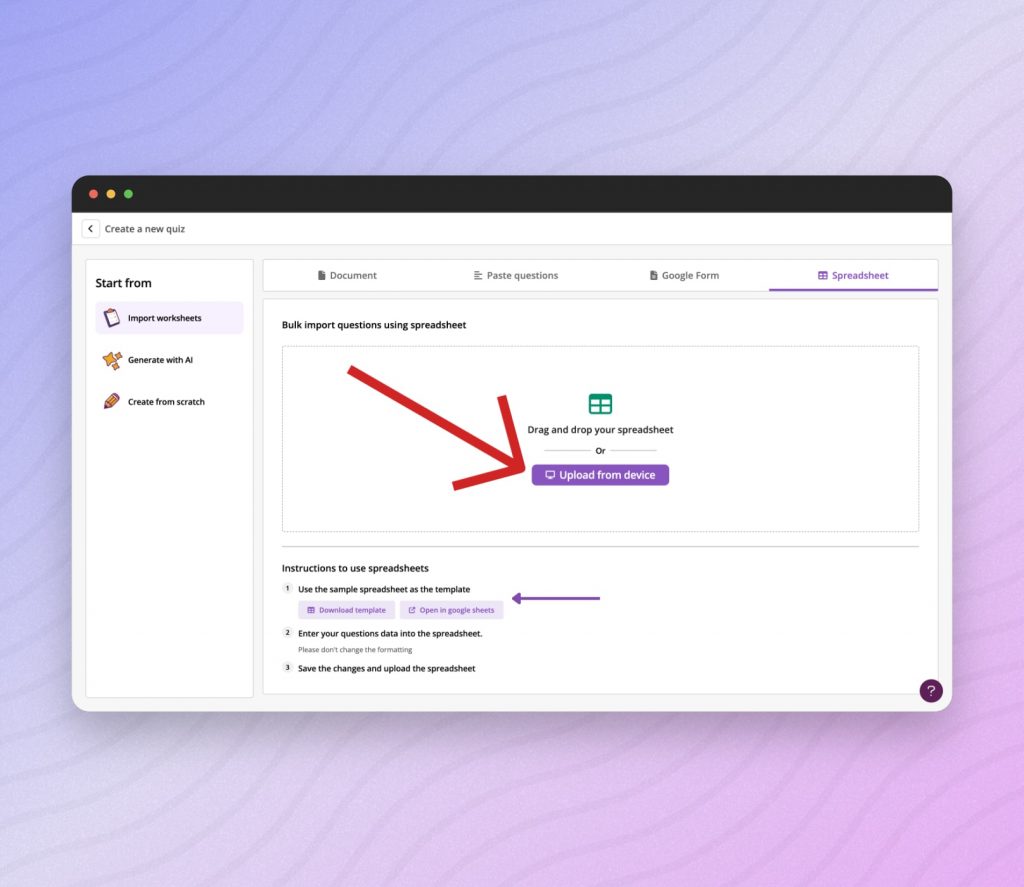
Start by uploading your Word document or any supported file (PDF, PPT, PPTX, DOC, DOCX, JPG, PNG). Alternatively, you can enter a prompt, paste a web page link. Quizizz even supports creating a quiz from a YouTube video URL or video, mind blowing huh?
- Generate and Customize
Quizizz AI will analyze the uploaded content and generate a series of questions. You can choose the number and type of questions you want, such as multiple-choice, true/false, or short-answer.
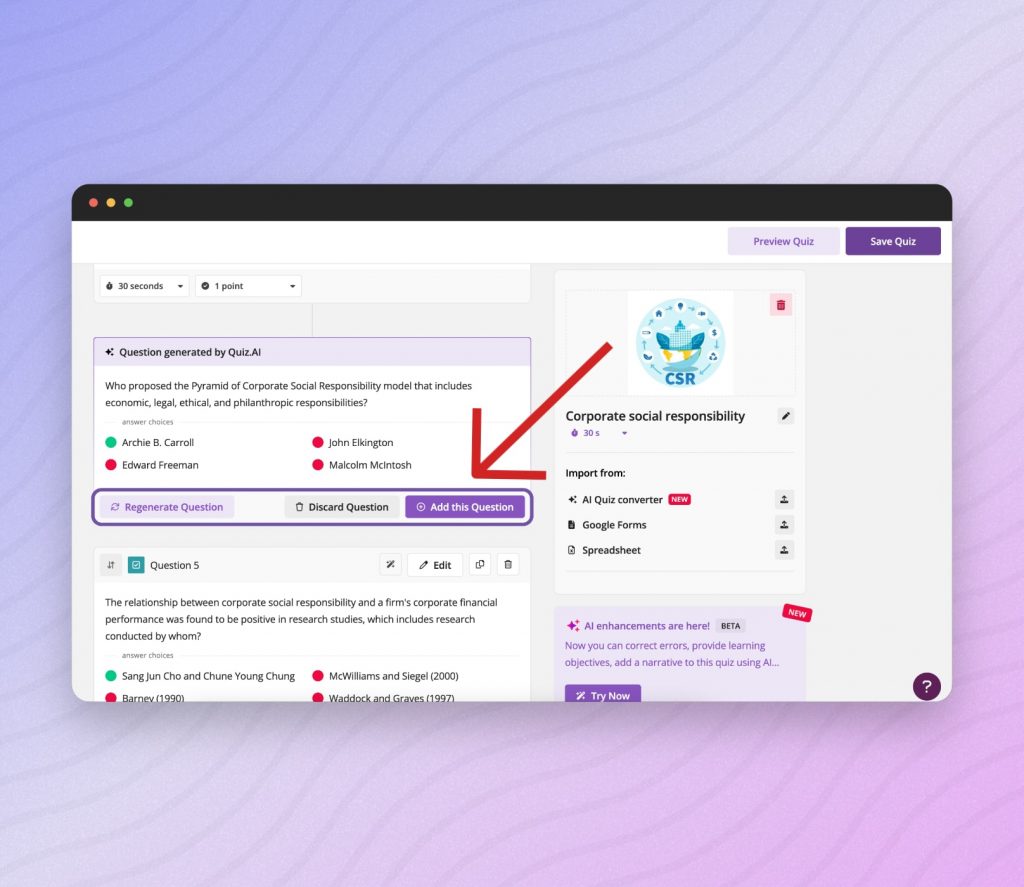
Review the questions and make any necessary adjustments. You can modify question text, change question types, add or delete answer options, and include multimedia elements like images, videos, and audio clips.
- Finalize and Use:
Once you are satisfied with the quiz, you can finalize it and incorporate it into your educational material. Quizizz AI also offers an “Enhance” feature to further customize and refine the quiz, ensuring it meets your students’ needs.
Why Choose Quizizz AI?
- Versatility: Generates quizzes from multiple content sources, including documents, websites, videos, and images.
- Customization: Allows for extensive customization of quiz questions.
- Accessibility: Ensures quizzes are accessible and engaging for all students.
Frequently Asked Questions
- How can AI be used to generate quizzes?
AI can automate quiz creation by analyzing text, identifying key concepts, and generating questions automatically. Tools like SlideSpeak and ChatGPT use advanced AI algorithms to streamline this process, making quiz creation faster.
- How to convert documents into quizzes with ChatGPT?
Using ChatGPT for quiz creation involves uploading a Word document and interacting with the AI through text prompts. ChatGPT then uses its language model to generate various types of quiz questions based on the content provided, allowing for customization and refinement.
- What is the best tool to generate quiz with AI from Word?
Among the top choices for generating questions from text are SlideSpeak, known for its high accuracy in question identification, and Quizgecko, which excels in quick and accurate quiz generation with a user-friendly interface.
- What benefits are there to using an AI tool like Quizziz to create quizzes?
AI-driven platforms like Quizziz AI enhance the quiz creation process by automating the extraction of key information from documents, generating diverse question types (such as multiple-choice, true/false, and short-answer questions), which saves you time and effort. You benefit from these AI tools due to their ability to quickly create engaging quizzes, automate question generation, and provide insightful analytics to track learning outcomes.
- How can you create a quiz with AI for an LMS?
You can create a quiz for your LMS by using a tool like SlideSpeak or QuizGecko. After finalizing your quiz questions, you can export them in a compatible format, such as GIFT or XML. Then, log in to your LMS (like Canvas or Blackboard), navigate to the quiz creation section, and use the import function to upload your quiz file. Configure the quiz settings, including time limits, question order, and scoring rules, and publish the quiz.
After publishing, preview the quiz to ensure everything is functioning correctly and make any necessary adjustments. Monitor student performance once they take the quiz to ensure it meets your educational objectives. Tools like SlideSpeak simplify this process by allowing easy question generation and export, making it accessible even for beginners.
- Can AI generate quizzes in Moodle?
Yes, AI can generate quizzes for Moodle. You can use AI tools like SlideSpeak and ChatGPT to create quiz questions from your content. Once generated, export the questions in a Moodle-compatible format, such as GIFT or XML, and import them into Moodle’s question bank. From there, you can add the questions to your quizzes within Moodle.
- Are there any e-learning platforms with AI capabilities?
Yes, several e-learning platforms have AI capabilities to enhance quiz and assessment creation. For example, Quizizz is a tool that automatically generates quizzes by analyzing content from sources like Word documents and presentations, streamlining the quiz creation process for educators. The platform adapts quiz difficulty based on student performance, offering personalized learning paths. Feedback and analytics are provided in real-time, enabling educators to track student progress and identify areas needing improvement, while students receive immediate feedback on their quiz responses. Quizizz AI also incorporates gamification elements such as points and leaderboards to engage students, making learning interactive and enjoyable.
Final Thoughts
Transforming your Word documents into engaging quizzes is now easier than ever with the power of AI. These innovative tools offer an easy way to generate interactive assessments that make learning fun and effective. By leveraging AI, you can save time, enhance the quality of your quizzes, and provide a more dynamic learning experience for your audience.