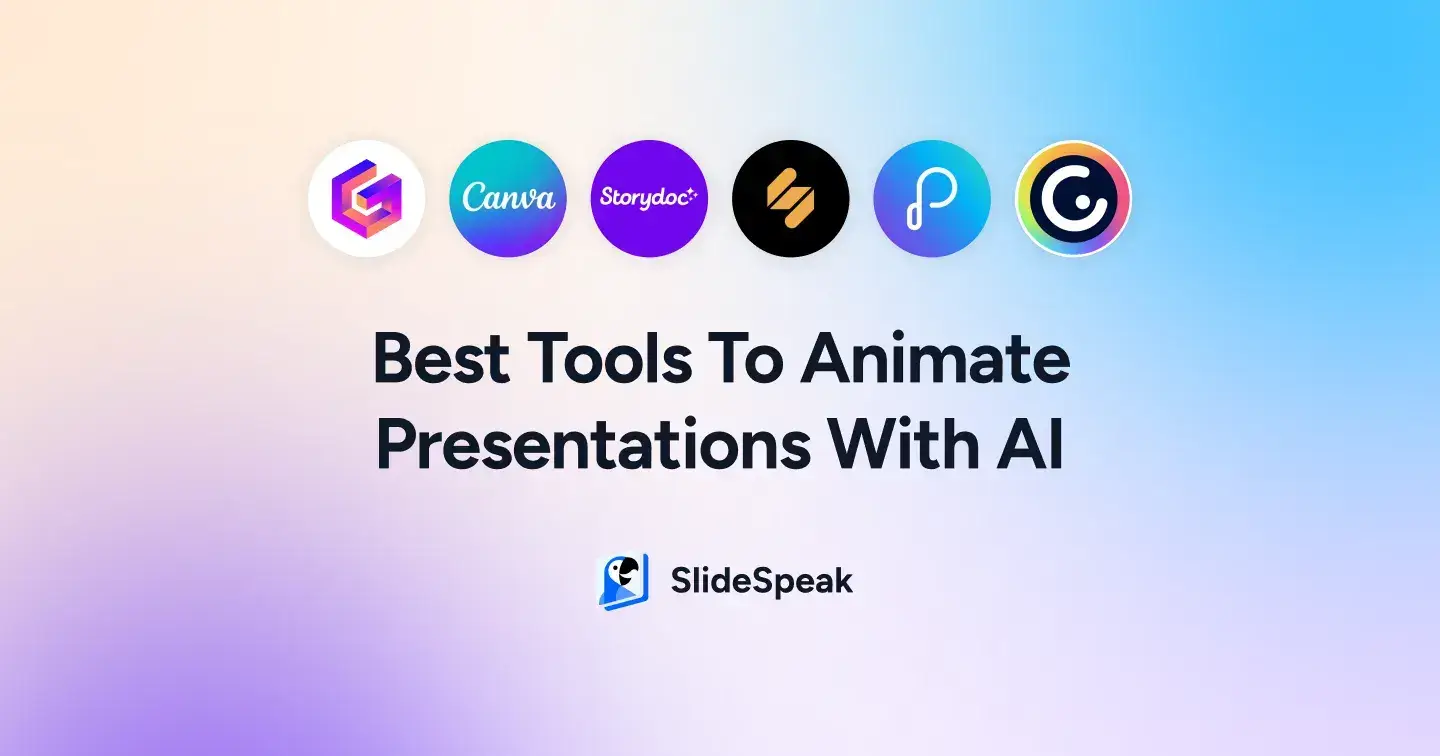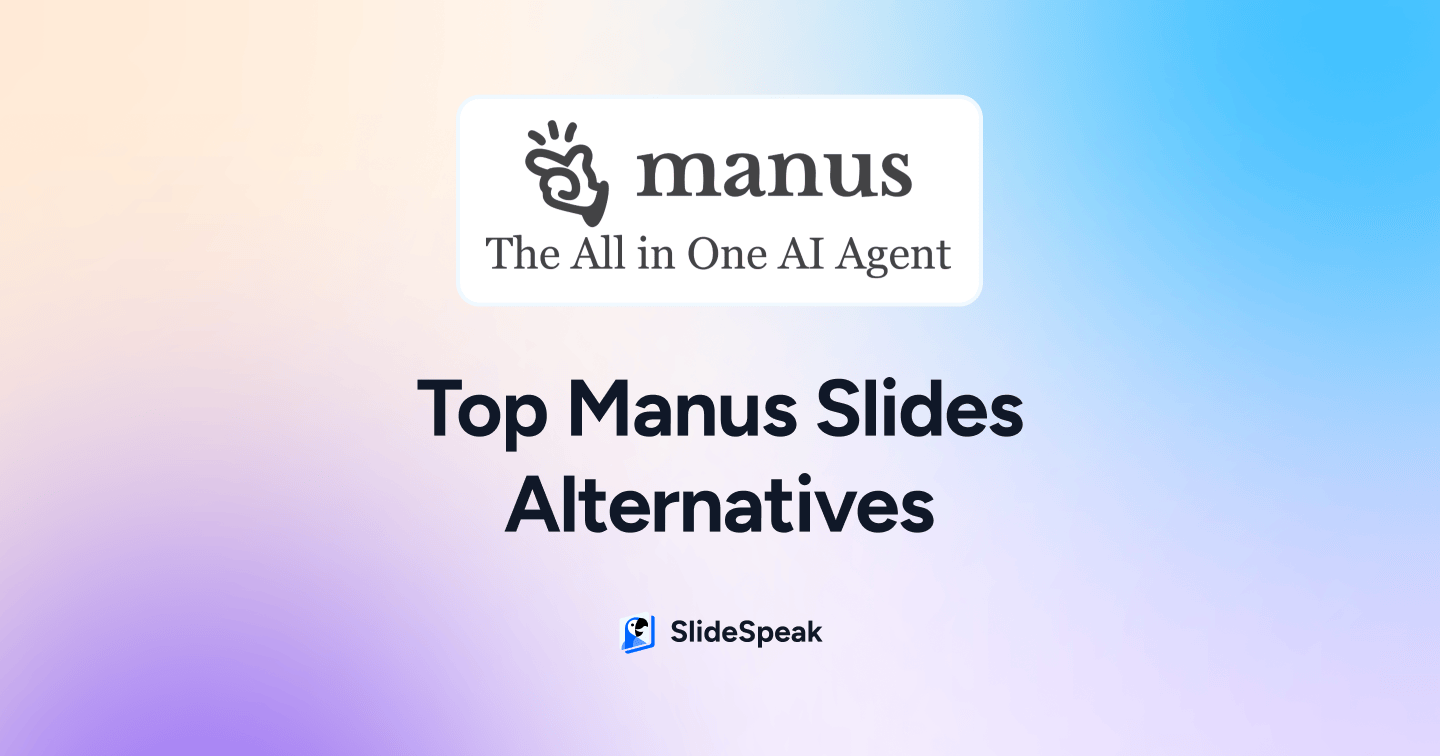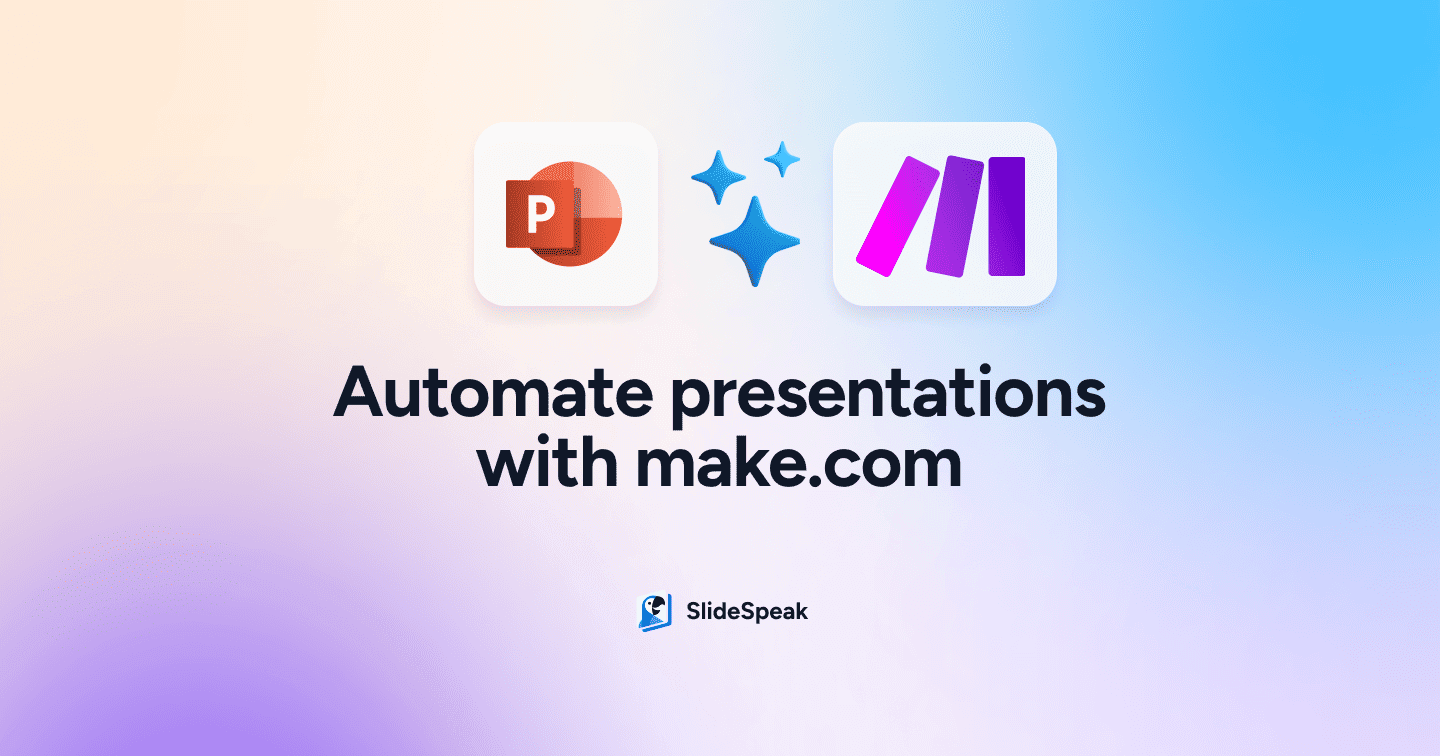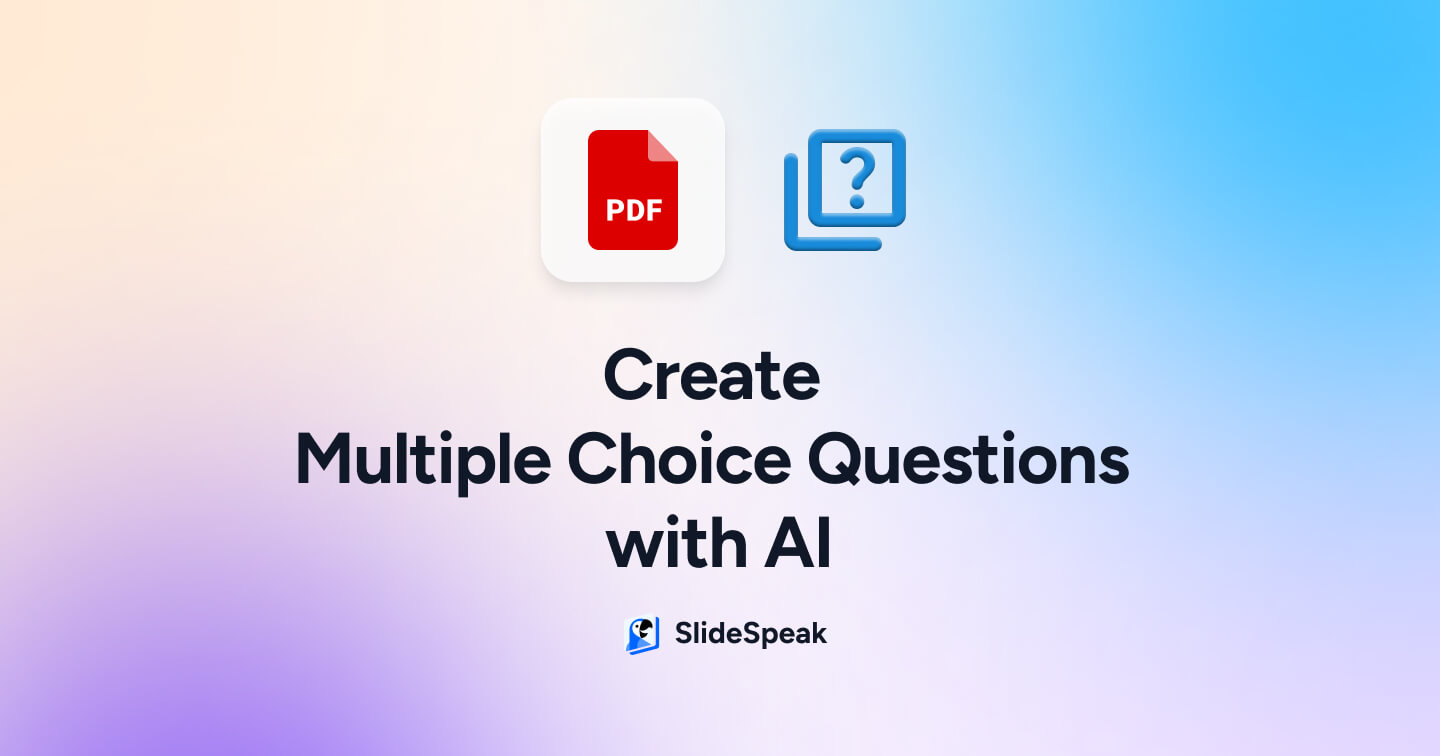
Assessments and tests are important for checking the knowledge and understanding of students as well as their retention in education. Tests and Quizzes are common tools that have been used for centuries to measure how effectively students grasp and remember key concepts. Multiple-choice questions in particular are a popular test form because they’re efficient and fair. However, creating them can be time-consuming. Who really likes spending hours creating Multiple Choice Questions and coming up with answers. Most of the time you already have content ready in the form of PDFs or Word documents. Luckily Artificial Intelligence (AI) is here to simplify the process. In this article, we’ll explore three distinct tools to generate multiple-choice questions from PDFs with the aid of AI tools: SlideSpeak, ChatGPT, and QuizWhiz.
We will also briefly touch on how you can import Multiple Choice Questions into LMS (Learning Management System) like Moodle or Canvas.
This tutorial is part of a series on how to create quizzes and summaries with AI tools like ChatGPT and SlideSpeak.
Check out list of the best tools for students here: https://slidespeak.co/blog/2024/03/28/the-best-chatgpt-plugins-for-students/
Looking to create a quiz from a Word document? Check this out: https://slidespeak.co/blog/2024/06/24/6-ways-to-generate-quizzes-with-ai-from-word/
Method 1: Generate multiple-choice questions from a PDF with SlideSpeak
With SlideSpeak, educators and content creators can use the power of AI to easily extract key information and transform it into engaging multiple-choice questions. Whether you’re a teacher looking to enhance your lesson plans or a publisher streamlining content creation, SlideSpeak can save time and boost the learning experience.
SlideSpeak Specs
- Price: Starts at $19 per month – Try for free
- Content Download Method: Copy and paste or create a PowerPoint presentation
- Customization Options: Allows adjusting question difficulty and topic categorization
Let’s now explore the steps to generate multiple-choice questions from a PDF with SlideSpeak, a top AI tool for presentation.
Step-by-step guide to create Multiple Choice Questions with SlideSpeak
Step 1: Navigate to SlideSpeak’s Website
Start the process by visiting SlideSpeak’s website and select the “Try Now” option to start the multiple-choice question generation process.
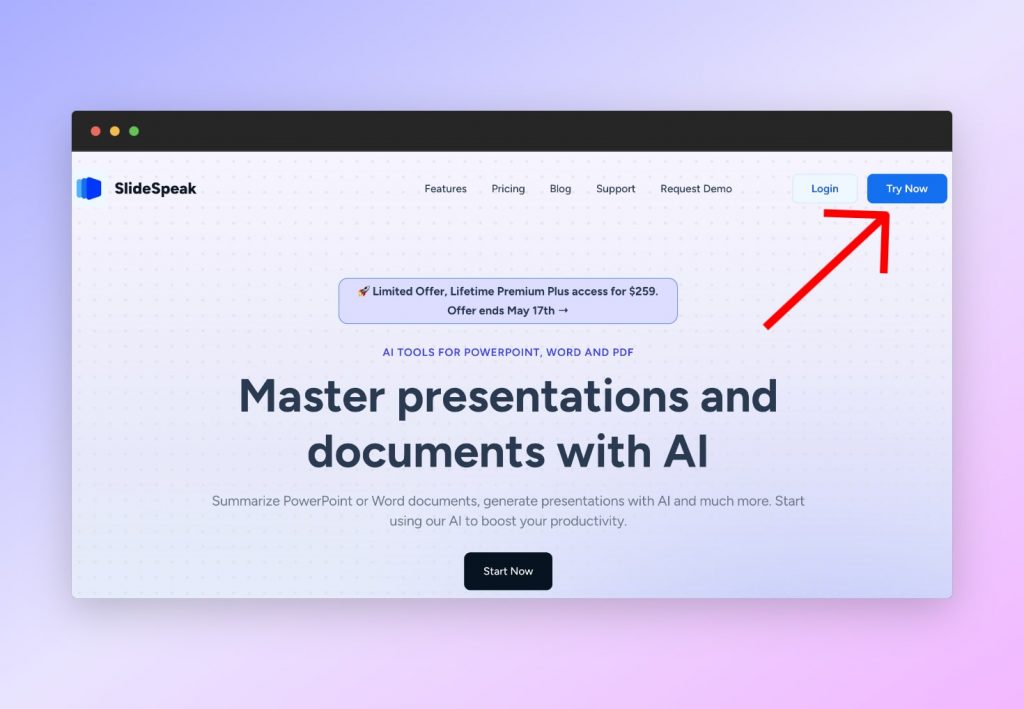
Step 2: Upload Your PDF File
Once on the SlideSpeak platform, upload your PDF document containing the content from which you wish to generate multiple-choice questions.
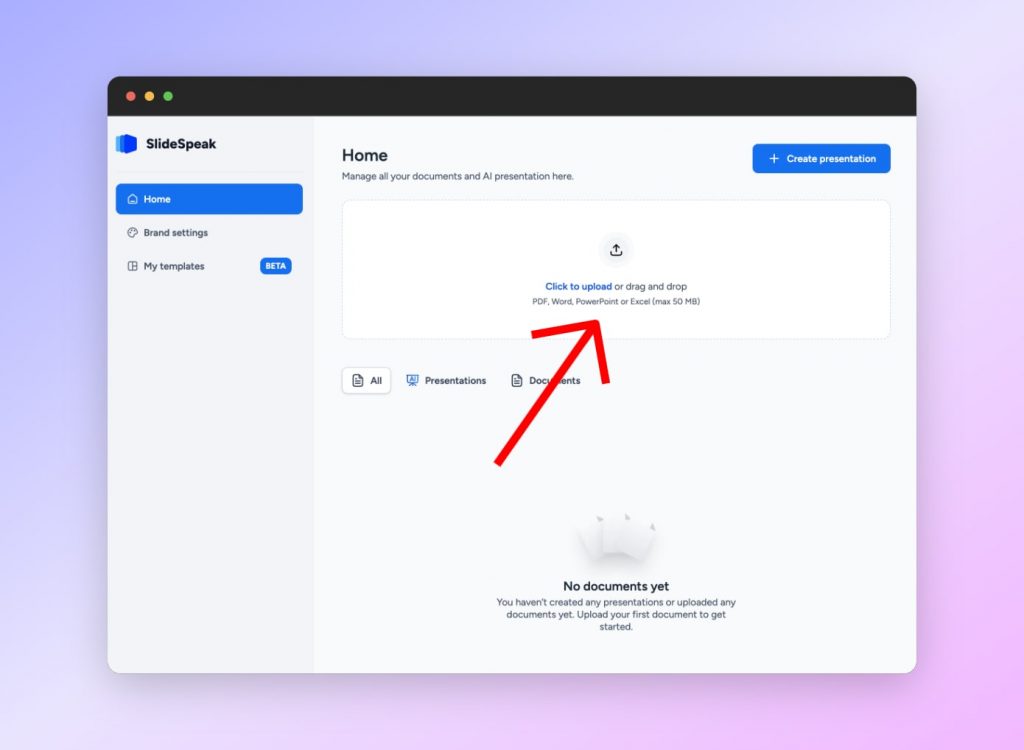
Step 3: Let AI Work Its Magic
Once your PDF is uploaded, you will be directed to the chat interface. Your document will appear as a preview on the left hand side. You can now start to feed the AI tool with prompts to generate multiple-choice questions. For example: “Generate 20 multiple-choice questions related to nature studies based on the content of the uploaded document.” SlideSpeak’s algorithms will meticulously analyze the text and create relevant multiple-choice questions.
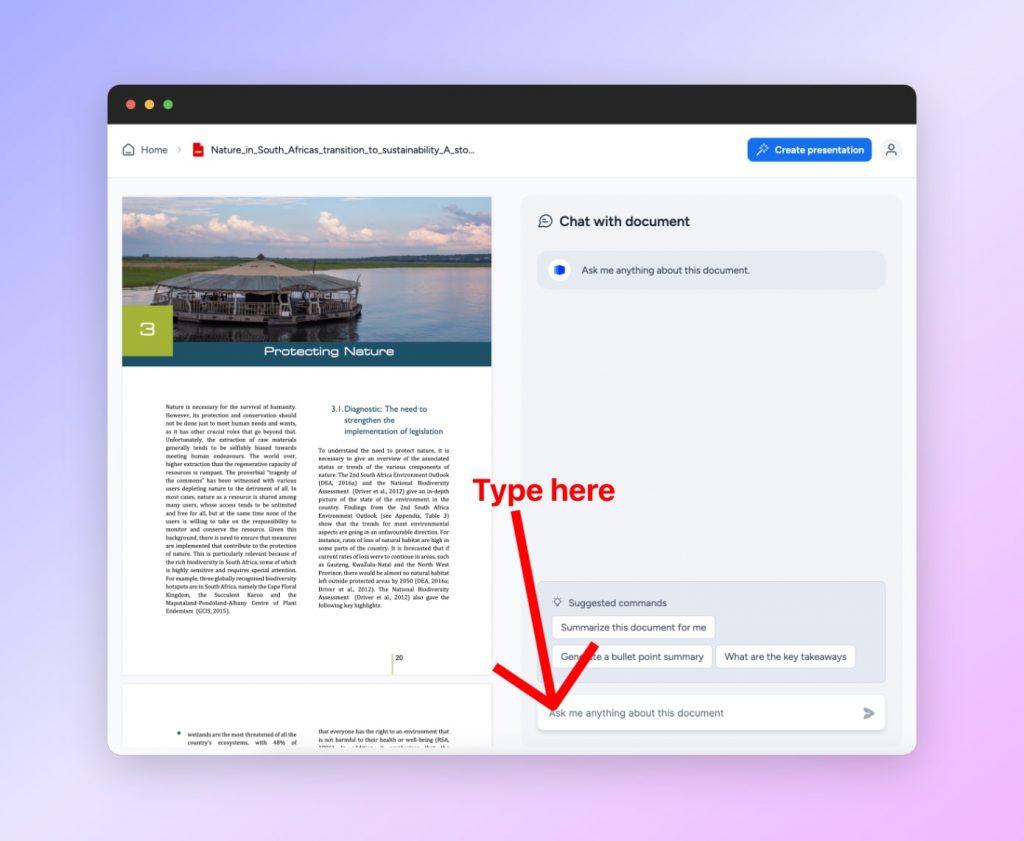
Step 4: Review and Download
After the AI has completed its task, review the generated multiple-choice questions to ensure accuracy and relevance. If satisfied, you can copy the content and integrate it into your educational materials. This tool also works as an AI PowerPoint generator from text, so you can create a PowerPoint presentation with the generated content by clicking the “Create Presentation” button.
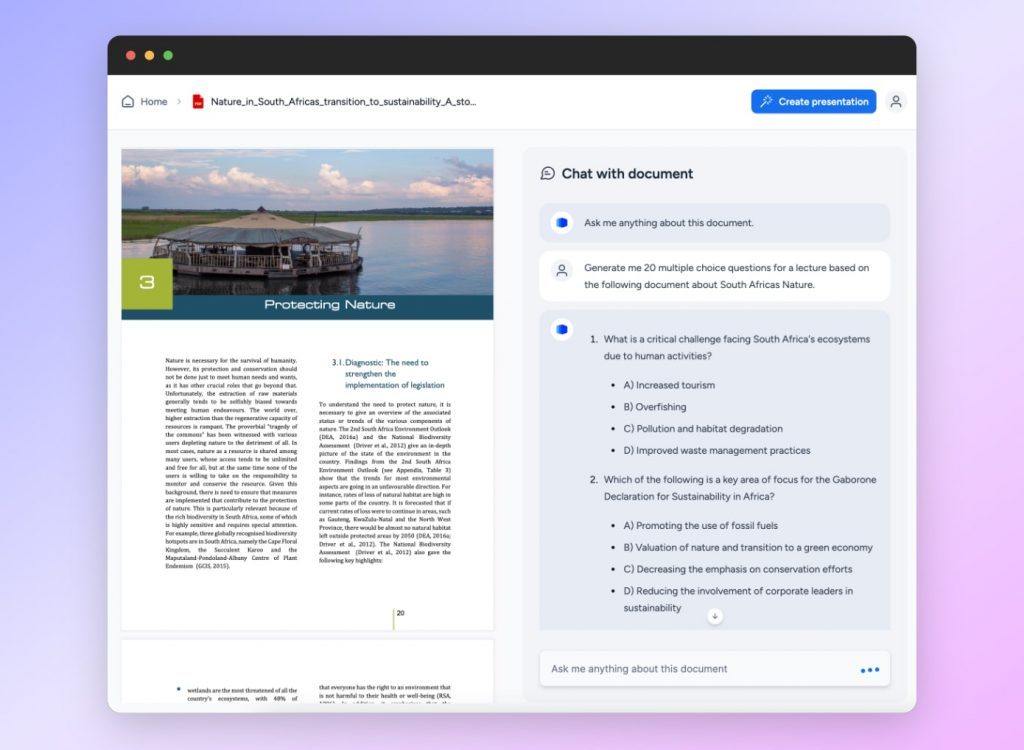
Important notes when using SlideSpeak
- Ensure your PDF document is properly formatted and organized to optimize the AI’s extraction process.
- Review the generated multiple-choice questions for clarity, correctness, and appropriateness to the intended learning objectives.
- Customize the generated multiple-choice questions further to align with specific teaching styles or assessment preferences.
- Regularly update this PowerPoint AI tool’s models to benefit from the latest advancements and improvements in multiple-choice question generation technology.
- Consider integrating SlideSpeak’s multiple-choice questions into various digital learning platforms or assessment tools for a more interactive educational experience.
Method 2: Generate multiple-choice questions with ChatGPT from a PDF
With ChatGPT, you can integrate AI technology into your workflow to easily extract essential information from PDF documents and craft dynamic multiple-choice questions. The tool is easy to use and accessible to everyone with an internet connection.
ChatGPT4 Specs
- Price: Starts at $20 per month – Also available with ChatGPT3 (free)
- Content Download Method: Copy and paste
- Customization Options: Tailors multiple-choice questions based on clear instructions and feedback
Let’s now explore the steps to generate multiple-choice questions from a PDF with GhatGPT.
Step-by-step on creating Multiple Choice Questions with ChatGPT
Step 1: Access ChatGPT’s Interface
Navigate to ChatGPT’s platform and either sign in or create an account to begin your multiple-choice question generation journey.
Step 2 (Paid Version with ChatGPT 4): Upload Your PDF
Utilize the paperclip icon within the chat interface to upload your PDF document. ChatGPT will swiftly process the content and prepare for the next step.
Step 2 (Free Version with ChatGPT 3.5): Copy and Paste Content
If you don’t have access to ChatGPT4 (Paid), you can simply copy your content and paste it into the chat. Then, you can prompt the AI tool from there.
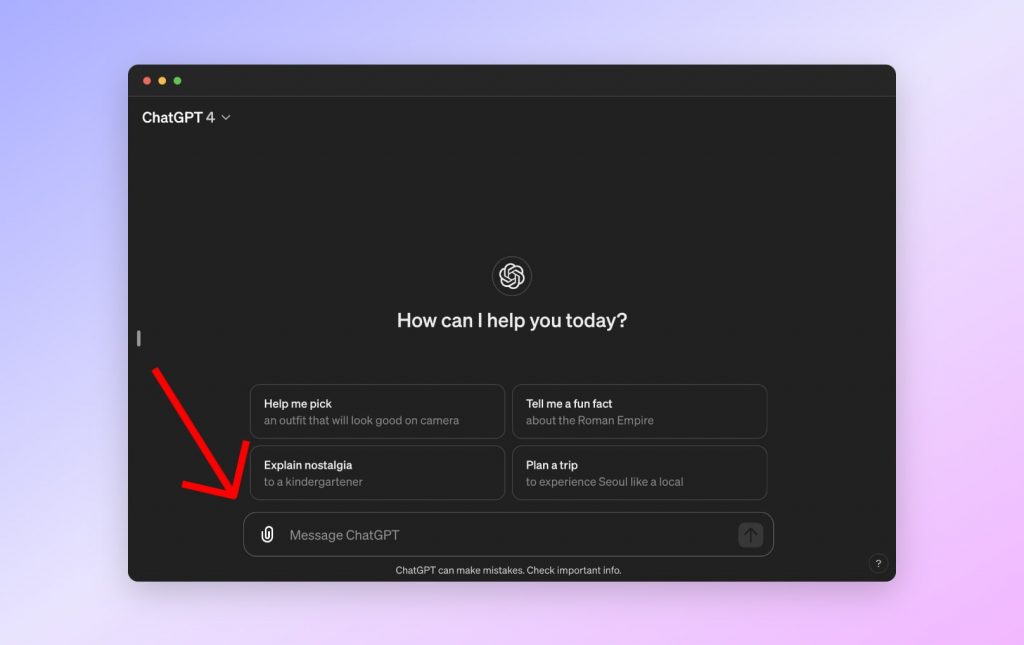
Step 3: Engage with ChatGPT
Provide clear instructions and context to ChatGPT regarding the specific content from which you desire multiple-choice questions. ChatGPT will utilize its advanced language capabilities to generate tailored multiple-choice questions based on your prompts.
Example: “Generate me a quiz with 20 multiple choice questions for the PDF attached” or “Create me 20 Multiple Choice Questions about the Wild Life in South Africa covering the topics in the PDF attached”.
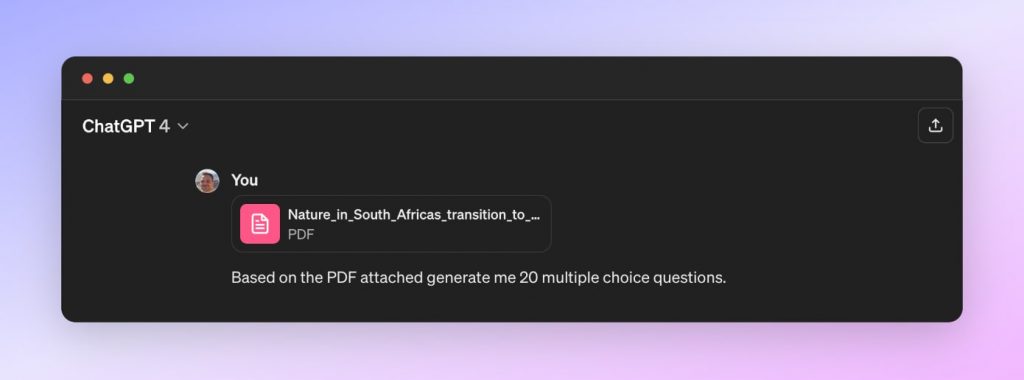
Step 4: Refine, Copy, and Implement
Review the multiple-choice questions generated by ChatGPT, refining them as needed to align with your educational objectives. Once polished, you can copy the content and incorporate the multiple-choice questions into your teaching materials.
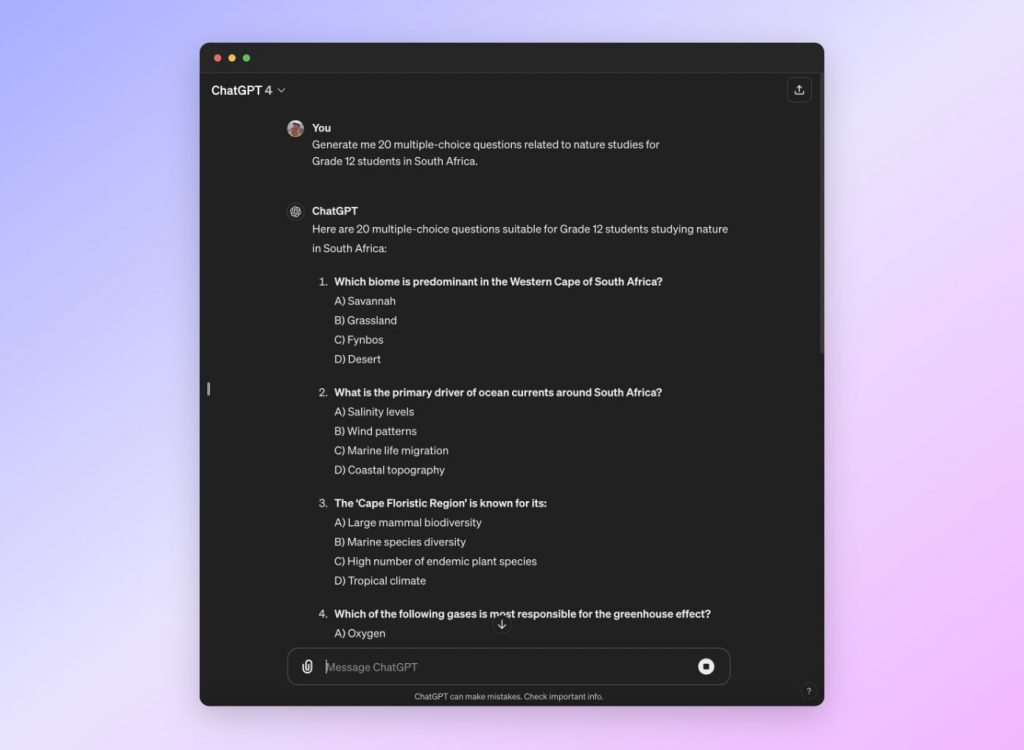
Important notes when using ChatGPT
- Clearly outline the scope and context of the content to ChatGPT for more accurate multiple-choice question generation.
- Provide feedback to ChatGPT during the multiple-choice question generation process to improve the quality of the questions.
- Experiment with different prompts and variations to explore the full potential of ChatGPT in crafting diverse multiple-choice questions.
Method 3: Create multiple-choice questions from a PDF with QuizWhiz
If you’re looking for more AI tools like ChatGPT, QuizWhiz is an easy-to-use AI platform for educators. With its intuitive interface and customizable settings, QuizWhiz streamlines the process of generating and integrating tailored multiple-choice questions.
QuizWhiz Specs
- Price: Starts at $9 per month – Try for free
- Content Download Method: Download as a text file
- Customization Options: Offers customizable settings for multiple choice question generation
Let’s now explore the steps to generate multiple-choice questions from a PDF with QuizWhiz:
Step-by-step guide for QuizWhiz Multiple Choice Questions
Step 1: Explore QuizWhiz’s Features
Start by navigating to QuizWhiz and clicking the “Start for Free” button. You can also sign up if you want to create an account straight away.
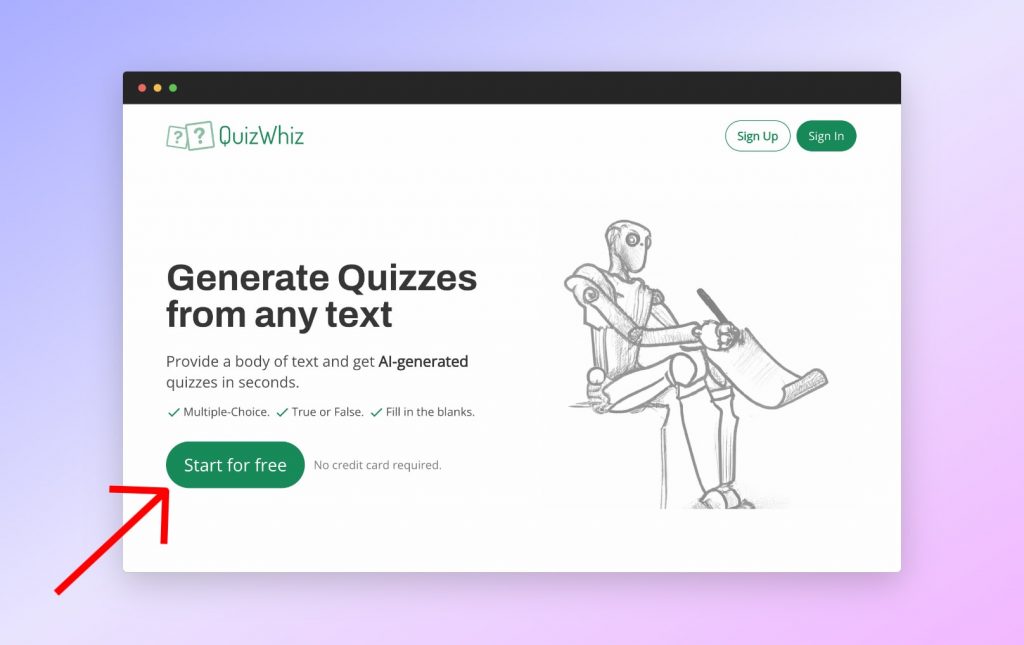
Step 2: Upload and Customize
Upload your PDF document to QuizWhiz and utilize its customizable settings to tailor the multiple-choice question generation process to your specific needs. You can choose the questions’ quantity from a drop-down menu.
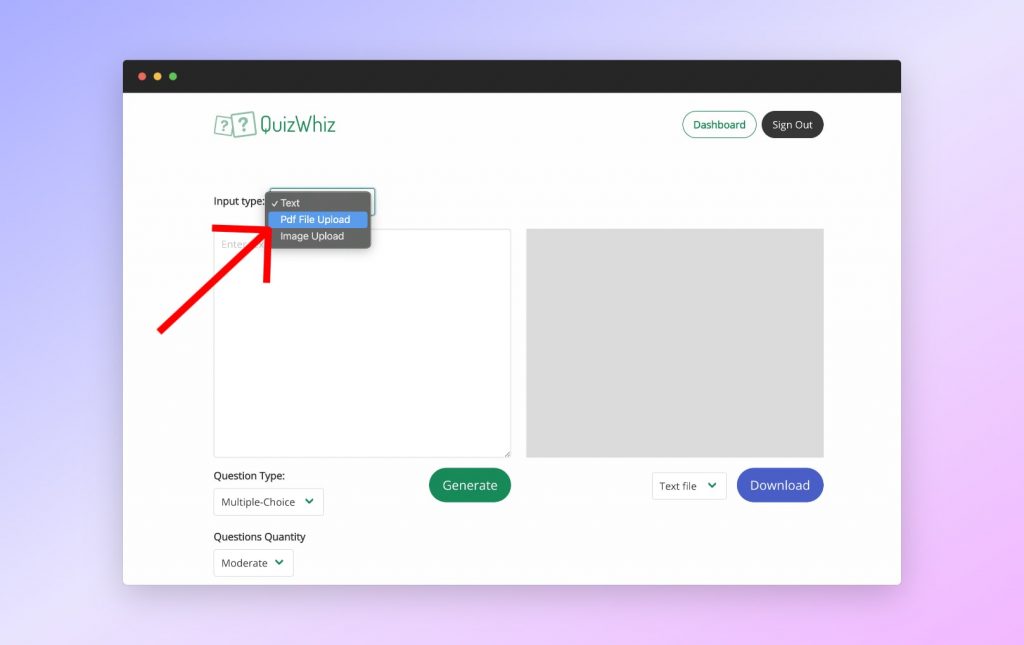
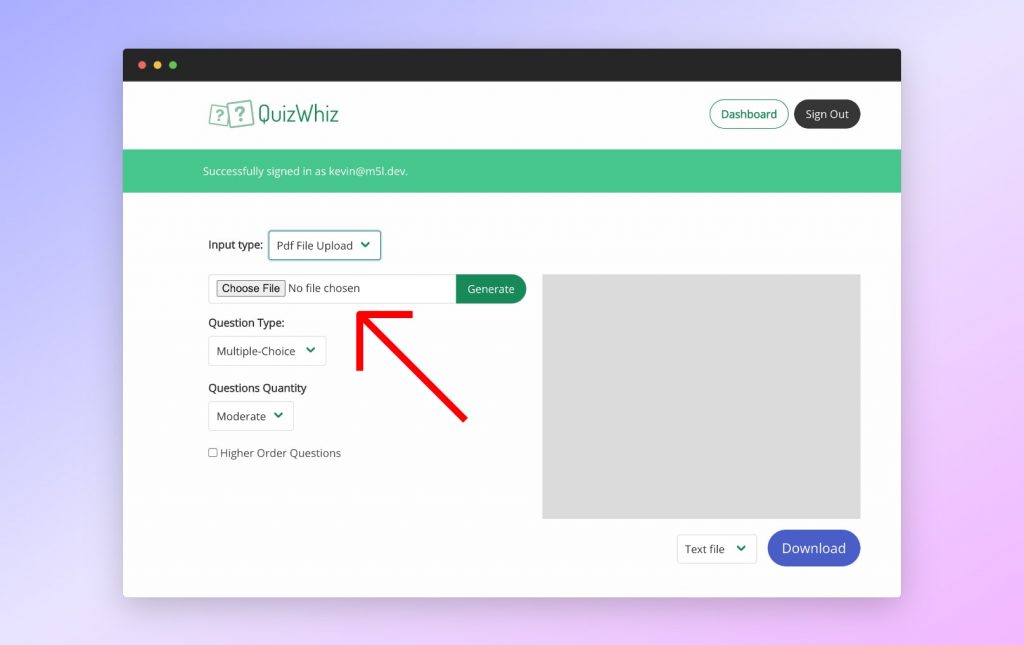
Step 3: Generate and Evaluate
Initiate the multiple-choice question generation process, allowing QuizWhiz’s AI algorithms to craft a comprehensive set of questions based on the content of your PDF. Take the time to evaluate the generated multiple-choice questions, ensuring they meet your standards of accuracy and relevance.
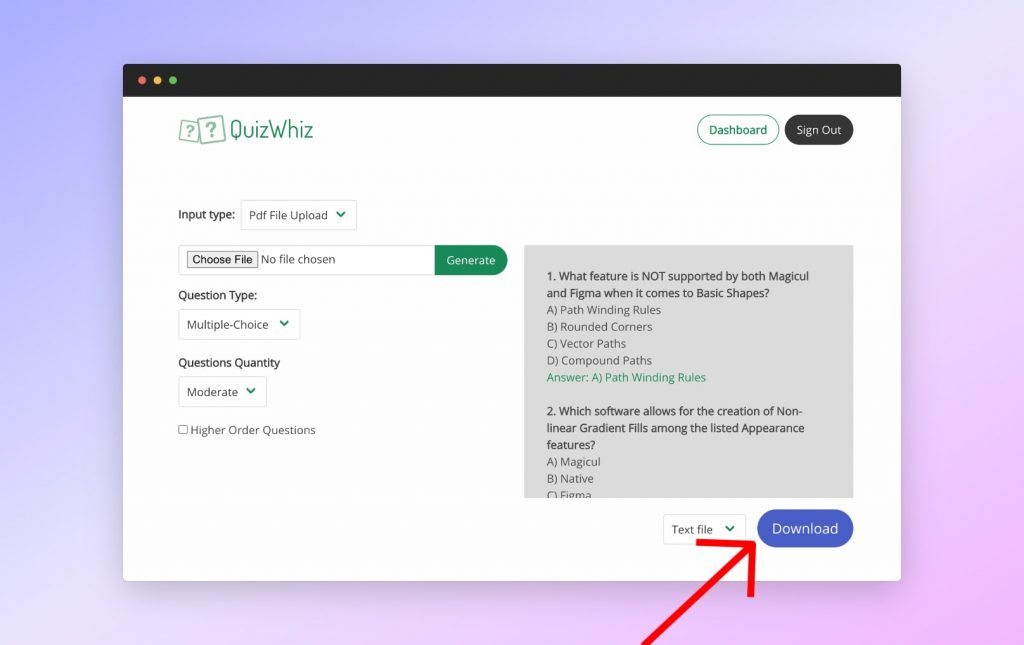
Step 4: Integrate with Ease
Once satisfied with the generated multiple-choice questions, you can download the content as a text file and seamlessly integrate them into your educational materials.
Important notes when using QuizWhiz
- Familiarize yourself with QuizWhiz’s customization options to tailor the multiple-choice question generation process to suit your educational needs.
- Take advantage of QuizWhiz’s settings to adjust question difficulty levels and formats to align with your teaching objectives.
- Evaluate the generated multiple-choice questions against your content to ensure accuracy, relevance, and coverage of key concepts.
- Utilize QuizWhiz’s feedback mechanisms to provide insights for improving future multiple-choice question generation iterations.
The Bottom Line
The integration of Artificial Intelligence presents a promising avenue for streamlining the creation of educational material, including multiple-choice questions (multiple-choice questions) from PDFs.
It presents a transformative shift in educational assessment, offering educators efficiency, flexibility, and depth in crafting assessments that effectively evaluate student understanding and retention. As educators embrace these technological advancements, they offer more nuanced, adaptive, and impactful educational practices.
Frequently Asked Questions
Q: Can I create Multiple Choice Questions with ChatGPT?
A: Yes, ChatGPT and other AI tools can process large volumes of text quickly and generate multiple choice questions tailored to specific content and learning objectives.
Q: Are there any free AI multiple choice question generators?
A: Yes, SlideSpeak, ChatGPT (free) and other AI tools can generate multiple choice questions with prompts like “Based on the following context generate me 10 multiple choice questions”.
Q: Are there any multiple choice generators from Word documents?
A: You can easily use ChatGPT or SlideSpeak to directly generate Multiple Choice Questions from the content of the document (DOC or DOCX). Simply upload the file and prompt it with something like “Based on the file attached can you create 10 multiple choice questions for me”.
Q: How can you assess the quality of AI-generated multiple-choice questions before incorporating them into teaching materials?
A: Review the generated multiple-choice questions to ensure alignment with educational objectives, refine them as needed, and assess their relevance and difficulty level to ensure they effectively assess student understanding.
Q: What is the difference between AI-generated multiple-choice questions and those crafted manually by educators?
A: Unlike manually created questions, which may be limited by individual expertise and time constraints, AI-generated multiple-choice questions have the capacity to cover a broader spectrum of topics and intricacies. Additionally, AI algorithms continuously learn and evolve, allowing for ongoing refinement and enhancement of question generation processes.
Q: How can I export and import multiple-choice question tests?
A: Exporting and importing multiple-choice question tests can be streamlined using several common formats such as CSV, XML, or QTI (Question and Test Interoperability). To export questions, first ensure your questions are formatted according to the requirements of the target platform. Most learning management systems (LMS) and quiz tools provide an export function that allows you to download your questions in one of the supported formats. For importing, upload the file to the new platform and follow the platform’s specific procedures to integrate the questions into your tests or quizzes. Always check for any specific format adjustments needed between different platforms to ensure compatibility and functionality.
Q: Can I generate multiple-choice questions with AI in Canvas?
A: There’s no AI integration in Canvas at the moment. But AI-generated multiple-choice questions are highly compatible with Canvas, as long as they are exported in a format supported by the Canvas LMS, such as QTI it will work. Most AI tools that generate multiple-choice questions can export the questions directly in this format or one that Canvas can import after minor conversions. Within Canvas, you can easily upload these QTI files through the “Quizzes” section by selecting “Import Quiz” from the course settings. This makes it straightforward to integrate AI-generated content into your course, enhancing the assessment variety and educational depth.
Q: Can I create multiple-choice questions with AI in Moodle?
A: You can’t do this directly, but … AI-generated multiple-choice questions can be seamlessly integrated into Moodle. Moodle supports various import formats, including GIFT, Moodle XML, and Aiken, among others. To integrate AI-generated questions, first export the questions from your AI tool in one of the supported formats. Then, in Moodle, use the “Question bank” feature found under course administration to import your questions. This process allows for efficient use of AI tools to enrich Moodle-based courses with diverse and tailored assessment options, enhancing the learning experience for students.