
Funciones
GENERAR PRESENTACIÓN CON IA
RESUMIR CON IA
OTRAS CARACTERÍSTICAS
- Herramientas gratuitas
- Plantillas
- Precios
- Blog
- Support
- Solicitar Demo
HERRAMIENTAS DE IA PARA POWERPOINT, WORD Y PDF
Crea presentaciones con IA, resume documentos de PowerPoint o Word y mucho más. Comienza a usar nuestra IA para aumentar tu productividad.
— Prueba GRATIS
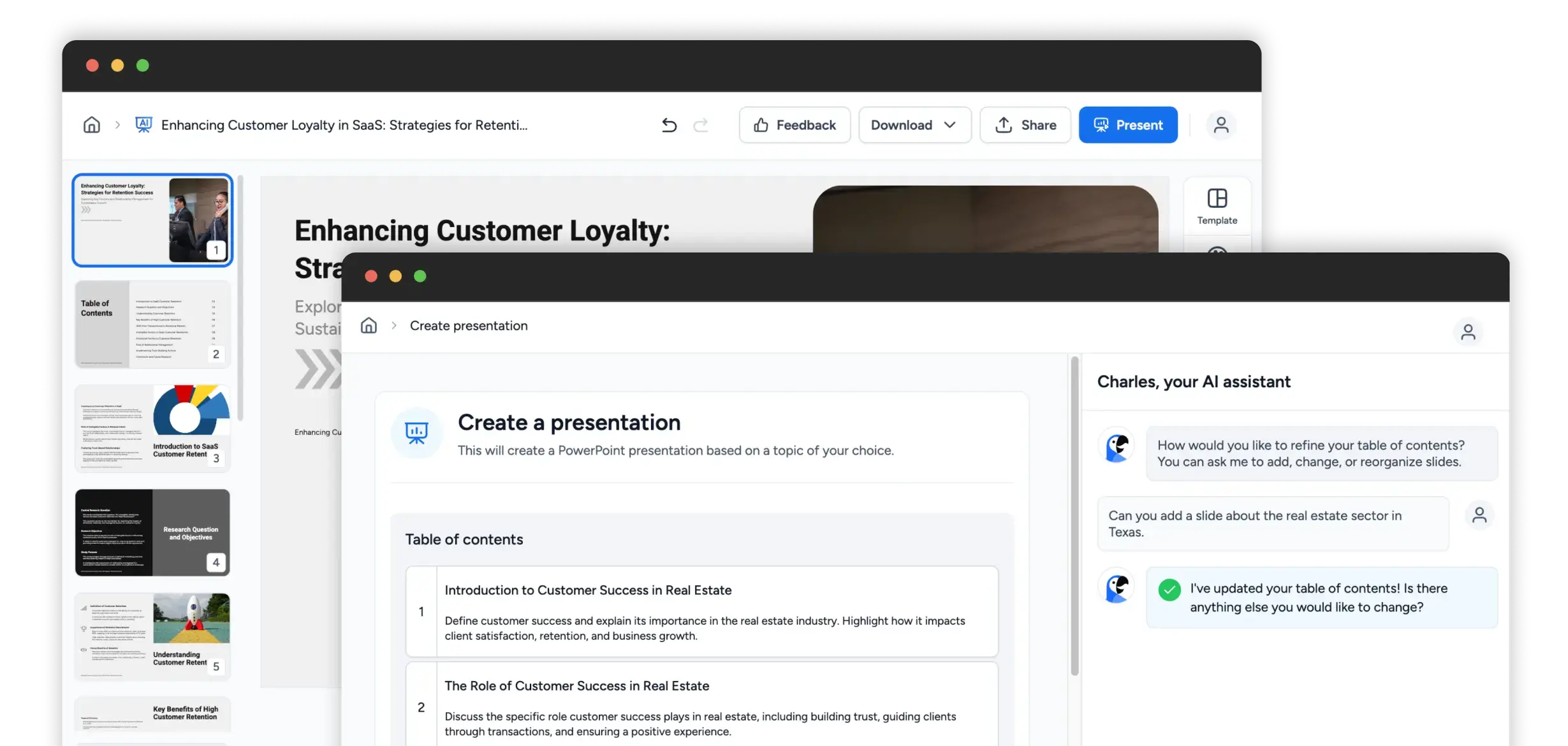
CÓMO FUNCIONA
Pruébalo tú mismo y acelera los flujos de trabajo de presentación con nuestra IA hasta 5 veces.

Utiliza nuestra IA para crear presentaciones para ti. Simplemente sube un documento y pide a SlideSpeak que genere una presentación basada en el contenido. SlideSpeak AI admite PowerPoint de manera nativa.
Más información
Sube archivos PPTX, Word o PDF y pide a nuestra IA que los resuma para ti. Nuestra plataforma impulsada por ChatGPT generará resúmenes altamente precisos para ti.
Más información
Nuestra IA puede crear presentaciones a partir de archivos PDF, Word y otros archivos de PowerPoint. Sube documentos y utiliza nuestro chatbot de IA para crear tus próximas presentaciones de PowerPoint con IA.
Más informaciónSube tus documentos de PowerPoint y haz preguntas sobre el contenido.
Crea Presentaciones con IA
Generar Resúmenes
Pregunta literalmente cualquier cosa...
Testimonios
"SlideSpeak ha sido un cambio radical en mi trabajo. Esta herramienta ha reducido drásticamente mi tiempo de preparación al automatizar el proceso de creación de diapositivas, permitiéndome concentrarme en refinar y personalizar el material para adaptarlo a mi estilo de enseñanza. En lugar de construir diapositivas manualmente desde cero, ingreso el contenido; SlideSpeak genera una presentación pulida que puedo editar fácilmente para satisfacer mis necesidades."
Profesor en CCT College Dublín
"¡Lo que solía tomar horas ahora toma minutos! Slidespeak ha cambiado por completo la forma en que creo presentaciones. Las herramientas de IA son increíblemente intuitivas, ahorrándome horas de trabajo mientras entregan diapositivas pulidas y profesionales cada vez. Ya sea que necesite generar ideas, estructurar contenido o perfeccionar el diseño, Slidespeak lo maneja sin problemas. ¡Es un cambio radical para cualquiera que valore tanto la eficiencia como la calidad!"
Consultor de Gestión de las Big 4
"Honestamente, ha sido de gran ayuda para el equipo. Slidespeak no se trata solo de hacer que las diapositivas se vean bien; en realidad, me ayuda a organizar mis pensamientos y presentarlos de manera clara y lógica. Los diseños son prácticos y fáciles de personalizar, así que puedo crear algo que se sienta como mío sin pasar una eternidad ajustándolo. Es simple de usar, y puedo concentrarme en lo que quiero decir, sabiendo que las diapositivas saldrán luciendo geniales."
Propietario de Agencia de Marketing
Cosas que podrías preguntarte...
BLOG
Artículos sobre cómo utilizar la IA con presentaciones, documentos de Word, PDFs y más.
AUMENTA TU PRODUCTIVIDAD
¡Crea presentaciones de IA, resume PowerPoints y diseña diapositivas hermosas en un abrir y cerrar de ojos! Comienza a usar SlideSpeak hoy.