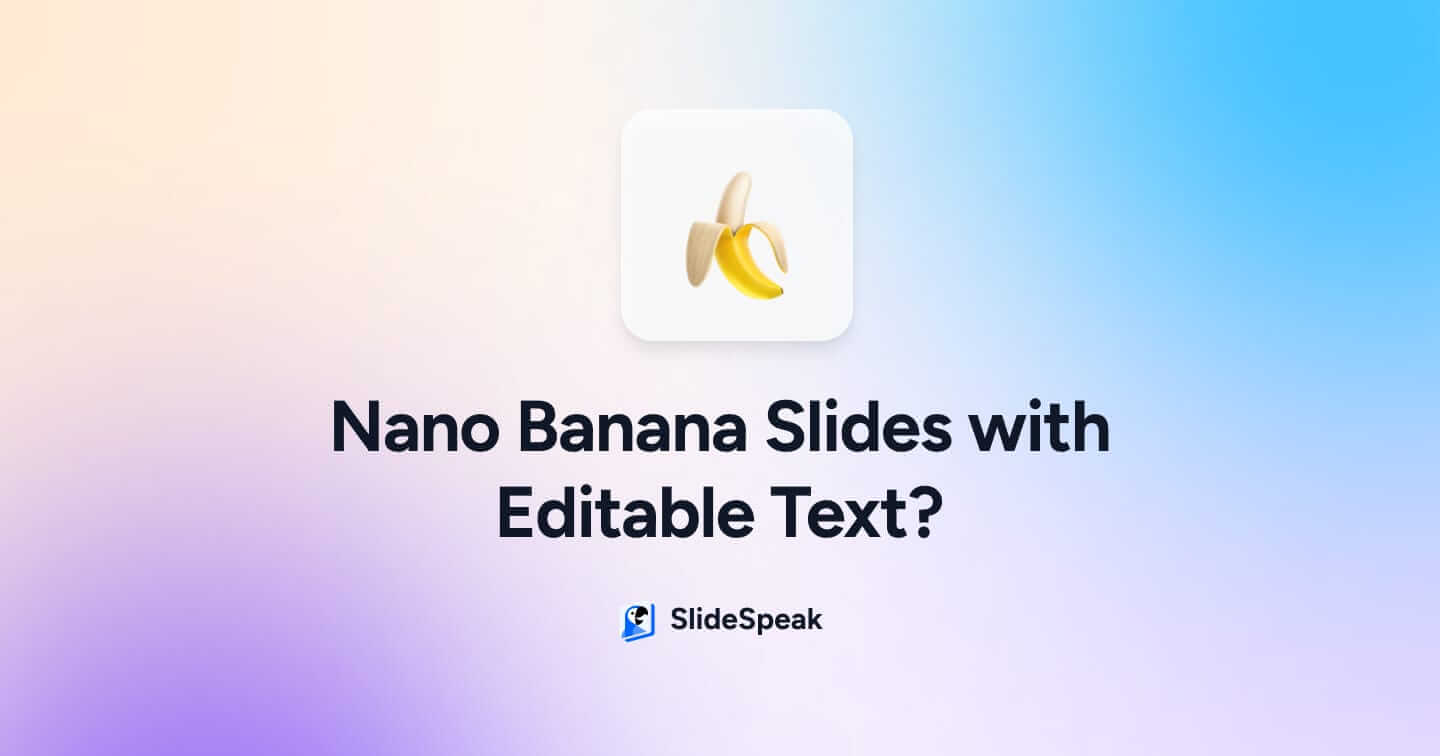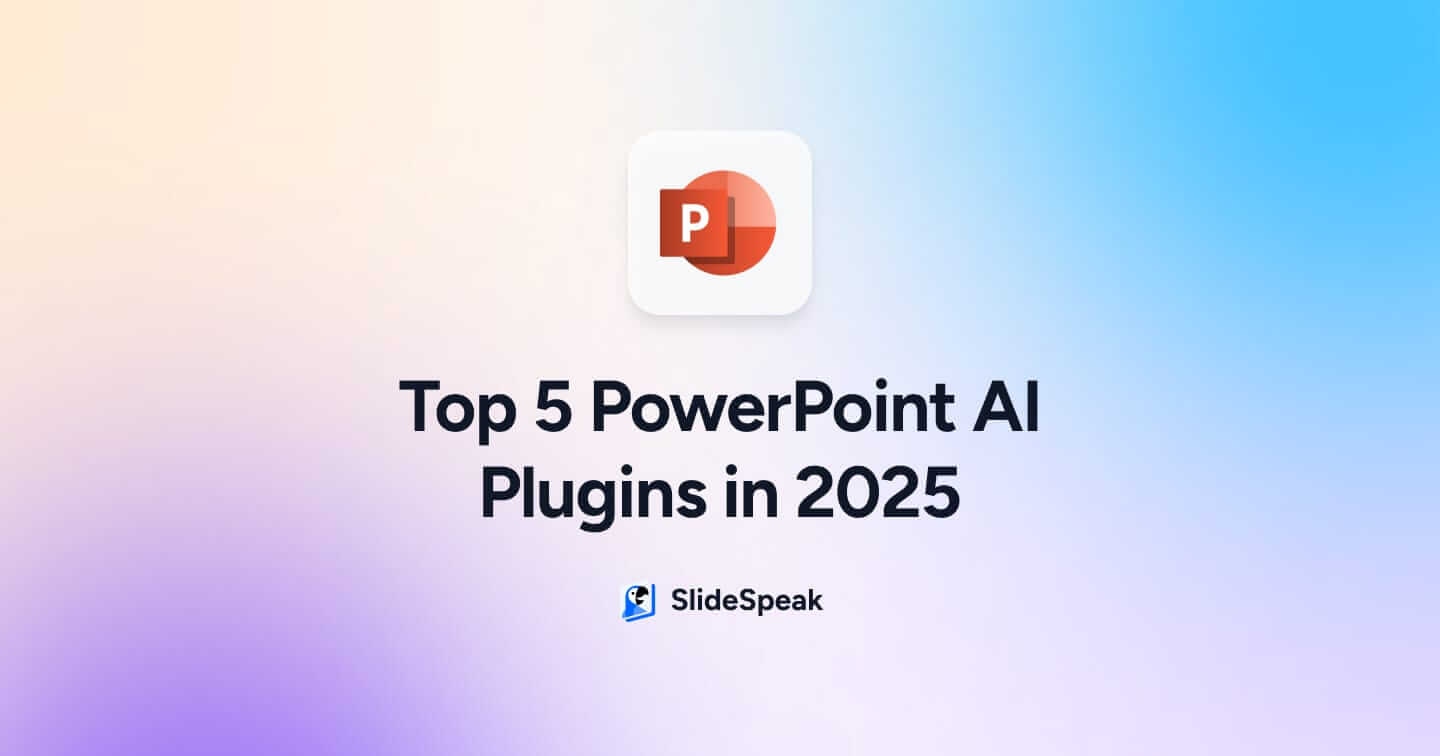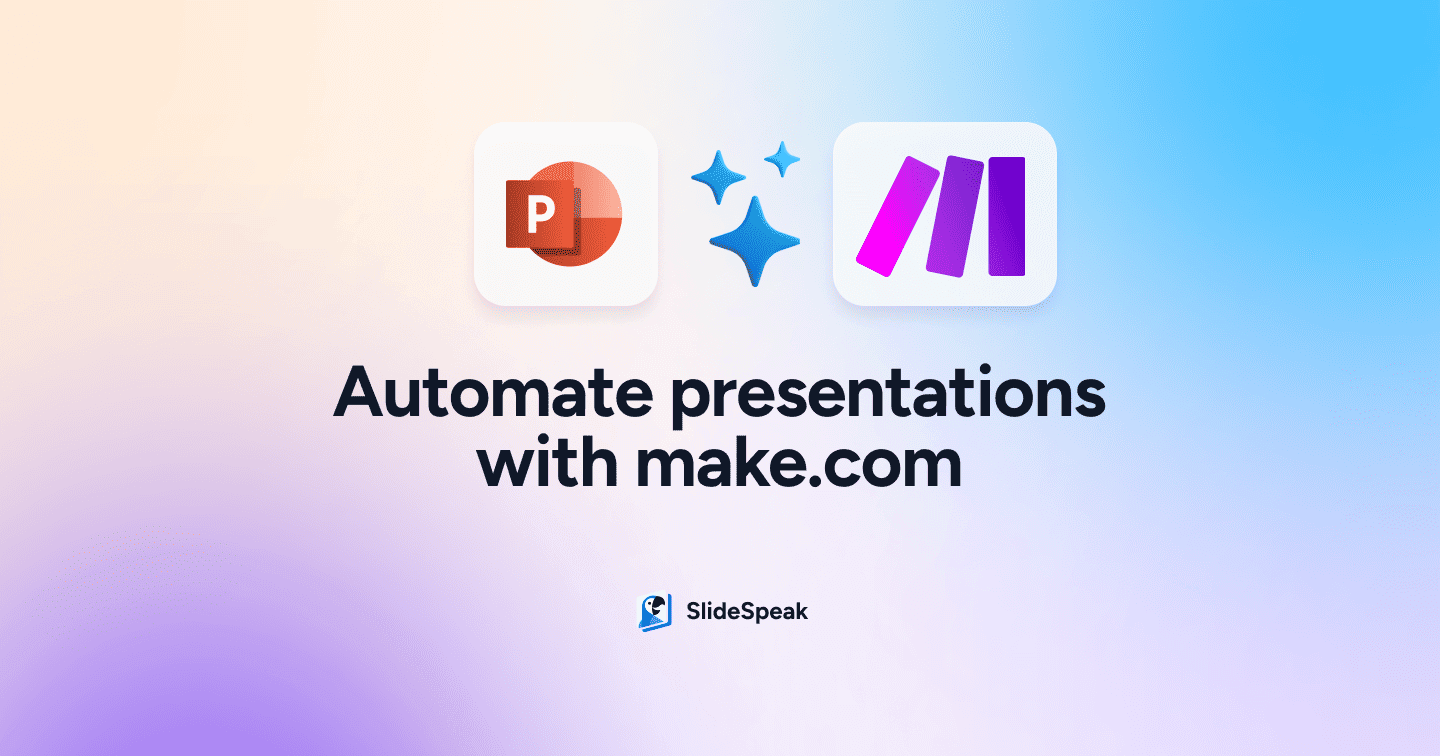
Whether you’re generating weekly reports, client presentations, or project summaries, the process of manually transforming this data into presentation slides is both tedious and time consuming. What if you could automate this entire workflow and have professional presentations created automatically every time your data updates?
Make.com is a powerful visual automation platform that allows you to connect apps and design workflows without any coding knowledge. By combining Make.com with AI-powered presentation tools like SlideSpeak, you can transform your data management process and eliminate the manual work of presentation creation entirely.
In this guide, we’ll walk you through creating an automated workflow that takes data from Google Sheets and automatically generates professional PowerPoint presentations. This automation is perfect for teams who regularly create reports, sales presentations, or any type of data-driven content. Once set up, anyone on your team can simply add a new row to a spreadsheet and receive a fully formatted presentation within minutes.
What is Make.com?
Make.com is a visual automation platform that allows you to design and build complex workflows without the complexity of coding, making it an ideal solution for businesses looking to streamline their operations and increase efficiency. Originally known as Integromat before rebranding in 2021, Make.com has evolved into one of the most powerful and user-friendly automation platforms available today.
How to automatically create presentations
Now that you understand what Make.com brings to the table, let’s dive into the specific process of automating presentation creation. We’ll be using SlideSpeak, an innovative AI-powered platform, to generate the PowerPoint presentations for us. SlideSpeak uses advanced artificial intelligence to create custom, professional presentations based on text input, eliminating the need for manual slide creation or complex template management.
For our trigger mechanism, we’ll use Google Sheets as the data source, but it’s worth noting that Make.com’s flexibility means you can easily adapt this workflow to use any of the hundreds of triggers available on the platform. From CRM updates and form submissions to calendar events and email receipts.
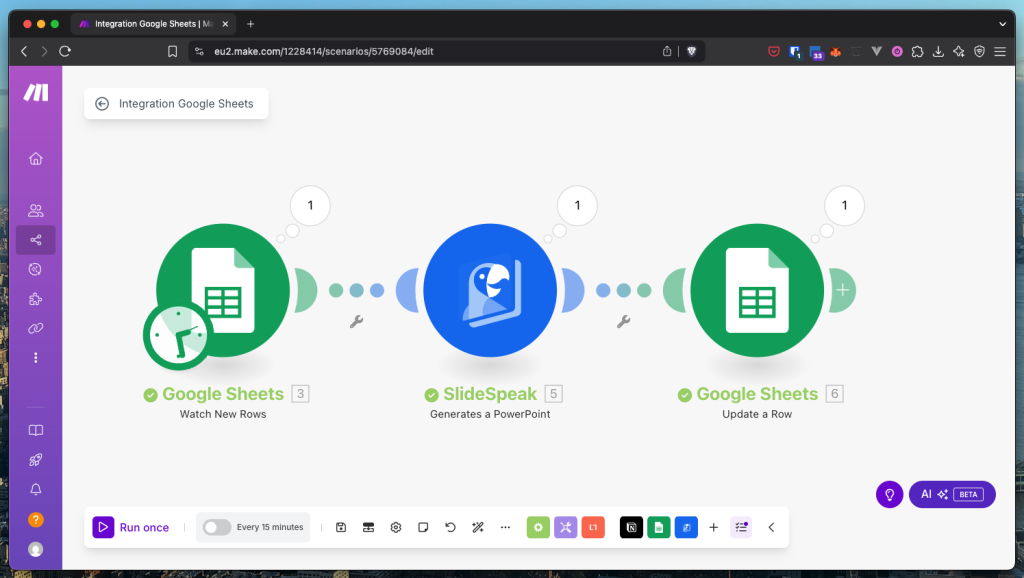
The Trigger: Setting Up Google Sheets Integration
First, make a Google Sheets file in Google Drive. For this basic example we’ll have rows of topics with a length. The length is the amount of slides in the powerpoint. Finally, we’ll add a column for the results where the URL to the presentation will be placed.
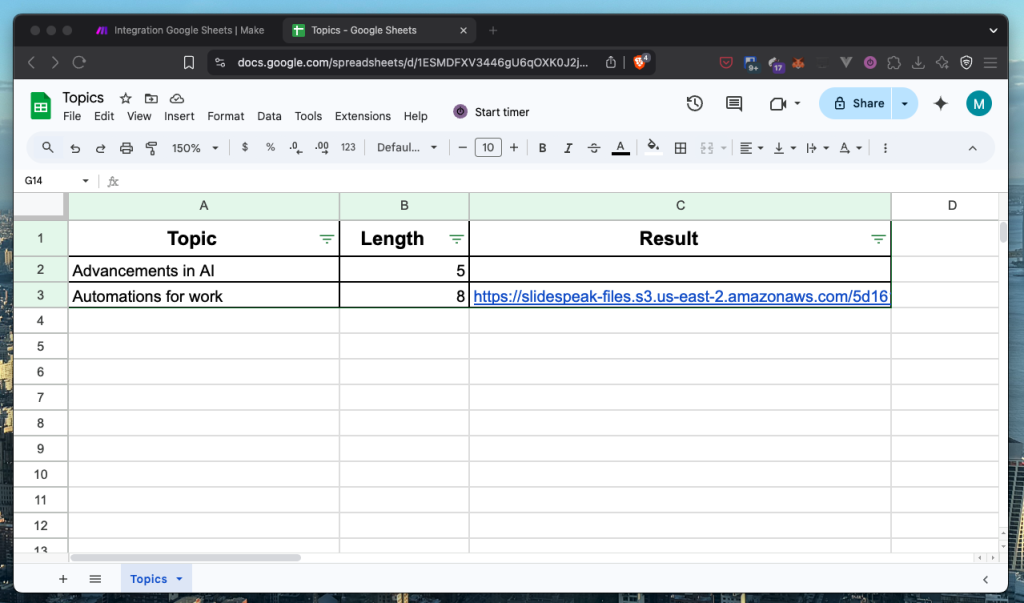
Inside Make.com, make a new Scenario and select Google Sheets -> “Watch New Rows” as the trigger. Add your Google connection and select the following settings:
- Spreadsheet ID -> Point to the spreadsheet we just created.
- Sheet Name -> Select the sheet where the topics are located.
- Table contains Headers -> Yes
- Row with headers -> A1:Z1

Generating the PowerPoint
After configuring your trigger, it’s time to set up the SlideSpeak module, which is where the magic happens. SlideSpeak’s AI engine will transform your simple text input into a professionally designed presentation complete with layouts, graphics, and formatting.
Log in to SlideSpeak and navigate to the developer settings by selecting the 3 dots in the bottom left.
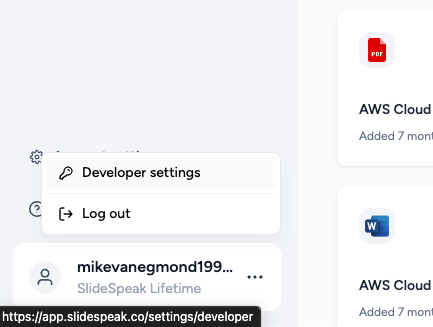
After that, create a new API key and copy it.
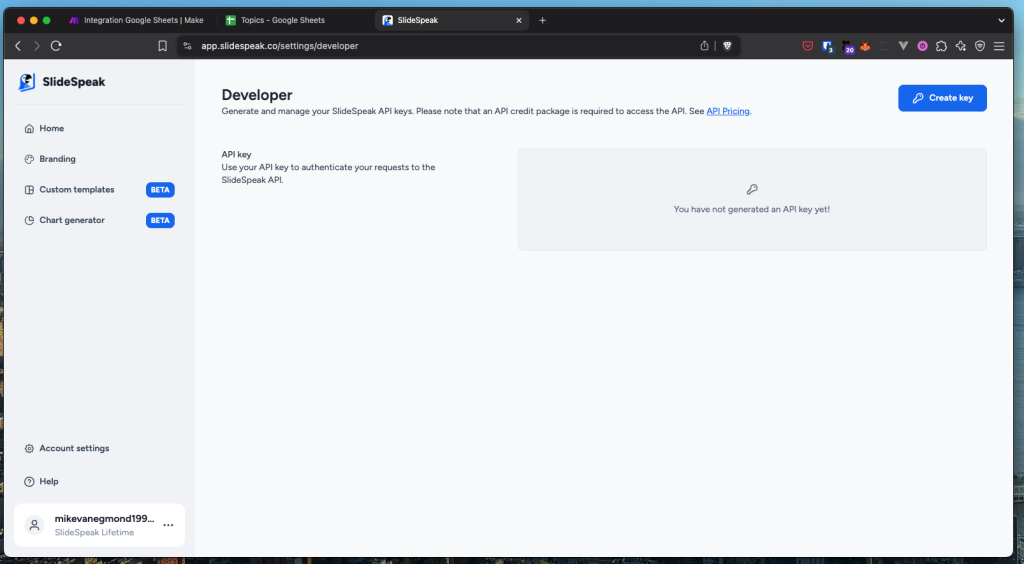
This can be used for the Connection in make.com for the SlideSpeak module. Add a SlideSpeak “Generates a PowerPoint” module. You’re only required to specify the Plain Text content but there are some other sections you might want to adjust.
- Plain Text Input: Map this to your Topics column for the main presentation content
- Length: Connect this to your Slides column to control presentation size
- Run Sync: Set to “Yes” to ensure the automation waits for presentation completion
- Template: Choose from SlideSpeak’s professional templates or leave blank for the default
- Language: Specify if you need the presentation to be generated in a specific language
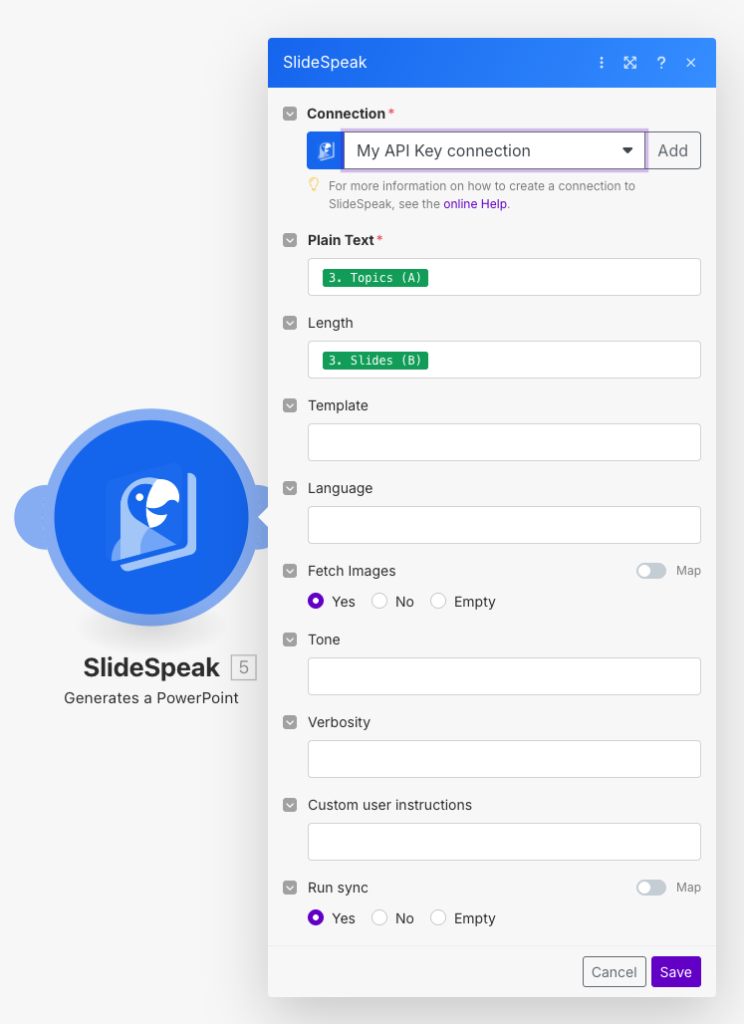
Storing the result
Finally, when the PowerPoint generation is complete, you’ll want to capture and store the result for easy access by your team. This is where we close the loop by updating the original spreadsheet with the presentation link.
Add another Google Sheets module to your scenario, this time selecting “Update a Row” as the action. This module will write the completed presentation URL back to your tracking spreadsheet, creating a permanent record of all generated presentations.
Point this to your spreadsheet and select the Row number from the previous step. In this case the result is placed in column C. Select the task_result: url from the SlideSpeak module’s output.
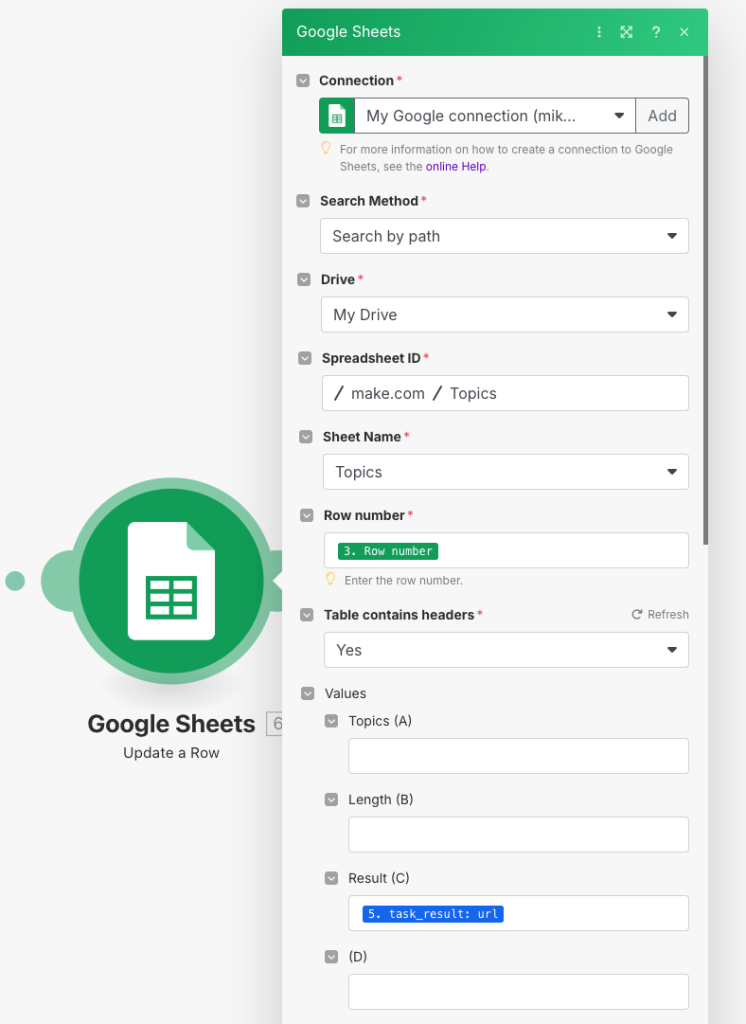
Testing and optimization
Before putting your automation into production, it’s crucial to thoroughly test the entire workflow. Add a sample row to your spreadsheet with realistic data and run the scenario manually in Make.com. Monitor each step to ensure data flows correctly between modules and that the final presentation meets your quality standards.
Once you’re satisfied with the results, activate your scenario and inform your team about the new automated workflow. You might want to create a simple instruction document showing team members exactly how to format their spreadsheet entries for optimal results.
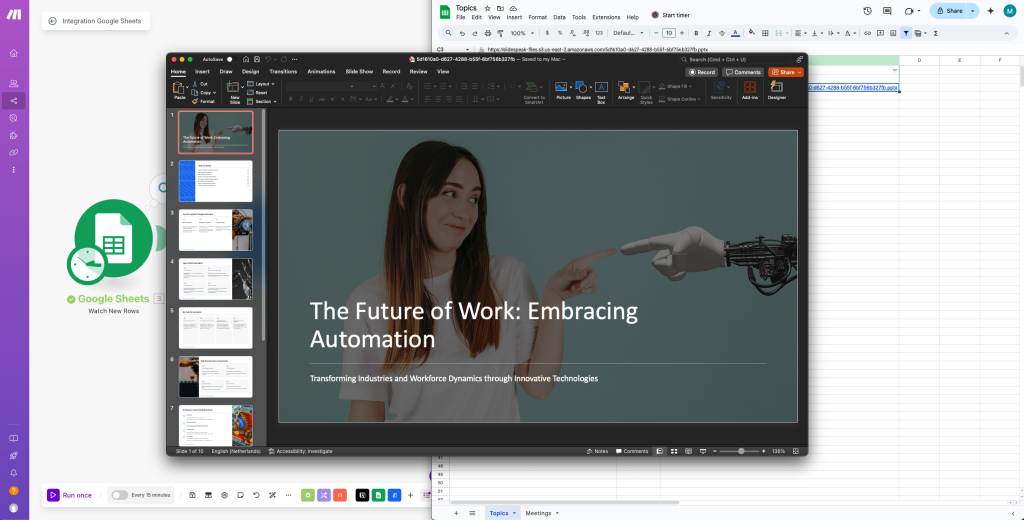
Conclusion
Make.com provides a powerful and flexible platform for automating presentation workflows, especially when combined with AI tools like SlideSpeak. By connecting Google Sheets to SlideSpeak through Make.com, you can transform simple data entries into professional PowerPoint presentations automatically, saving valuable time and ensuring consistency across your reports.
The beauty of this automation lies in its simplicity. Once your scenario is set up, anyone on your team can simply add a new row to the spreadsheet and receive a fully generated presentation within minutes. Whether you’re creating weekly reports, project summaries, or client presentations, this workflow eliminates the repetitive task of manual presentation creation.