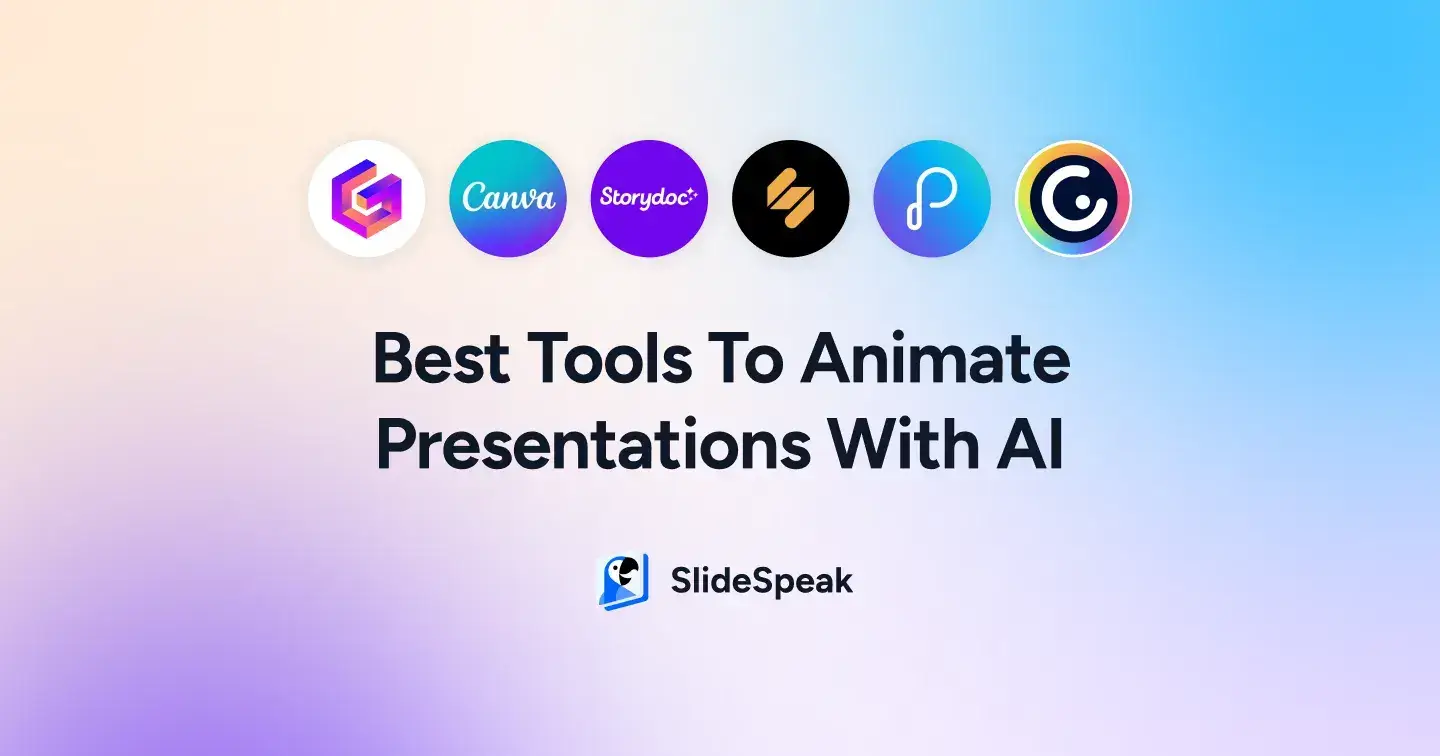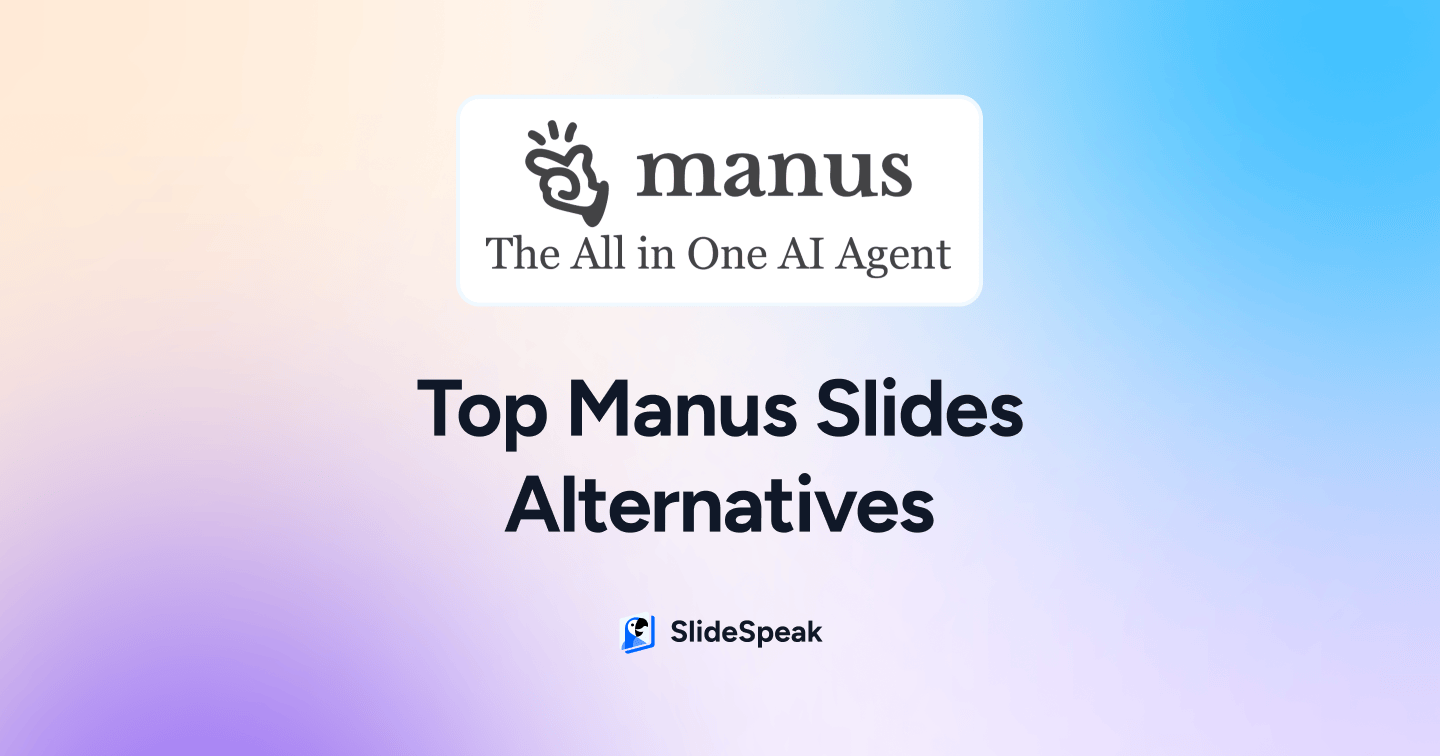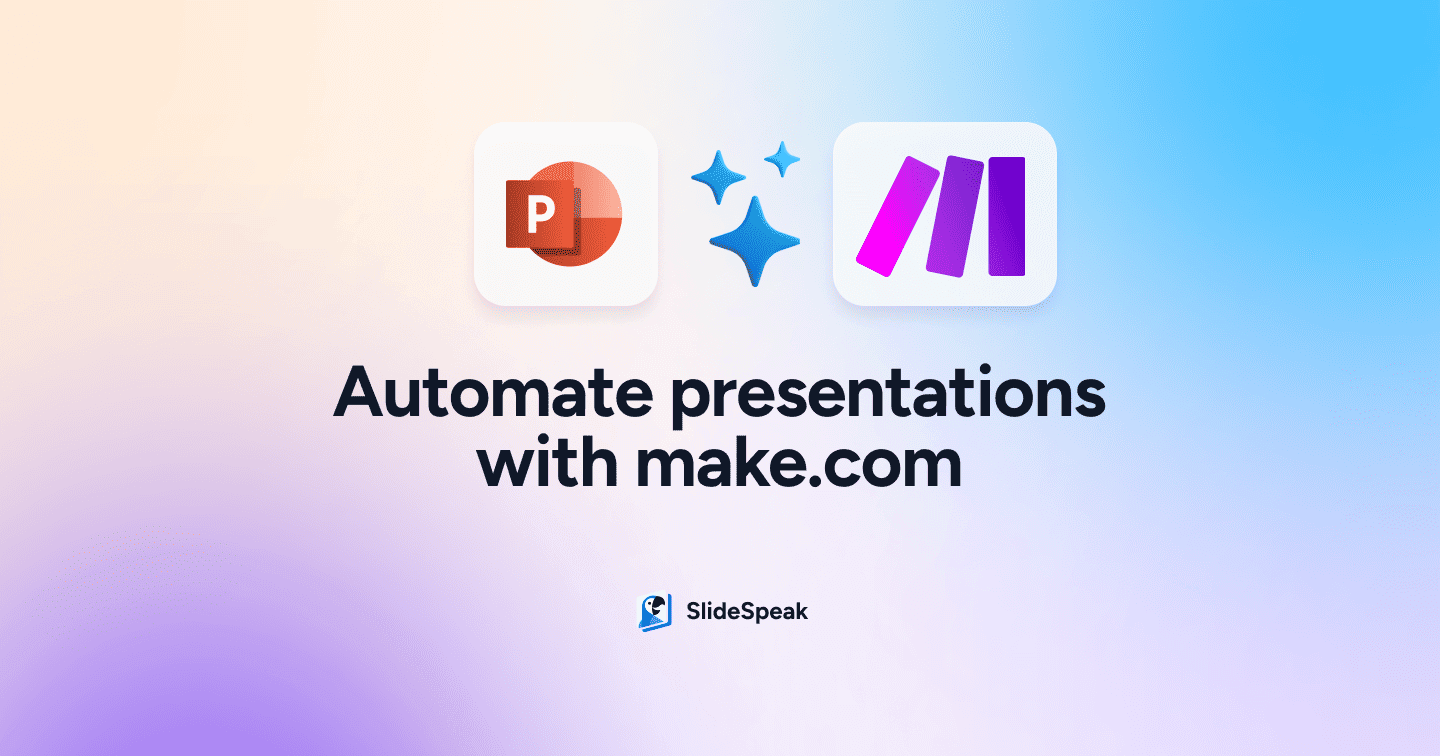As artificial intelligence evolves, it consistently shapes and improves various aspects of our digital world. AI truly shines in the realm of presentation creation, showcasing its remarkable capabilities. In our ongoing research, we’re examining the performance of two leading platforms: Tome vs Gamma. Before we dive into these two platforms, let’s first define an AI presentation tool and how they work.
We will explore how well these platforms use AI to generate presentations by creating a dummy presentation. We will take a look at how easy it is to create a presentation with AI. In particular we will compare how well designed elements are and the overall layout.
This comparison is part of a series where we look at different AI tools to create presentations. Also check out our own AI presentation tool: https://slidespeak.co/create-presentation-with-ai/
What is an AI Presentation Tool?
AI-powered presentation tools typically take in various input elements like text, graphics, and design preferences from the user. They then creates visually appealing slides based on the given input. As the input users typically have to provide either a general topic for the presentation or write a prompt that instructs the AI what the presentation will be about. This approach significantly speeds up PowerPoint slide deck creation compared to manual methods. By automating the content creation as well as visual aspects like layout, color, fonts, and graphics the AI will significantly streamline the creation process for impressive presentations.
How do AI Presentation Tools Work?
AI presentation tools mostly use LLMs like ChatGPT 4 or Google Bard in combination with machine learning. The tools then analyze input data, such as text and design choices, interpreting user preferences to create visually appealing slide decks. Most AI-powered presentation tools have predefined templates to pick from. Based on various techniques like prompt engineering most AI presentation tools are specifically trained and set up to get replies from an LLM within a context of creating a PowerPoint presentation. If you want to learn more about prompt engineering and the power of it with regards to AI check out this helpful website: https://www.promptingguide.ai/.
Here are some of the advantages of AI presentation tools over traditional tools like PowerPoint and Google Slides:
- Streamlined slide generation: By inputting prompts, the AI suggests layouts, designs, and visual elements tailored to presentation goals.
- AI image creation: Visual AI tools generate high-quality custom images quickly, eliminating the need for crafting graphics. No more browsing of stock photos.
- Content enhancement: Most AI presentation tools are trained on a massive amount of knowledge and data. This means that the knowledge is endless.
- Time and effort savings: AI Presentation automates slide creation, generating presentations in minutes, enabling users to concentrate on content and delivery.
Comparison: Tome vs Gamma
Overall, Tome.app is a great choice for creating visually stunning and interactive presentations, while Gamma.app is better suited for creating presentations that focus on clear and concise storytelling. The choice between the two tools will ultimately depend on your specific needs and preferences.
| Tome.app | Gamma.app | |
| Features | AI-powered storytelling, video narration, interactive elements, live data integration, Figma integration | AI-powered presentation creation, interactive elements, video narration |
| User-Interface | Clean and intuitive interface, drag-and-drop functionality | Minimalist and modern interface, focus on text-based content |
| Pros | Highly engaging presentations, ability to create multimedia content, integration with Figma, Spline, Twitter, YouTube, Framer, Miro | Efficient presentation creation, ability to create interactive content, focus on clear and concise storytelling |
| Cons | Limited customization options, can be overly reliant on AI suggestions | Steeper learning curve for users new to AI-powered presentation tools |
| Cost | Freemium model with paid plans for additional features | Freemium model with paid plans for additional features and higher export quality |
Let’s dig into the details of how each tool works…
Tome.app Overview
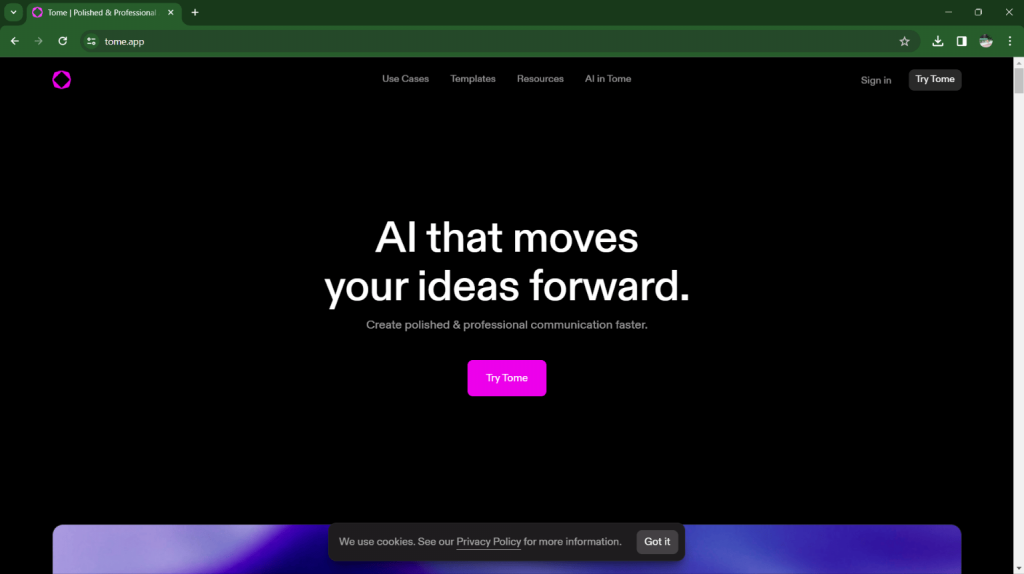
Tome.app distinguishes itself through its accessible and user-friendly interface, simplifying the presentation creation process. One of its features is that it maintains a uniform template throughout all pages, giving the content a clear and consistent “AI-style”. Its efficiency lies in offering pre-designed templates and adding AI for content generation and design elements. This method helps to create appealing presentations. While Tome.app excels in speed and ease it is difficult to create more complex presentations..
Key features:
- AI-powered narrative generation
- Customizable templates
- smooth integration
Generating a sample presentation utilizing Tome.
Step 1: Click on the “Create” button
Located in the top right corner of your workspace. Alternative you can start from a template by selecting “Template” in the left side panel.
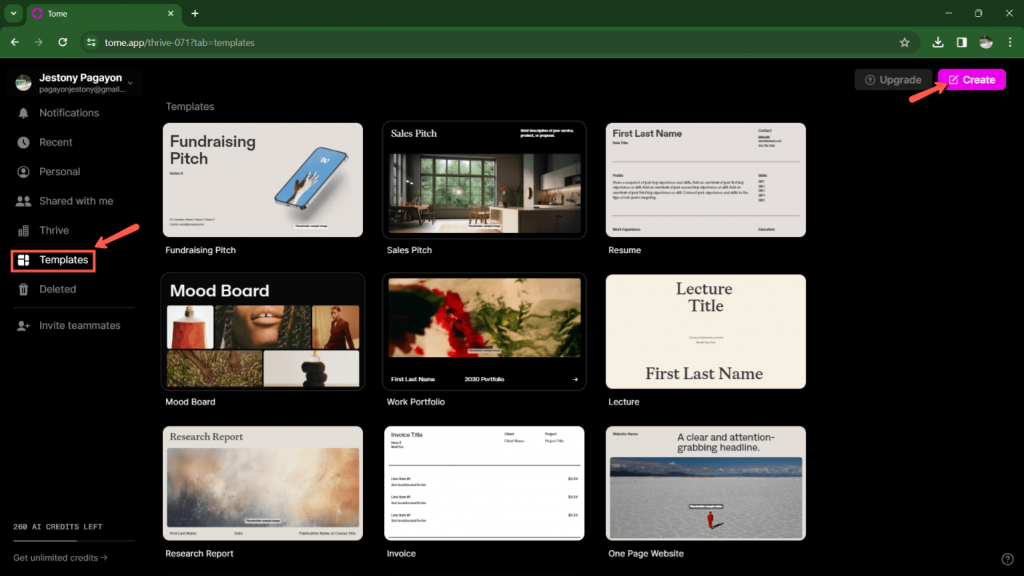
Step 2: Select “Create Presentation”
Tome also allows you to create other formats than presentations. If you aim to produce a single page, choose “Create a Page about”. For a presentation, choose “Create a Presentation about”.
In this tutorial we will create a presentation and thus we will select “Create a presentation about”.
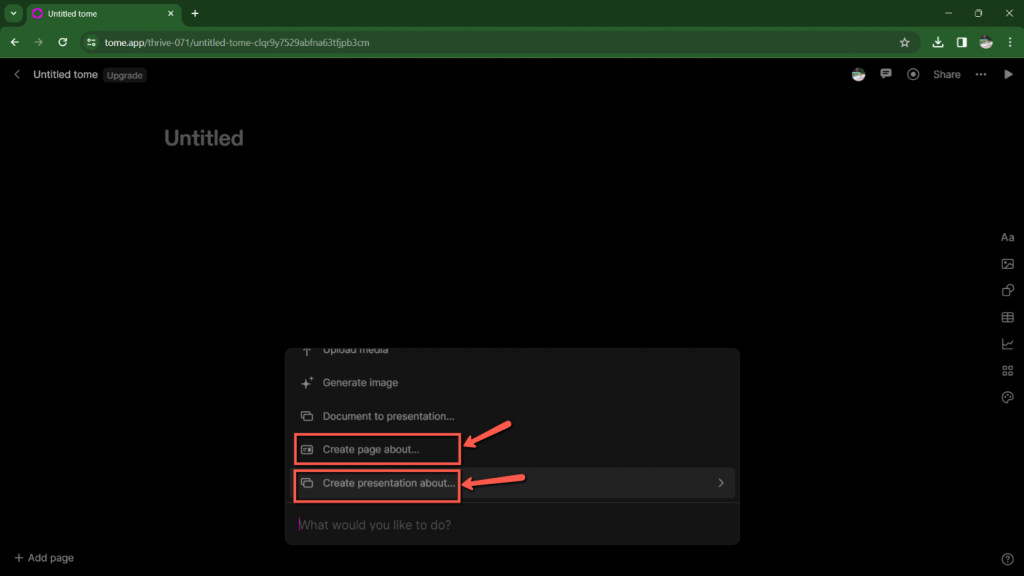
Step 3: Input a text prompt
Tome generates presentations mainly based on text input (often called prompts) from users. While entering your prompt, Tome will ask questions to make sure the presentation content matches what you’re trying to create. In our case, we specified “Introduction to Constellation.”
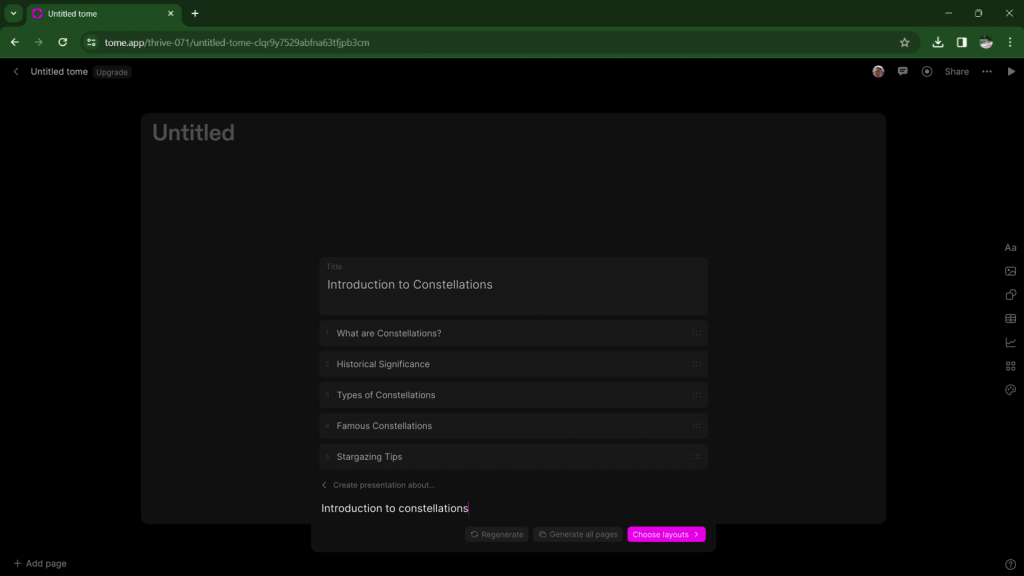
Once you’ve reviewed the outline, you can choose between manually selecting layouts for each page (slower yet offering more control) or allowing Tome to generate the pages automatically (faster but with less control).
Step 3: Manual Adjustments
You can choose tile types from the options on the right to incorporate your desired content type. Modify the theme of your Tome presentation using the paint palette icon. Highlight text and utilize AI editing to rewrite, adjust tone, shorten or lengthen, and correct spelling and grammar.
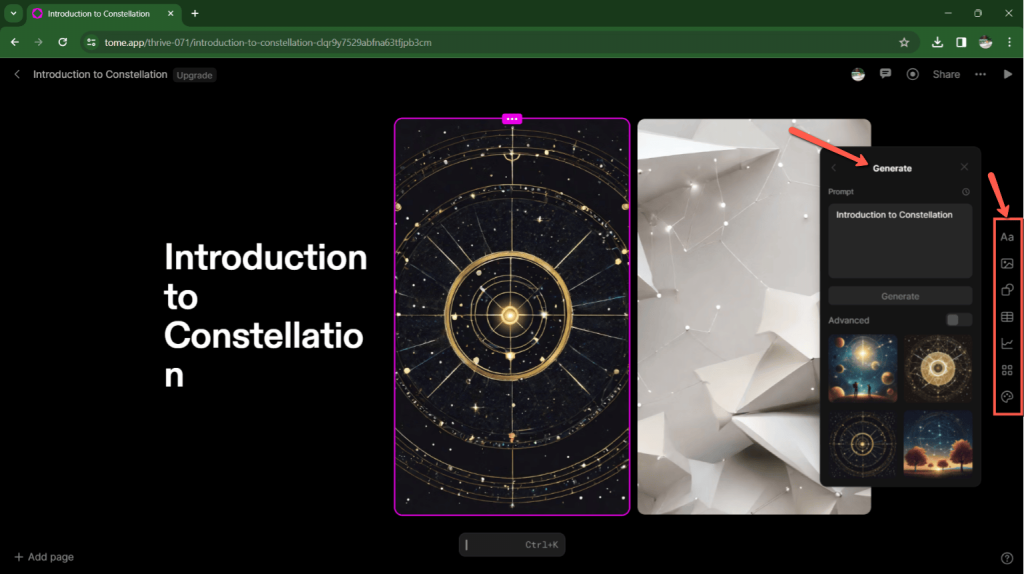
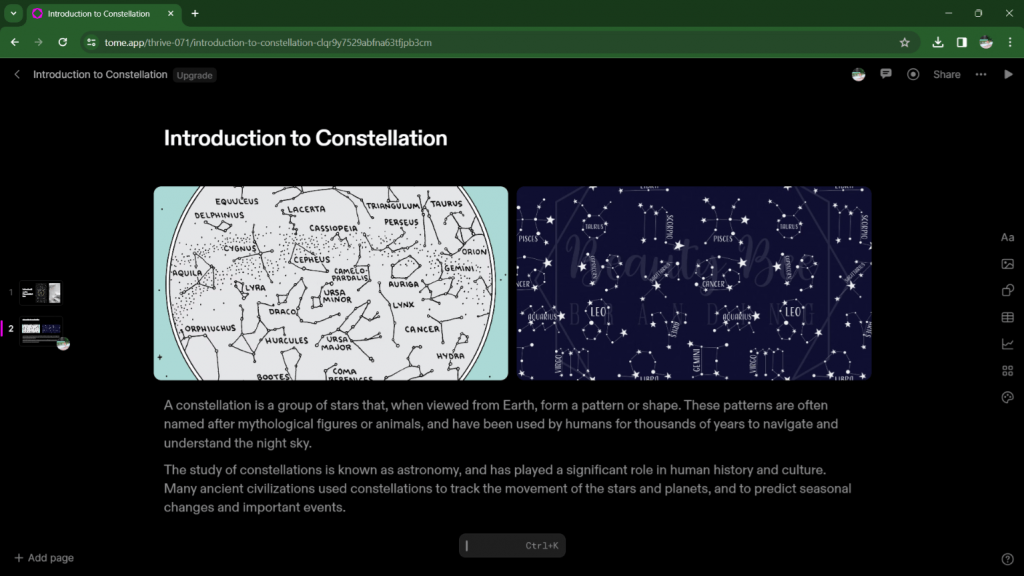
Then you’re done!
Frequently Asked Questions on Tome.app
Does Tome offer a free plan?s?
Yes Tome does have an free plan. It allows you to create up to 5 presentations with a limit of 500 credits. The credits are based on the length of the presentation.
What’s pricing of Tome?
To sign up for Tome go to https://tome.app/pricing.
As of right now Tome offers a paid plan for $16/month for unlimited presentations including unlimited AI compute credits. The enterprise pricing is available upon request.
What does a Tome Pro subscription include?
The Pro version is $16 per person/month when billed annually. Pro unlocks additional capabilities for workspaces, making it ideal for teams. With Pro, workspaces get unlimited presentations for all members, unlimited AI compute credits, the ability to export tomes to PDF, remove Tome branding, add custom logos and fonts, and access priority support.
Pro provides everything in the Free version plus these workspace-level capabilities to help teams collaborate on creating, customizing, and managing tomes for their business needs. The per person/month pricing tiers make it easy to scale as teams grow. With affordable pricing for individuals and volume discounts for larger teams, Tome.app makes AI-powered tome creation accessible for everyone.
Gamma.app Overview
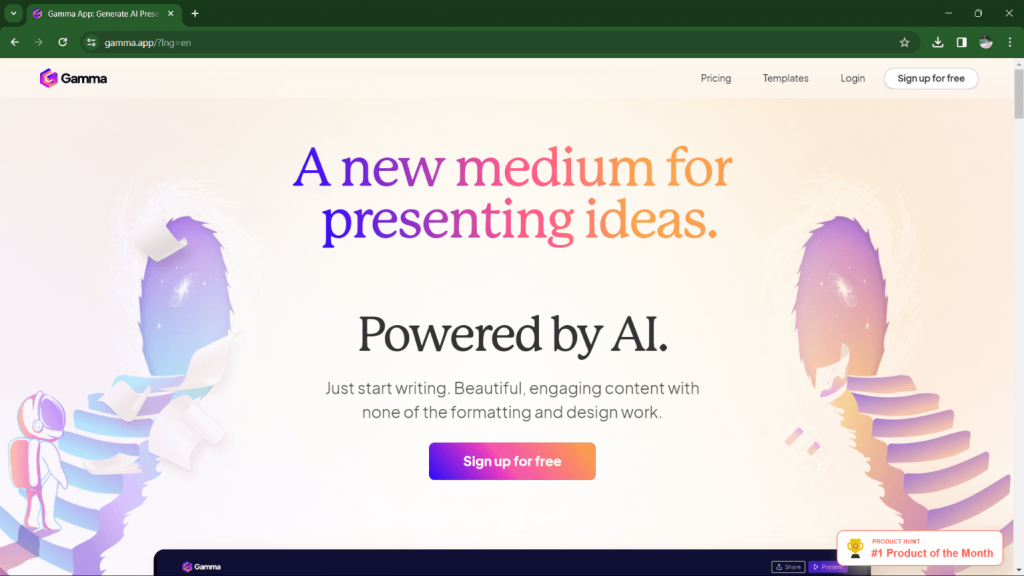
Gamma.app uses AI to create professional presentations for you. Just write your ideas in simple text and let the AI do the rest. Gamma formats them into beautiful slides automatically with a neat AI powered chat bot.
It also allows you to easily customize designs with one-click restyling. You can embed videos, GIFs, charts, websites.
Gamma also allows you to share presentations by link or present live. Gamma does the design work so you can focus on ideas.
Key Features
• Text instructions into presentation conversion
• Fast generation for presentations through chat-enabled modifications
• Intuitive drag-and-drop editor and interactive functionalities
• Accommodates diverse interactive elements
• Provides engagement analytics for your presentations
• Versatile sharing and live presenting options
Generating a sample presentation using Gamma.app
Step 1: Select “Create new”
Afterwards choose “Generate” to create your PowerPoint presentation.
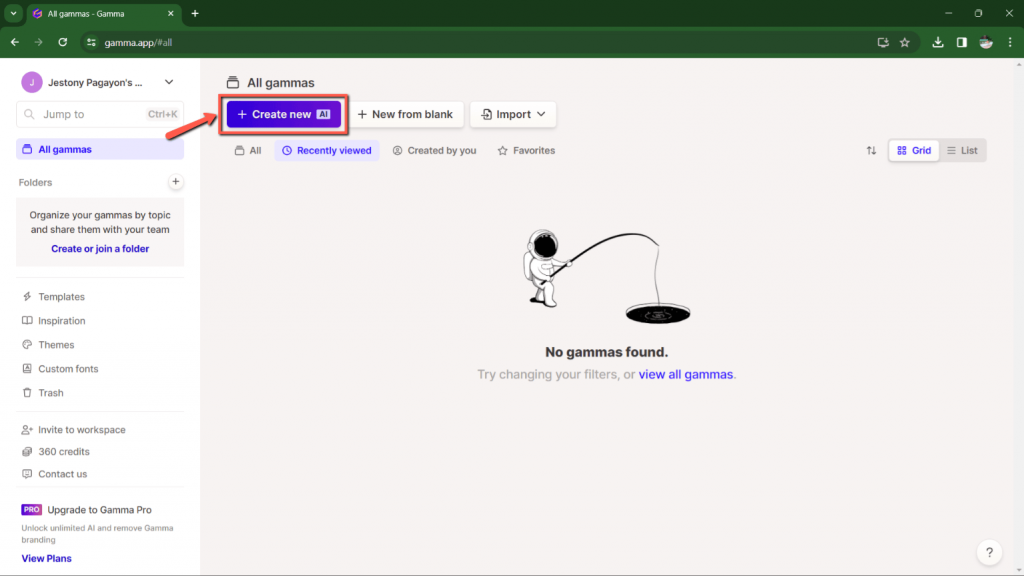
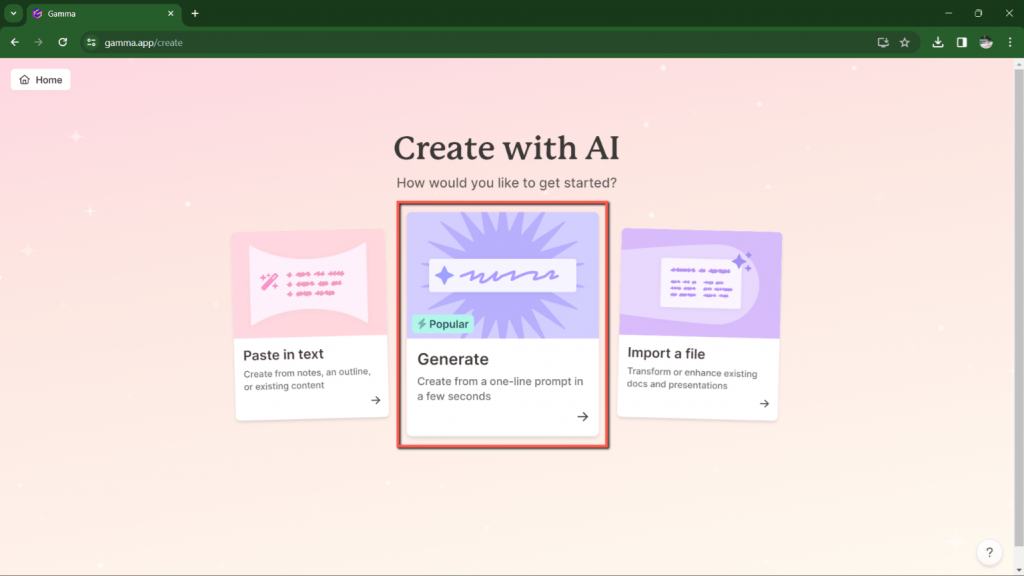
Step 2: Choose “Presentation”
Provide the AI with context regarding the topic of your presentation. For instance, in our case, we specified “Introduction to Constellations.” If you’re having difficulty Gamma will also suggest more topics for you.
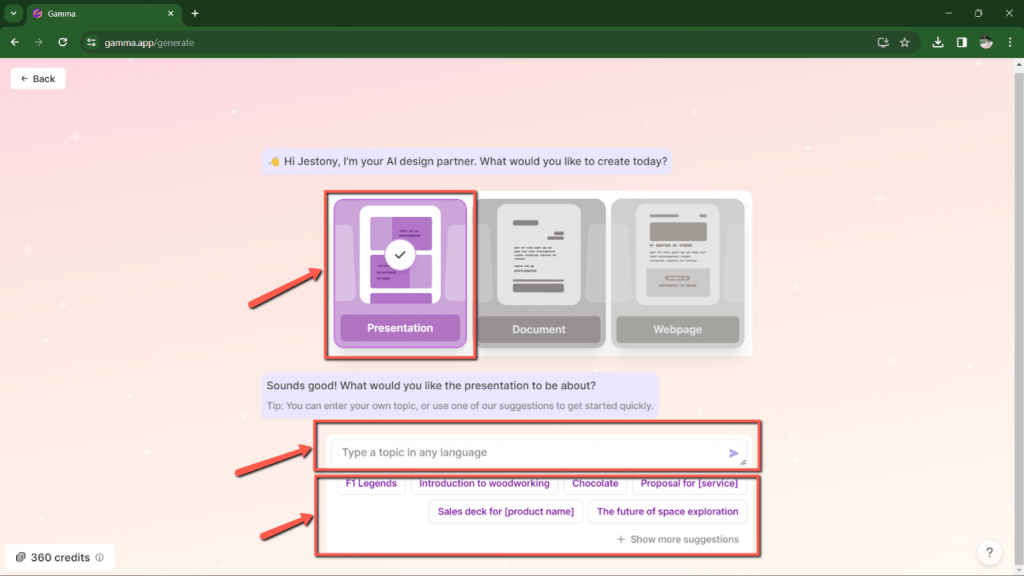
Step 3: Modify Outline
You can include essential bullet points about your presentation manually; although Gamma will also offer suggestions on what you can add.
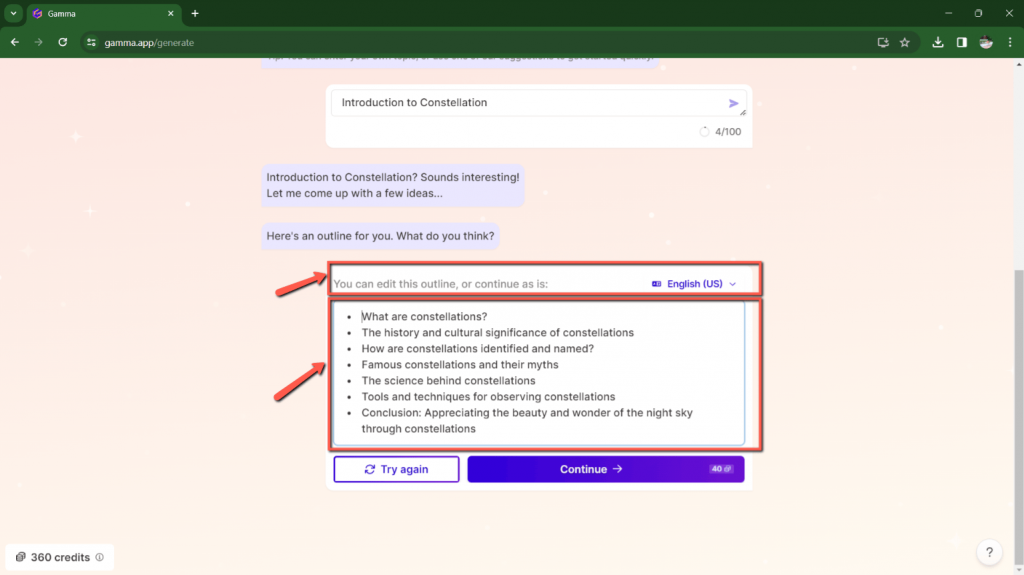
Step 4: Choose your presentation’s theme
This refers to the color scheme, which you can modify later.
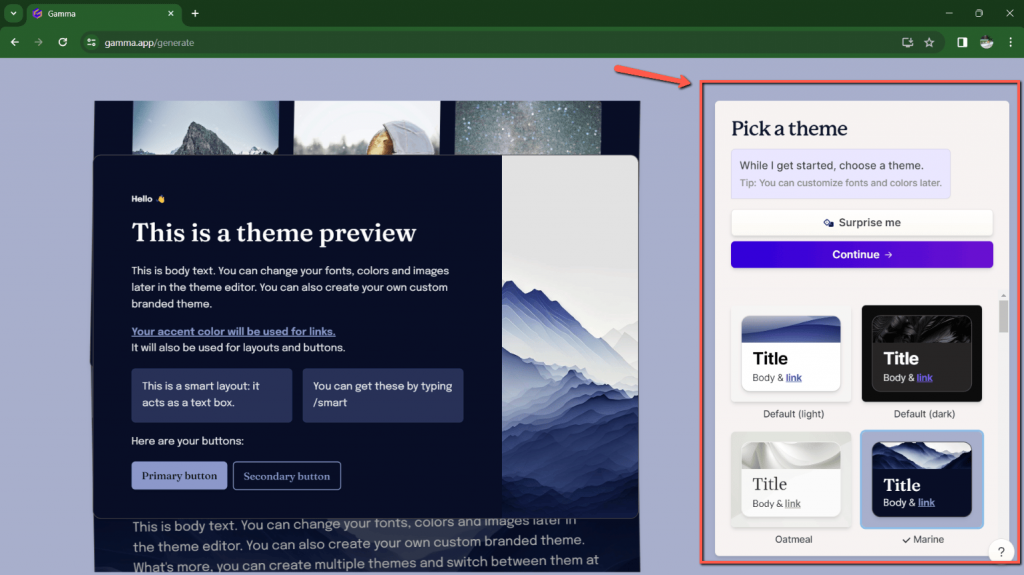
Step 5: AI generates presentation
Then the AI will generate your presentation instantly. Be sure not to close the tab while Gamma is generating your presentation.
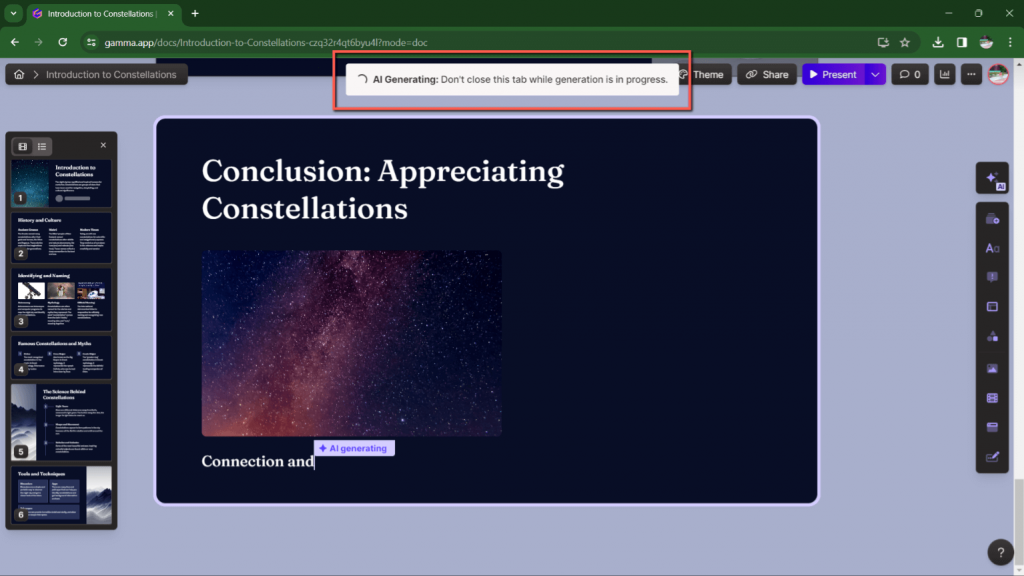
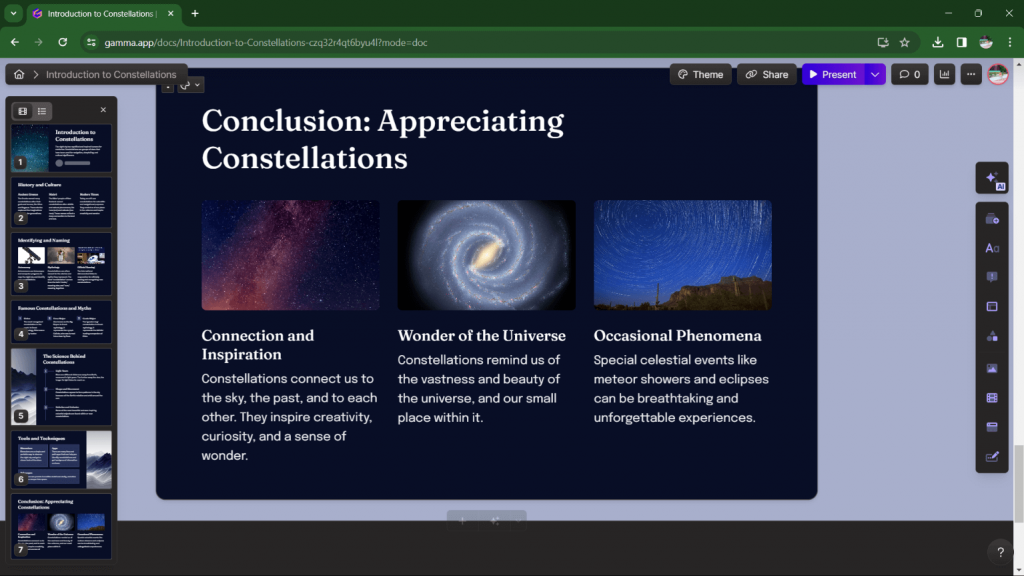
Then you’re done!
Frequently Ask Questions on Gamma.app
Is Gamma.app free to use?
As of right now, Gamma is available for free in Public Beta and has certain collaboration features. However, you can visit their Pricing Page https://gamma.app/pricing for more details
Is it possible to create a Gamma collaboratively?
Of course, you can choose to “Share” any deck’s top to include collaborators.
Can I add custom fonts of my own?
Absolutely, you are able to add your own fonts to the “Fonts” tab of your home screen. See more here: https://help.gamma.app/en/articles/7852253-how-do-i-create-a-theme-with-my-own-colors-logo-and-font
Can I create my own company-branded theme in Gamma?
Of course, select “+ New Theme” after clicking on the Theme panel that is anchored at the top of each deck.
Summary
Examining AI-driven presentation platforms, we’re uncovering their adeptness in generating presentations through innovative AI methodologies. Tome.app emphasizes accessibility and a unified template, while Gamma.app focuses on extensive customization. Tome.app offers simplicity but limited customization, whereas Gamma.app prioritizes control and complexity. Export options vary between the platforms, with Tome.app reserving some features for its pro version and Gamma.app offering more formats with watermarks in the free version. The choice between the two platforms often hinges on the specific needs of the user, whether they prioritize a swift, streamlined experience or seek advanced control and versatility in their presentation design process.
- Tome.app Highlights: Accessible interface, uniform AI-style templates, AI-driven content generation, and design elements for swift creation.
- Tome.app Efficiency: Speedy creation, fewer options for intricate customization.
- Gamma.app Focus: Extensive customization, fine-tuning design options, AI for enhancing creativity rather than expediting.
- Gamma.app Approach: Caters to complex presentations, demands more time and effort for customization.
- Export Differences: Gamma allows free version exports with watermarks; Tome restricts to its pro version.
- Tome’s Standing: Secured $50M+ investment, established credibility, and market confidence.
- Gamma’s Disruption: Aims to redefine presentation creation with user-centric, rapid generation approach.
- Gamma’s Strengths: User experience, intuitive interface, swift presentation generation.
- Platform Differences: Tome emphasizes efficiency and simplicity, while Gamma targets control and customization.
User Choice Factors: Specific user needs determine platform preference – swift, streamlined experience vs. advanced control and versatility.