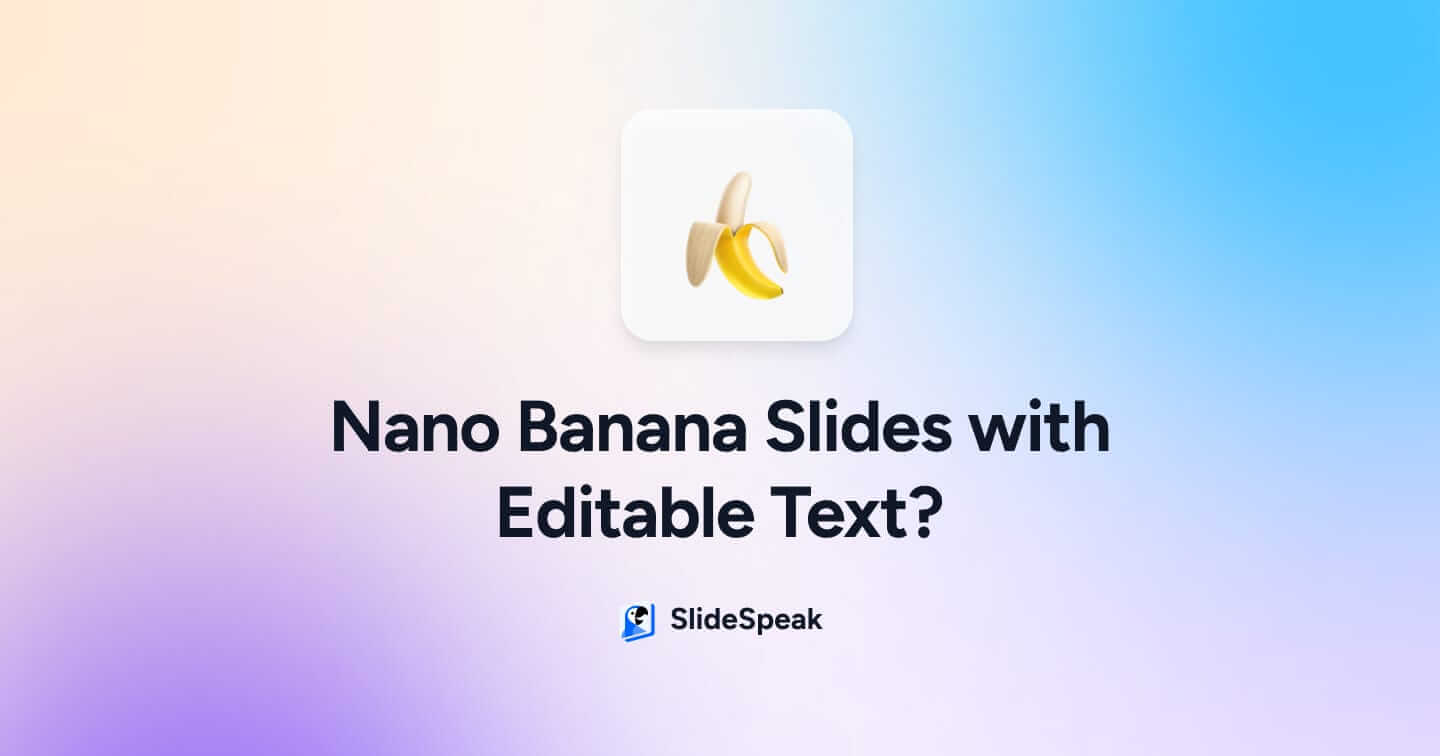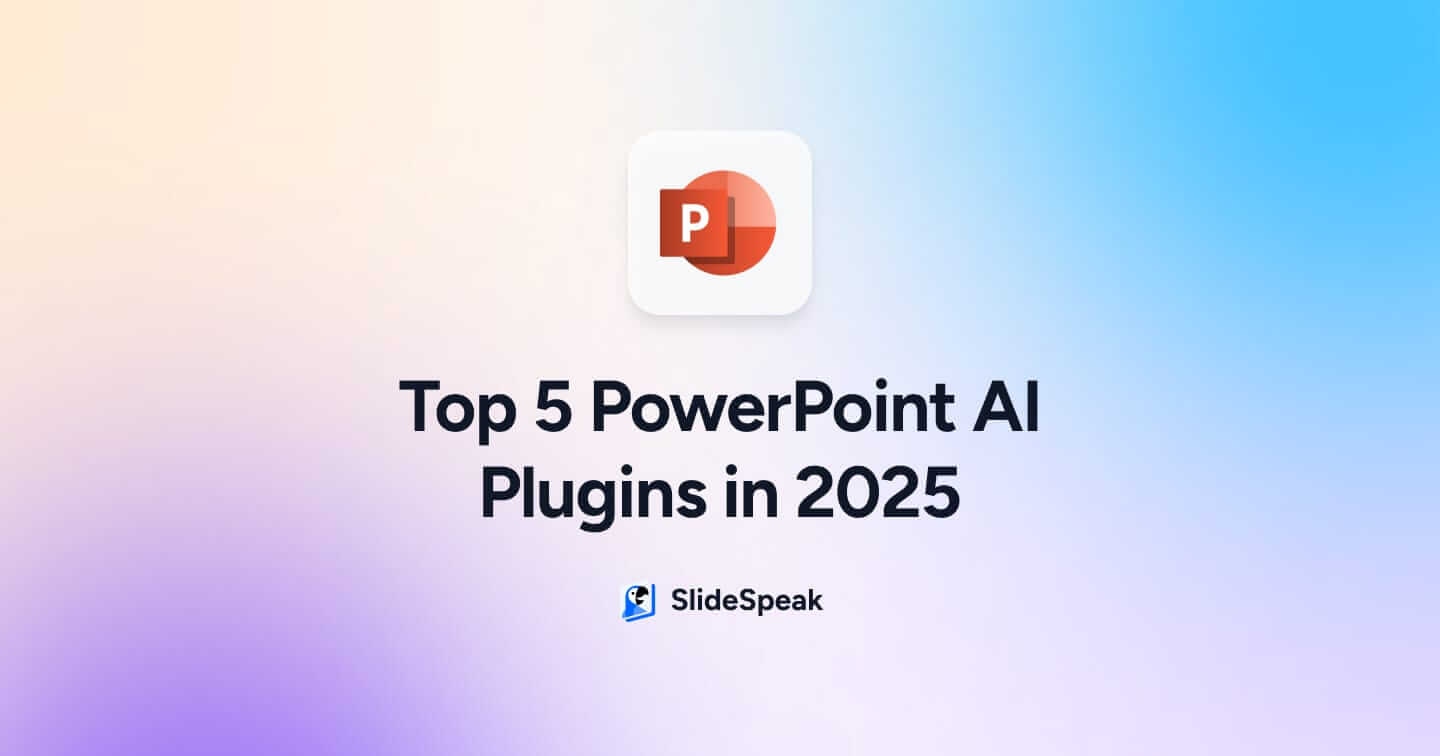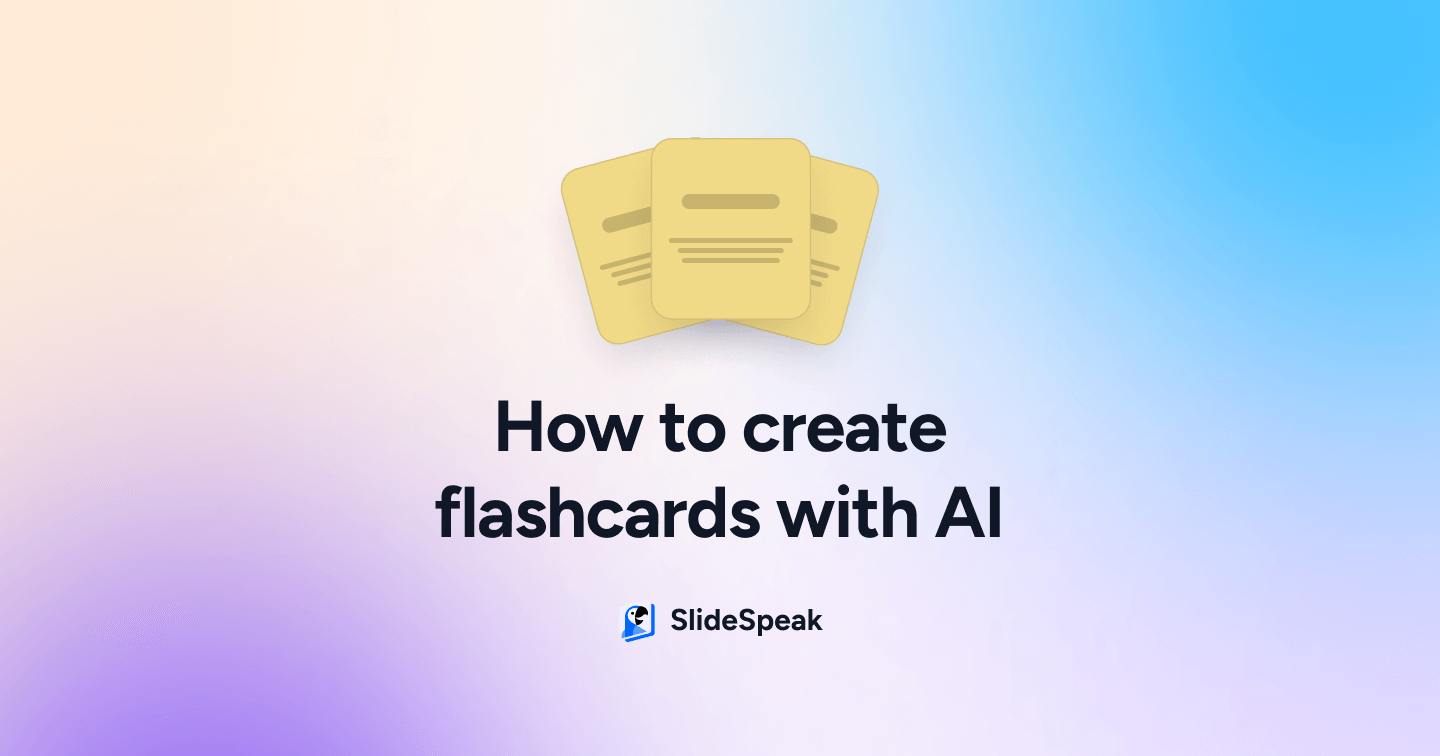
In the fast-paced world of education, students and lecturers constantly seek out new methods to enhance learning and retention. Flashcards have long been a favored tool for revision, and with the advent of artificial intelligence (AI), creating effective flashcards has never been easier. This comprehensive guide will walk you through five top AI-powered tools for creating flashcards, offering step-by-step instructions and insights into how these tools can make your study and teaching routines more efficient and effective.
Why flashcards are so useful
Before diving into the tools, it’s worth revisiting why flashcards remain one of the most powerful study aids. Flashcards are excellent for active recall, a practice where you actively stimulate your memory during the learning process. This method contrasts with passive review (like reading or listening), which is less effective for memory retention. When combined with spaced repetition—a technique where review sessions are spaced out over time—flashcards can dramatically improve long-term retention of information.
However, creating flashcards manually can be time-consuming, especially for complex subjects or large volumes of material. This is where AI comes in, automating the process and allowing you to focus on what matters most: learning.
The 5 tools we will analyze today will be:
These tools will differ in price, creation style and use case. We have included these tools so that everybody can take value from this article and identify which Flashcard AI generator is best for them.
We will conclude by looking at incorporating flashcards into your Learning Management System (LMS).
1. Anki: Hosting your AI flashcards

Anki is a powerful flashcard tool known for its implementation of spaced repetition, a learning technique that schedules flashcard reviews at intervals optimized for long-term memory retention. Although Anki is not AI-powered in itself, it can be combined with AI tools for generating flashcards, making it a versatile tool for both students and educators.
Step-by-Step Guide:
Step 1: Download and install Anki
Visit the Anki website, download the application for your operating system (Windows, Mac, Linux, or mobile), and install it. After installation, launch Anki to begin.
Step 2: Create a new deck
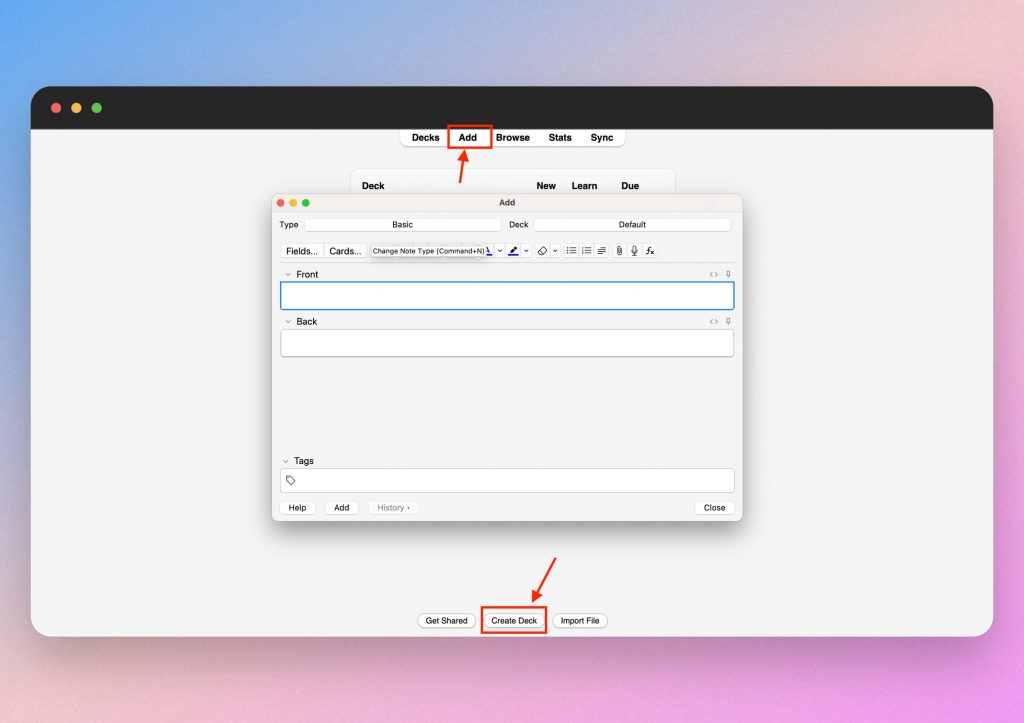
In Anki, decks are collections of flashcards. Click on “Create Deck” to start a new set of flashcards. Name your deck according to the subject or topic you’re studying (e.g., “Biology 101” or “French Vocabulary”).
Click on “Add” to create new flashcards.
Step 3: Enter your content
Enter the question in the front field and the answer in the back field. Anki allows you to add additional information, such as images, audio, or context notes, which can be very helpful for complex subjects.
Using AI-Generated Questions: If you’ve used an AI tool like SlideSpeak to generate questions, you can copy and paste these directly into Anki. This saves time and ensures your revision flashcards are aligned with your study materials.
Step 4: Customize flashcards
Anki offers extensive customization options. You can create different types of flashcards (e.g., cloze deletions for fill-in-the-blank questions), add tags for organization, and even customize the appearance of cards. For language learning, you can integrate audio files to practice pronunciation.You should customize your flashcards to suit your preferred revision style and needs.
Step 5: Set up spaced repetition
Anki automatically schedules reviews based on how well you remember each flashcard. Cards you find easy will appear less frequently, while those you struggle with will appear more often. This system is key to Anki’s effectiveness in promoting long-term retention.
Step 6: Review regularly
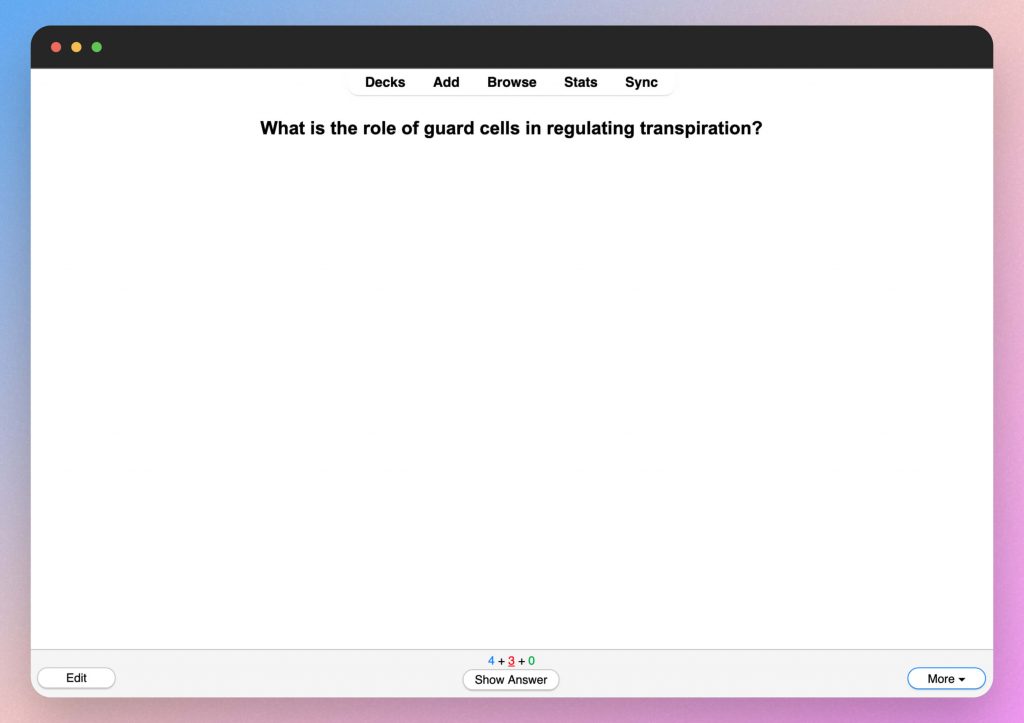
To get the most out of Anki, consistency is crucial. Spend a few minutes each day reviewing your AI flashcards according to Anki’s schedule. This daily practice reinforces learning and helps ensure that information is transferred to your long-term memory.
Step 7: Monitor your progress
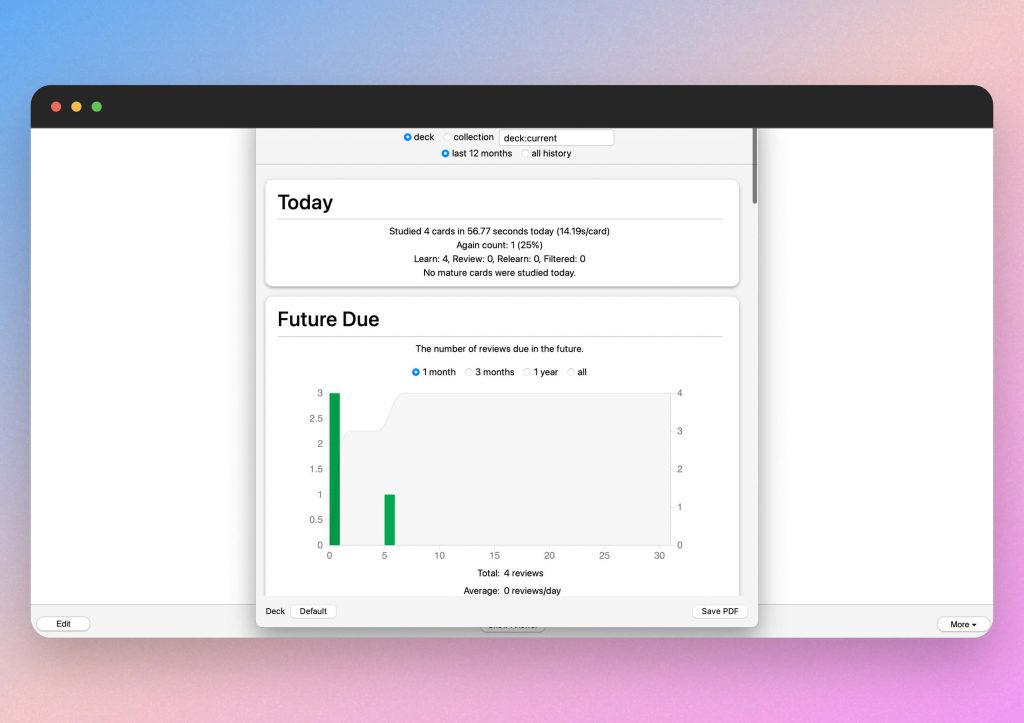
Anki tracks your progress and provides detailed statistics on your performance. You can see how many cards you’ve reviewed, your success rate, and how well you’re retaining information over time. Use this data to adjust your study habits as needed.
2. SlideSpeak: Effortless flashcard creation from documents
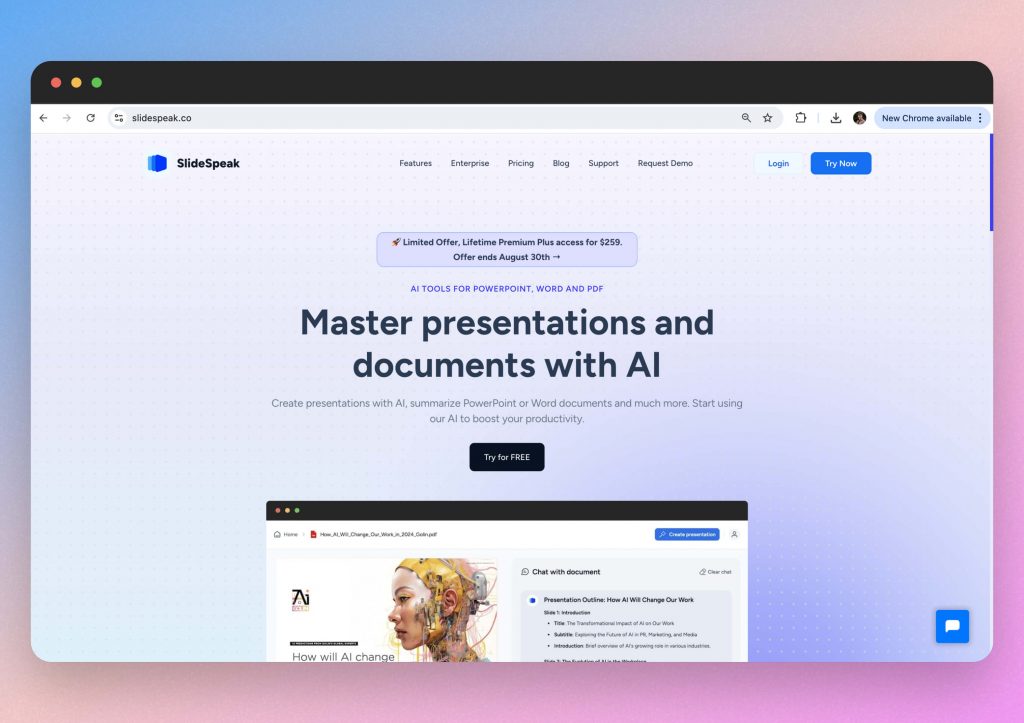
SlideSpeak is an AI-powered tool designed to simplify the process of creating flashcards by directly converting your existing documents into study questions. Whether you have a lecture PDF, a PowerPoint presentation, or notes from a textbook, SlideSpeak’s AI analyzes the content and generates a set of flashcard questions, saving you significant time and effort.
Try SlideSpeak for free today.
Step-by-Step Guide:
Step 1: Access the SlideSpeak web app
Go to the SlideSpeak app and log in to get started. Create an account here if you don’t already have one.
Step 2: Upload your document
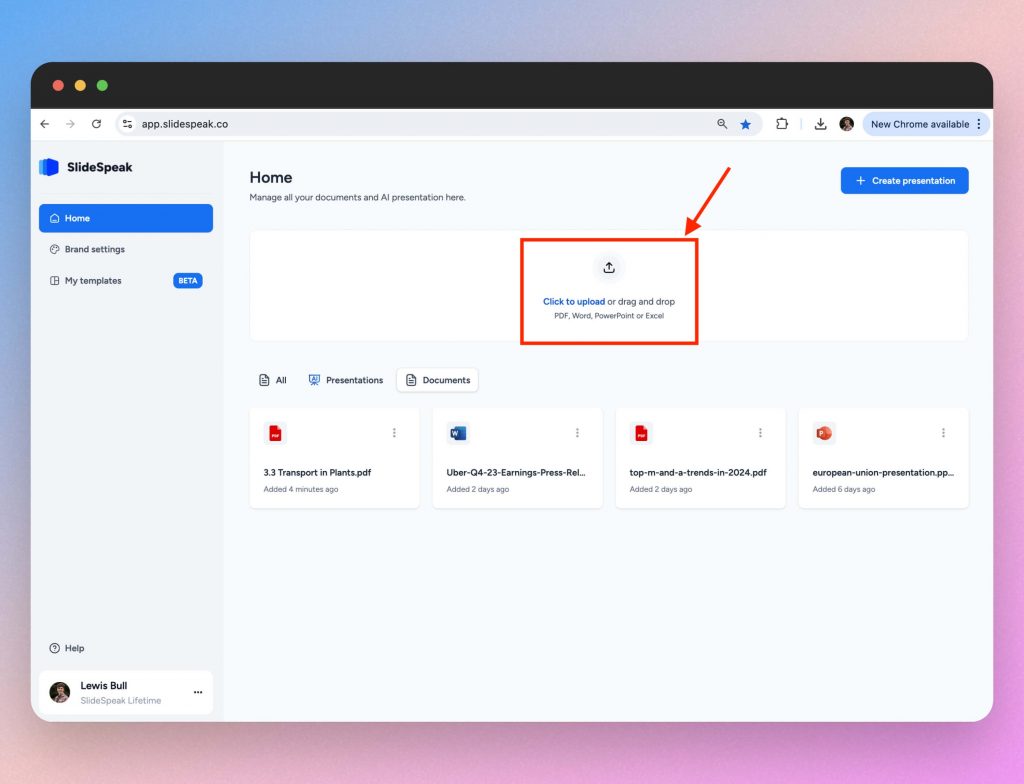
Click on the “Upload Document” box and select the file you want to turn into flashcards. SlideSpeak supports a wide range of formats including PDFs, Word documents, and PowerPoint presentations.
Step 3: Initiate flashcard creation
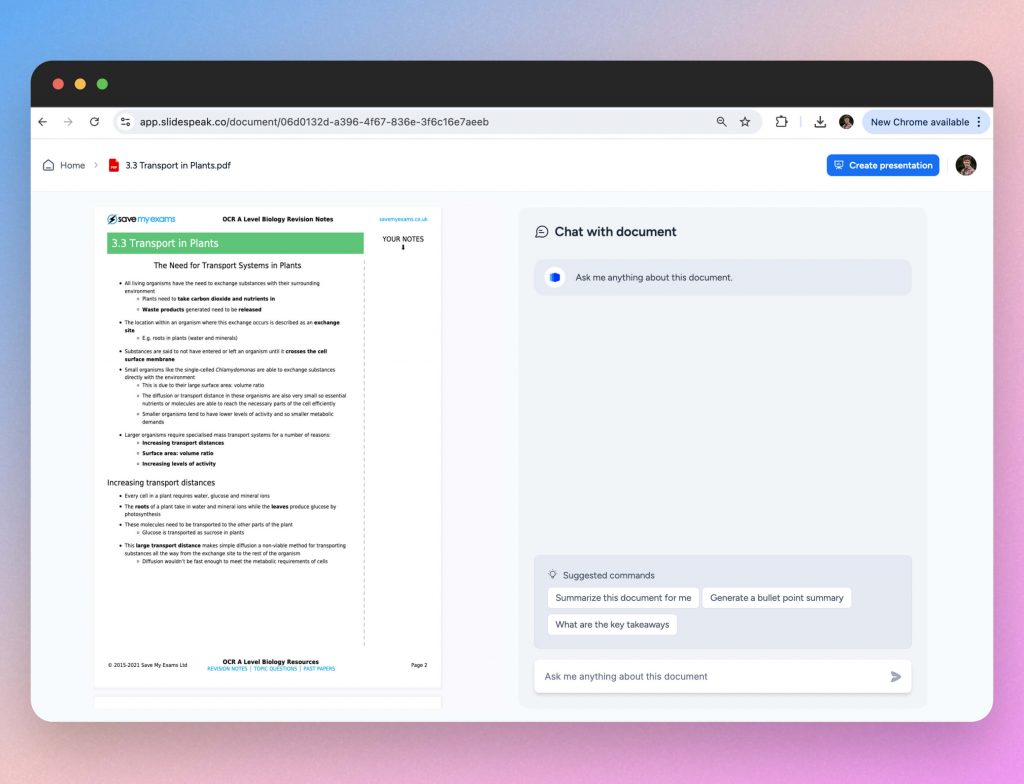
Once your document is uploaded, you can instruct the chatbot to generate 10 flashcards based on the document.
You can specify which topics you wish to be tested on, which can really help you target your revision and learning objectives.
Step 4: Review the questions
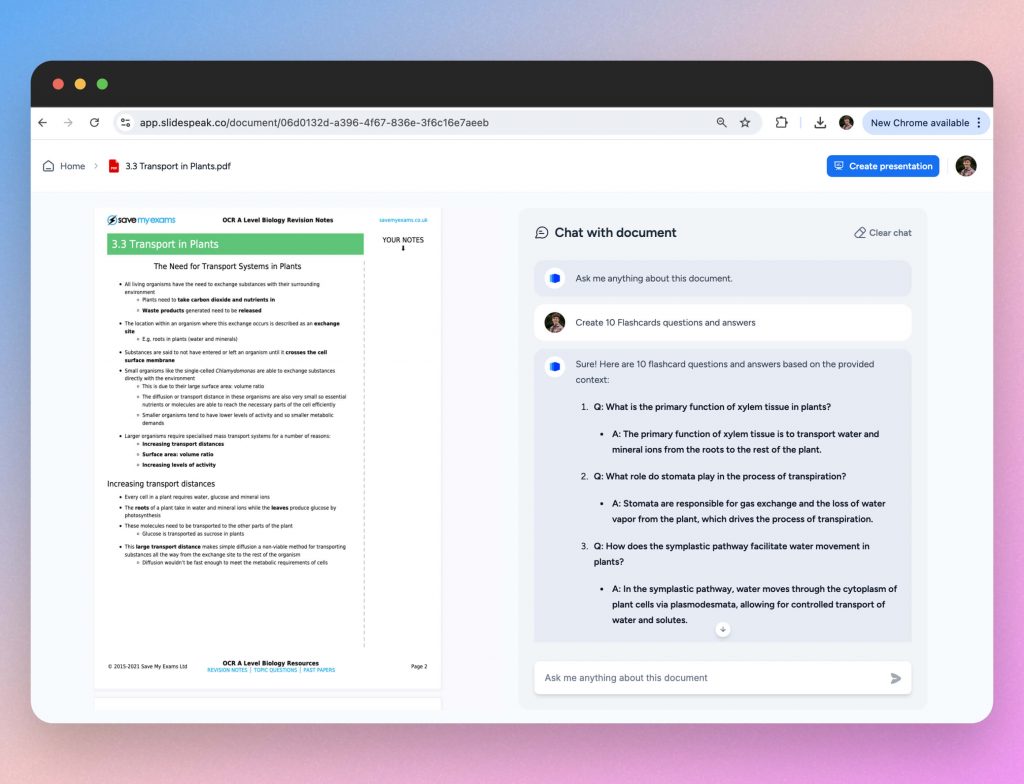
Review the generated questions. The AI typically produces straightforward questions, but you can edit them to better suit your study needs. If the questions are too basic, consider asking the AI to focus on more specific sections or adding supplementary notes to enhance the content. This will make your AI generated flashcards much better for revising.
Step 5: Copy and use the flashcards
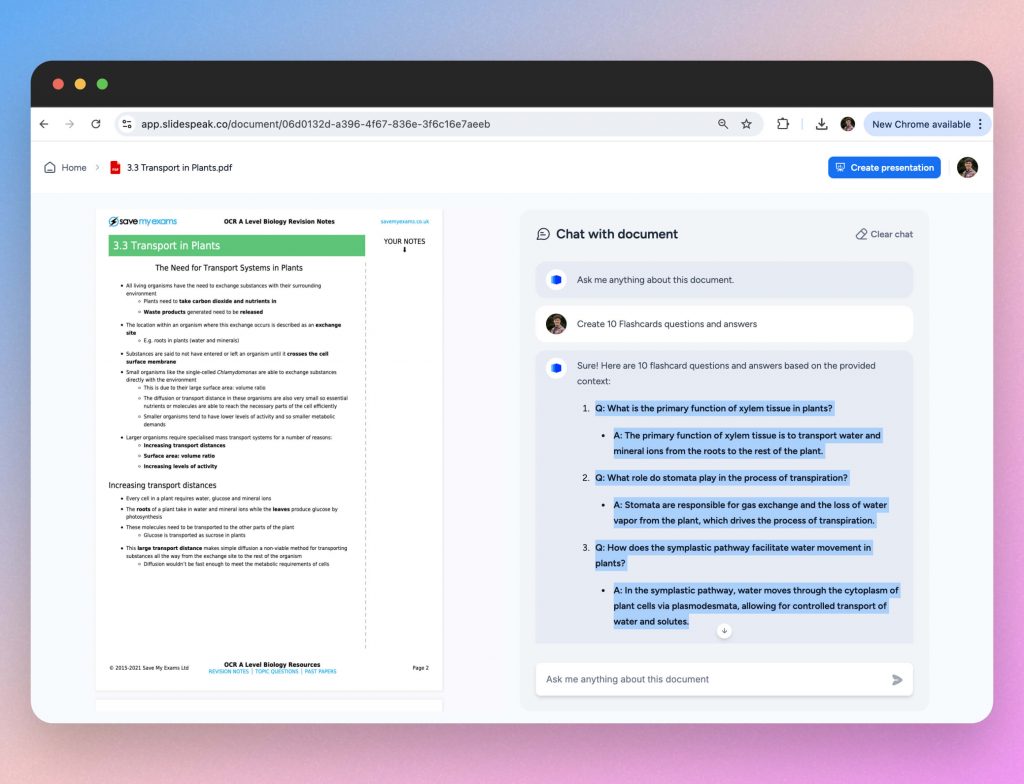
After finalizing the questions, copy them into your preferred flashcard app, such as Anki or Quizlet. You can also write them down on paper flashcards.
Step 6: Refining the Process
To improve the relevance of the flashcards, you can break down larger documents into smaller sections before uploading. This allows the AI to focus on more specific content, generating more targeted questions.
For example if you know you have a large file on Biology, consider splitting it into subsections like ecology and microbiology.
Why SlideSpeak stands out:
SlideSpeak is particularly useful for students and educators dealing with large volumes of material, such as lecture slides or lengthy textbooks. It automates the first step of flashcard creation, turning dense information into bite-sized questions that are easier to review.
While SlideSpeak does not host the flashcards on their system like some of the other tools in this list, it will still produce effective questions from your documents which can help you save time and effort.
3. Revisely: Streamlined flashcard creation for effective revision
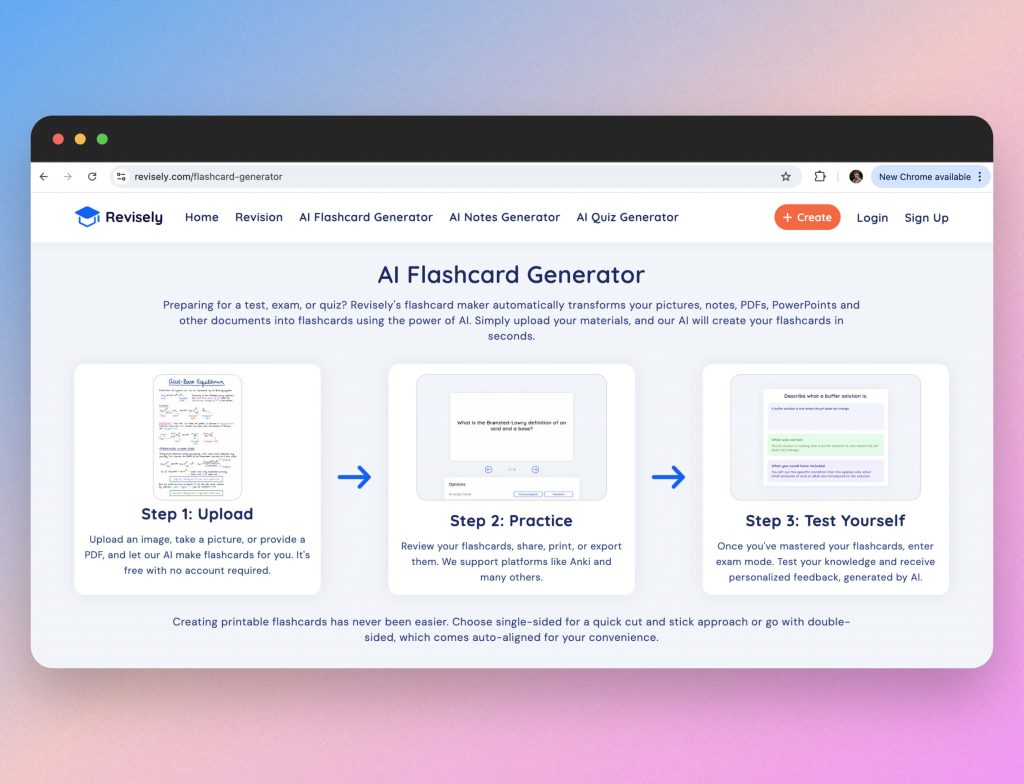
Revisely is an AI-powered platform designed to simplify the creation of revision materials, including flashcards. It offers a streamlined process where you can upload your study notes, and the AI will generate flashcard questions based on the content. Revisely is particularly suited for students who want to maximize their revision time by focusing on key concepts and information.
Step-by-Step Guide:
Step 1: Sign up and log in to Revisely
Visit the Revisely website and create an account. Depending on your needs, you might select a subscription plan that includes the features most relevant to you.
Step 2: Upload your study notes
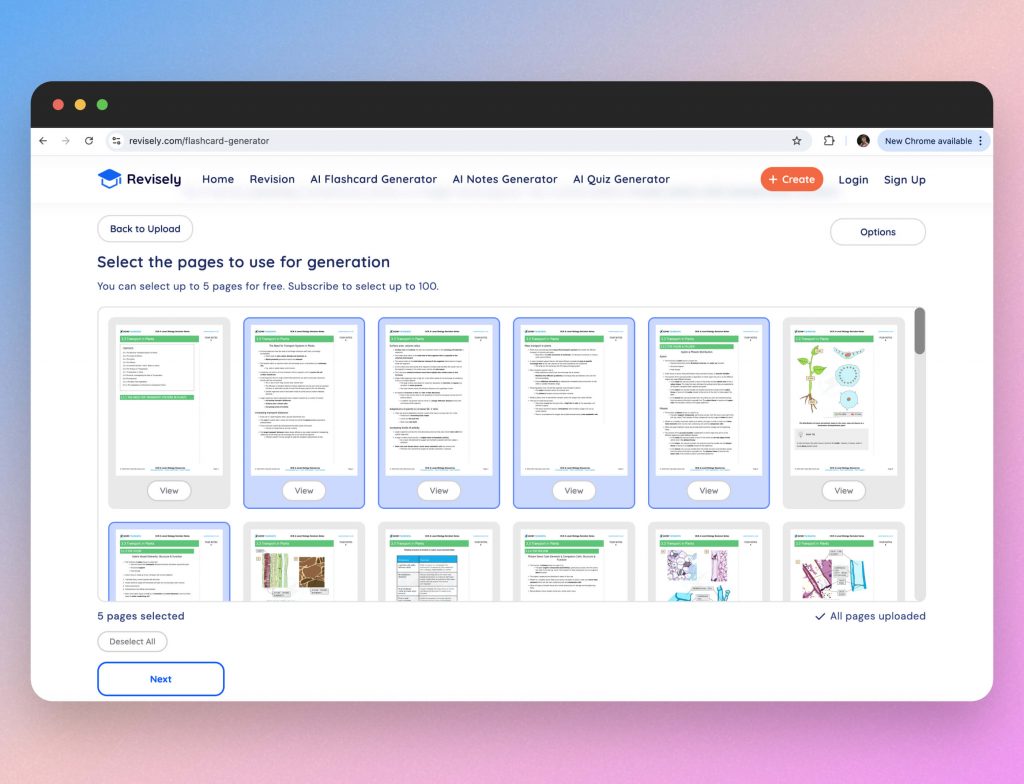
Upload the notes or documents you want to convert into flashcards. Revisely supports various formats, including PDFs, Word documents, and even scanned handwritten notes.
Depending on the subscription plan you’re on, you will only be able to select a certain amount of pages that you can use to generate notes from.
Step 3: Generate flashcards
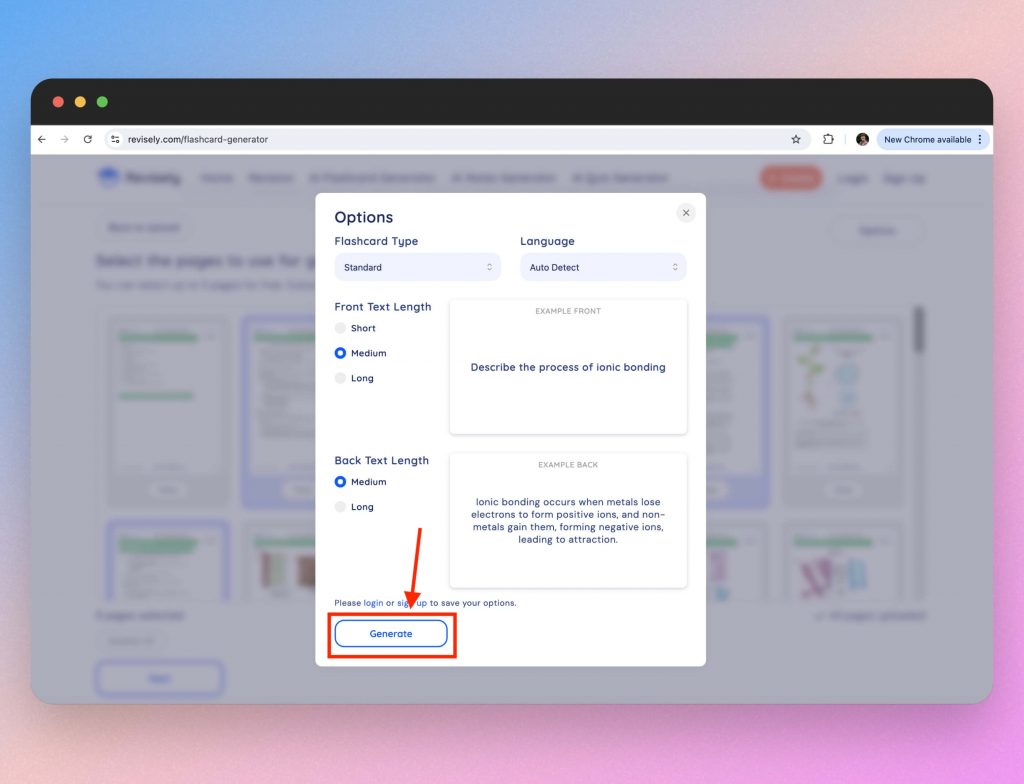
Once your content is uploaded, you can customize the flashcard style. This can include the length of text and type of flashcard. Once you’re happy, click on the “Generate” button. The AI will analyze your notes and automatically suggest questions and answers that encapsulate the key points.
Step 4: Review and edit the flashcards
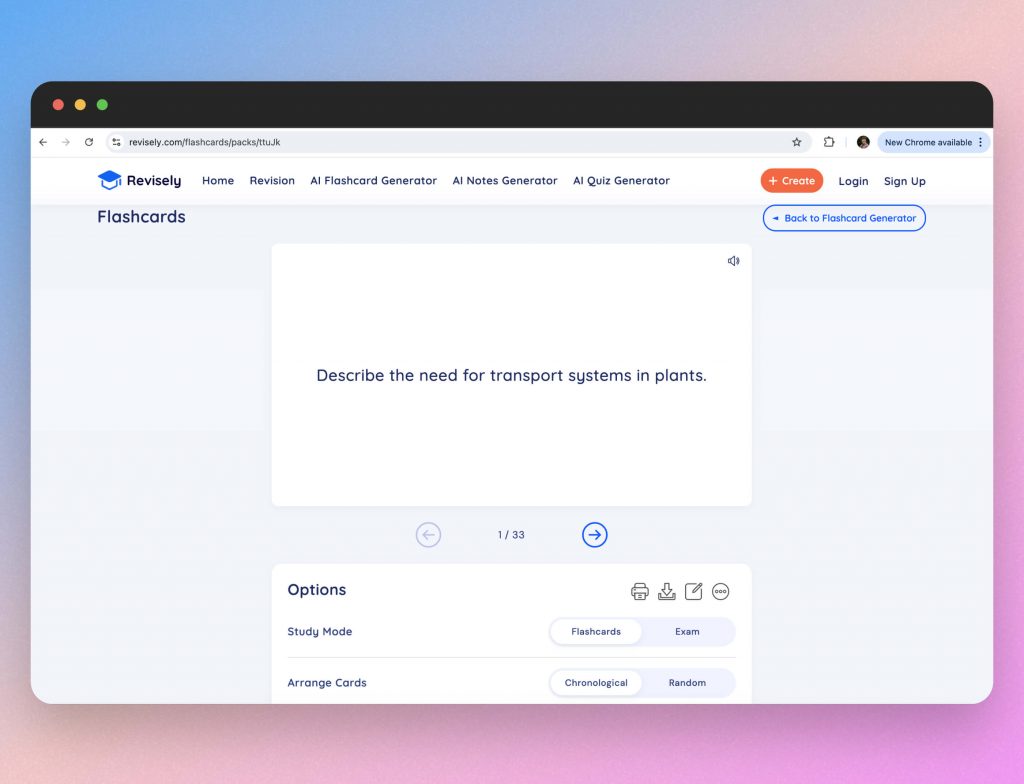
Revisely provides you with a set of suggested flashcards. You can review these, make any necessary edits, and organize them into different categories or decks.
If the questions are not aligned with your study goals, you can provide feedback to the AI, which will refine its suggestions based on your input.
Step 5: Organize and categorize
Revisely allows you to organize your flashcards into different decks or categories based on topics, difficulty levels, or any other criteria you choose. This organization makes it easier to focus on specific areas during your revision sessions.
Step 6: Integrated study sessions
Revisely includes built-in study tools that allow you to review your flashcards directly on the platform. It uses spaced repetition algorithms to ensure that you review the flashcards at optimal intervals, enhancing retention.
Step 7: Track your progress
Revisely offers progress tracking features that let you monitor your performance over time. This data can help you identify areas where you need more focus, allowing you to adjust your study strategy accordingly.
Why Revisely stands out:
Revisely’s strength lies in its ability to quickly convert your study notes into flashcards, making it a time-saver for students who want to focus on revision rather than flashcard creation. The platform’s integration of spaced repetition and progress tracking also makes it a comprehensive tool for managing your study sessions effectively. Educators can benefit from Revisely’s ability to create structured revision materials for students, ensuring that they are focusing on the most important aspects of the curriculum.
When compared to Anki, we found Revisely to be the superior platform because it also produced AI generated flashcards whereas you must input the content yourself to Anki so it mainly focuses on helping you revise as opposed to creating the flashcards.
You can also export Revisely flashcards to other formats like PDF, CSV and even to Anki themselves.
4. Quizlet: Versatile learning with a global community
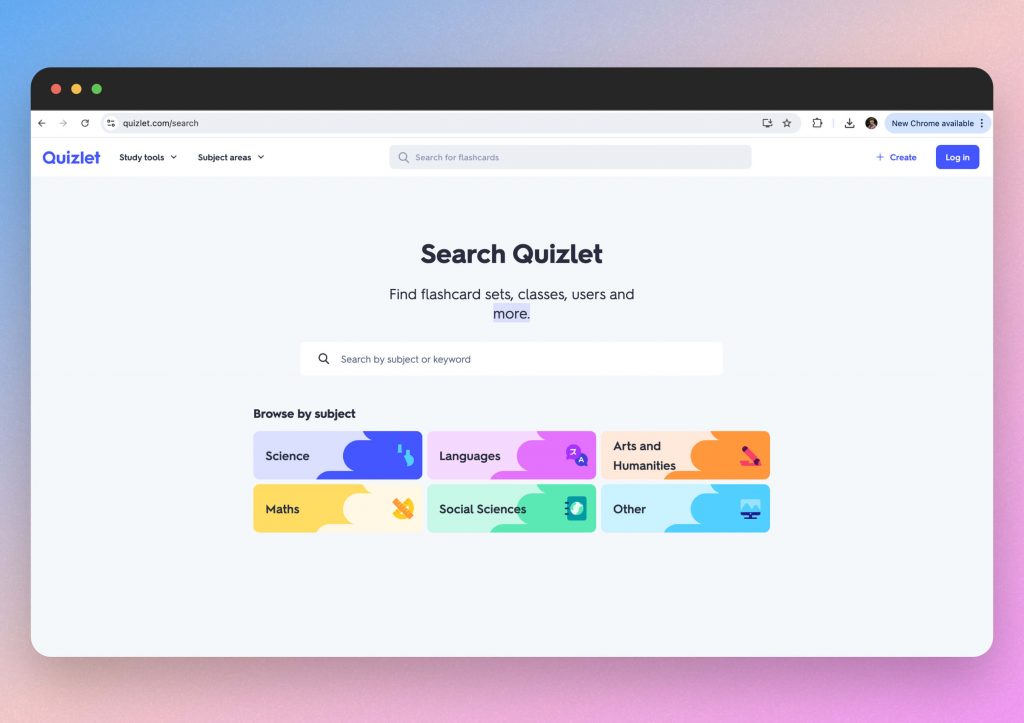
Quizlet is a popular learning platform that goes beyond simple flashcard creation. It offers a range of study tools, including flashcards, games, and practice tests, all designed to enhance your learning experience. Quizlet is particularly beneficial for both students and educators who want to create, share, and collaborate on study materials. With its large user base, you can access millions of study sets created by others, making it easy to find resources for nearly any subject.
Visit the Quizlet website and make your flaschards now.
Step-by-step guide:
Step 1: Sign up for Quizlet
Visit the Quizlet website and create an account. Quizlet offers both free and premium plans, so choose the one that best fits your needs. The premium plan includes additional features like offline access, advanced study modes, and enhanced customization options.
Step 2: Create or search for study materials
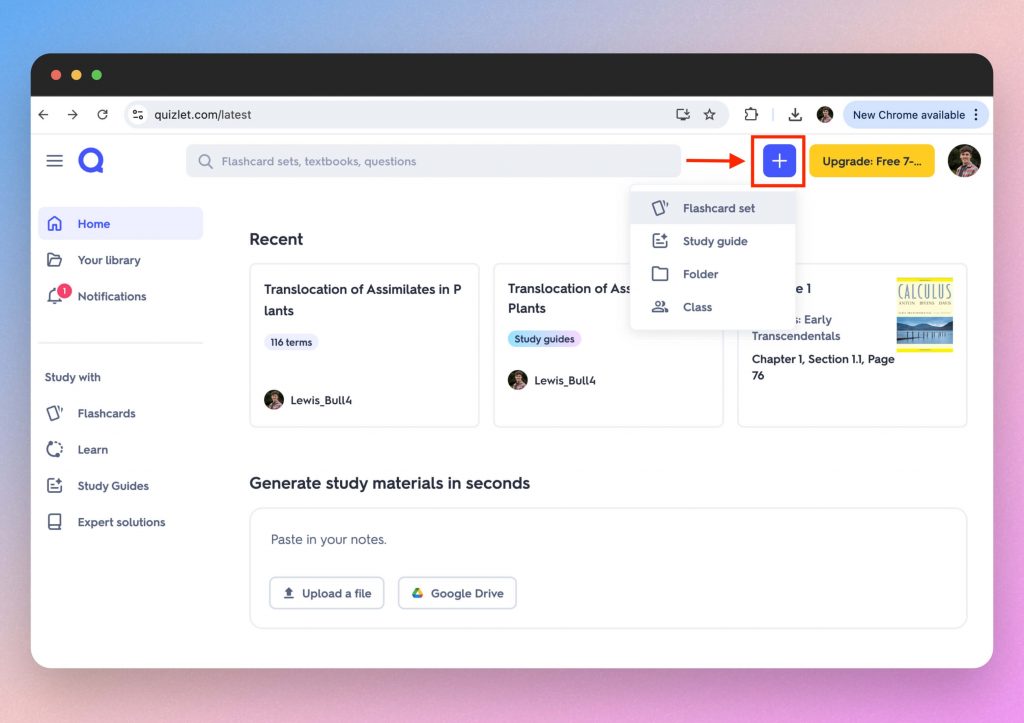
You can either create your own flashcards or search for existing ones. To create a set, click on the “+” arrow that we highlighted in the above image.
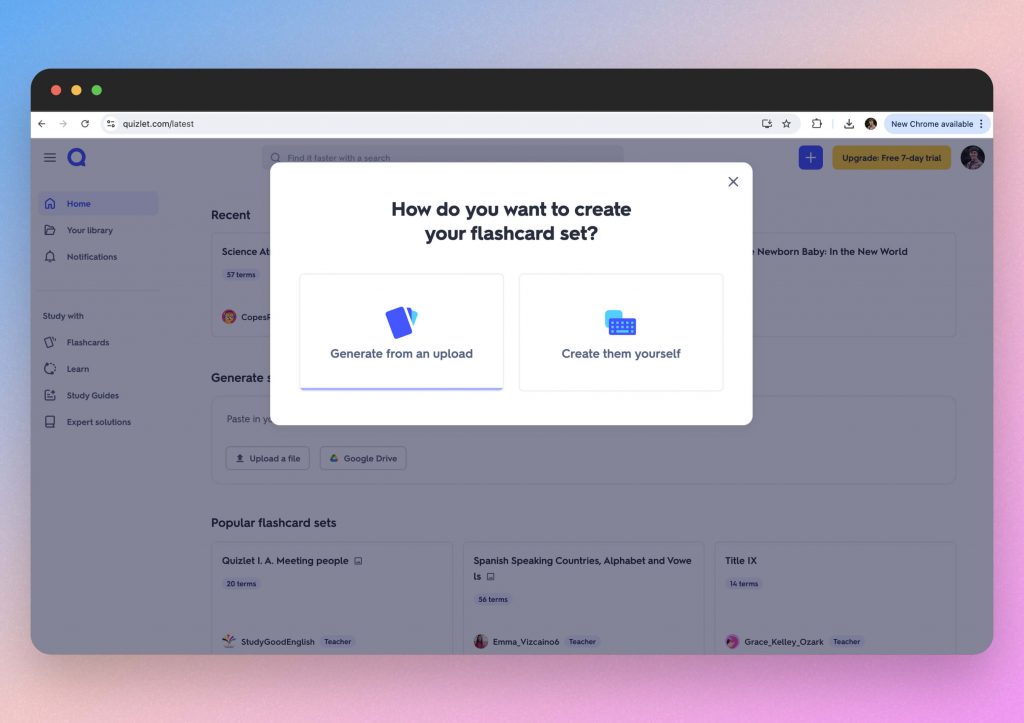
You must then decide how you want to create your flashcards. Quizlet allows you to import data from your own files, making it easier to upload large amounts of information. Or you can enter your content manually.
Alternatively, use the search bar to find study sets created by other users. This is a great way to save time and access high-quality content on a variety of subjects.
Step 3: Generate flashcards
Once your terms and definitions are entered, Quizlet automatically generates flashcards that you can study. The platform also offers other study modes, such as “Learn,” “Write,” “Spell,” and “Test,” which help reinforce the material in different ways.
Step 4: Customize flashcards
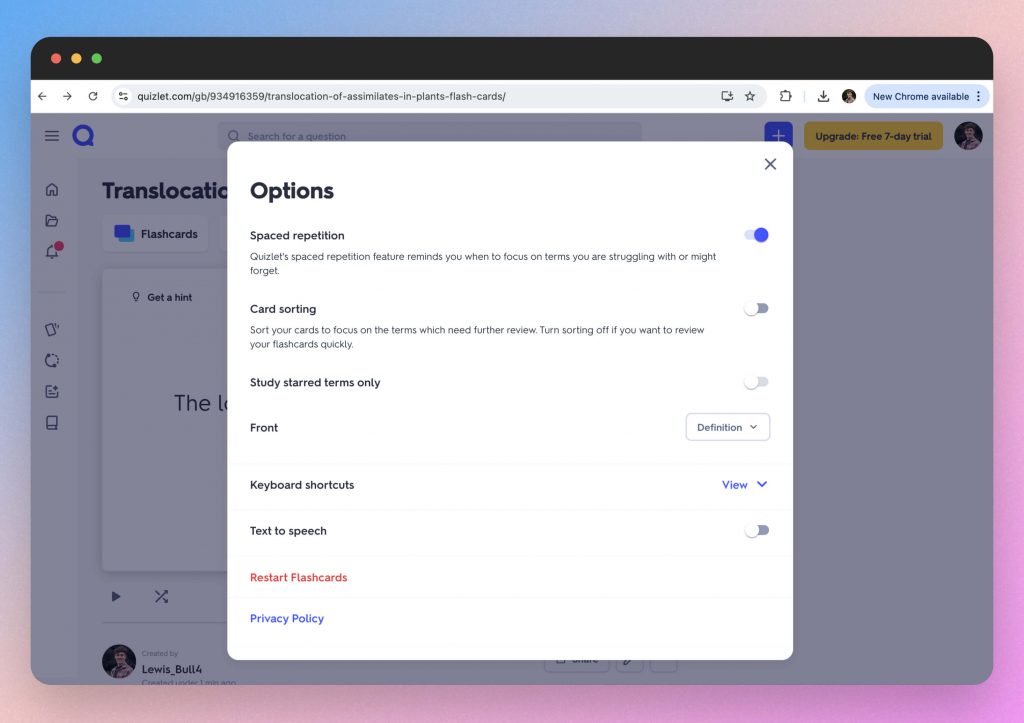
Quizlet allows you to customize your flashcards to better suit your study needs. You can adjust the layout, add images or audio, and even include diagrams for more visual learning. Premium users can also use advanced options like rich text formatting and voice recording to enhance their study sets.
Step 5: Adaptive learning
Quizlet’s “Learn” mode uses an adaptive algorithm to track your progress and focus on the concepts that need more attention. This feature helps you prioritize weaker areas and ensures that you spend your study time effectively.
Step 6: Use analytics to improve
Quizlet provides progress tracking, showing you which terms you’ve mastered and which ones you need to review further. This data helps you focus your study sessions and track your improvement over time. Premium users get access to more detailed analytics, including insights into accuracy and study patterns.
Step 7: Collaborate and share
Quizlet’s collaboration features allow you to share your study sets with classmates, friends, or students. You can also join or create study groups where members can collaborate on shared sets. This is particularly useful for group projects or class-wide study sessions.
Educators can create classes on Quizlet and invite students to join. This allows teachers to monitor student progress and ensure everyone is on track.
Why Quizlet stands out:
Quizlet is a versatile learning tool that combines ease of use with powerful features like adaptive learning and analytics. Its collaborative capabilities make it an excellent choice for both individual learners and educators looking to engage students more effectively. The vast library of user-generated content means you’re never starting from scratch, and the platform’s customization options allow you to tailor your study experience to your specific needs. Whether you’re studying for exams, teaching a class, or simply trying to learn something new, Quizlet offers a comprehensive solution for all your learning needs.
5. ChatGPT: Tailored Flashcards for Deep Learning
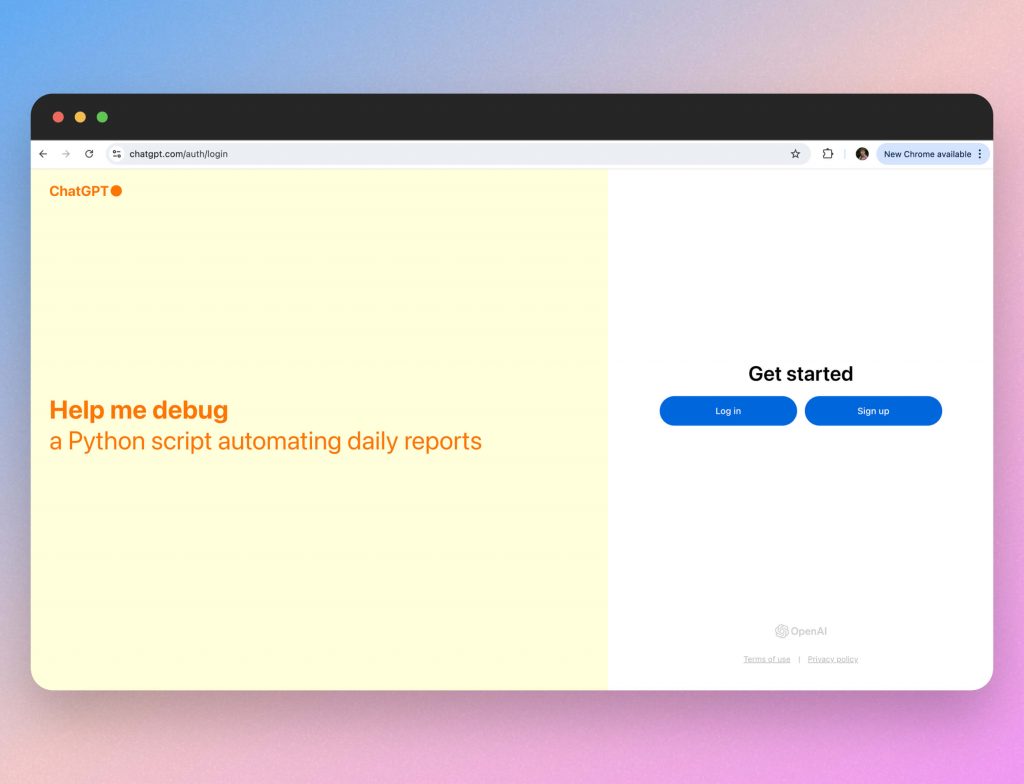
ChatGPT, powered by OpenAI, is the most well known AI tool in the world. ChatGPT allows for a high degree of customization, enabling you to create flashcards that are specifically tailored to your learning objectives. Whether you’re studying complex topics or need to generate questions for a niche subject, ChatGPT can help.
The key is the prompt you use to produce the information. We recommend you be as specific as possible by rephrasing your prompt based on the content ChatGPT produces and your revision needs.
Use ChatGPT to make your revision flashcards.
Step-by-Step Guide:
Step 1: Access ChatGPT
Go to the OpenAI website and log in to access ChatGPT. Depending on your needs, you may choose a subscription plan that provides access to more advanced features.
Step 2: Prepare your study material
Gather the text or content you want to convert into flashcards. This could include lecture notes, textbook excerpts, or any other educational material. For best results, organize the content into clear sections or bullet points.
Step 3: Start a conversation with ChatGPT
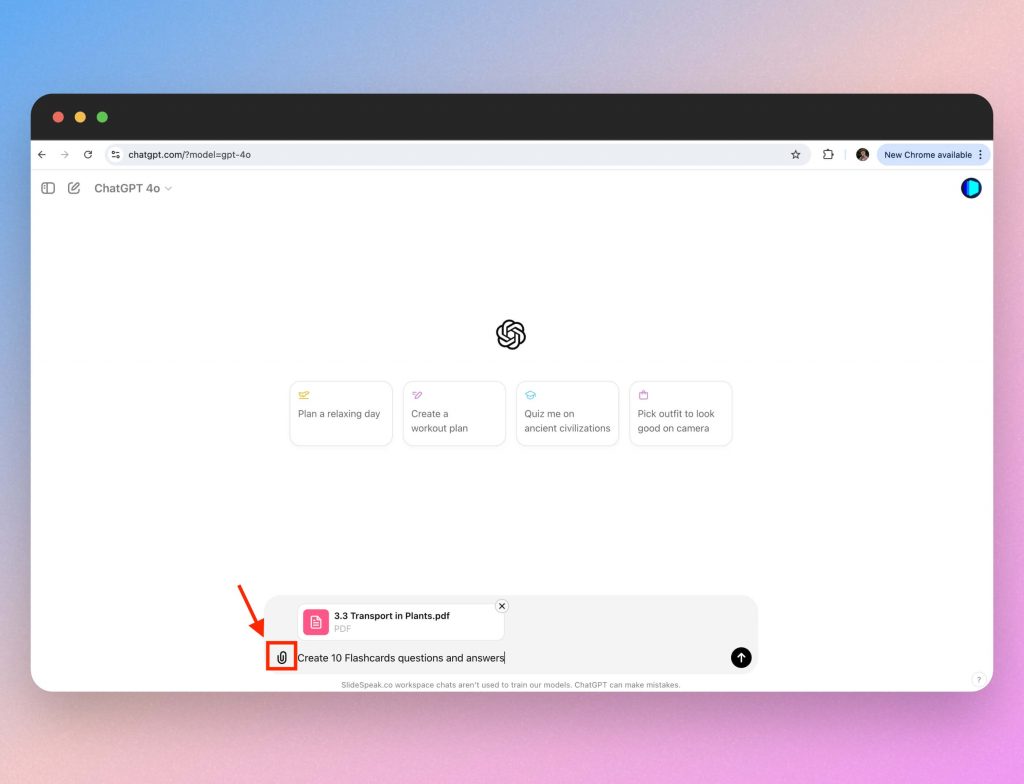
Begin by attaching a section of your study material into the chat.
Then you can prompt ChatGPT with a command like, “Create 10 flashcard questions and answers.”
You can specify the type of questions you want (e.g., multiple-choice, true/false, short answer) or ask for questions that focus on specific areas or concepts.
You can also upload a document and ask the AI to produce questions based on the content inside the document
Step 4: Review and customize the questions
ChatGPT will generate a set of questions and answers based on your input. Review these questions to ensure they meet your study needs. If necessary, refine the questions by asking ChatGPT to adjust the difficulty level, focus on different aspects of the material, or create more detailed questions.
For example, you can say, “Please make these questions more challenging” or “Focus on the definitions in this text.”
Step 5: Using ChatGPT for complex subjects
For more complex or niche topics, you can guide ChatGPT to focus on specific concepts or theories that are central to your study. This makes ChatGPT particularly valuable for graduate-level courses or specialized fields where standard flashcards might not be available.
Step 6: Copy the flashcards to your preferred system
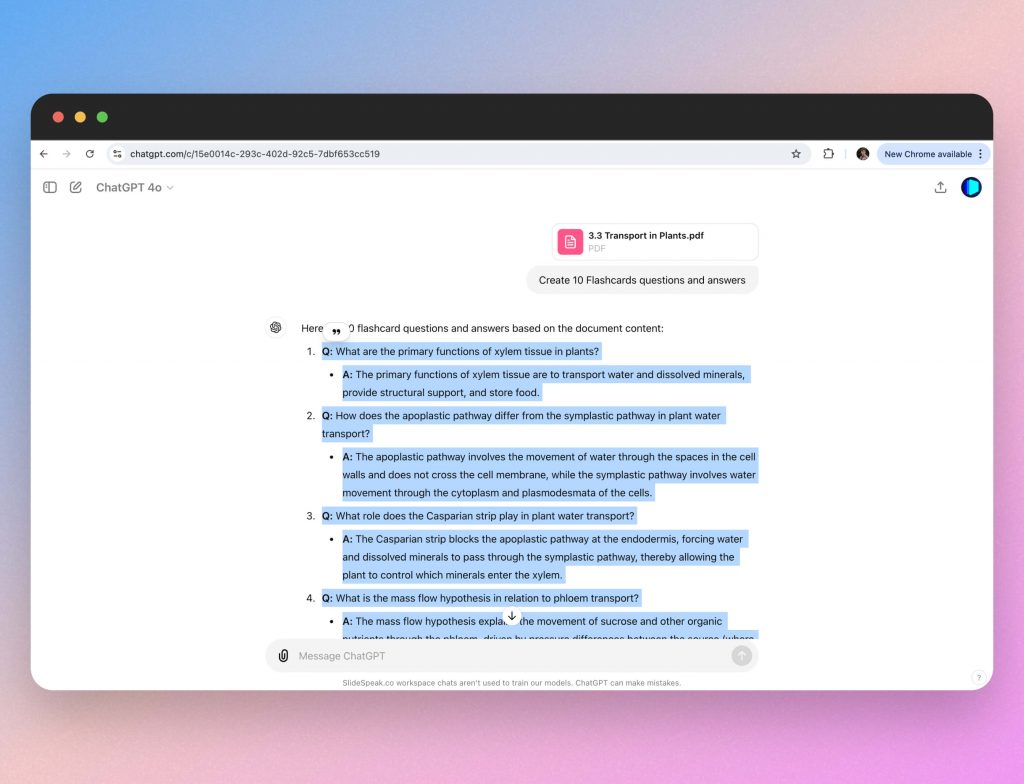
Once you’re satisfied with the generated questions, copy them into your flashcard system, such as Anki, Quizlet, or even a simple document for manual review.
If you’re using Anki, you can create a new deck or add these questions to an existing one.
Why ChatGPT Stands Out:
ChatGPT offers unparalleled flexibility in generating flashcards that are customized to your specific needs. Its ability to create tailored questions makes it ideal for advanced learners who require more than just surface-level recall. Additionally, educators can use ChatGPT to generate discussion prompts, exam questions, and more, making it a versatile tool for a wide range of educational applications.
BONUS: Using flashcards in a Learning Management System (LMS) like Moodle
Flashcards are a powerful study tool that, when integrated into Learning Management Systems (LMS) like Moodle, can greatly enhance both teaching and learning experiences. Here’s how students and educators can effectively use flashcards within an LMS.
1. How to create flashcards in Moodle
For Educators:
Quiz Module: Use Moodle’s Quiz module to create flashcard-like activities. Input questions and answers to simulate flashcards, offering instant feedback to students.
External Tool Integration: Embed external flashcard tools like Quizlet or H5P into Moodle. These tools can be integrated using plugins or iframes, allowing for multimedia flashcards directly within the course.
Glossary Tool: Repurpose the Glossary activity to create terms and definitions, which students can use as flashcards for self-testing.
For Students:
Self-Created Flashcards: Students can use Moodle’s Wiki or Database modules to create personal flashcards or contribute to a shared class resource.
Embedded Flashcards: Access and study flashcards embedded by educators directly within Moodle, enhancing study sessions with interactive content.
2. Collaborative learning with flashcards
For Educators:
Group Activities: Assign students to create flashcard sets on specific topics, then share with the class for collaborative learning.
Gamification: Create competitive quizzes or flashcard challenges, using Moodle’s gamification features to motivate students.
For Students:
Peer Learning: Collaborate with classmates to create and share flashcards through Moodle’s forums or chat modules.
Study Groups: Organize virtual study sessions using flashcards, facilitated through Moodle’s video conferencing tools.
3. Tracking Progress and Assessment
For Educators:
Monitor Usage: Track student interaction with flashcards to identify who might need additional support.
Formative Assessments: Use flashcard-based quizzes as formative assessments, contributing to participation grades or providing extra credit.
For Students:
Self-Assessment: Regularly use flashcards to gauge understanding and track improvement through Moodle’s progress tracking features.
Exam Preparation: Utilize randomized flashcard quizzes to prepare for exams, mimicking varied question scenarios.
4. Improving engagement with multimedia flashcards
For Educators:
Multimedia Elements: Create engaging flashcards using Moodle’s H5P plugin, incorporating images, audio, and videos to cater to different learning styles.
Interactive Content:** Develop interactive flashcards within Moodle that encourage deeper engagement, such as scenarios or branching activities.
For Students:
Active Learning: Engage with multimedia flashcards that incorporate audio or visual elements to reinforce learning in an interactive way.
Personalized Study: Customize flashcard study sessions within Moodle to align with personal learning preferences, ensuring more effective revision.
Overall: Using flashcards in the LMS
Incorporating flashcards into Moodle or any LMS enhances the learning experience by providing interactive, personalized, and collaborative study tools. For educators, it offers a method to engage students and track their progress effectively. For students, it presents an adaptable and efficient way to reinforce key concepts and prepare for assessments.
Conclusion: Empowering your revision with AI-powered flashcards
Incorporating AI into your flashcard creation process can significantly enhance both the efficiency and effectiveness of your study routine. Here’s a quick recap to help you choose the right tool for your needs:
Anki
Anki excels in managing your revision through its spaced repetition, ensuring long-term retention of information. Whilst it is not a generative AI tool itself, it makes for a versatile and highly customizable revision platform.
SlideSpeak
SlideSpeak is perfect for quickly generating flashcards from existing lecture notes or study materials, making it ideal for students who need to create study aids on the fly.
Revisely
Revisely streamlines the entire revision process, from flashcard creation to review, making it a one-stop solution for effective study sessions.
Quizlet
Quizlet provides adaptive learning and detailed analytics, offering a personalized learning experience that is particularly beneficial for educators and institutions.
ChatGPT
ChatGPT offers flexibility in generating detailed, tailored flashcards, making it a great choice for complex or niche subjects.
By leveraging these AI-powered tools, students can optimize their revision strategies, and educators can create more effective and engaging learning materials. These materials can sit inside an LMS like Moodle and allow you to track and monitor your revision progress.
Whether you’re preparing for exams, teaching a course, or simply looking to improve your knowledge retention, these tools provide innovative and powerful ways to make flashcards more effective and easier to create.