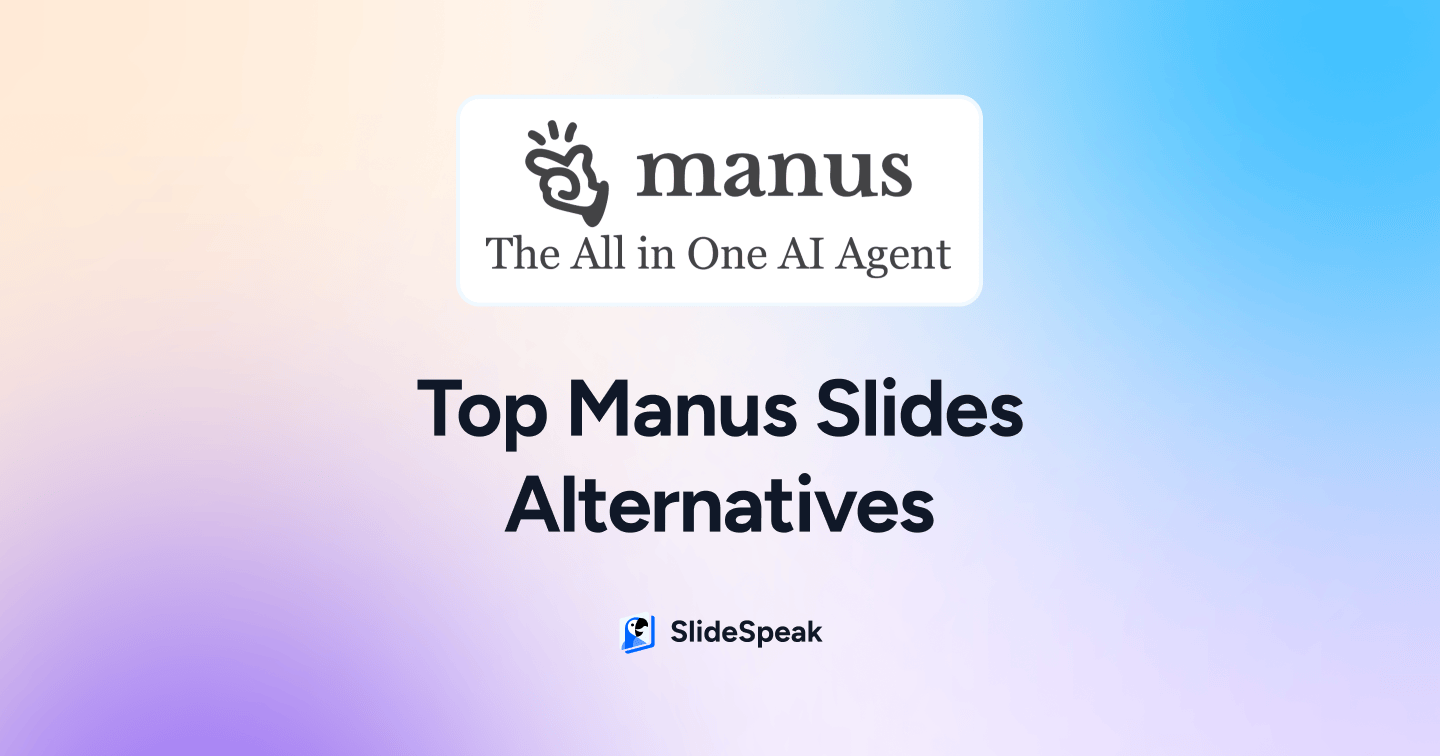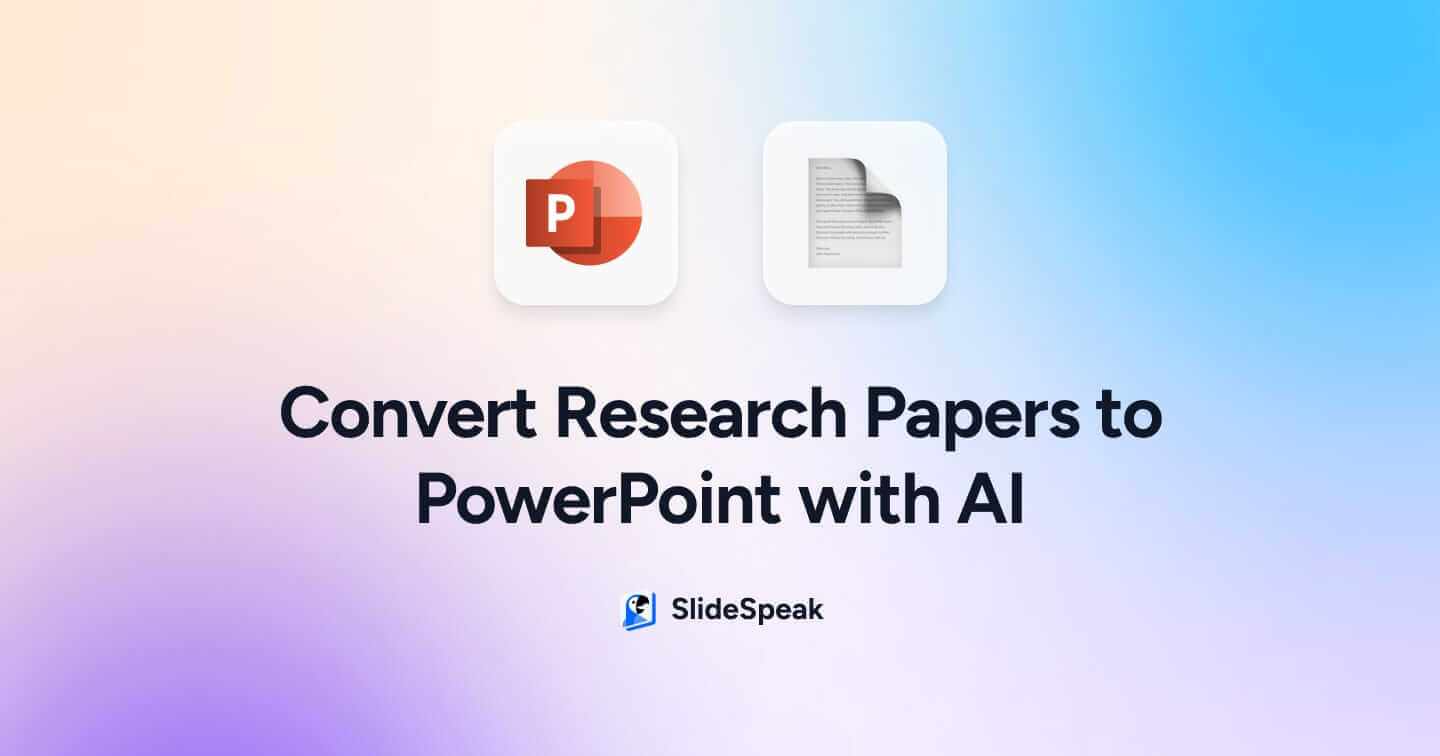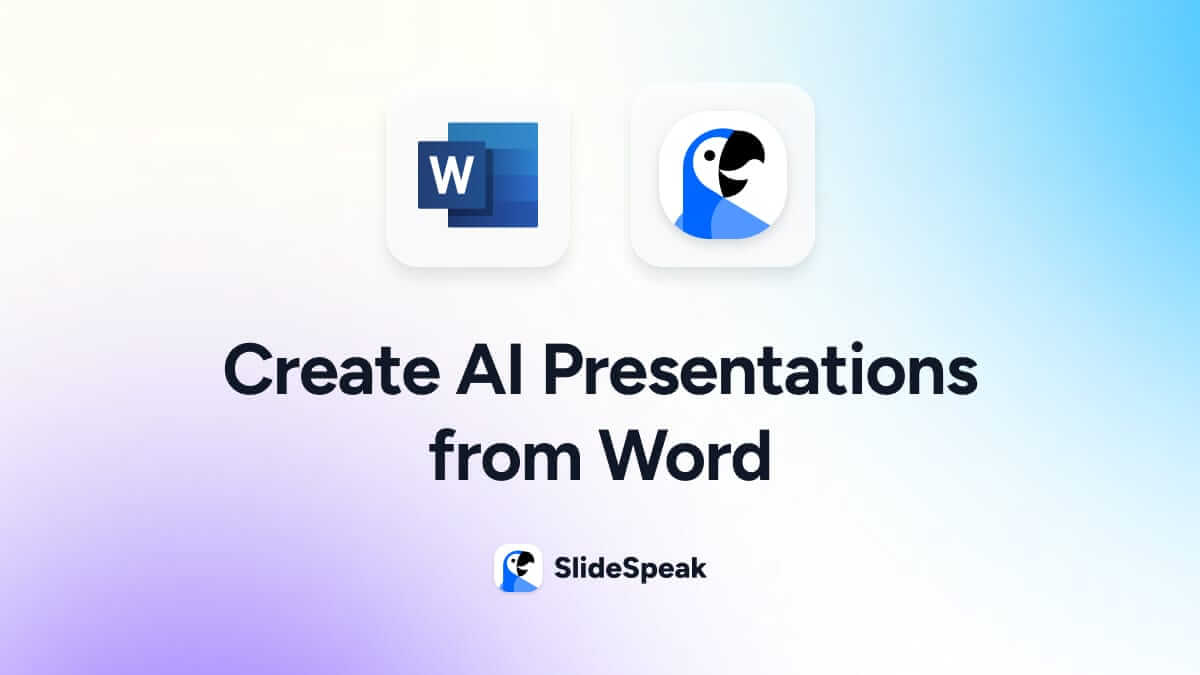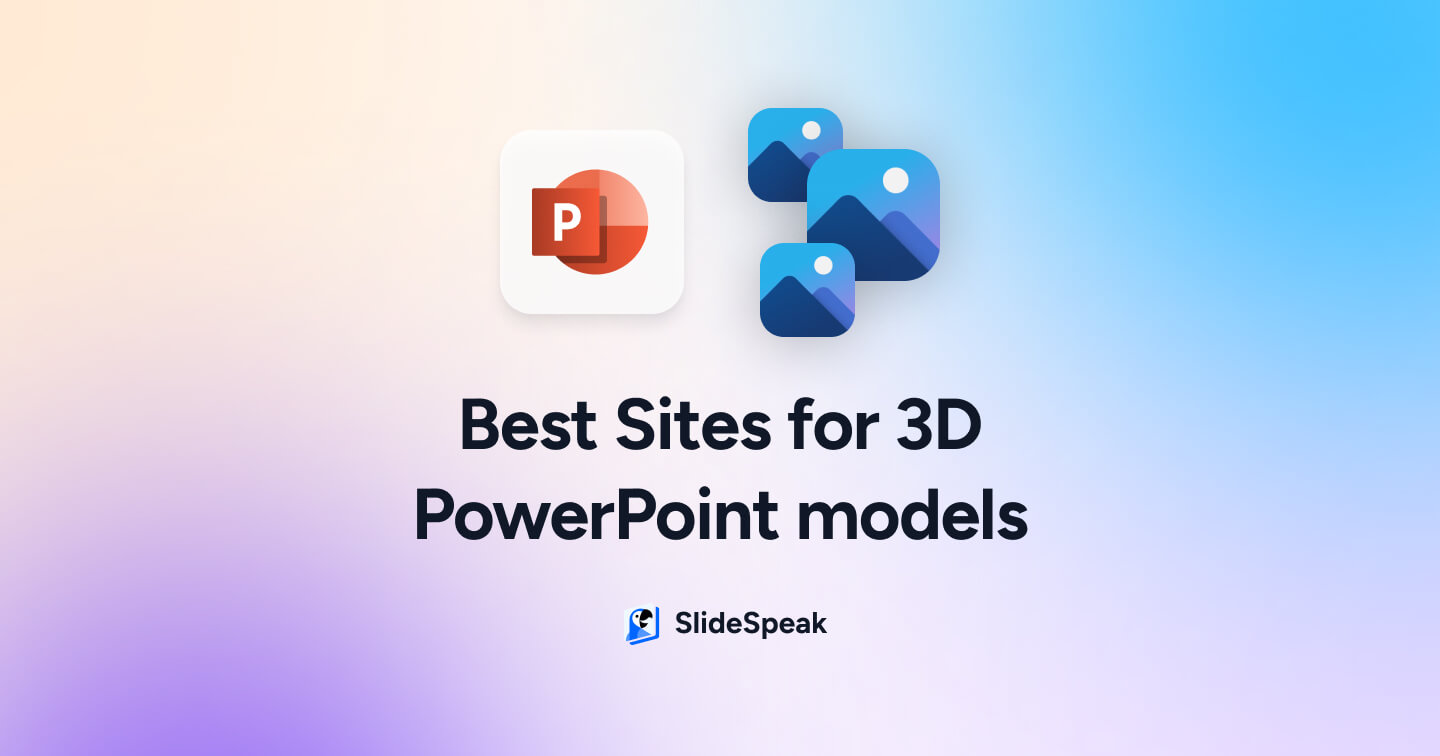
Want to create a stunning PowerPoint presentation like this using 3D models? There are plenty of sites that offer 3D models for PowerPoint and Google Slide presentations. We’ve made a comparison of the best sites to download 3D models and animations and use them to create stunning presentations.
Find more PowerPoint and presentation tips on our blog!
Illustrating your points with graphics during a PowerPoint presentation can go a long way in enhancing your audience’s learning experience. One of the ways to do so is with the aid of 3D models for PowerPoint. And of course, such elements will not only captivate your audience but also make explaining easier for you.
Thankfully, there are so many places where Microsoft PowerPoint users can get various exciting three-dimensional models. Even the popular slideshow presentation application is not left out. It has its own library of built-in 3D images.
I have described five (5) of the best places to find 3D models for PowerPoint here. This includes step-by-step processes for reaching each website’s download page. Also, PowerPoint provides a collection of 3D models directly. Besides that, in this article, you will discover a few more platforms that specialize in this certain niche.
Here’s a list of 3D model sources for your PowerPoint presentations, with information on prices, quality, and what each source is best for:
| Platform | Best For | Free Option | Paid Option | Quality | Formats |
| Sketchfab | List of categories | ✅ | Price per product | High | 3DC, 3DS, ASC, ABC, BLEND, DAE, ZAE, DWF, DXF, FBX, GLTF, GLB, IV, KMZ, LWO, LWS, OBJ, OSG, OSGB, OSGT, OSGTERRAIN, OSGTGZ, OSGX, PLY, STL, WRL, WRZ, IGES, IGS. |
| TurboSquid | Realistic images | ✅ | Price per product | High | MAX, MA, MB, C4D , HRC, SCN, LWO, BLEND, RFA, RVT, DWG. |
| CGTrader | 2D-3D conversion | ✅ | Price per product | High | MA, MB, FBX, OBJ, MTL, C4D. |
| SlideModel | Customazible 3D PPT template images | ✅ | Starting at $24.90 for 24 hours | Low | FBX, OBJ, 3MF, PLY, STL, GLB. |
| Microsoft PowerPoint | Convenient access | ✅ | $179.99 | Low | FBX, OBJ, 3MF, PLY, STL, GLB. |
Microsoft PowerPoint
Microsoft has made things convenient for PowerPoint users by featuring a dedicated drop-down menu for inserting 3D models into slides. Nonetheless, an internet connection will be needed to browse the lists.
Based on the above, the app is the easiest and fastest place to find 3D models for PowerPoint. Additionally, you will not have to switch between programs. There will be no need to enter your browser to visit a site that offers stock 3D images.
Download elements from the PowerPoint using these steps:
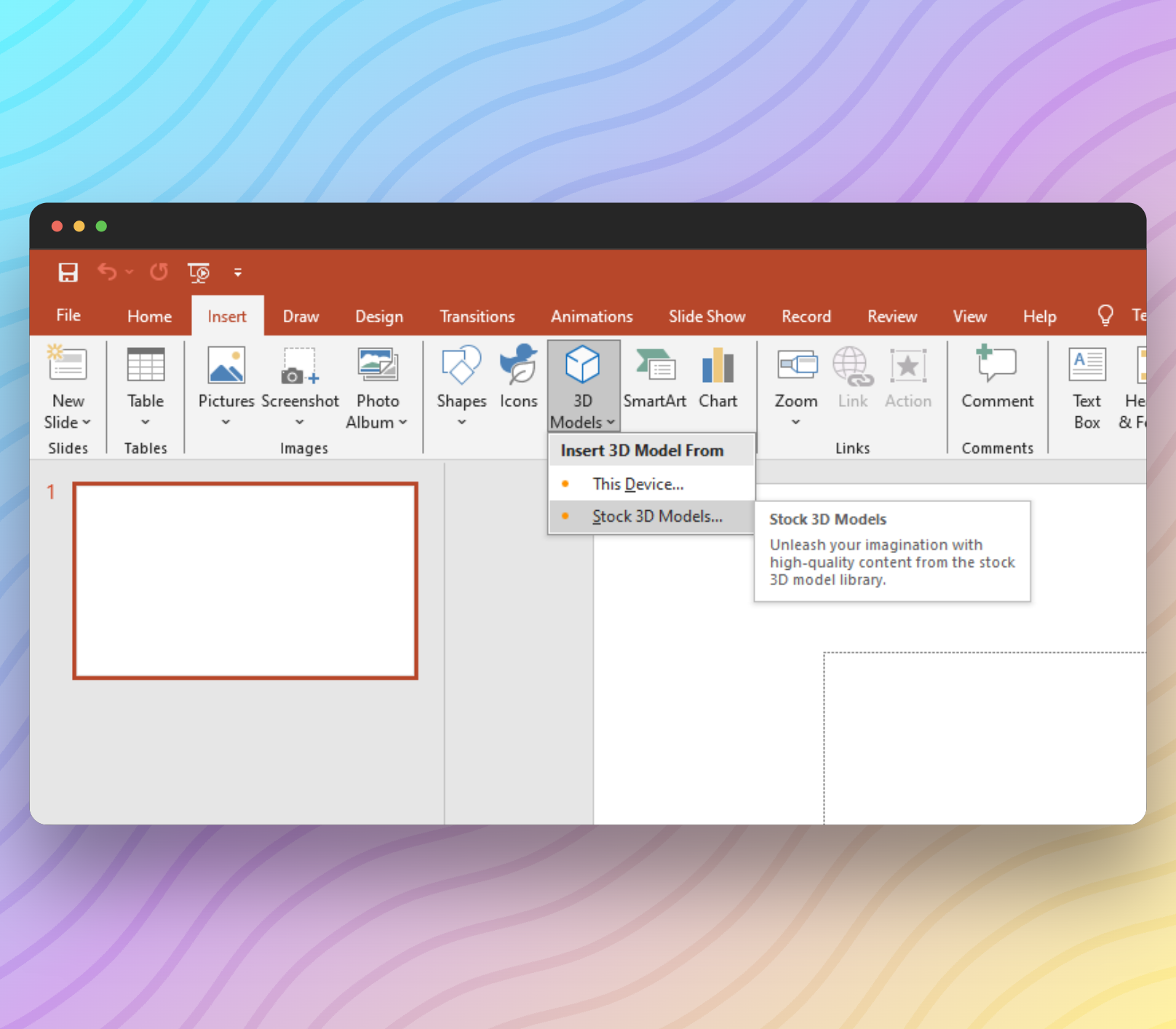
- Click on the ‘Insert’ tab.
- Enter the ‘3D Models’ drop-down menu.
- Choose the ‘Stock 3D Models’ option and wait for the image categories to load.
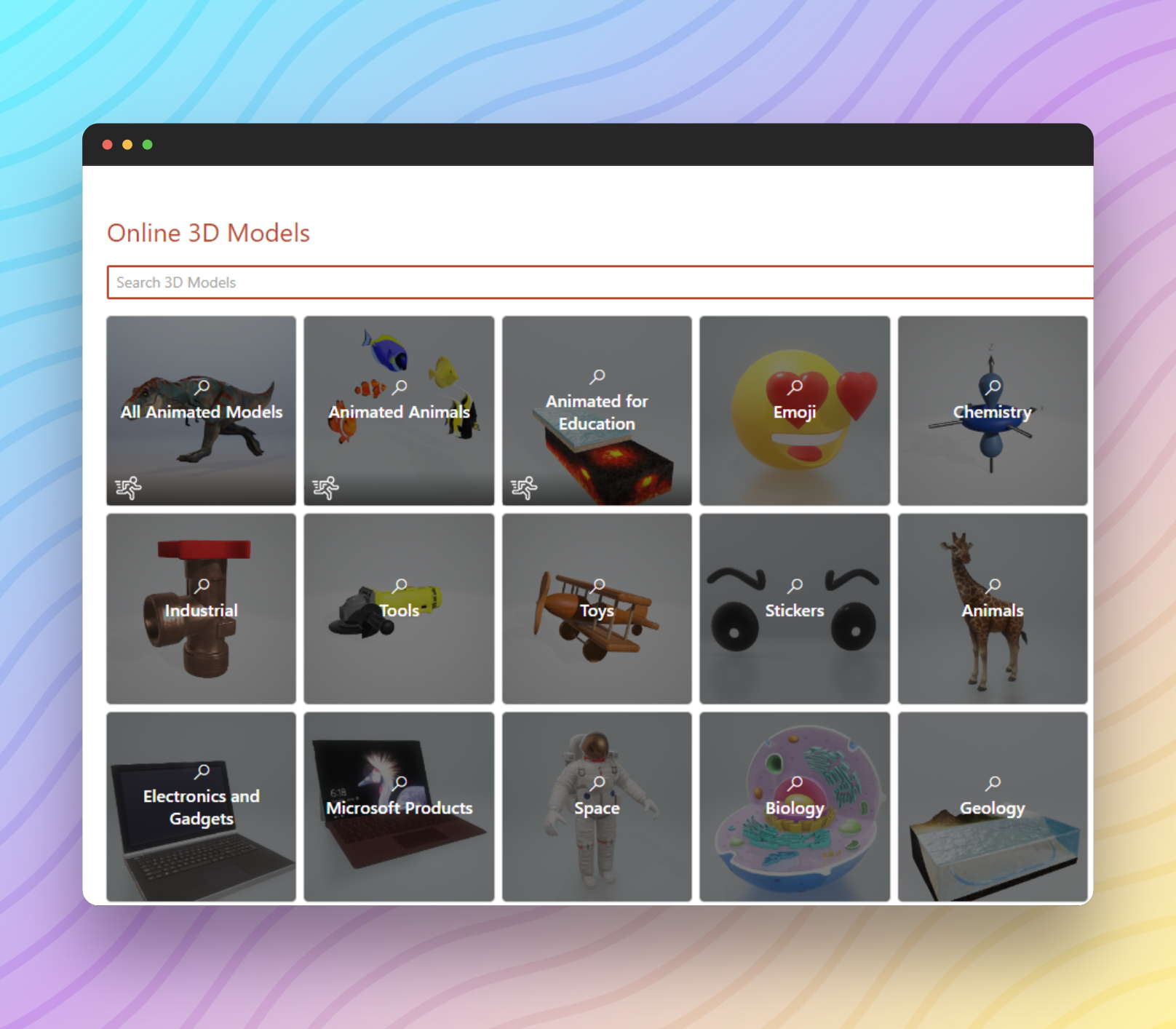
- Browse the image categories loaded from the cloud and choose the preferred one.
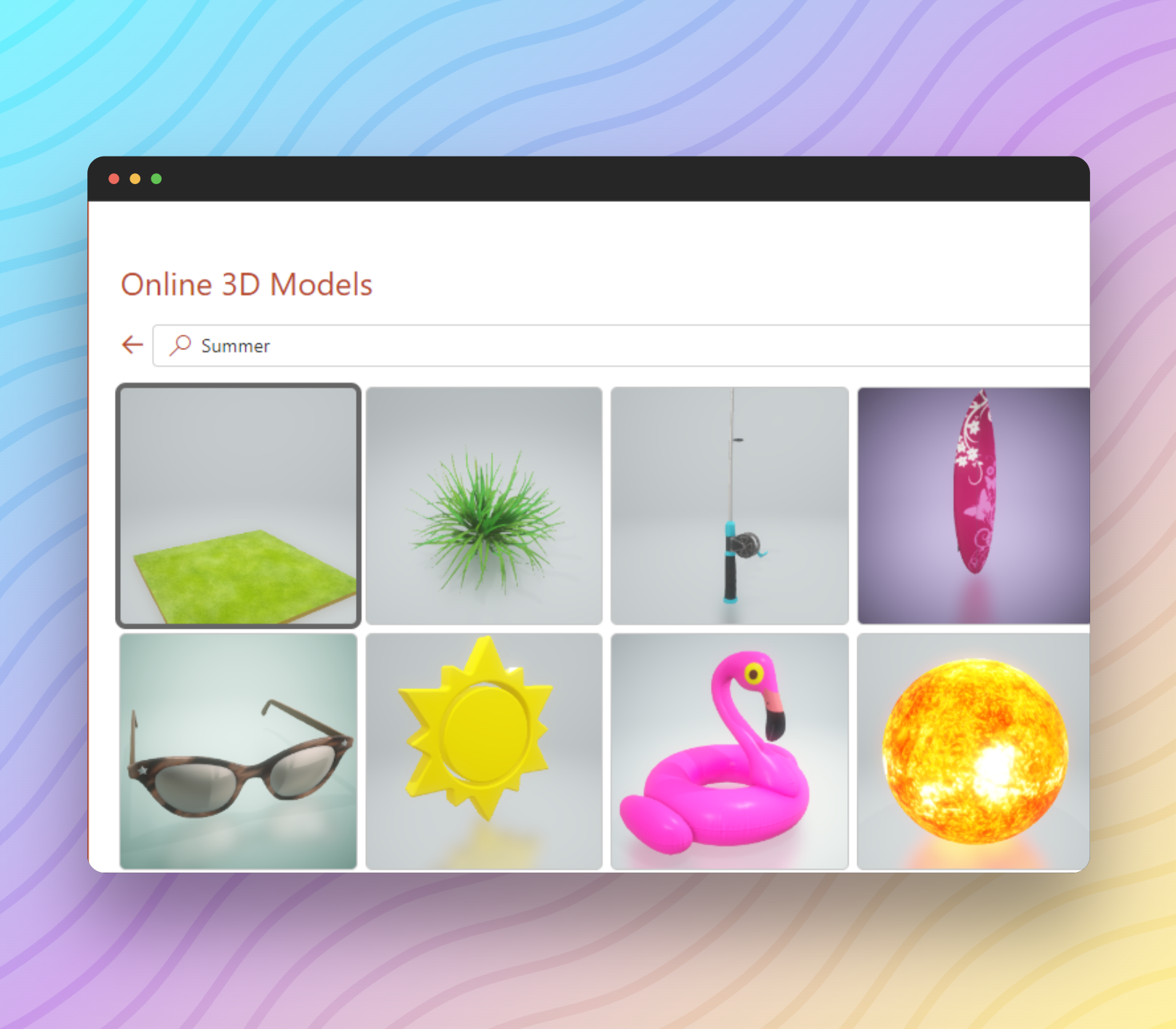
- Go through the images and choose the desired one by clicking on ‘Insert’. Note that you can mark multiple elements for insertion.
Insert a file from your device storage using these steps:
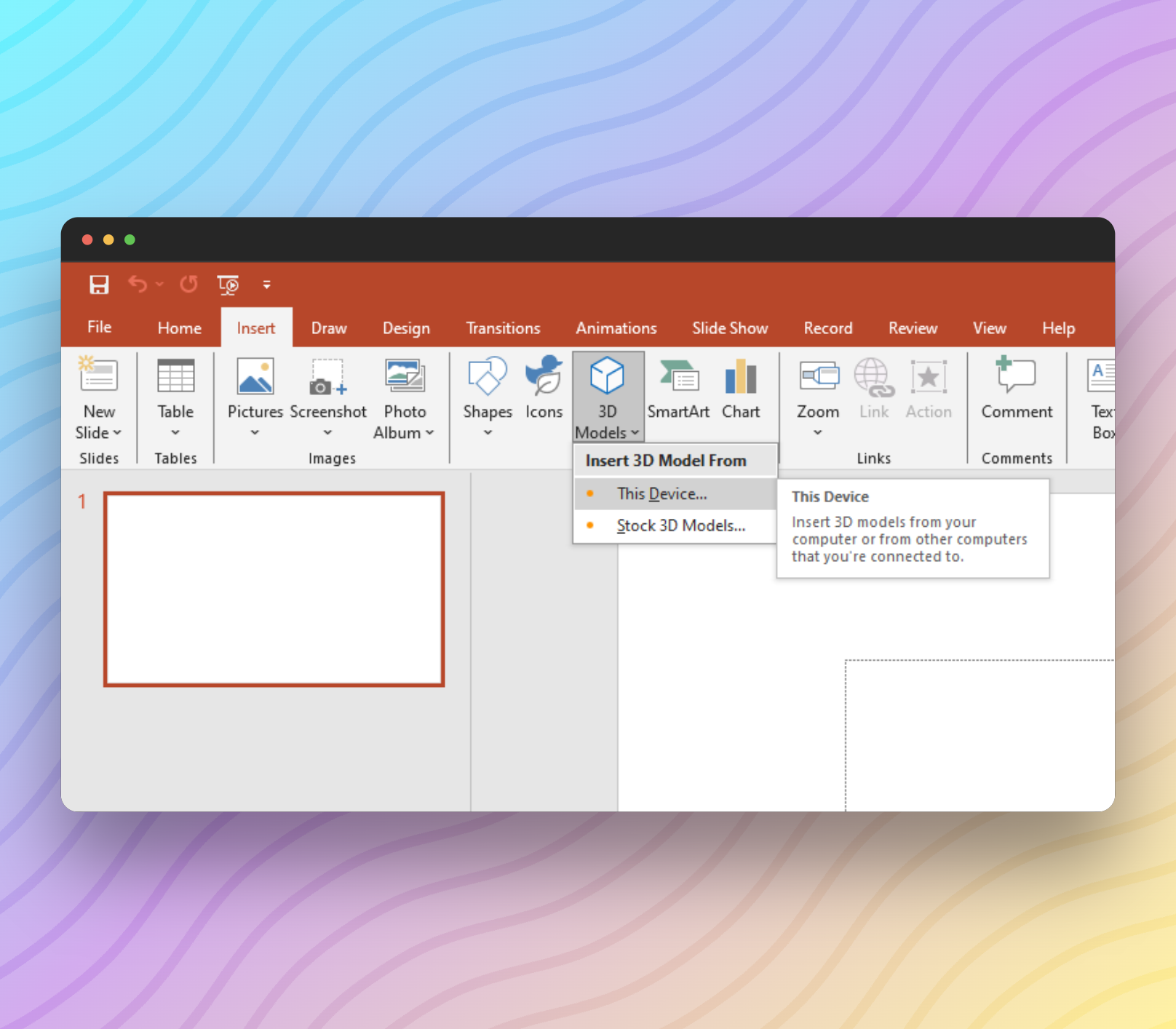
- Click on the ‘Insert’ tab.
- Enter the ‘3D Models’ drop-down menu.
- Choose the ‘This Device’ option.
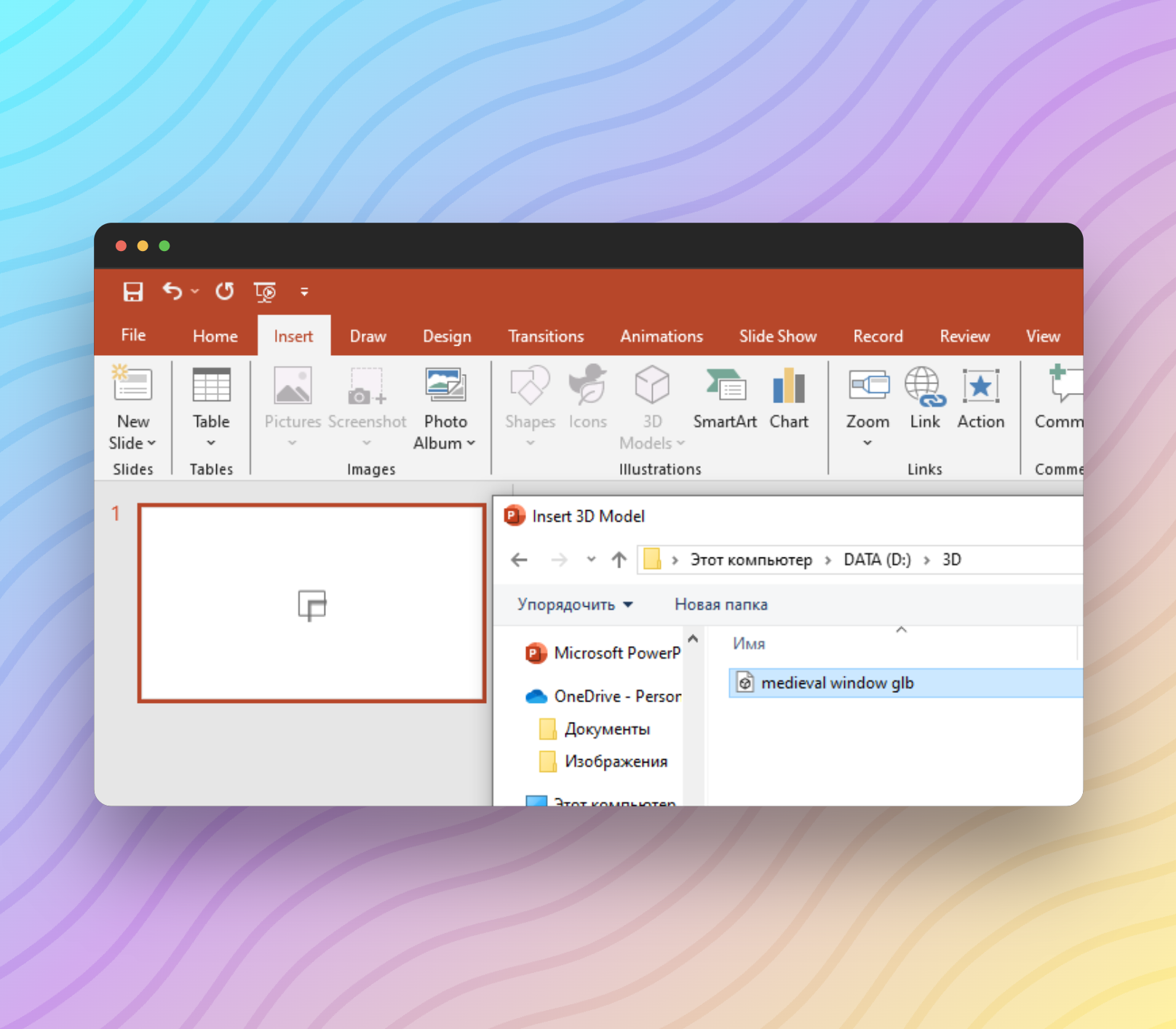
- Look for the downloaded file in the ‘Downloads’ section that pops up and select it.
- Click on ‘Insert’.
Remember, you can only insert 3D model files from your device storage if they have been downloaded. So download 3D images from the four websites described below.
Sketchfab
Sketchfab is a provider of 3D models for PowerPoint that has millions of works listed. Its community of over 15 million creators showcases items from every possible category. Members are even allowed to collaborate on design projects.
Users can buy from the platform and share or embed files anywhere online. Besides, you will see a great number of free 3D models available! What’s more, the files are compatible with any device no matter the operating system or browser installed.
With Sketchfab, what is displayed is what you get. So take advantage of the site’s real-time 3D viewer and model inspector. In other words, model topology, texture, and UV are previewable before purchase.
Here is how to get to Sketchfab’s 3D model library:
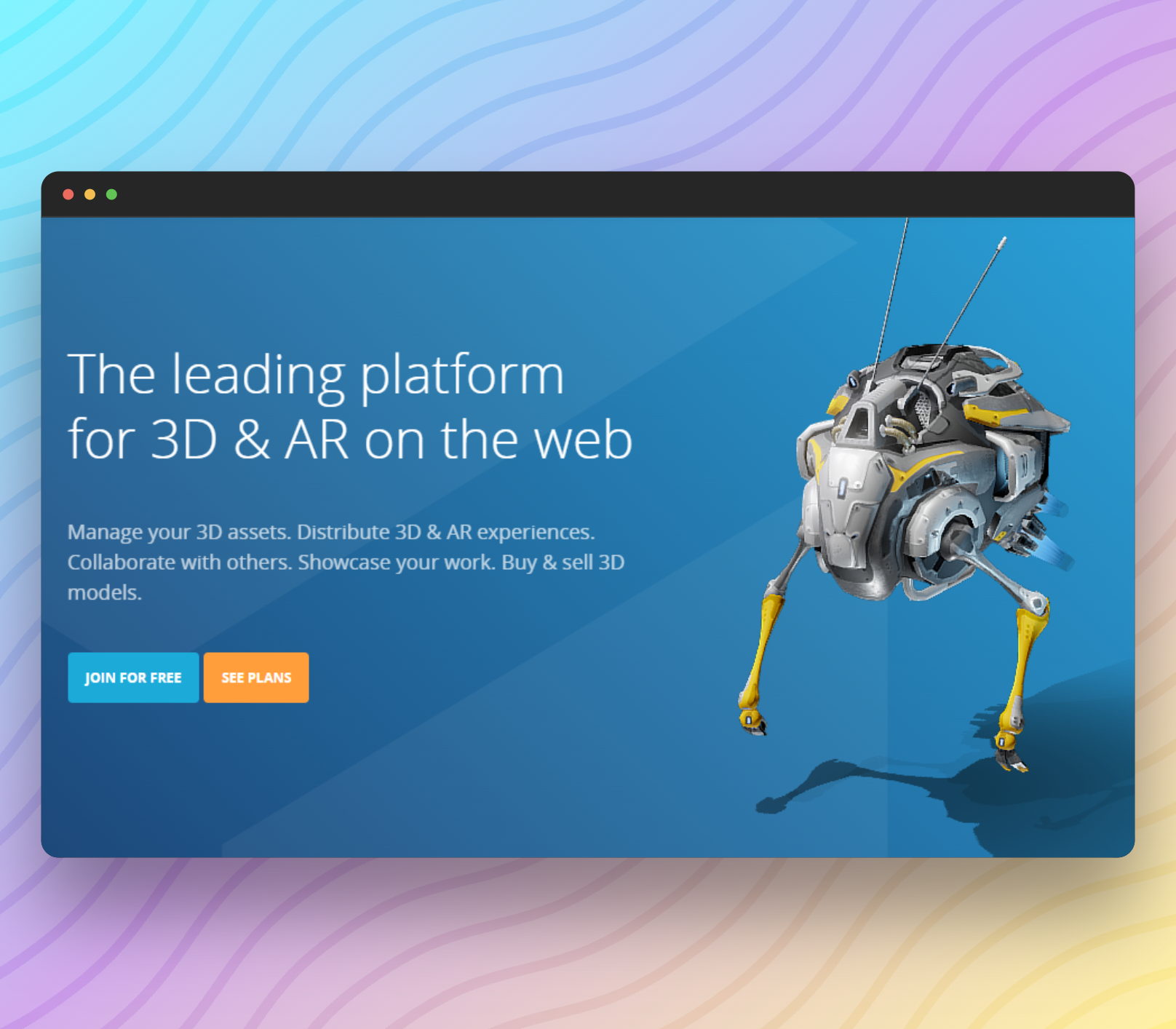
- Go to the home page.
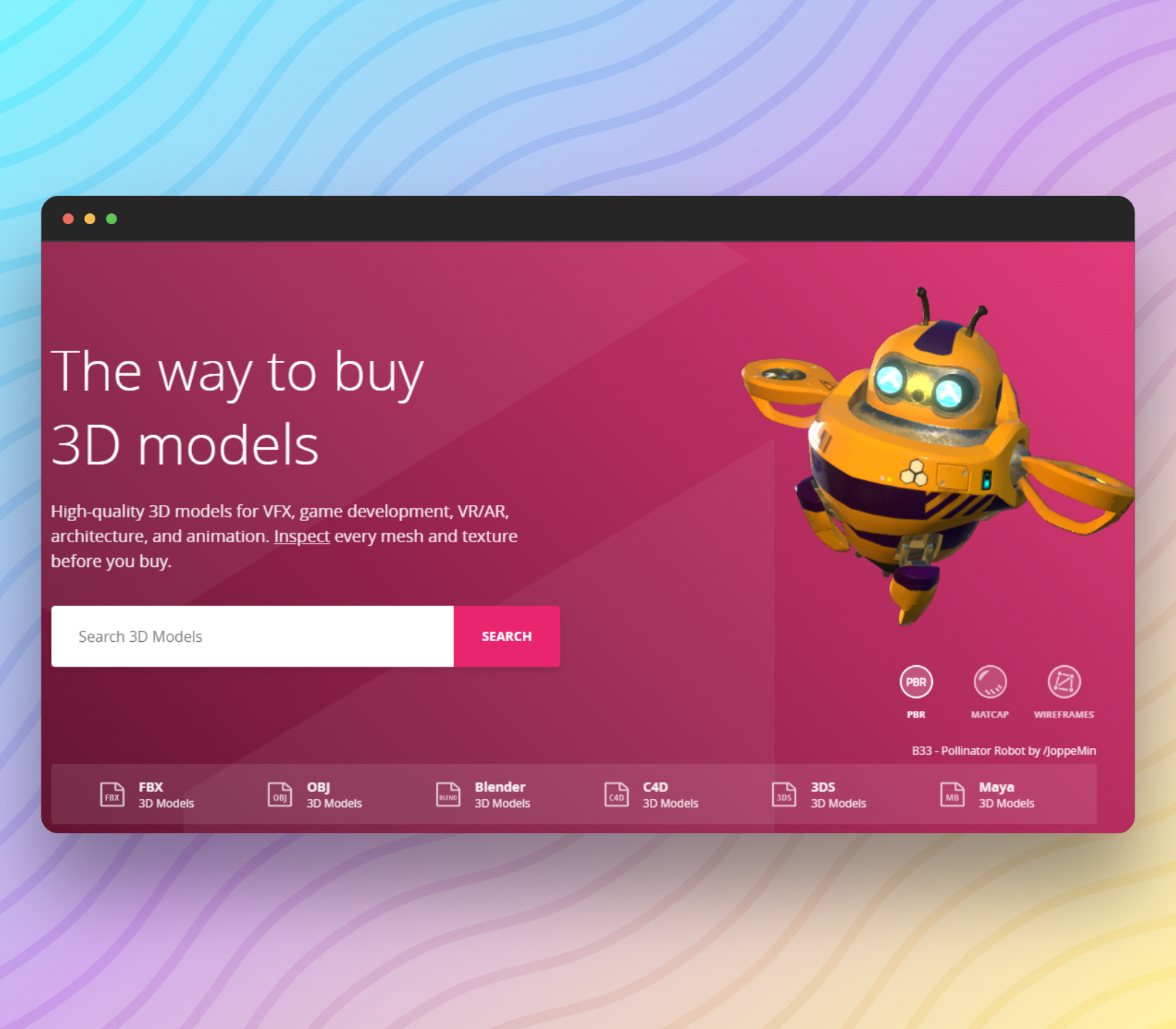
- Click on the ‘BUY 3D MODELS’ tab. The page that comes on will have various sections like the search bar, file format categories, 3D design categories, image types, etc.
- Leverage the navigation channels on the screen to find the item you want. For example, the image below shows the page that should be displayed when you select the ‘Animals & Pets’ image type.
- You can find many different models and sort them by exact format, and the $1-$500 price range.
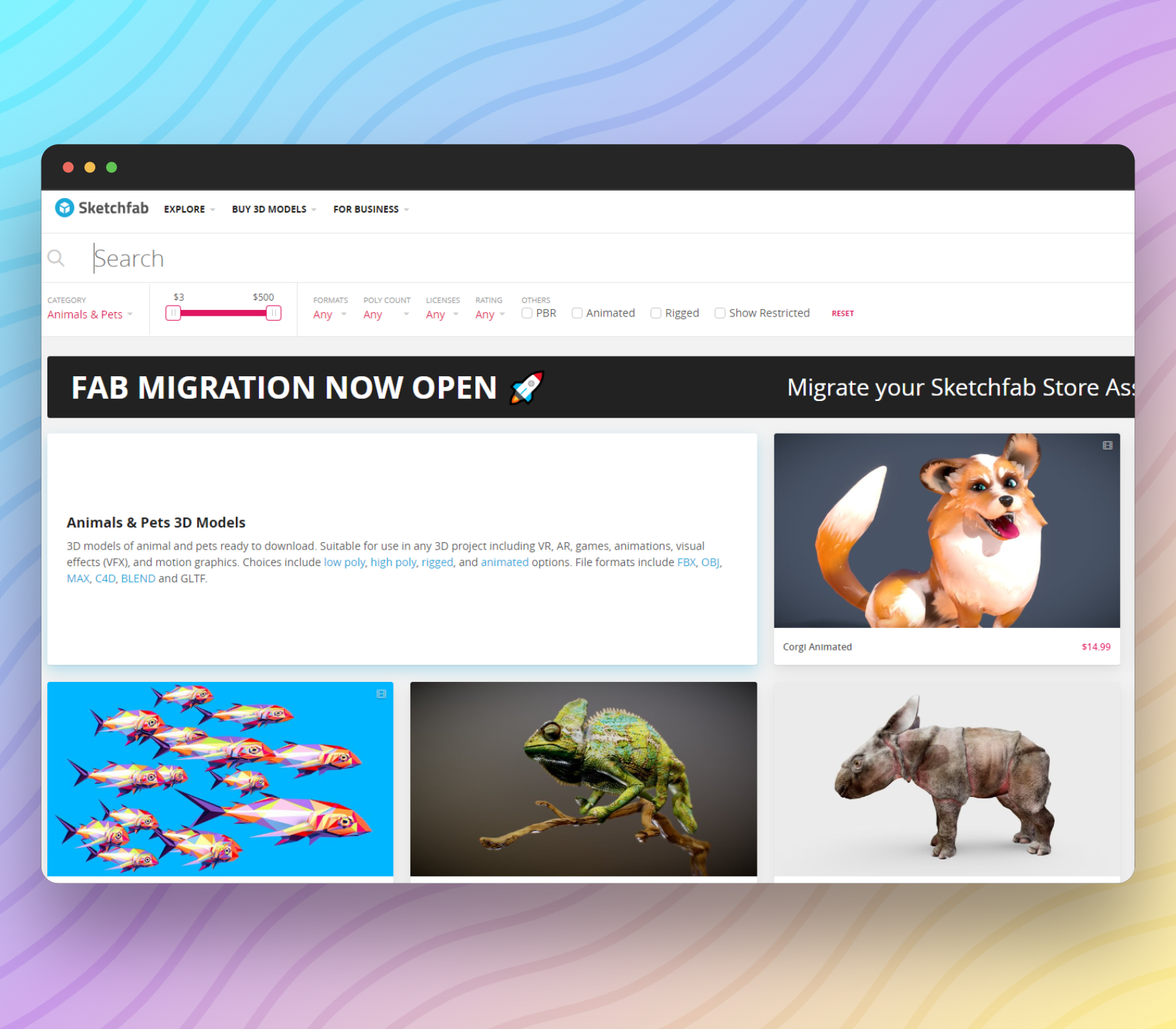
TurboSquid
Any regular user of stock 3D images would be familiar with or have heard of TurboSquid. The store is that popular. To put things in perspective, I saw it curated on many comparison guides while researching for this article.
I should note that famous digital artist Beeple uses this service for his works.
This could be your best place to find 3D models for PowerPoint because of how realistic many images are. Apart from this, you may be convinced to become a TurboSquid user because of the following reasons:
- High volume of monthly uploads from more than 1.5 million creators every month!
- Files are available in any format.
- High-quality elements that are suitable for high-level professional presentations. For example; creative professionals, architects, advertisers, news agencies, and others.
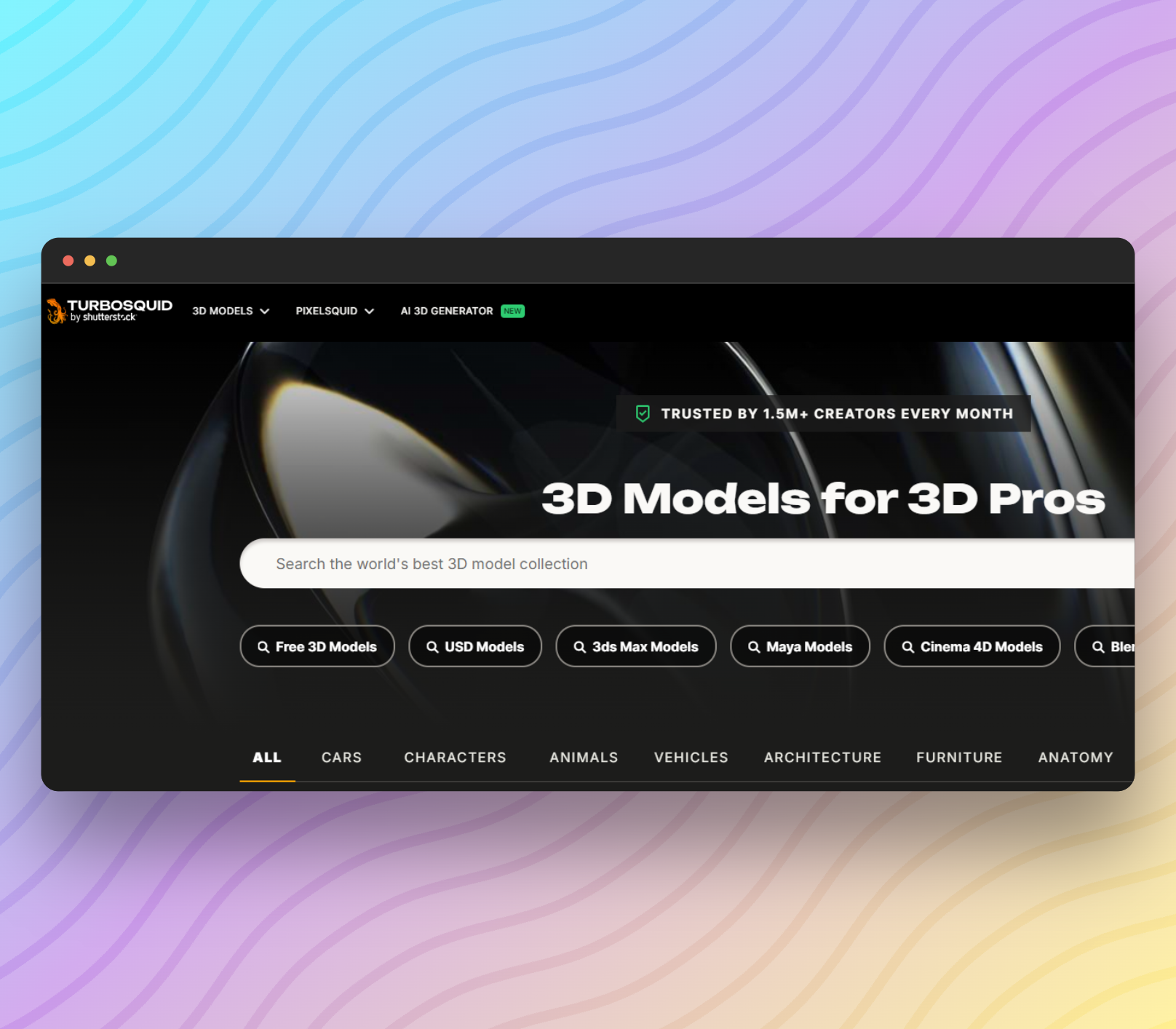
- Multiple image categories including ‘ALL’, ‘CHARACTERS’, ‘ANIMALS’, ‘CARS’, ‘VEHICLES’, ‘ARCHITECTURE’, and ‘FURNITURE’.
- Direct access to the 3D images library on the Home page. This means you do not need to navigate through the steps before you see the collections. Better still, the first search category under the site’s search bar is ‘Free 3D Models’.
- Both paid and free three-dimensional models with unbeatable prices for the former. However, the expensive prices of some items are based on their high quality.
- Returns policy for purchases that do not work for your presentation.
SlideModel
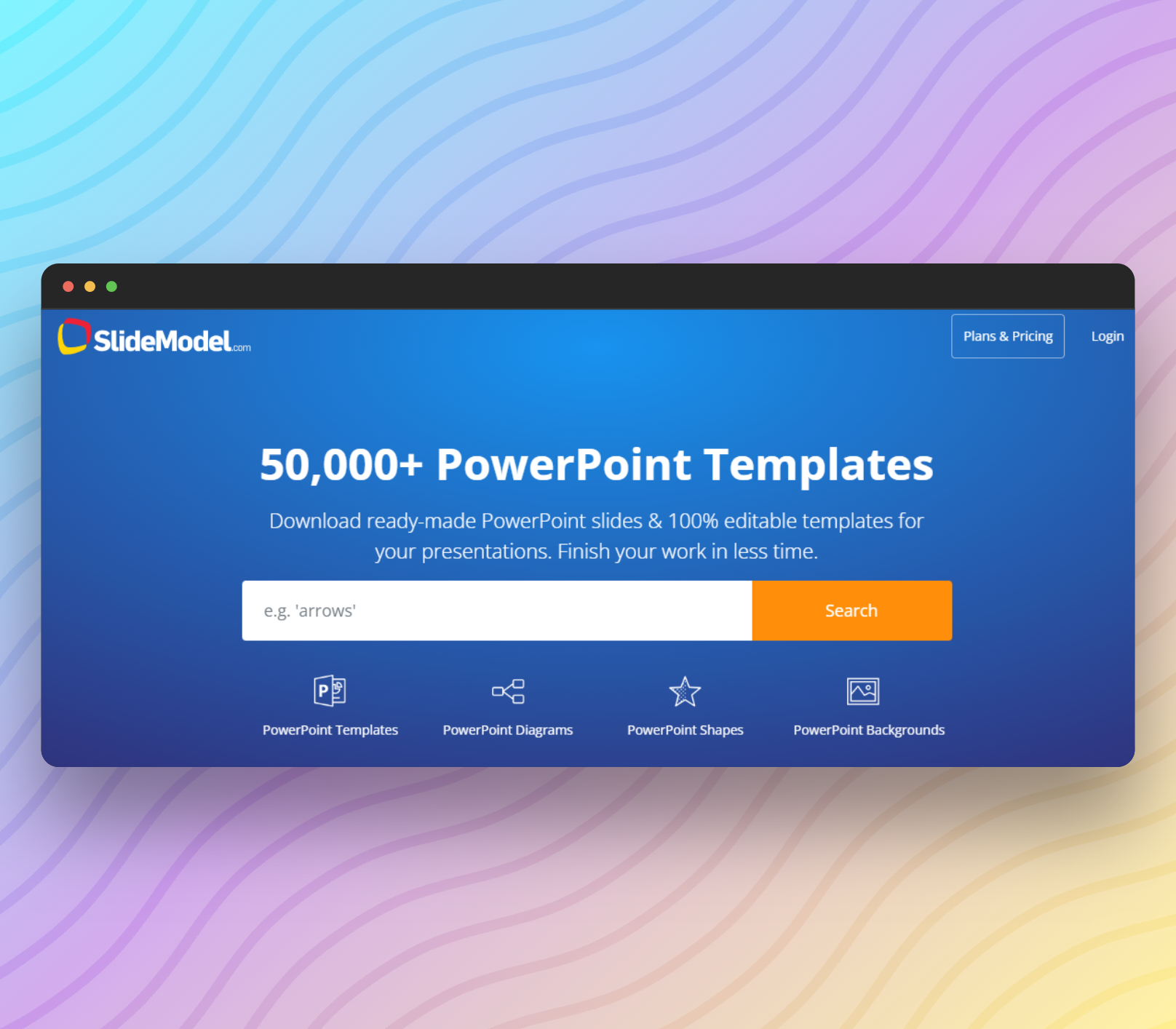
Another go-to resource that can improve the appearance of your slides—with customizable 3D model templates—is SlideModel. The website also provides downloadable three-dimensional PowerPoint slide templates with such graphics. For example, figures and shapes.
SlideModel is an industry leader in editable PowerPoint templates and has been rendering services since 2013. From then, they have grown their customer base to include individuals, creators, and businesses of all sizes.
For these reasons, trust their library when adding décor to your presentations. You will be able to customize complex images in a few minutes. And they can be used in any setting.
SlideModel’s templates are aimed at helping you tell your story better and make the messages more memorable. Users can turn static slides into animations and interactive displays. Furthermore, the customization process involves editing attributes such as size, position, lighting, etc.
Still on editing, the templates are designed to be easy to use and edit. This is while not compromising on the highest graphical standards. In addition, you will not have to worry about the elements losing their quality.
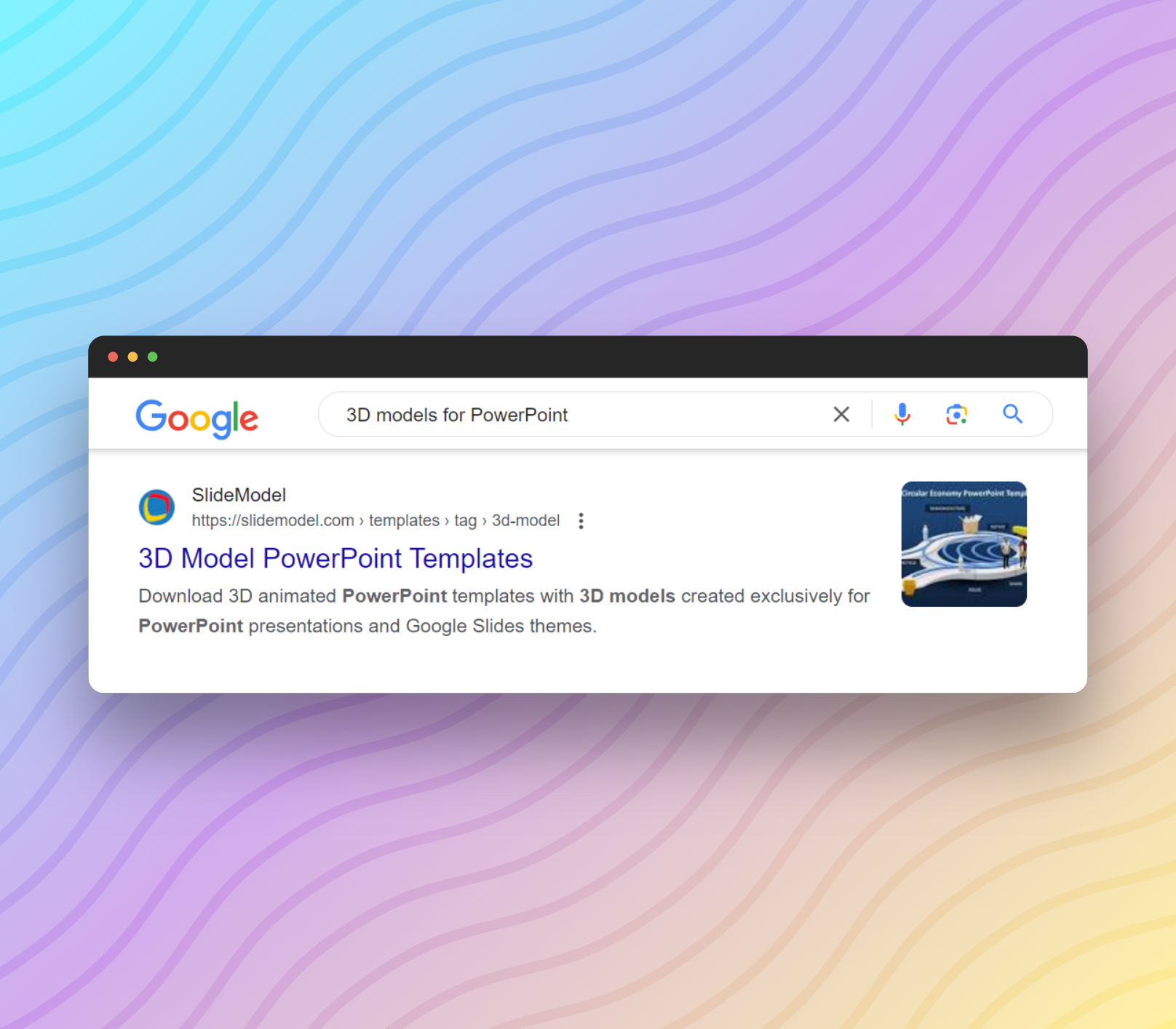
I reached SlideModel’s ‘3D Model PowerPoint Templates’ page after Googling ‘3D models for PowerPoint’. But it was impossible to find it on the store’s home page. So please do what I did to save yourself the hassle.
See how the 3D model page should look below.
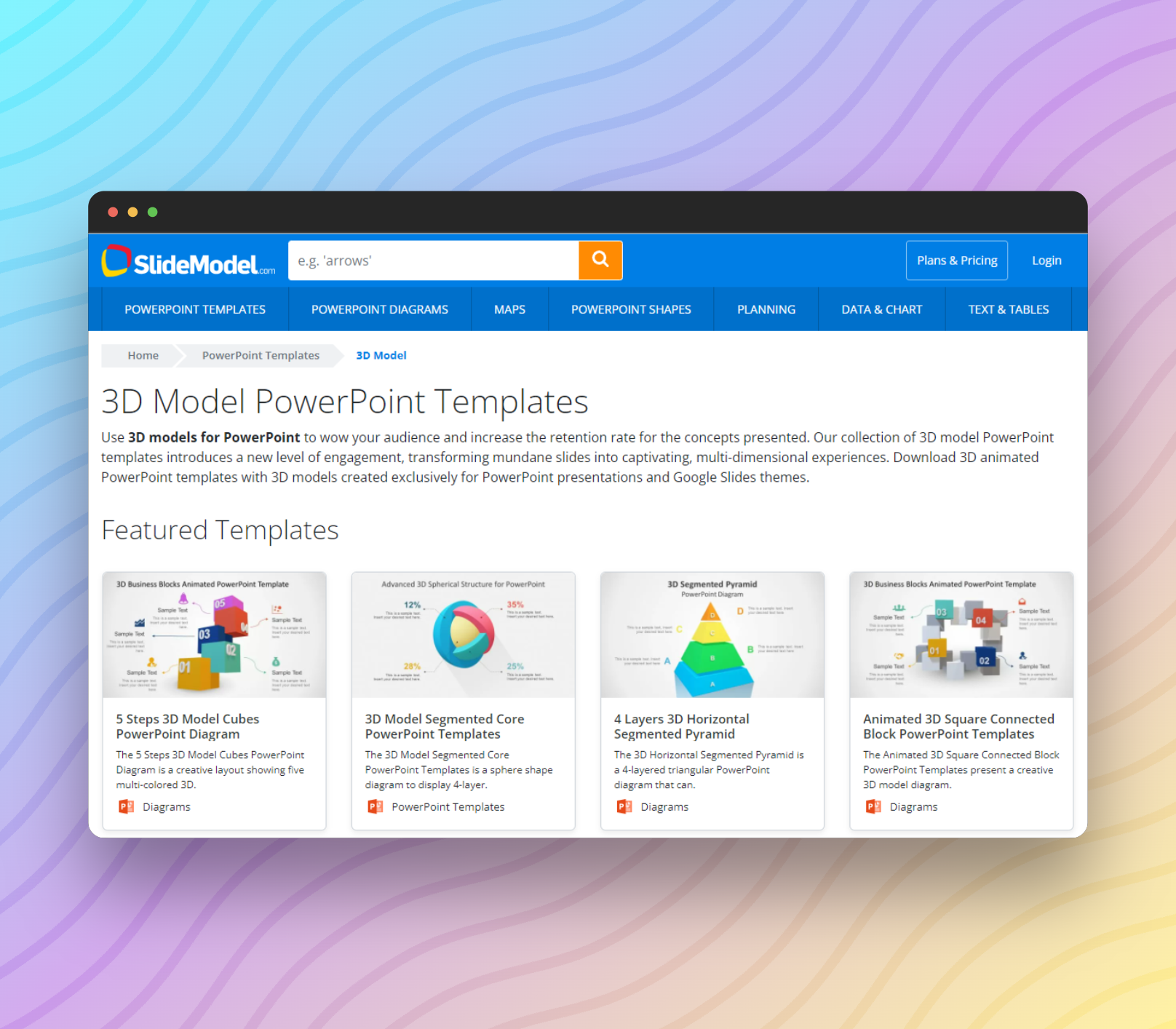
Finally, one key attribute that makes this store stand out is its innovative approach to meeting customers’ evolving needs. The collections are continuously being updated and expanded in line with professional requirements. Of course, this drive is maintained with constant research on market trends, professional profiles, etc.
CGTrader
You can buy 3D models at favorable prices from this big marketplace of top-grade items. But some offerings can be expensive. For instance, I saw one of the graphics going for $450 while browsing the store. Although it seemed worth the amount.
Still, save some money by keeping an eye out for the ones that are free to download.
Among the CGTrader customer base are those who use the files for gaming, advertising, animation, AR/VR, and so on. The platform can cater to many industries partly because of the wide range of asset formats available. Some images come in two or more file types.
Then there is also the product category list of 17 options to consider. The selection comprises uncommon categories like ‘Watercraft’, ‘Military’, ‘Space’, ‘Industrial’, and others.
On top of that, the products are over 2 million (licensable and custom). That figure has been made possible with 10 million-plus 3D designers signed up to the CGTrader store.
One of this provider’s notable packages is CGTrader Enterprise 3D Modeling. It lets customers turn their 2D models into photorealistic 3D images!
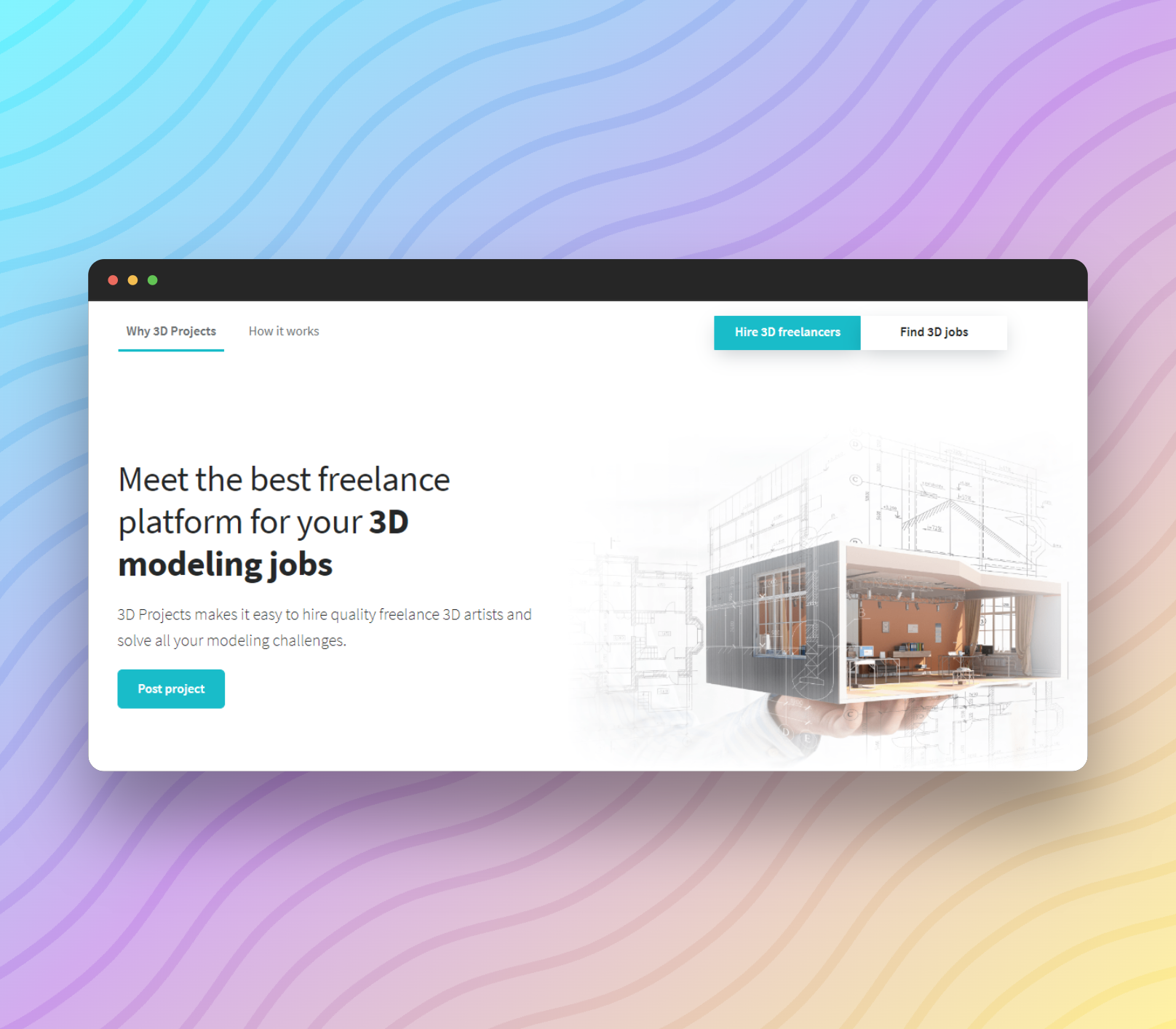
You are not done reading about all the benefits. There are still the ‘Buy 3D Models’ and ‘Modelry’ sections to look into.
Contemplate hiring a 3D model freelancer via CGTrader. This is especially true if you cannot find the right image for your presentation in the collections. Under ‘Modelry’, users can opt for the asset viewer, product visualization, or manager.
First-time visitors can enter CGTrader’s 3D models library by completing the two steps below.
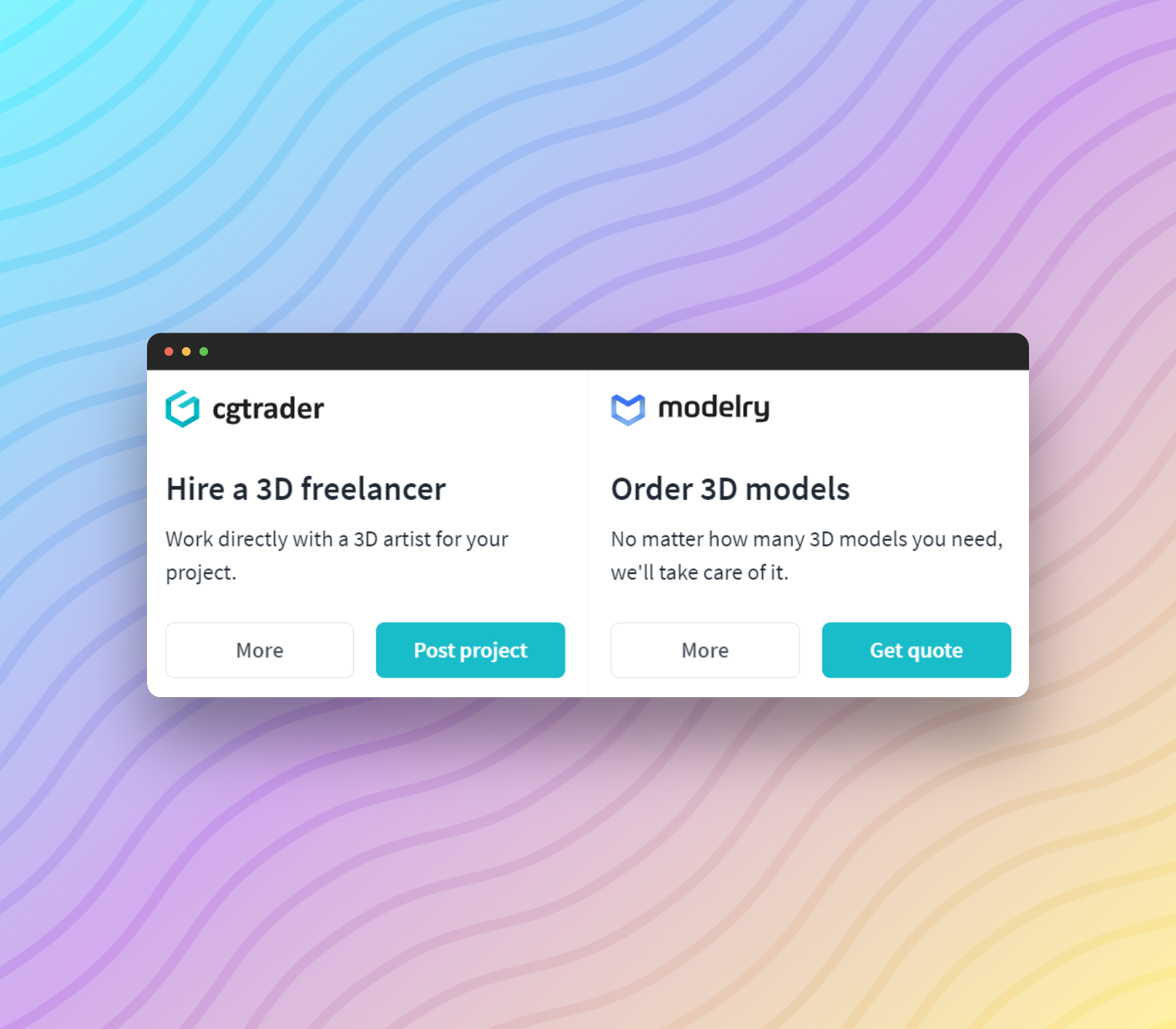
- Click on ‘3D Models’ on the home page.
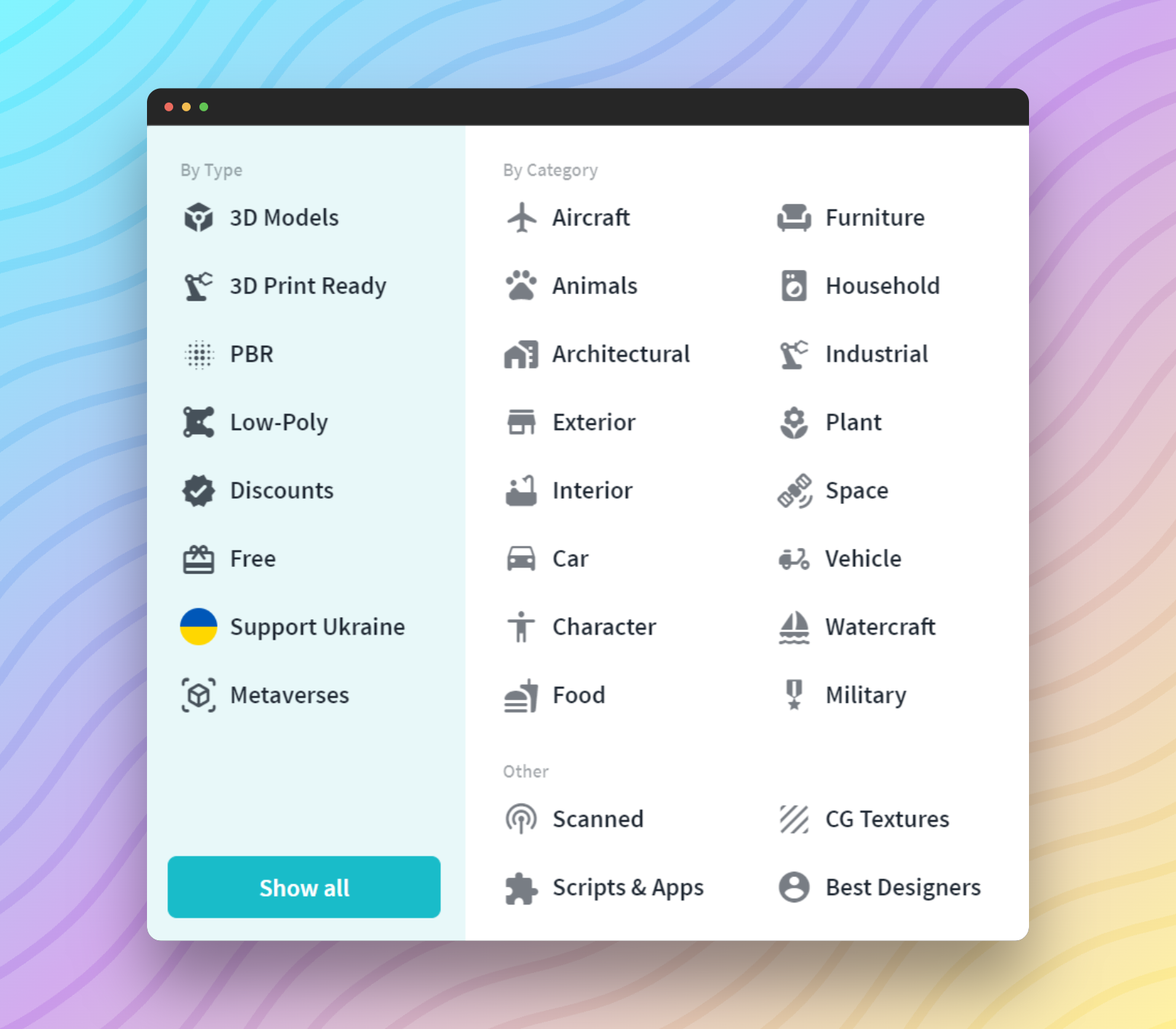
- Click on the ‘Show all’ tab to get to the library.
To Conclude . . .
3D models for PowerPoint can elevate a boring presentation and make it dynamic.
If SpaceX uses 3D models in their presentations because it’s a sleek and effective way to showcase what they’re creating and how everything works, why don’t you try it? It’s the perfect tool to make complex ideas clear and visually appealing.
You do not have to settle for a slideshow of 2D models that may be inadequate for conveying your ideas. Also, you will save precious time that could have been spent designing your graphics.
Just go for the free images or let go of some money on what your budget can cover. Download your desired files from any website described here or from Microsoft PowerPoint’s stock 3D image library. Then you can insert them in the appropriate slides for cool effects. For example, depth and animation.
Lastly, be sure to choose the correct file format for PowerPoint, such as .obj, .fbx, .glb, .stl, .ply, and 3mf. If your download is not in an accepted format, you must convert it to one of those file types using any available converter that specializes in such formats (Google it! 🙂 )
Frequently Asked Questions
These FAQs on the best places to find 3D models for PowerPoint should help you understand the topic better:
- What Is the Best Website to Find 3D Models for PowerPoint?
The best website to download your 3D image for PowerPoint is CGTrader for the following reasons:
- High-quality realistic images
- Animated elements
- Free and paid options
- Multiple formats for PowerPoint
- Long image category list
- 2D-3D conversion
- Access to freelancers
- Where Can You Find Free Animated 3D Models for PowerPoint?
CGTrader is the best place to find free animated 3D images for PowerPoint. After all, it is also our overall best platform for PowerPoint-compatible 3D models (free and paid).
- What 3D File Formats Does PowerPoint Support?
Microsoft PowerPoint supports.obj, .fbx, .glb, .stl, .ply, and 3mf 3D model formats.
- Is It Possible to Convert an Image to a 3D Model for PowerPoint?
Yes, you can convert 2D images to 3D images on some websites like CGTrader.
- How Do I Insert a 3D Model in PowerPoint?
Insert 3D models in PPT by clicking on ‘3D Models’ drop-down menu under the ‘Insert’ tab.
- Can You Edit 3D Models in PowerPoint?
No, you cannot edit a 3D model in PowerPoint.