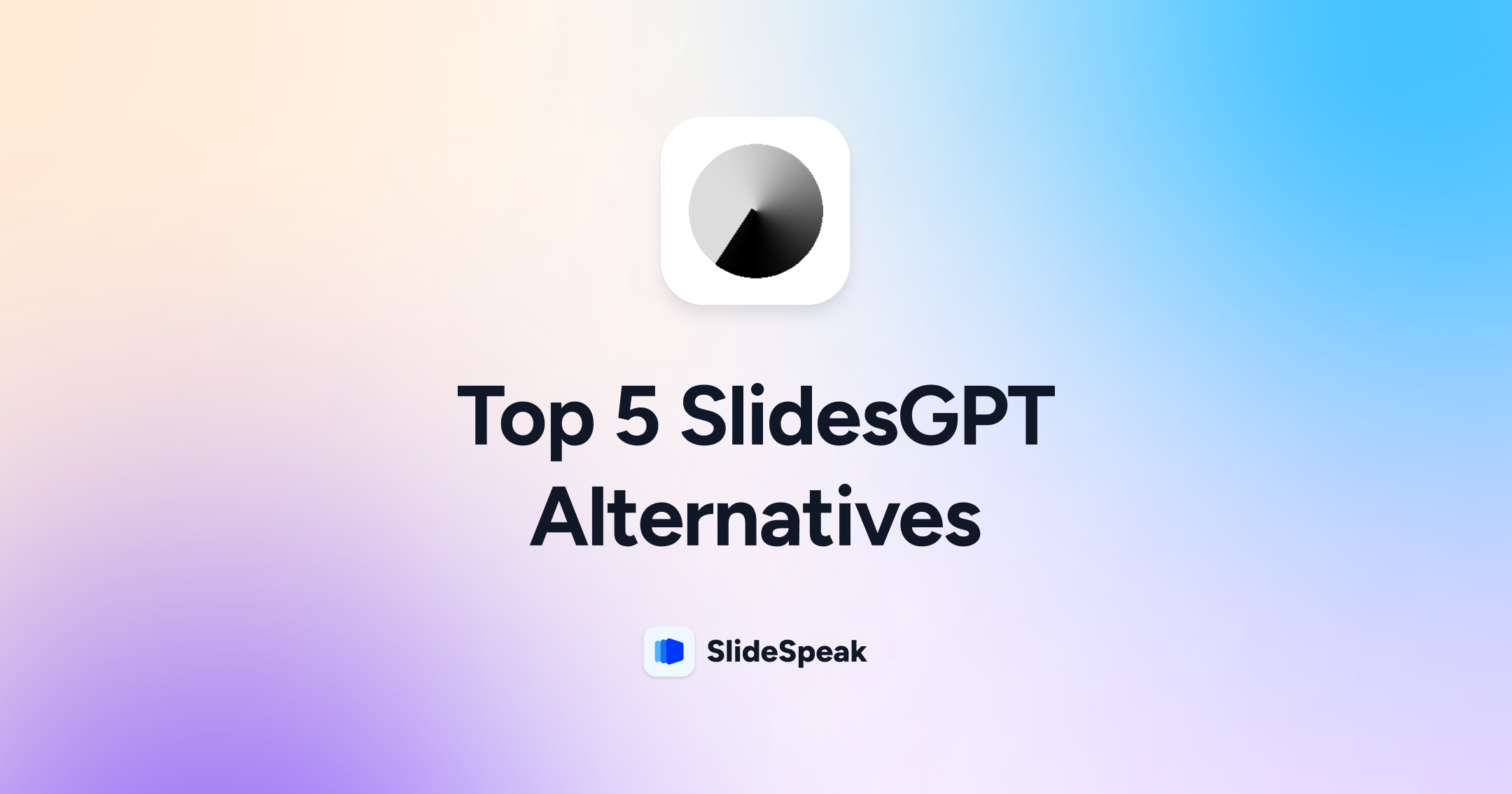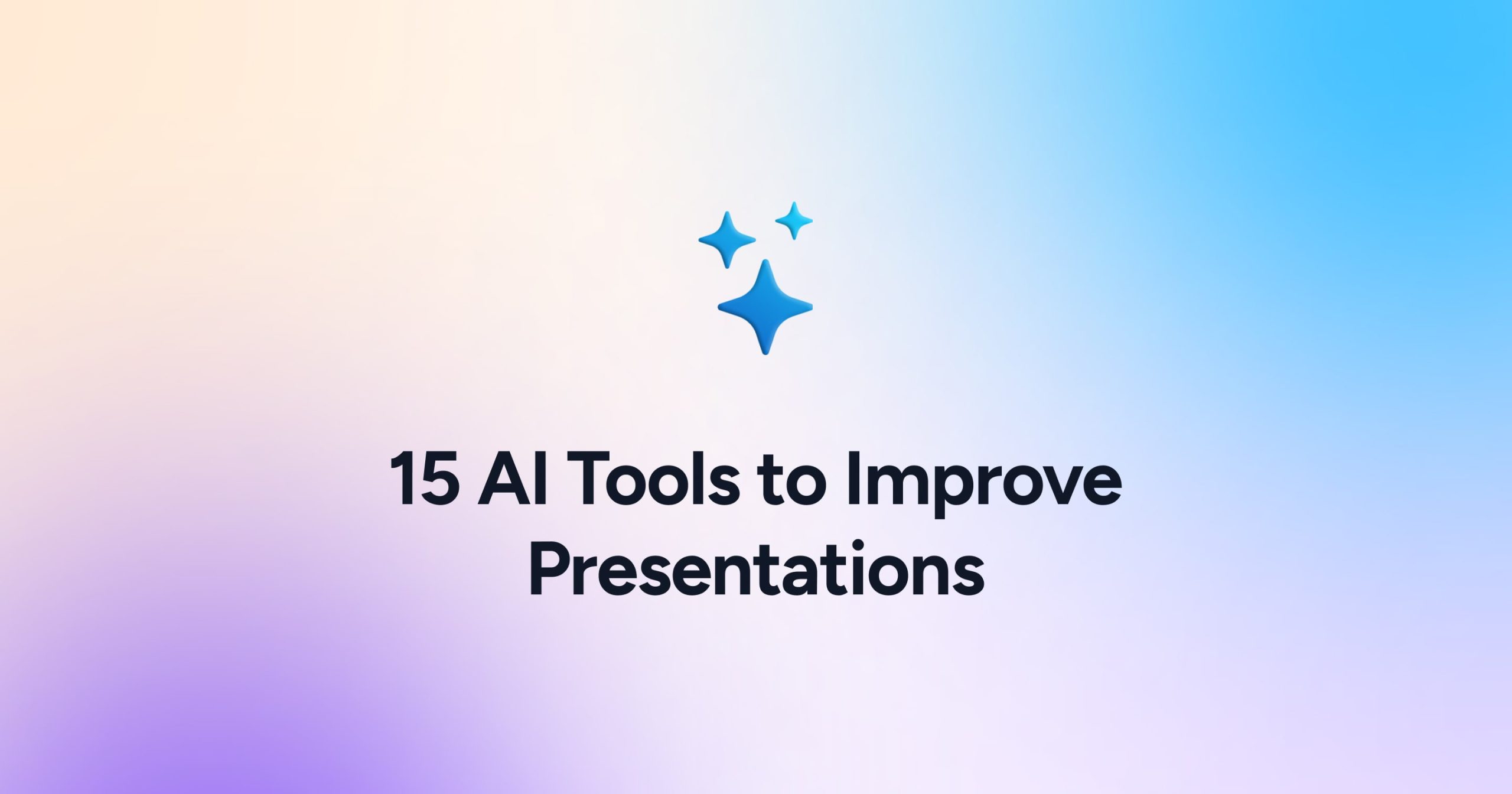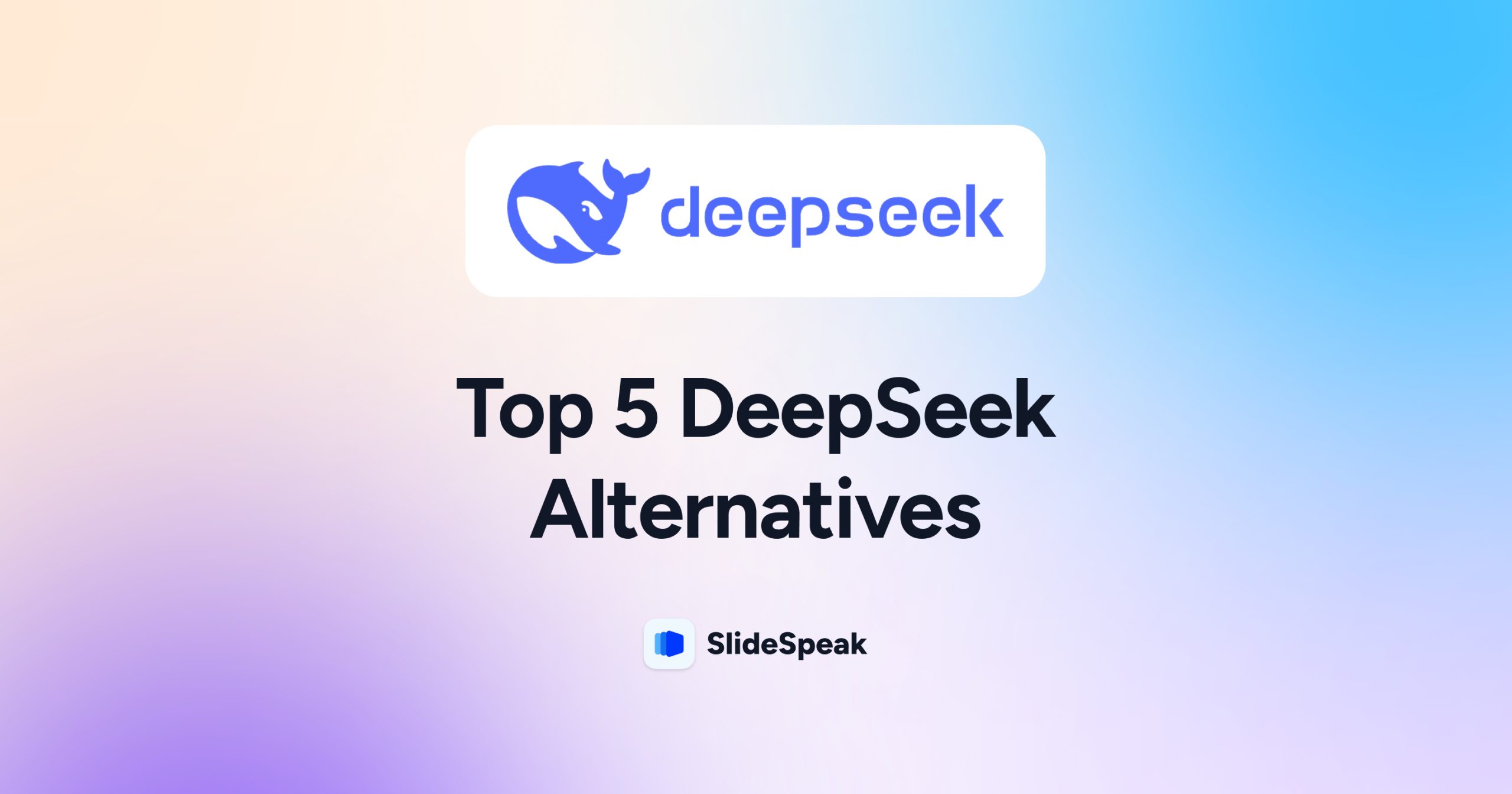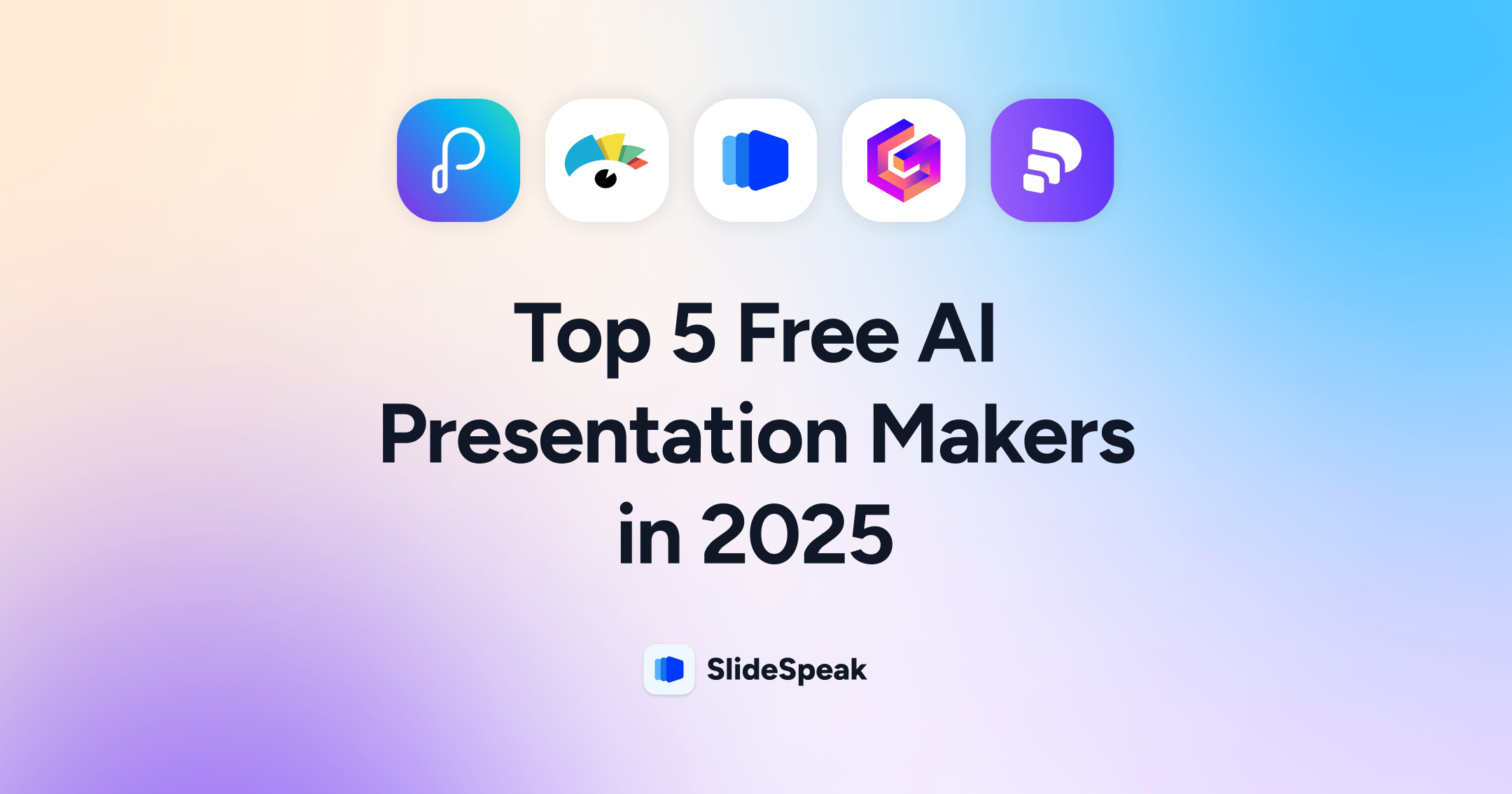
Creating a presentation can feel like a chore, especially when you’re juggling tight deadlines or staring at a blank slide deck. But in 2025, AI presentation makers can save you time, reduce stress, and still produce visually stunning slides. Whether you’re a student, marketer, or business professional, these tools are designed to help anyone, regardless of their skill level.
Here’s a quick overview of the key features for all of the free AI presentation makers.
| Tool | Free feature | Ease of use | Best for | Unique feature |
|---|---|---|---|---|
| Text prompt to slideshow | Smart formatting for consistency | Business Pitches | Text-to-presentation generation | |
| Smart formatting for consistency | 9/10 | Academic Projects | Redesign existing presentation | |
| Interactive storytelling | 9/10 | Personal Portfolios | Smart formatting for consistency | |
| Data visualization tools | 7/10 | Marketing Reports | Extensive design asset library | |
| Real-time team collaboration | 8/10 | Built-in analytics for engagement engagement | Smart formatting for consisitancy |
Table of contents
In this guide, we’ll introduce you to the top 5 free AI presentation makers of 2025. You’ll learn what each tool does best, how to use them step by step, and which use cases they’re most suited for. Whether you’re building an investor pitch, academic presentation, or team update, there’s something here for everyone. Here is a comparison of all the AI presentation makers we will be exploring in this post.
AI Presentation Maker #1: Presentations.AI
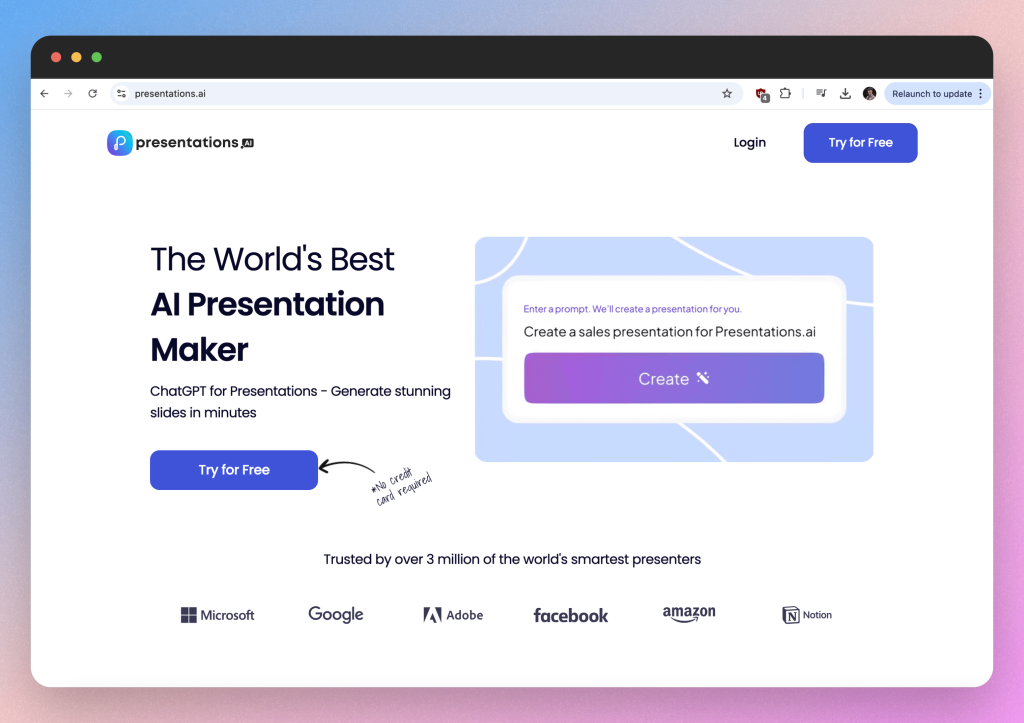
Presentations.AI makes creating professional slides effortless. Just type a simple prompt, and it transforms your ideas into polished presentations in minutes. Whether you’re preparing a client pitch or a quick stakeholder update, it delivers sleek, high-quality results without the hassle. The standout feature? It can generate an entire deck from one prompt, saving you time and stress—ideal for tight deadlines and corporate projects.
How to create an AI presentation with Presentations.AI
Presentations.AI requires an initial prompt to begin the creation process. You can attach supporting content like PDF’s + Word Documents but it will not explicitly base the presentation content off the supporting document.
The same applies for website URL’s.
If you want a presentation creating from a document then you must import your content in your dashboard.
You should go ahead and type in your presentation prompt and adjust the customization options that presentations.AI offers. In this example, we will create a presentation on the Role of Technology in Education and it will be around 10 slides long.
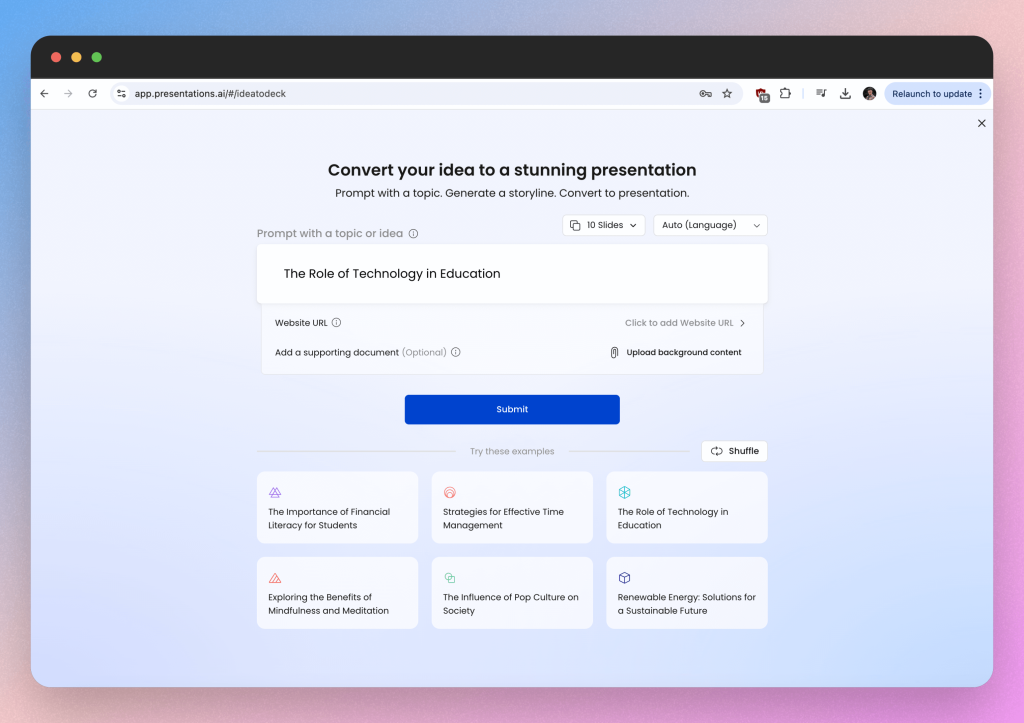
The AI will then create an outline of your slides with details on what information will be on each slide. This is useful because you can verify that the information will be useful to your presentation. If not you can edit it and steer the AI in the correct direction.
In this next step you can also edit your brand colors so that the presentation is consistent with company colors for example.
The presentation will then be generated and you can begin editing the slides.
You can add elements like shapes and images by using the “Elements” button on the right hand side of the screen. The button will be in the editing panel.
Once you’re happy, you can share your PowerPoint by exporting the file. You can do this by clicking on the “Share & Export” button in the top right corner, it is bright blue so you can’t miss it.
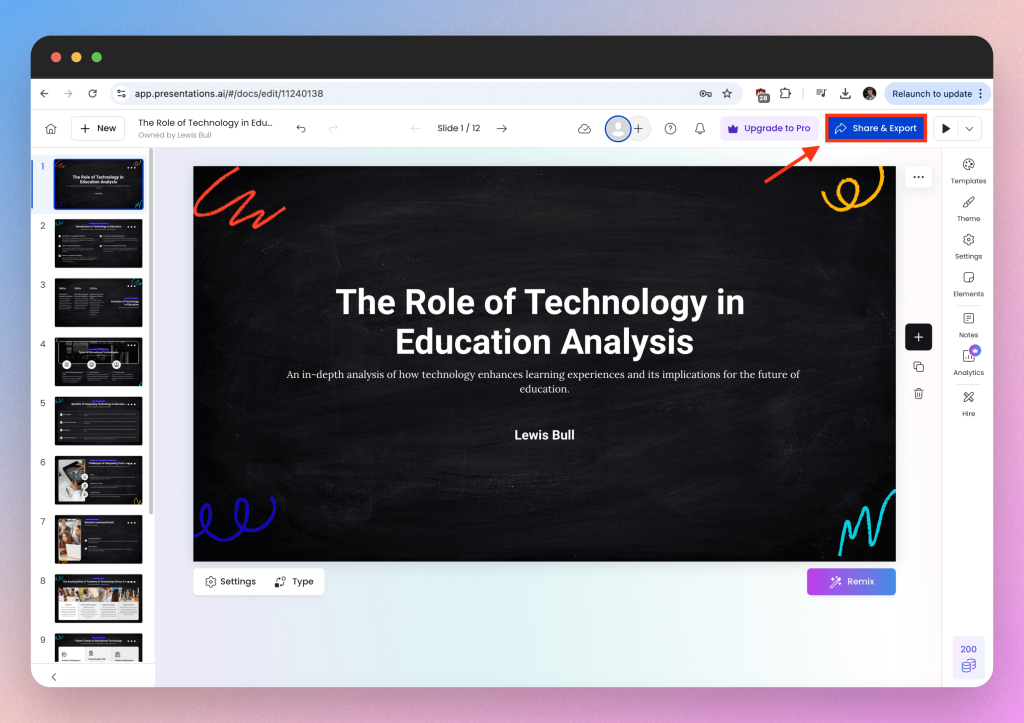
This quick guide on how to create a free AI presentation with presentations.AI should set you up for success and allow you to create + download your presentation in a matter of minutes. But if you’re wanting to focus on having the AI doing most of the heavy lifting then I’d recommend the next tool very highly..
Try presentations.AI for yourself here.
AI Presentation Maker #2: SlideSpeak
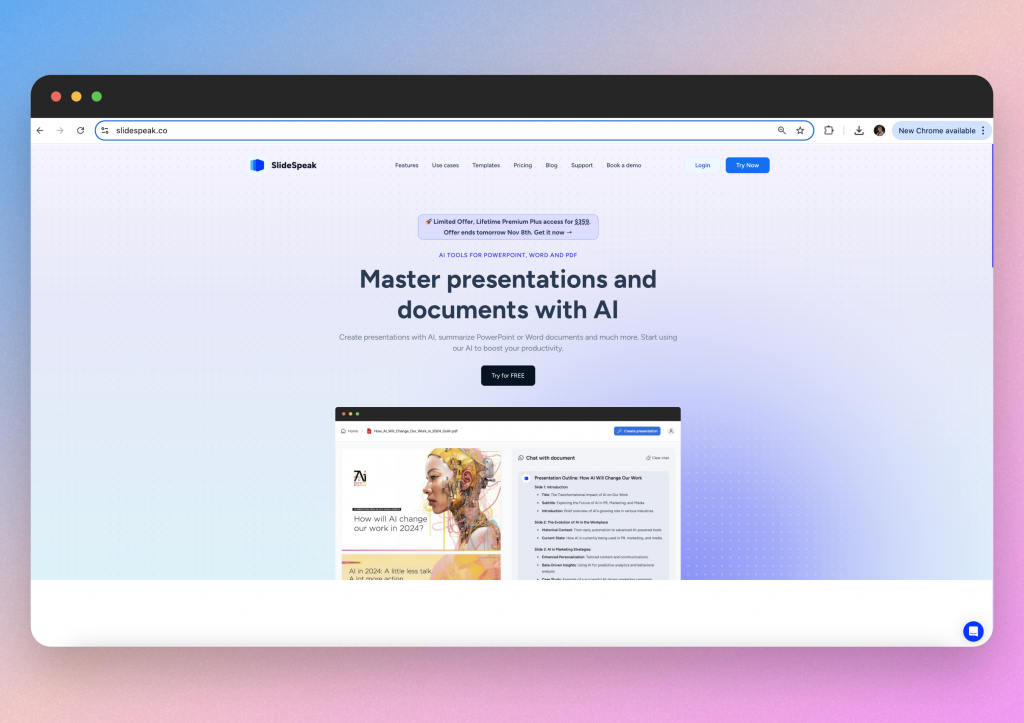
SlideSpeak simplifies presentation creation by converting your written content—such as notes, reports, or outlines—into polished slides. With its integration into tools like Google Slides and PowerPoint, it’s highly flexible and perfect for users who already have the content but need help transforming it into a presentation. This tool is an excellent fit for students or educators creating academic slides from lecture notes or research papers.
How to create an AI presentation with SlideSpeak
Uniquely, SlideSpeak allows users to redesign existing presentations by simply taking the existing content and inserting it into one of their templates or your own. But for this example, you can decide if you would like to create your presentation from a topic or an uploaded file. In this case, we will create a presentation from a document.
You can upload a variety of files, including Excel, documents, PDF’s and PowerPoints.
Simply select the desired file that you have saved locally and upload it to your SlideSpeak account. The file will then be stored in your account.
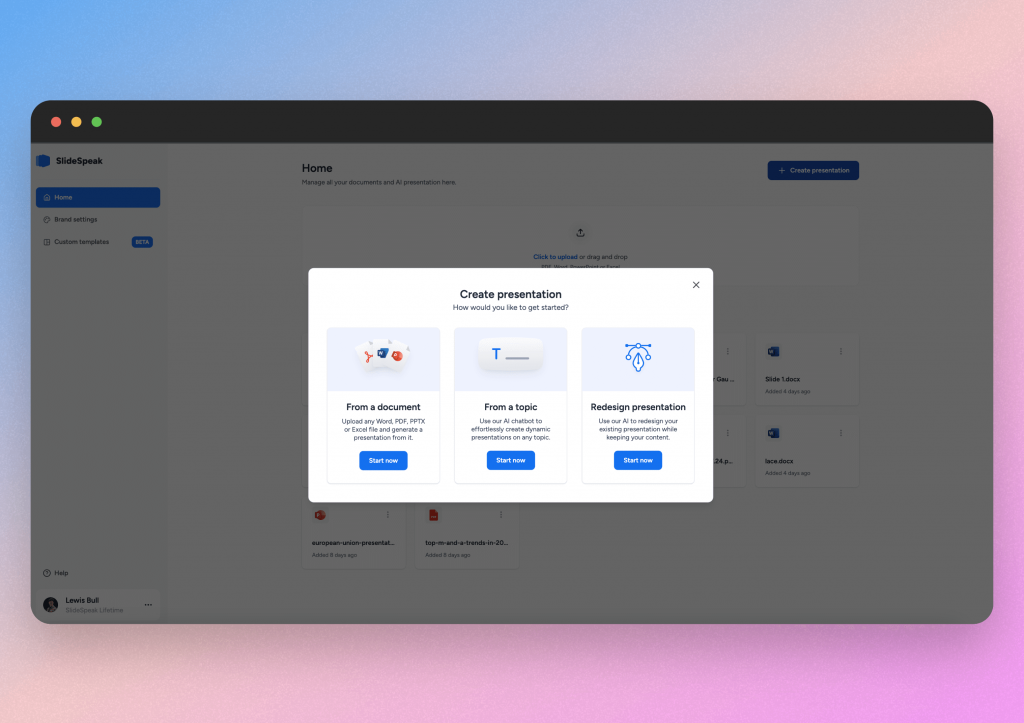
The AI will then analyze the file and ask you how you wish to customize the presentation. To name a few examples, you can modify the;
- Number of slides
- Language of presentation
- Tone of voice
The AI will then generate an outline of the presentation it will create. This is a great way to check if the presentation will cover the topics you wish to use. By having this check in place, SlideSpeak ensures the user can produce content that they want, rather than what the AI wants. Something that sets SlideSpeak apart from some of the other tools on this list.
Once you’re happy, click “Generate” and the presentation will be created in under 30 seconds.
Users are then presented with a preview of the presentation. You can edit images, text and font size within SlideSpeak. All other modifications are possible by downloading the presentation as a PPTX file and editing with the Microsoft PowerPoint app.
You can do this by clicking on the “Download” button in the top right corner.
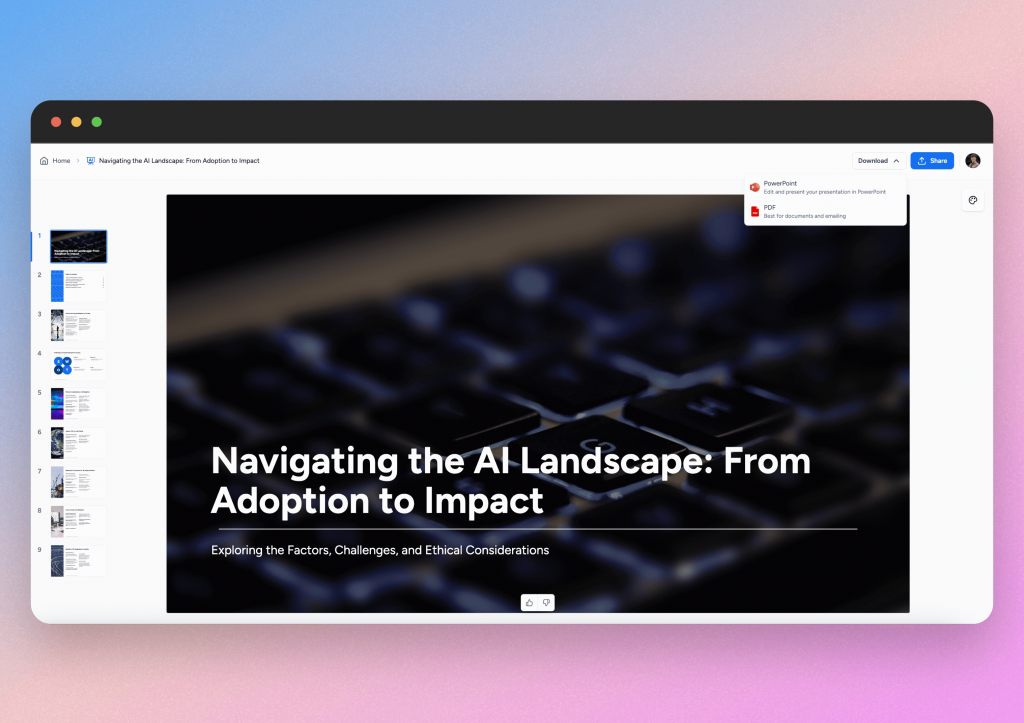
So as far as AI presentation makers go, SlideSpeak is the best for leveraging AI to extract key information from your files. This means you make the presentation much quicker.
Try SlideSpeak AI for yourself here.
AI Presentation Maker #3: Gamma
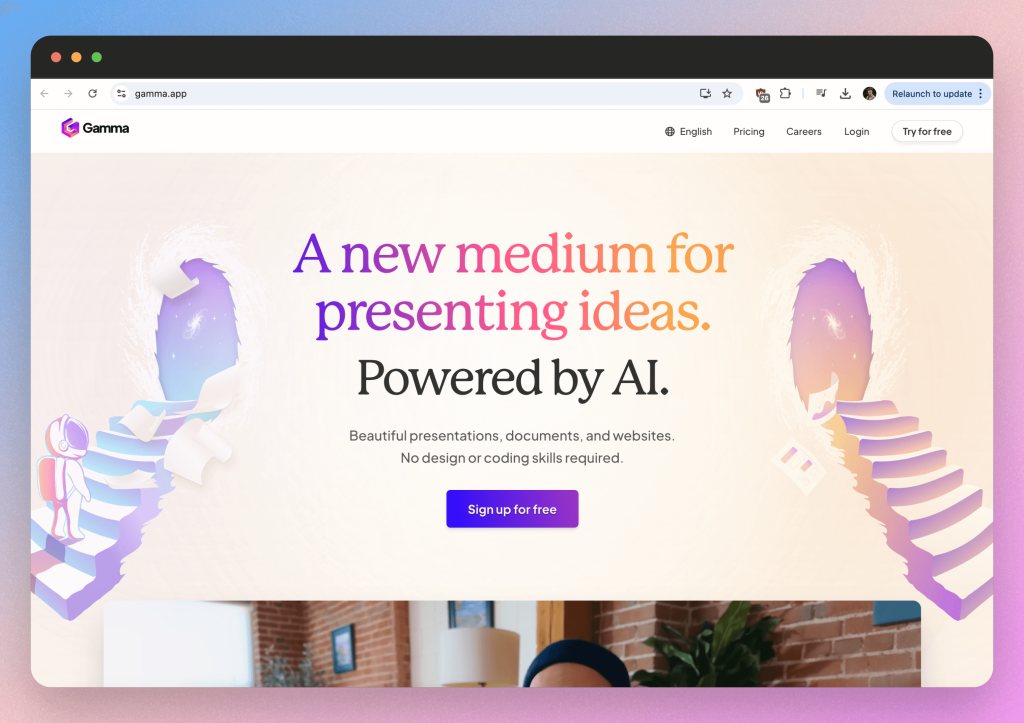
Gamma is a dynamic presentation tool focused on storytelling and interactivity. Its AI helps you break down complex ideas into engaging, easy-to-follow narratives, perfect for situations where your goal is to captivate an audience. Gamma also stands out for its interactive features, such as embedded polls, clickable buttons, and analytics to measure engagement. It’s ideal for creatives or professionals building personal portfolios or showcasing projects.
How to create an AI presentation with Gamma
Gamma simplifies the process of creating visually appealing presentations. With an easy-to-use interface, users can quickly design slides.
The speed in achieving a presentation design is a big factor in its popularity.
To begin, describe what it is you’d like to create. If it’s a presentation, the prompt “Presentation on managing change in the workplace” would be an example.
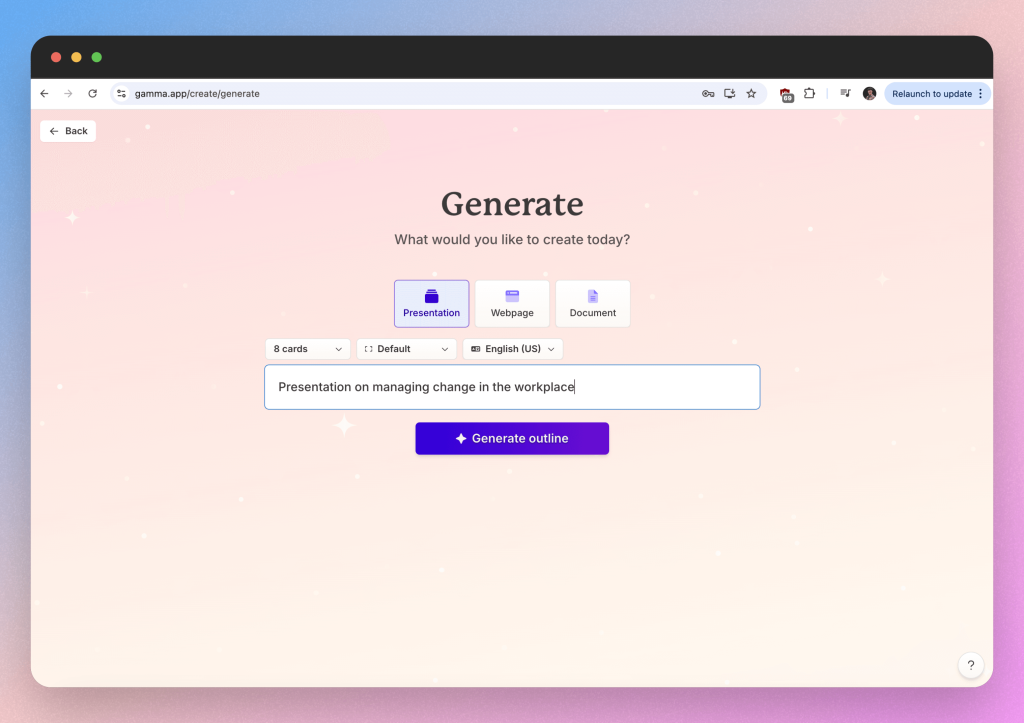
We recommend you to browse through Gamma’s library of pre-designed templates before you begin and mark your favorites. This will help you reach that professional presentation feel. In terms of AI presentation makers, Gamma probably has the best designs.
Alternatively, you can select a theme in the next window and Gamma will assign you a template. You can then customize your presentation by adjusting the amount of text each slide should have. This is very similar to SlideSpeak.
Gamma AI will then produce your presentation. As a heads up- they call slides “cards” so if you get asked to add a card, then it is just code for adding a new slide.
Then it’s up to you to edit the presentation as you see fit. The platform offers drag-and-drop functionality, along with a variety of design elements, so it is easy to add or delete stuff- even if you are not very technologically advanced. We really like the ability to add infographics like charts & graphs.
You can edit text directly on the cards and then use the editing bar on the right hand side for adjusting other elements.
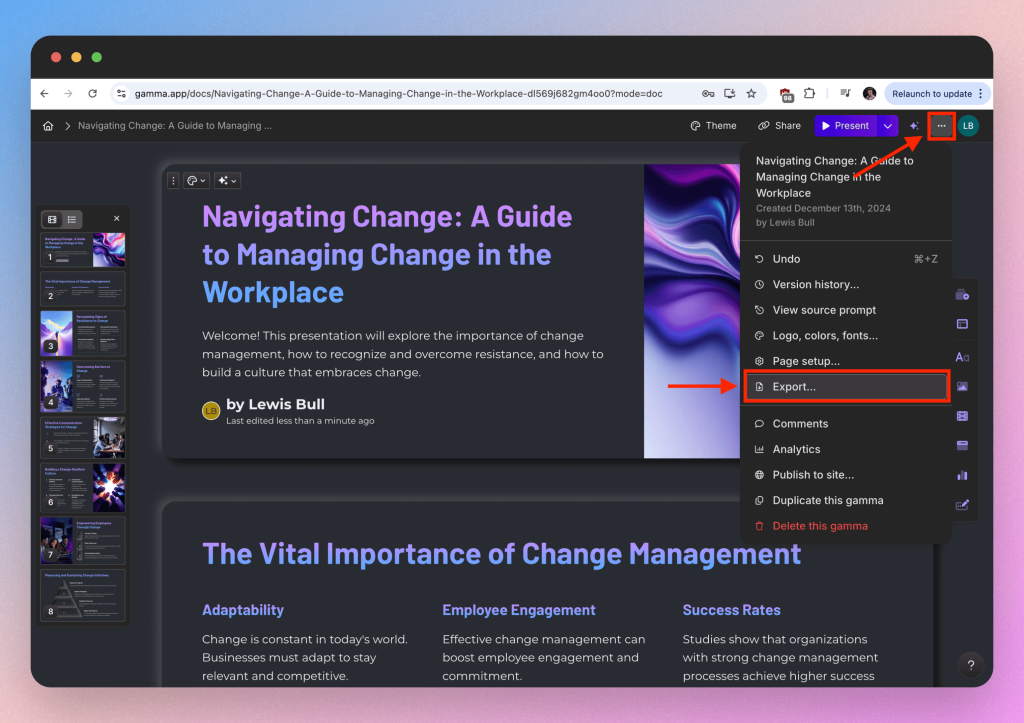
To download your presentation, click the 3 dots in the top right corner and then select “Export”.
Try Gamma for yourself here.
AI Presentation Maker #4: Visme
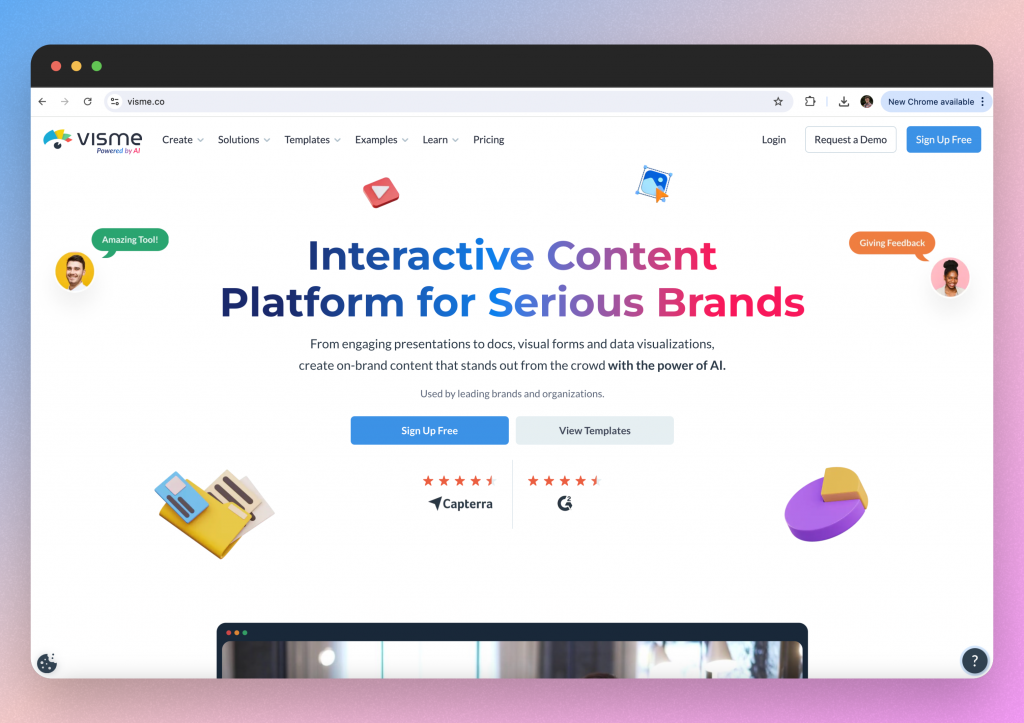
Visme is a versatile content creation platform that empowers users to create visually stunning presentations, documents, website pages, and more. Unlike beautiful.ai, Visme stands out due to its wide range of features and ease of use, making it a go-to tool for professionals across various fields.
Below, we will walk you through how we created a presentation, giving you a good overview of the website.
How to create an AI presentation with Visme
You can chat with the Visme AI Designer to describe the presentation you want to create. The AI will give you some suggestions which can be quite useful- especially if you have a bit of writer’s block.
This easy first step is why we love Visme! Once you’ve finalised your prompt/topic, Visme will ask you to select a theme.
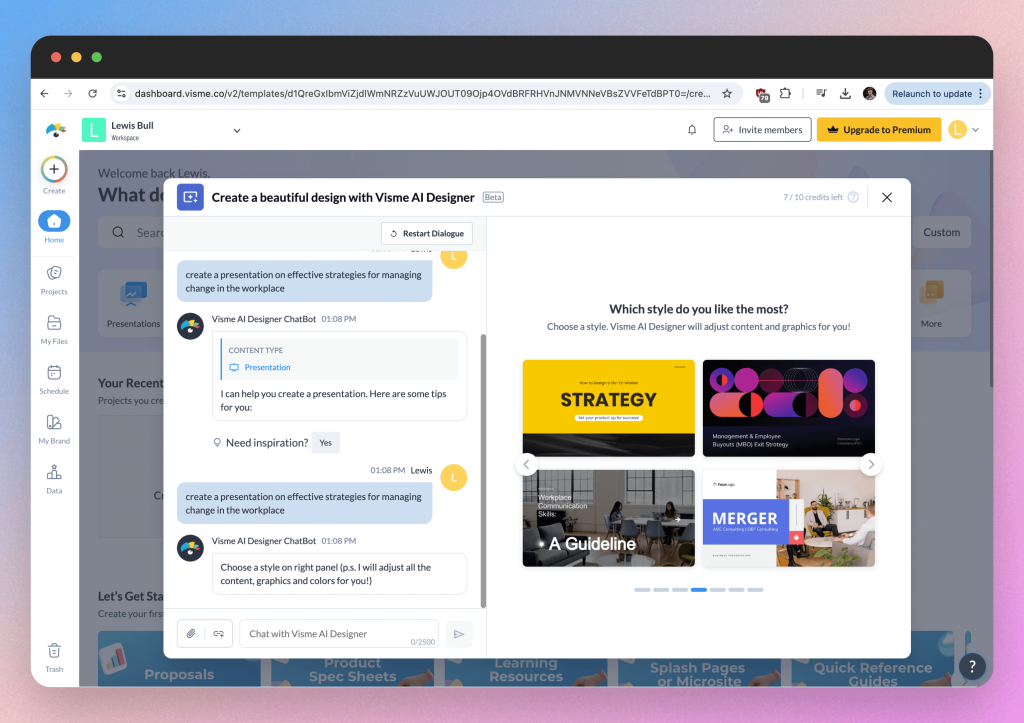
Whilst you can create a blank presentation and add your own designs, we recommend using one of Visme’s themes.
You can do this by browsing through Visme’s extensive library of presentation styles after you have given it the presentation prompt. These are varied by style and purposes such as business, education, creative, etc. Select the theme that best suits your needs.
Once you have selected your theme, the AI will create your presentation and present you with the first draft.
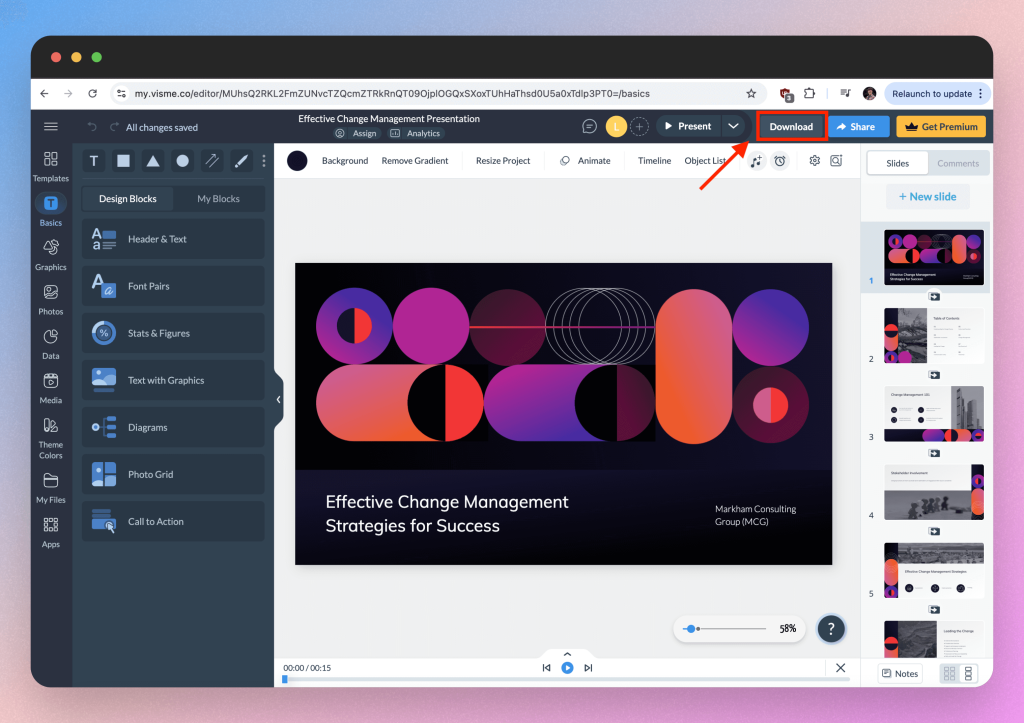
Just like Gamma, you can click on any text box to edit the content. You can change the font, size, color, and style using the text editing tools. You can also prompt the AI to create additional text for your presentation.
Use the left-hand toolbar to add images, icons, shapes, and other media. You can upload your own images or use Visme’s library of stock photos and icons.
If you need to present data, you can add charts, graphs, and tables. Visme offers customizable data widgets that can be easily edited to fit your data.
Just hit the “Download” button in the top right to download your presentation in the required format.
BIG NEWS: Visme also recently launched the ability to change the font of your entire project in just one click. Check out their feature release article here.
Try Visme for yourself here.
AI Presentation Maker #5: Pitch
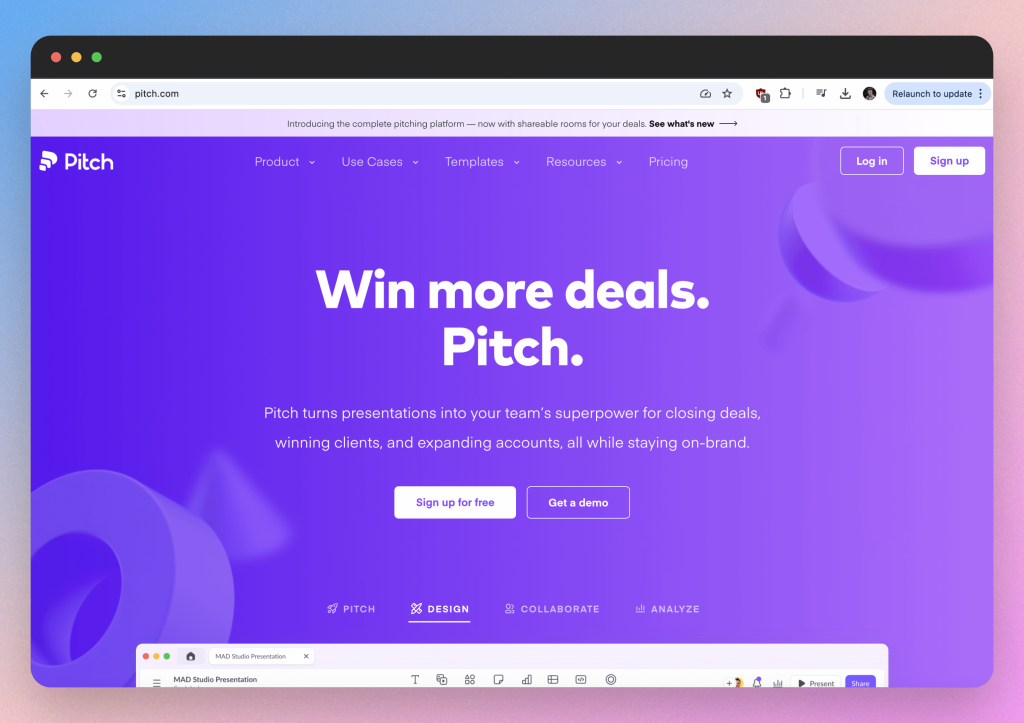
Pitch is a collaborative presentation platform designed for teams. Its real-time editing, comment features, and AI-powered design suggestions make it a favorite for remote or hybrid work environments. Pitch ensures every team member can contribute seamlessly, making it ideal for startups or remote teams working on collaborative decks like company updates or investor pitches.
How to create an AI presentation with Pitch
Let’s assume you use the text prompt to begin. There is a character limit for this so keep your presentation description to essential information only.
To be honest, there isn’t lots of customization with Pitch so we recommend adding lots of detail to the prompt e..g audience and tone of language.
Once you’re happy, click the “Start generating” button to proceed to the next step.
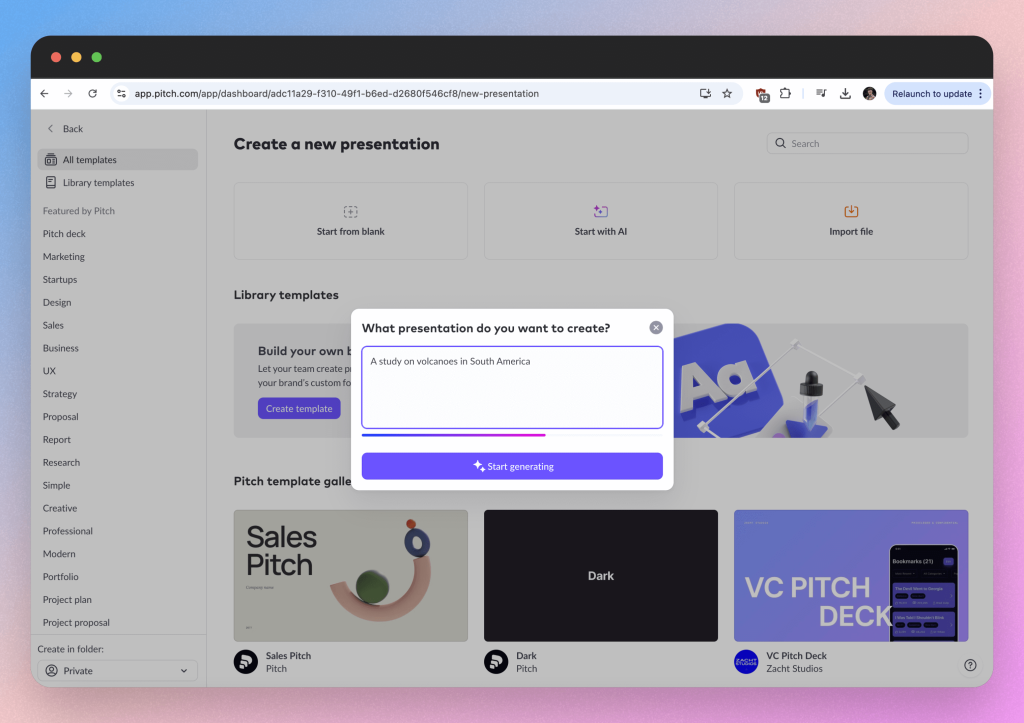
In the next window you can edit the font and color of your presentation. That’s not tons of customization but you can edit the content in the final window thankfully.
To edit the slides, you can do it directly on the canvas by just clicking on the text or image for example. Otherwise, you will find lots of customization option in the editing toolbar on the right hand side.
You can also edit some core features of the slide at the bottom of the window e.g. the slide color or background image.
If you’re happy with the slide, look for the “Share” button in the top right and download the file to your device.
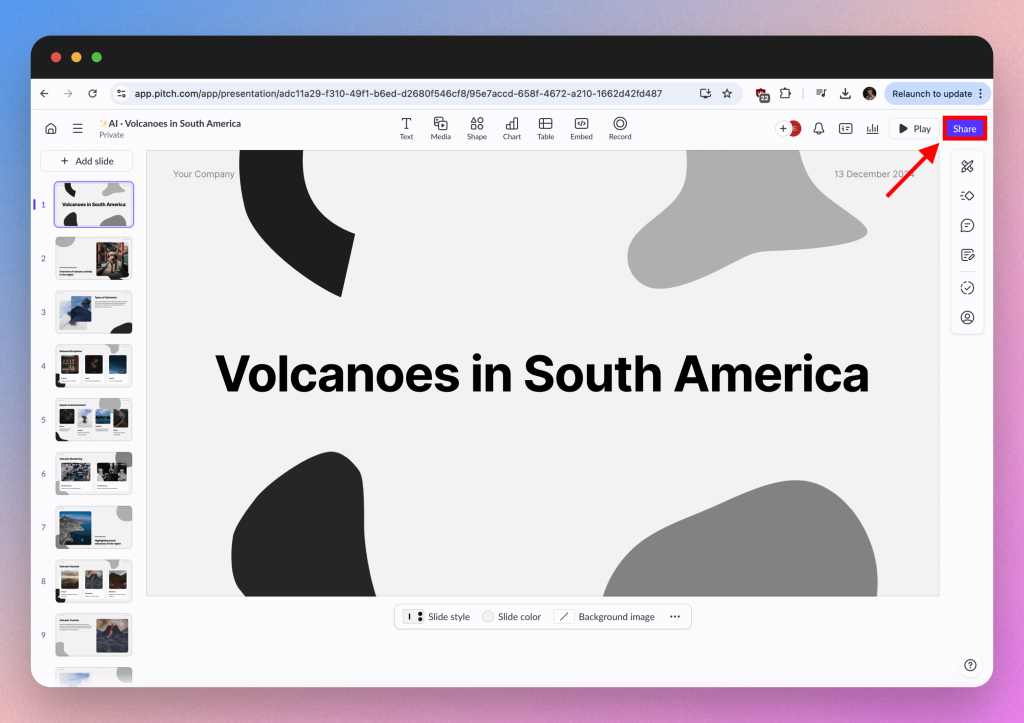
Try Pitch for yourself here.
Conclusion
Got a business pitch to finish or a portfolio to impress with? These AI tools take the hassle out of creating presentations, making them easier and more dynamic. Try out their free features, see how they work, and pick the one that matches your style. You can hit the ground running in 2025 with these free AI presentation makers.
For a deeper dive into each of these tools and to find the perfect match for your presentation needs, visit their respective websites: