Are you wondering if you can also create Google Slide presentations with SlideSpeak AI? SlideSpeak has a native feature to generate PowerPoint presentations, but you easily import PowerPoint presentation (PPTX) in Google Slides.
Let’s walk through the steps that are required to import a SlideSpeak presentation in Google Slides:
Step 1: Generate your AI presentation with SlideSpeak
Head over to https://app.slidespeak.co and log into your account. Then click on “Create Presentation”. The AI wizard will walk you through the steps for either creating a presentation from a Word/PDF document or for a topic.
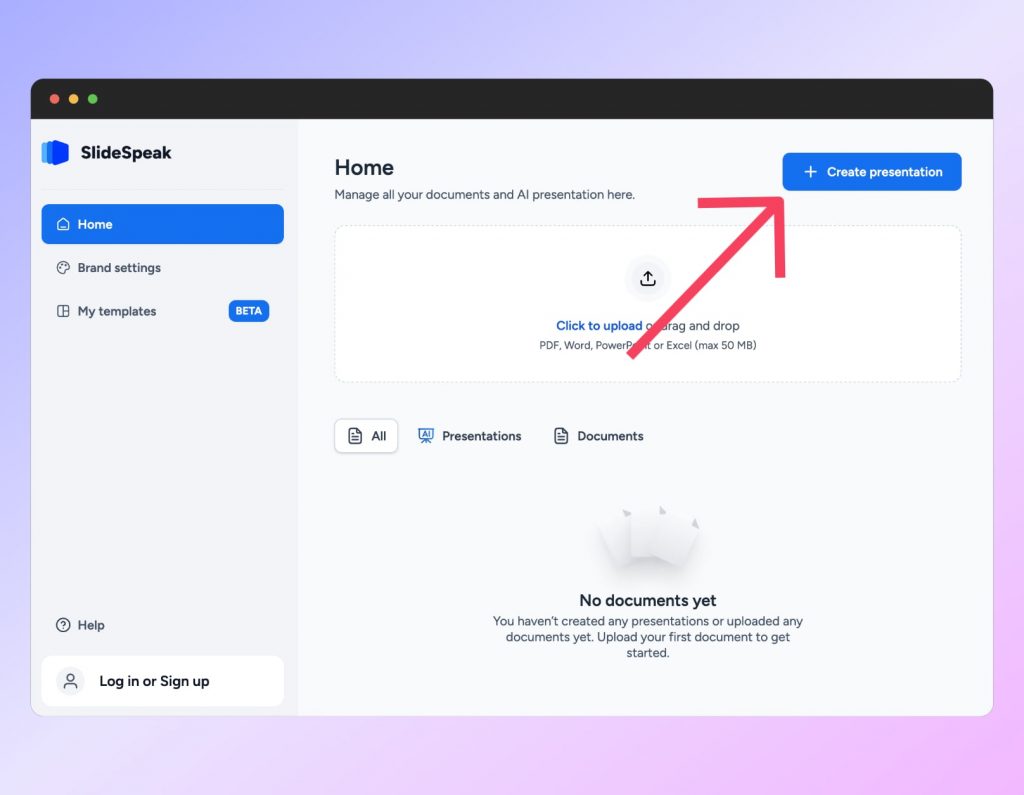
Step 2: Download your presentation as PowerPoint (PPTX)
Click on the “Download” button in the top right corner. This will open a dropdown allowing you to select “PowerPoint” or “PDF” as the file format to download your AI presentation. After selecting “PowerPoint” the download of the presentation will automatically start.
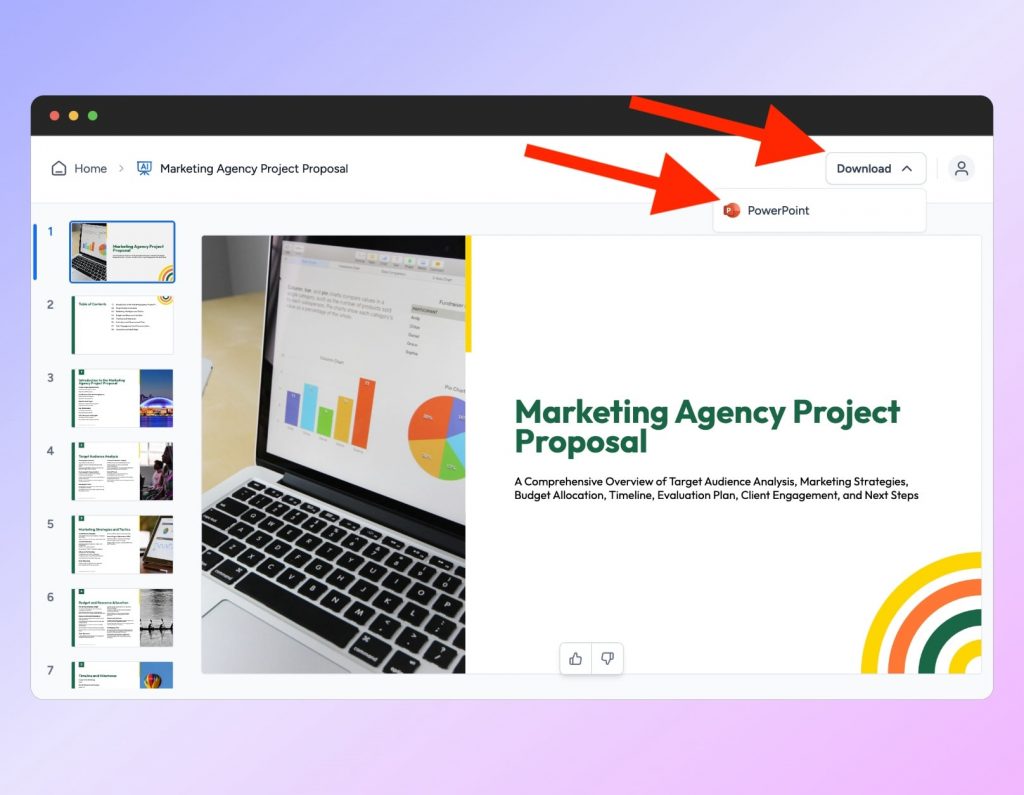
Step 3: Open Google Slides and Import your PPTX file
Head over to https://slides.google.com and click on “Blank Presentation”. This will open a new presentation.
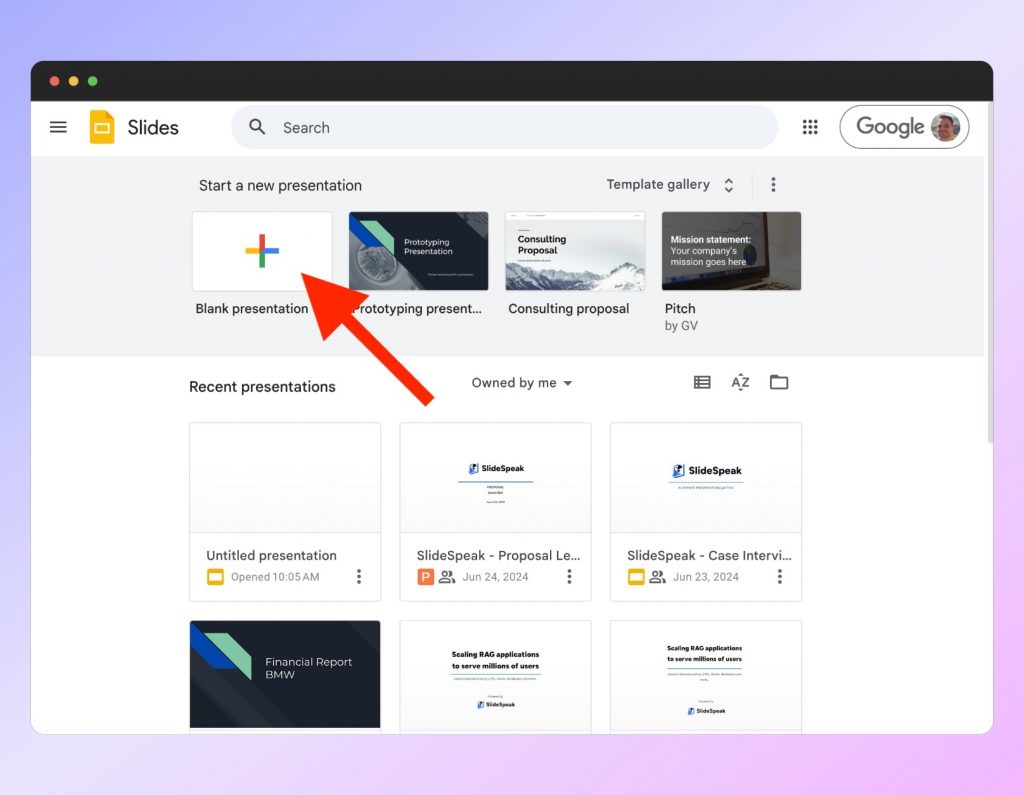
Afterwards click on “File” and select “Import Slides” to import your SlideSpeak presentation as PowerPoint (PPTX).
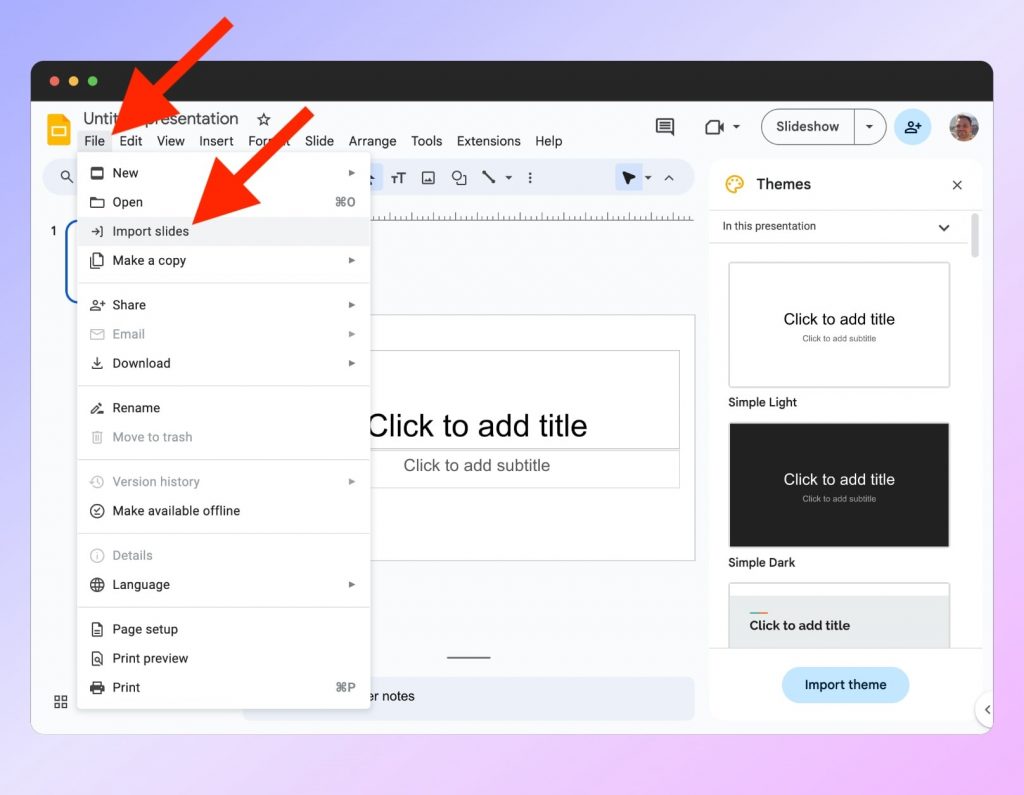
Afterwards drag and drop the SlideSpeak presentation we’ve downloaded in Step 2.
This will import all presentation slides into Google Slides. You will see a preview of each slide in the window after the import has finished.

Click on “Select all slides” and then “Import slides” to start the final import step.
As you can see in the screenshot below all slides from the SlideSpeak presentation are now successfully imported in Google Slides.
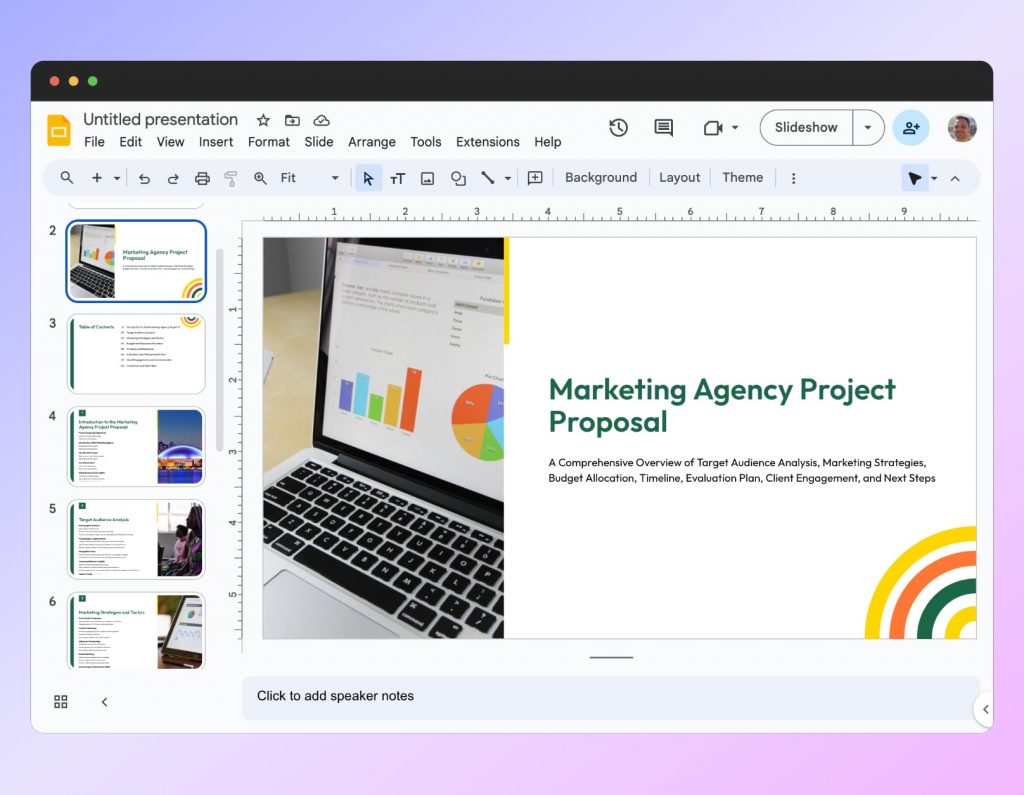
That’s it, you’ve successfully created a Google Slides presentation with AI and SlideSpeak.