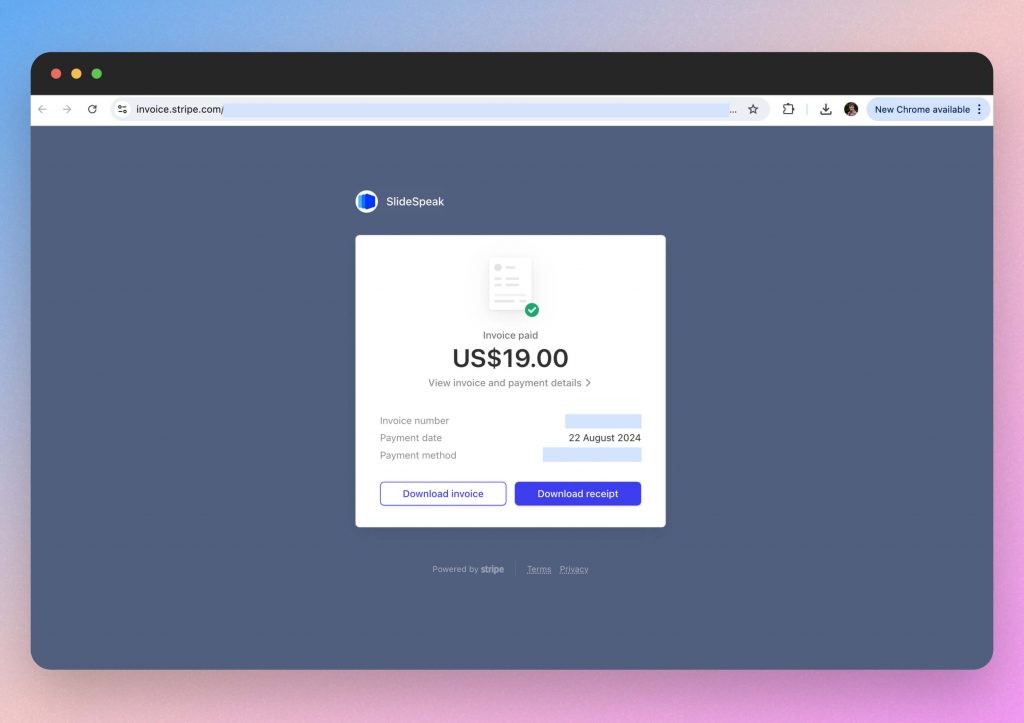Need to track your expenses, confirm a payment, or simply keep your records up to date? Your invoice is the key to all of that and more! Whether you’re managing your budget, preparing for tax season, or just need proof of purchase, knowing where to find your invoice is crucial. In this help article, we’ll show you exactly where to locate your invoice quickly and easily, so you can get back to what matters most- creating AI presentations with SlideSpeak!
Before we dive into this article- it is worth mentioning that upon purchasing a SlideSpeak subscription, you will be automatically sent a copy of your invoice and receipt. You can download these files and save them locally.
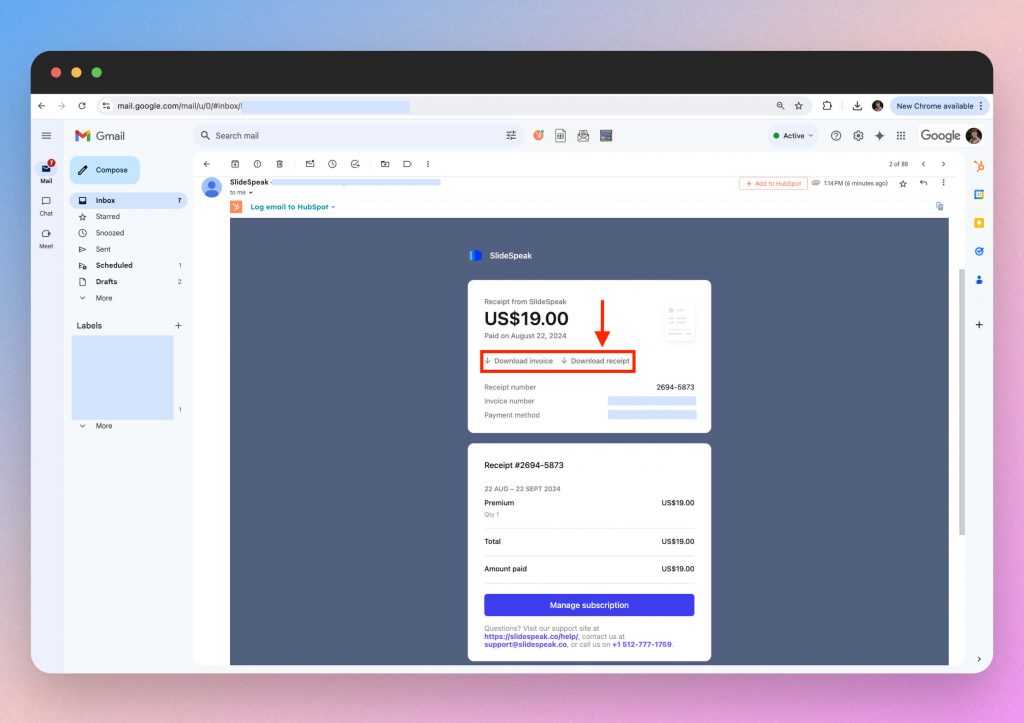
However, if you have deleted this email or simply can’t find it in your cluttered inbox, you will want to locate a copy of the invoice. So let’s jump into this step by step guide on how to find your SlideSpeak invoice.
Step 1. Manage your subscription
Navigate to the SlideSpeak app and click the three dots in the bottom left corner.
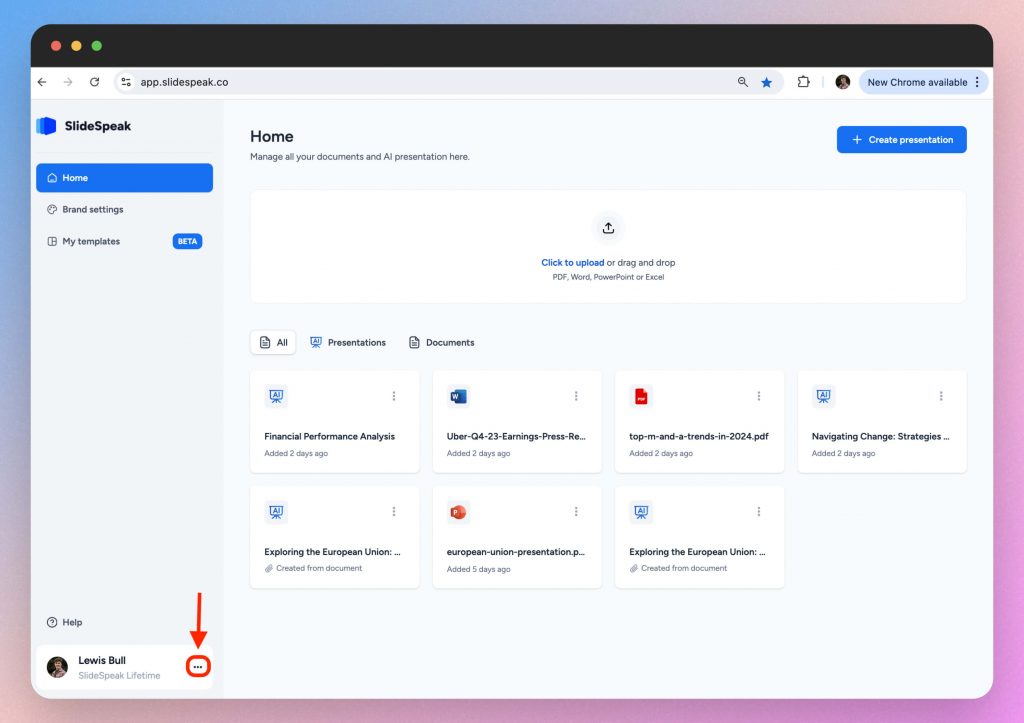
This will reveal the “Manage subscription” button.
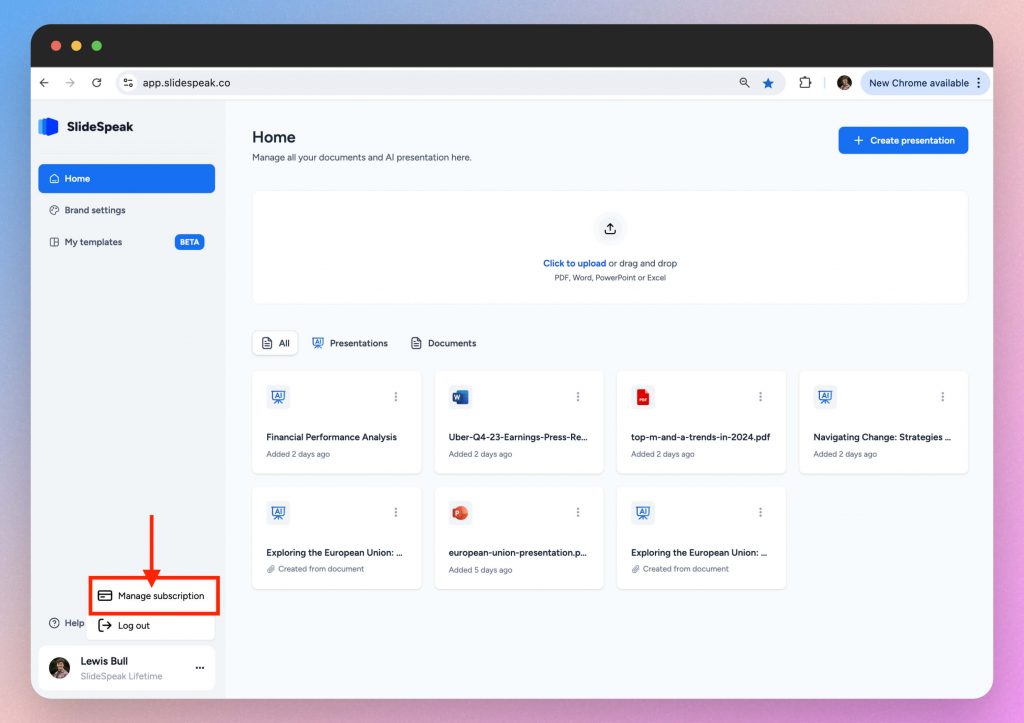
You can click that button to be taken to the next step.
Step 2. Access your Stripe customer portal
Upon clicking the “Manage subscription” button you will be taken to the SlideSpeak & Stripe partnership page.
Insert your email address into the email box and click send.
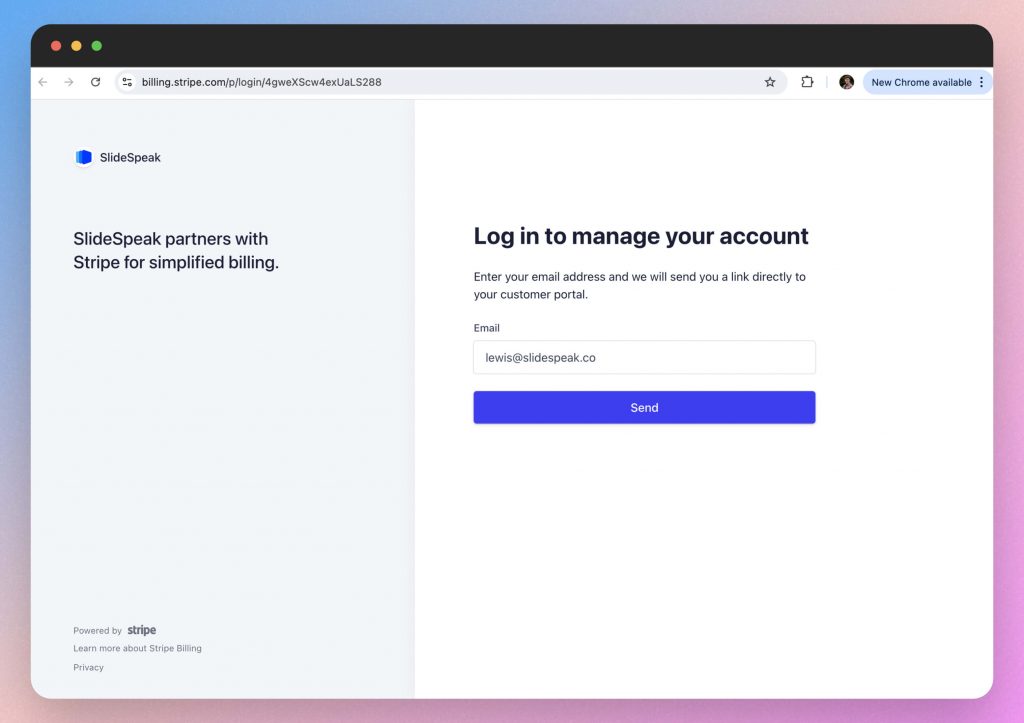
You will then receive an email that will allow you to access your customer portal.
You can access your customer portal by following the link in the email address.
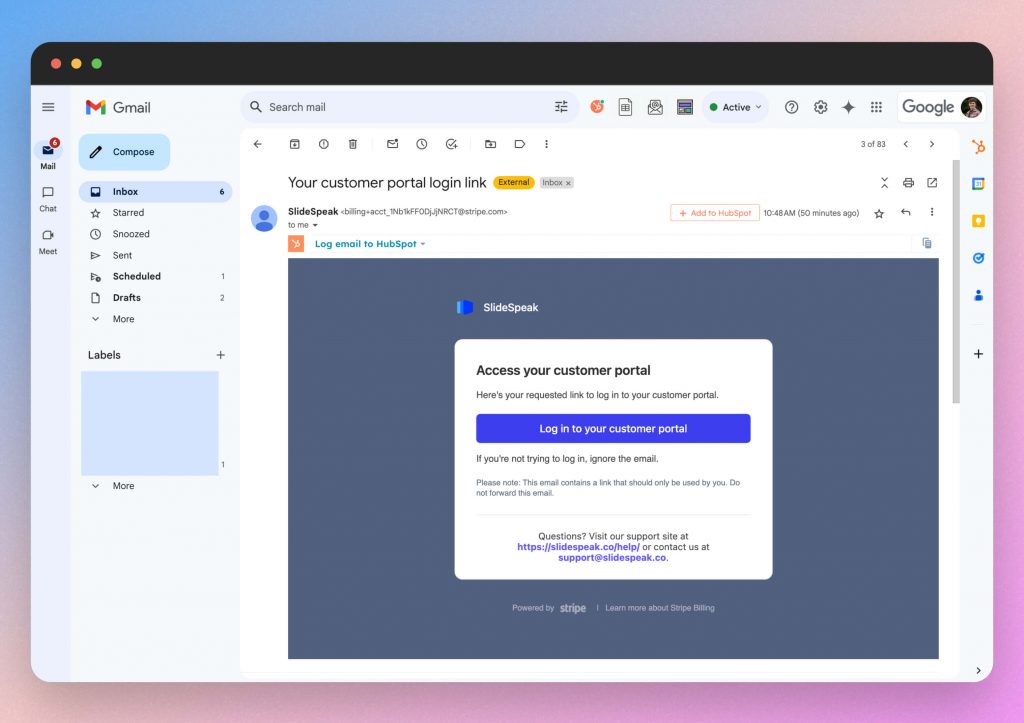
Step 3. Navigate to your invoice
When you follow the email link to the customer portal, you will be able to review your:
- SlideSpeak plan
- Payment methods
- Billing information
- Invoice history
Navigate to the “Invoice History” section of the page and select the clickable box.
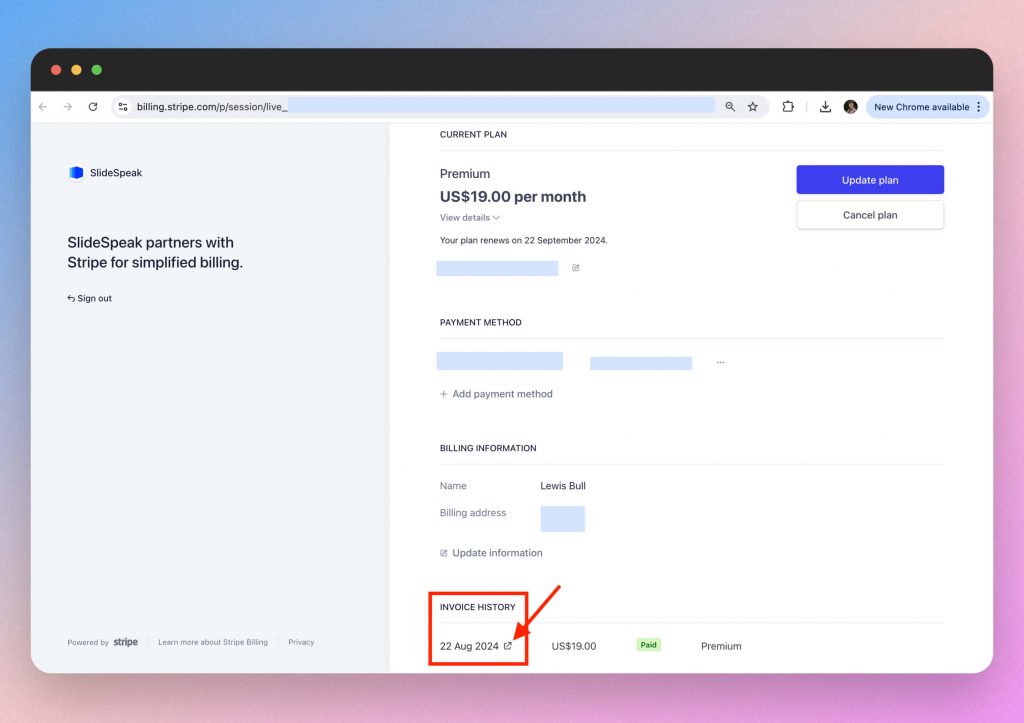
Step 4. Download your invoice
In this page you can download your invoice or receipt.
To do so, simply click the button of which action you wish to take- invoice or receipt.