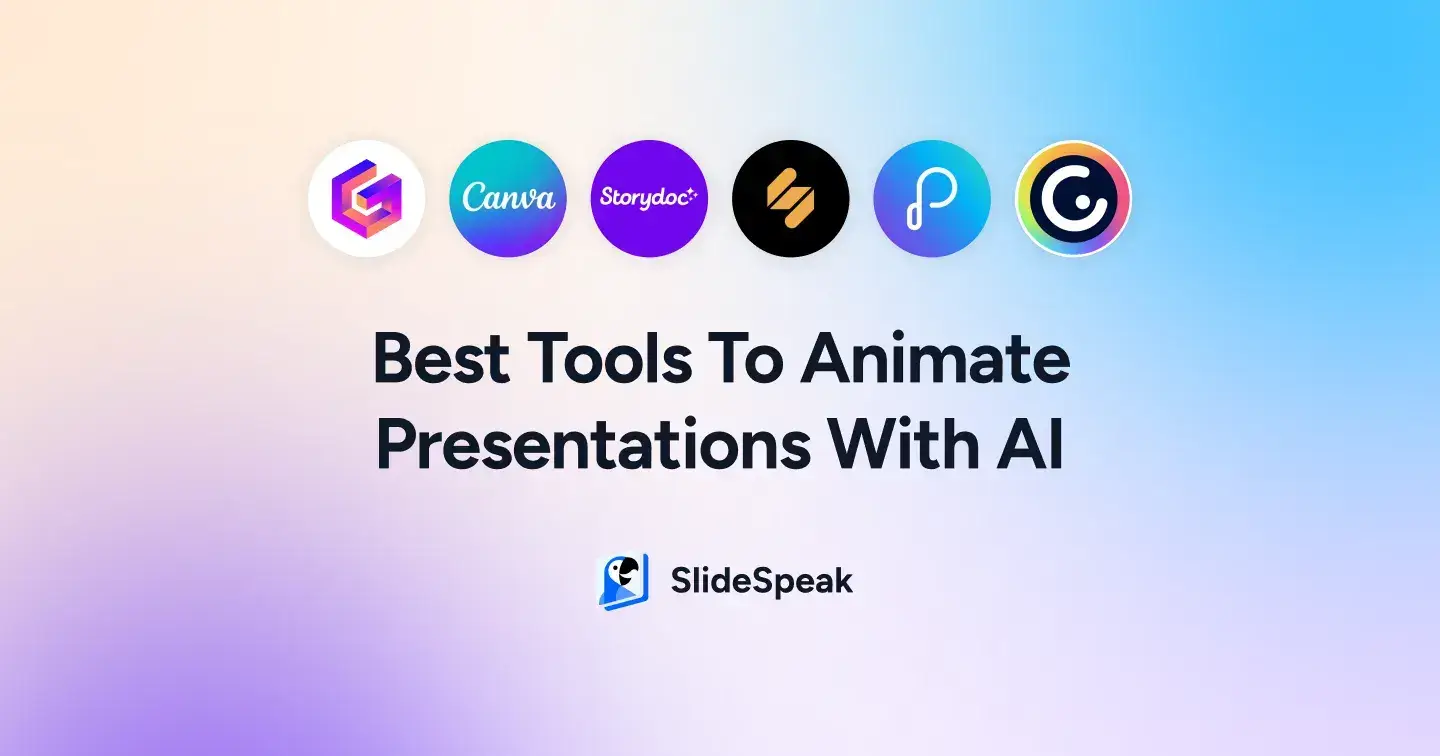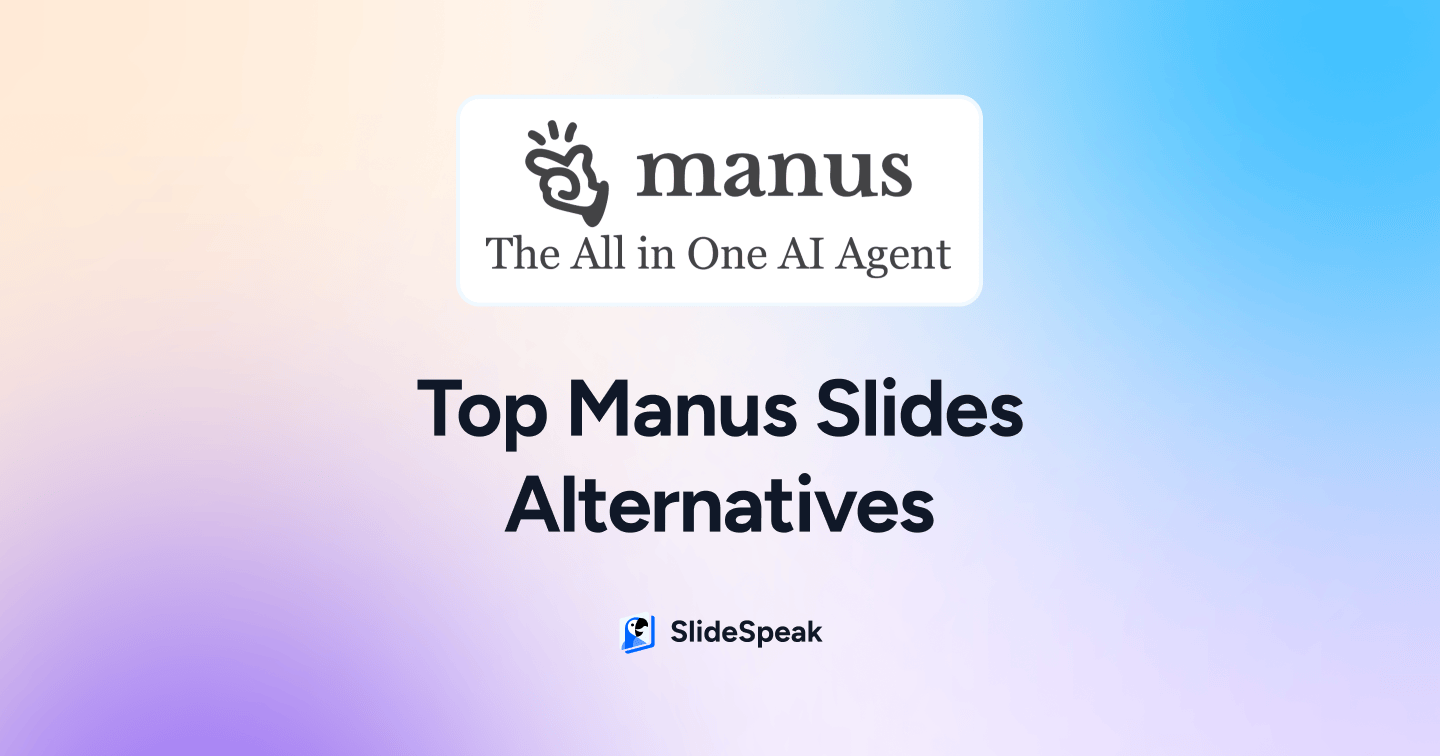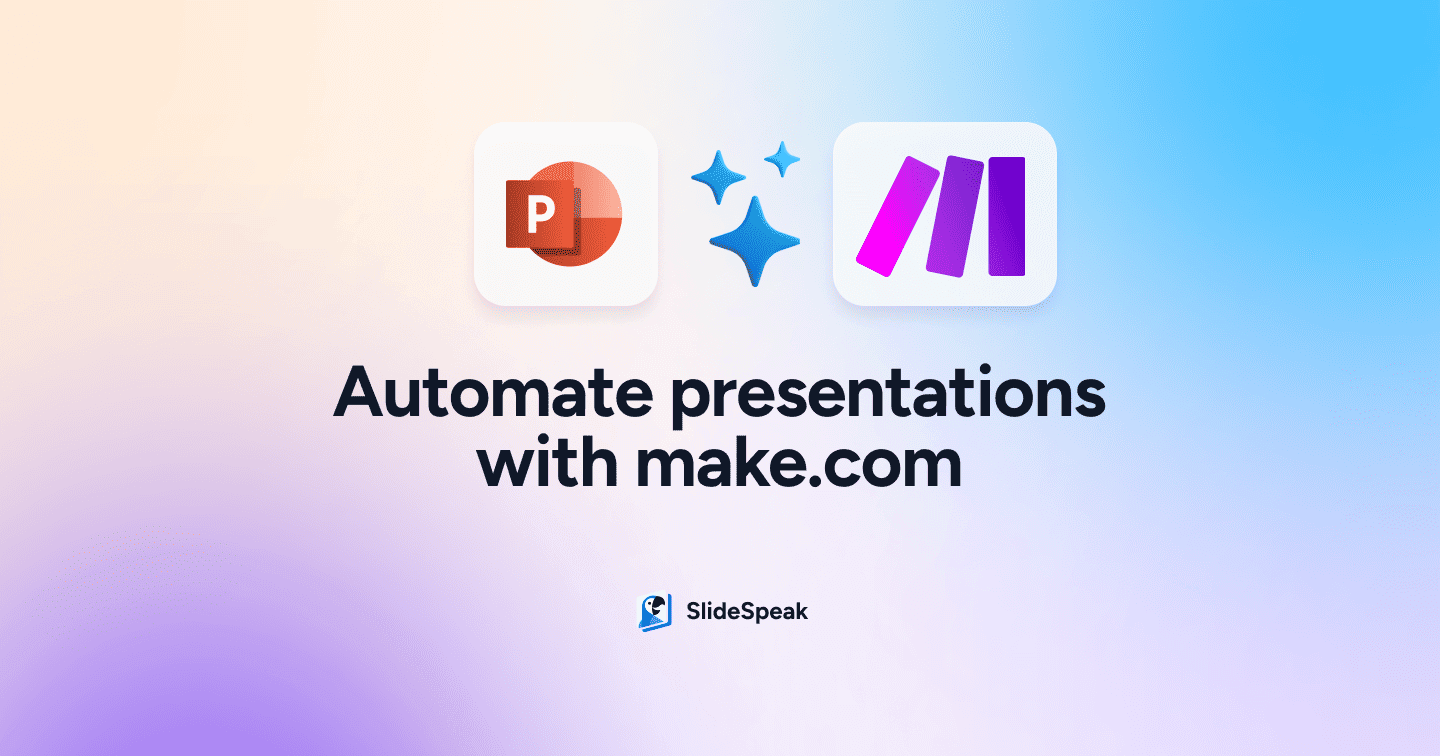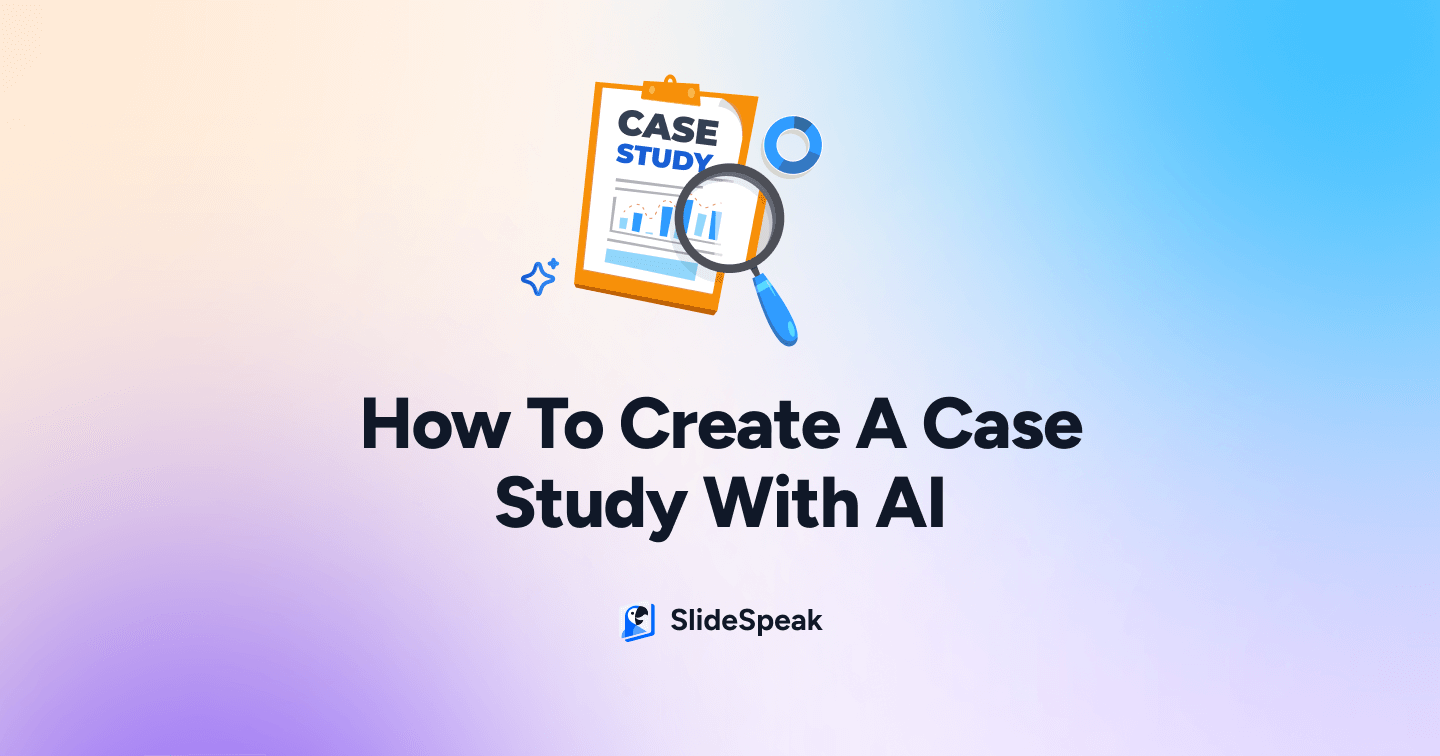
Creating compelling and informative case studies has become easier than ever thanks to artificial intelligence (AI). Case studies are essential tools for businesses and educators to showcase success stories, analyze business strategies, or present research findings. In this blog post, we’ll explore how to create a case study with AI, drawing inspiration from a comprehensive example.
We will start by explaining what a case study is, before highlighting different sections of the example case study and then explaining which AI tools can streamline your workflows.
The tools we will look at today will be:
- ChatGPT
- Use cases: Information producer
- Jasper.ai
- Use cases: Content writer
- DALLE-3
- Use cases: Image generation
- SlideSpeak
- Use cases: Document summary/Information highlighter
- Google Gemini
- Use cases: Creation of tables
We will explain how each tool works and present a step-by-step guide to using the tool to create your case study content.
What is a case study?
A case study is a detailed examination of a particular instance, event, or organization, used to illustrate broader principles or insights. Businesses often use case studies to demonstrate their success stories, while academic institutions might use them to teach strategic analysis. A well-crafted case study should be informative, engaging, and easy to understand.
Why use AI tools to create a case study?
Using AI to create case studies can make the whole process faster, easier, and more effective. With AI tools, you can quickly gather and analyze large amounts of data, which helps you find key insights without spending hours sifting through information. AI can also help you write clear and engaging content, tailoring the tone and style to fit your audience perfectly. Plus, AI can generate visuals like charts and infographics, making your case study more visually appealing and easier to understand. Overall, AI takes the heavy lifting out of creating case studies, allowing you to focus on crafting a compelling story and delivering a powerful message.
From a personal perspective, AI has really helped me generate different ideas for the case studies I have produced. The AI acts as an assistant and can bring different ways of thinking to the table, which in turn, increases the quality of the case study because it is unique in the story it tells.
Example case study
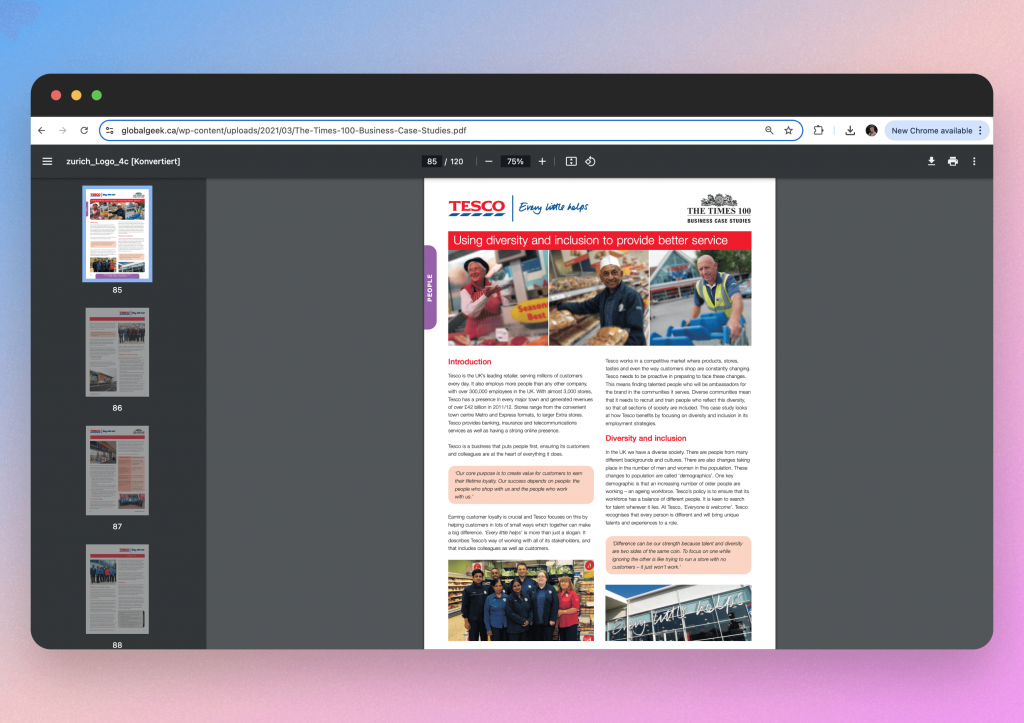
The Tesco case study focuses on how the company integrates diversity and inclusion into its employment strategies to better serve its diverse customer base and foster a more inclusive workplace.
The case study pulls in facts, lots of company specific information and provides a basic understanding of the wider diversity and inclusion environment.
Now, whilst the AI ecosystem has made huge progress over the last few years , it is not yet able to reproduce the whole case study. However, we can use tools to create different sections of the document.
By examining the case study, we can pinpoint four key sections that AI can help us create.
1. Introduction
The introduction provides an overview of Tesco’s market presence and highlights its commitment to diversity and inclusion as a core business strategy. This is all surface level information that can be scraped from websites and documents using AI. For example, the figures of the number of stores Tesco has.
2. Images
The case study includes images of Tesco employees from diverse backgrounds, visually supporting the message of inclusivity and adding a human element. Whilst, AI is not amazing at producing lifelike human images, we can certainly create images of the store and its contents.
3. Key information
Key information is littered throughout the case study and most likely comes from Tesco documents. We can use AI tools to summarize these documents and pull out the key information that we can then use in a case study. For example, the number of stores Tesco has and it’s official Diversity & Inclusion stance.
4. Visual elements
Finally, we can see the case study has used a table to display some key information across 2 columns. Using visual elements like graphs and charts can really help display critical information and emphasize a point we are trying to make. We have been using Microsoft copilot to create tables.
Overall
We can see that some elements of this case study are best to be generated by hand. But, there are clearly some areas we can use AI to speed up the process. Notability for content creation and visual aids such as images and table creation.
Let’s first look at which tools we can use to produce the introduction.
Creating an introduction with AI
TOOL: ChatGPT
- COST: $20 per month
- FEATURES: Generate information and ideas
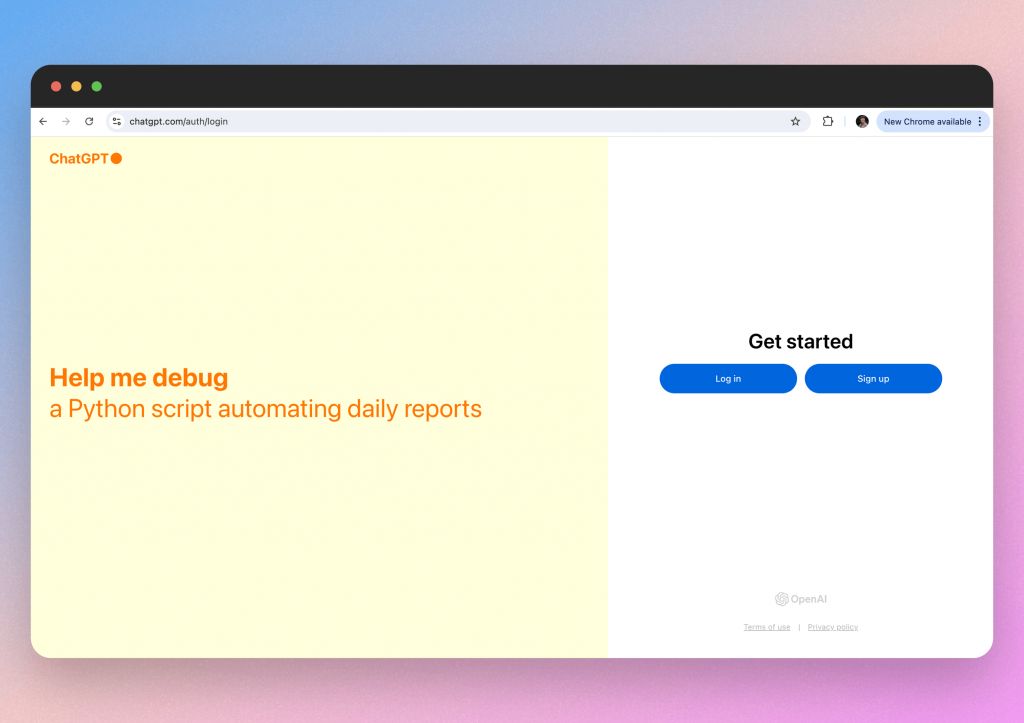
ChatGPT, developed by OpenAI, is a powerful language model designed to understand and generate human-like text based on the input it receives. In this section, we’ll take a closer look at what ChatGPT is, how it works, and the different ways it can be utilized to enhance productivity in creating content for case studies.
In this example, we can see that the information on Tesco is fairly surface level and will be known by ChatGPT. This is because it is publically available data on the web.
Therefore, ChatGPT will give us an initial introduction that we can rework with Jasper.ai.
Step 1: Prompt ChatGPT
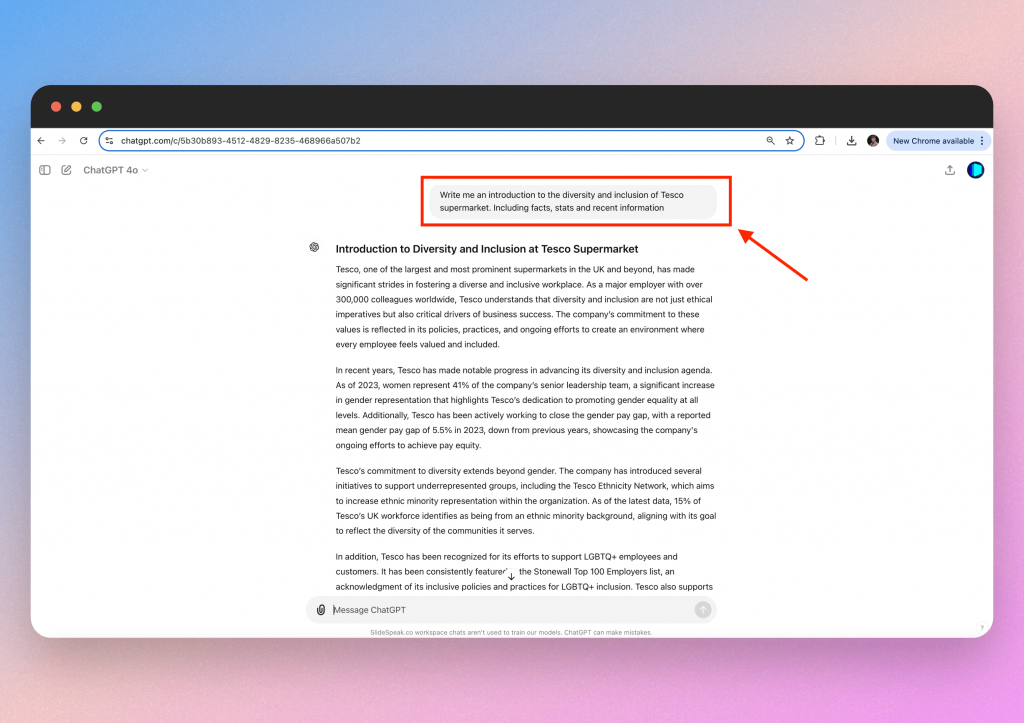
The key thing to remember with ChatGPT is that you need to use a clear and detailed prompt. You can see in this example that we specified the introduction must include facts and contain recent information. This allowed us to receive key information on the % of females employed at Tesco.
Step 2: Reiterate for the best result
You can then adjust your prompt based on the answer that ChatGPT produces. Perhaps you want more statistics. Or you would prefer the introduction to mention the diversity policies of Tesco competitors.
You can adjust the prompt until you’re fully satisfied with the answer. Just remember to be as specific as possible.
Once you’re happy, it’s onto the next tool.
TOOL: Jasper.ai
- COST: $39 per month
- FEATURES: Rewrite content
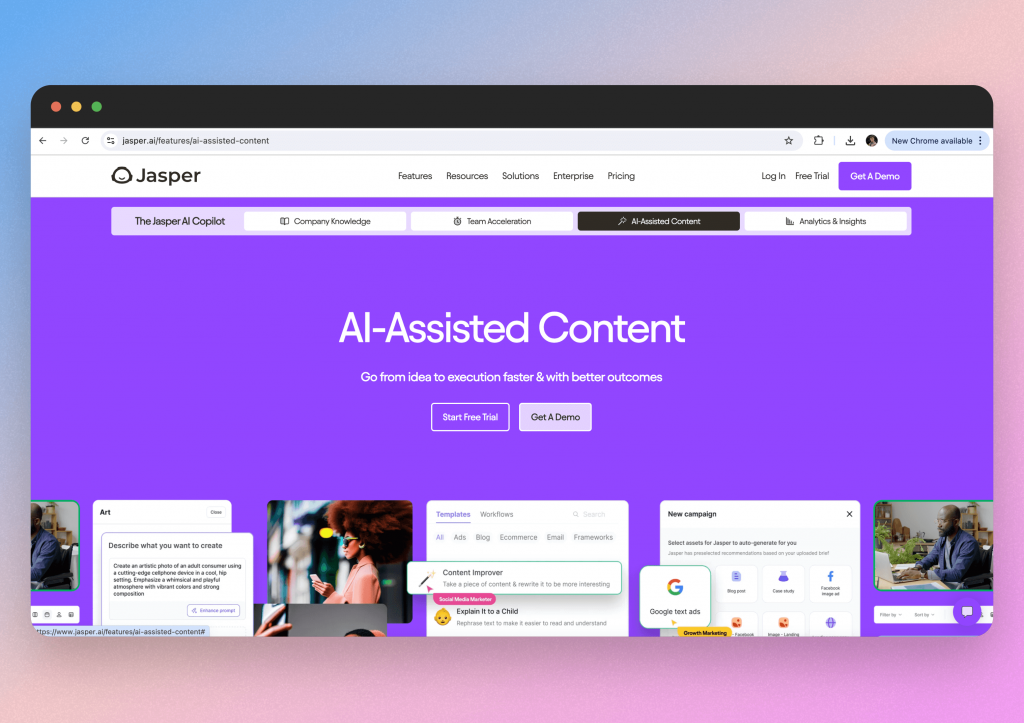
Jasper.ai is an AI-powered writing tool designed to help users create content more efficiently. So we are going to take the content we made in ChatGPT and polish it up with Jasper.ai. This is the best way to ensure our content tone and flow is appropriate for the case study.
Step 1: Create a new document with Jasper.ai
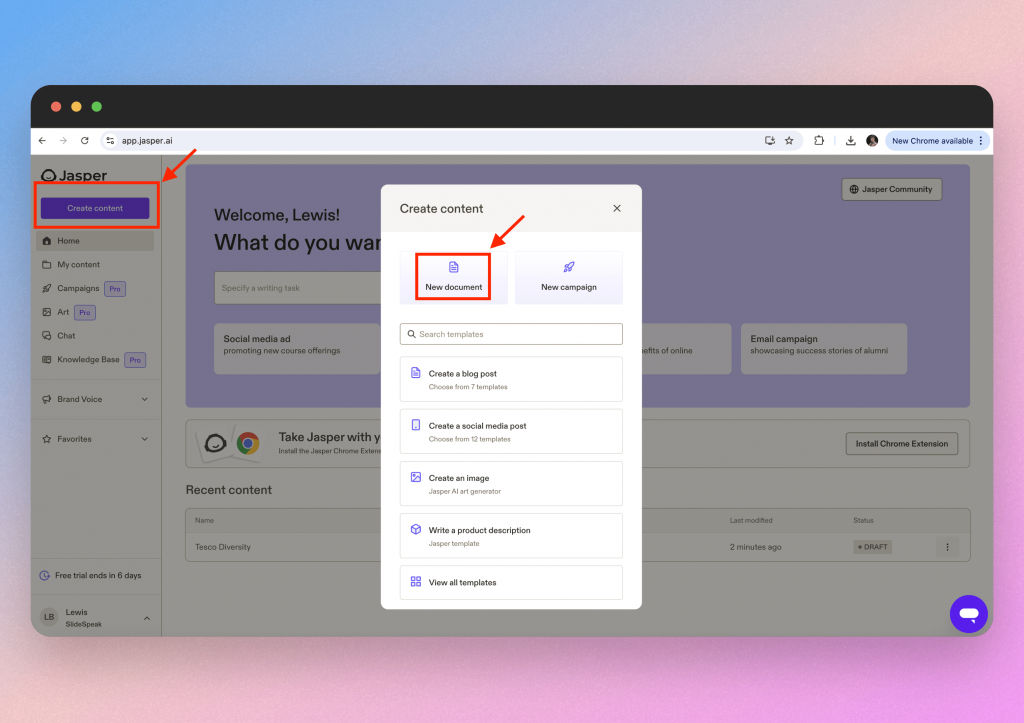
Load up Jasper.ai and select “Create content”.
You can then select from a variety of templates such as blog posts or social media posts. For this case, we will start from scratch and select “New document”.
Step 2: Remix your content
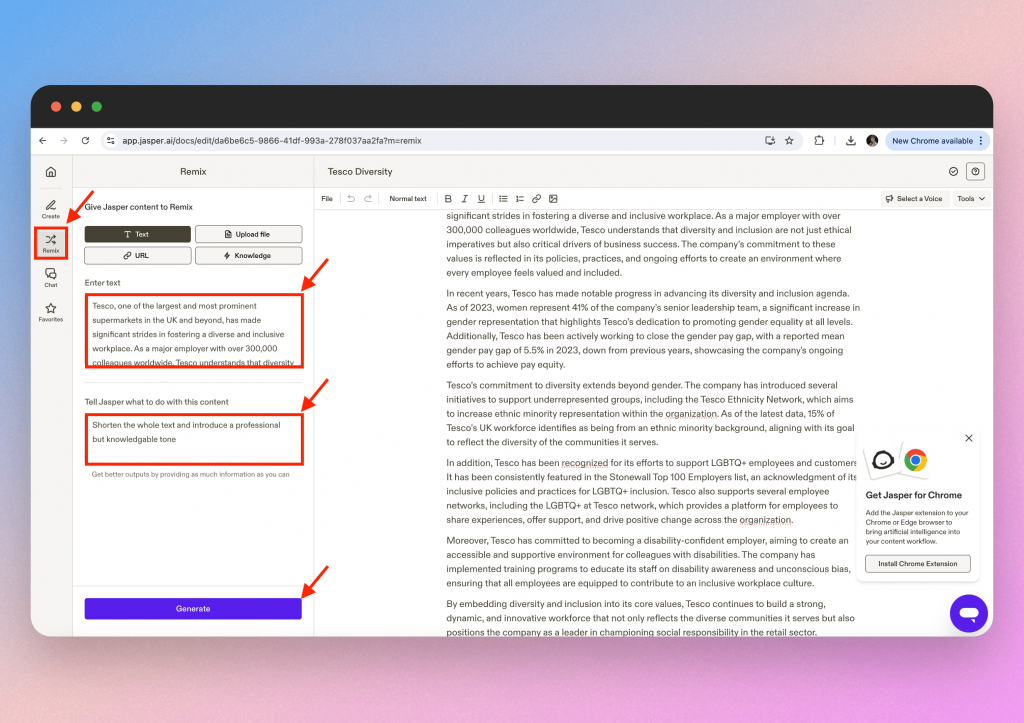
Select the “Remix” button on the left hand side. This will allow us to remix our introduction that we made with ChatGPT.
Paste in the text under the “Enter text” section and then provide the AI with instructions on how you want to remix the content e.g. shorter or different tone. Again, we recommend being as specific as possible here. Really think about your audience and the impression you want this introduction to give.
How to insert the content into your case study
Because this is just text, it is very easy to add to your case study. Once happy with your shorter and more polished text, simply copy and paste it into your case study.
Easy right?
It is clear that the best results will come from using both tools but if you’ve got a tight budget then you could probably use just 1 of these tools. If we had to pick between the two, then we’d say Jasper.ai because it focuses largely on content whereas ChatGPT is not as specialized.
Creating images with AI
TOOL: DALLE-3
- COST: $20 per month
- FEATURES: Image generation
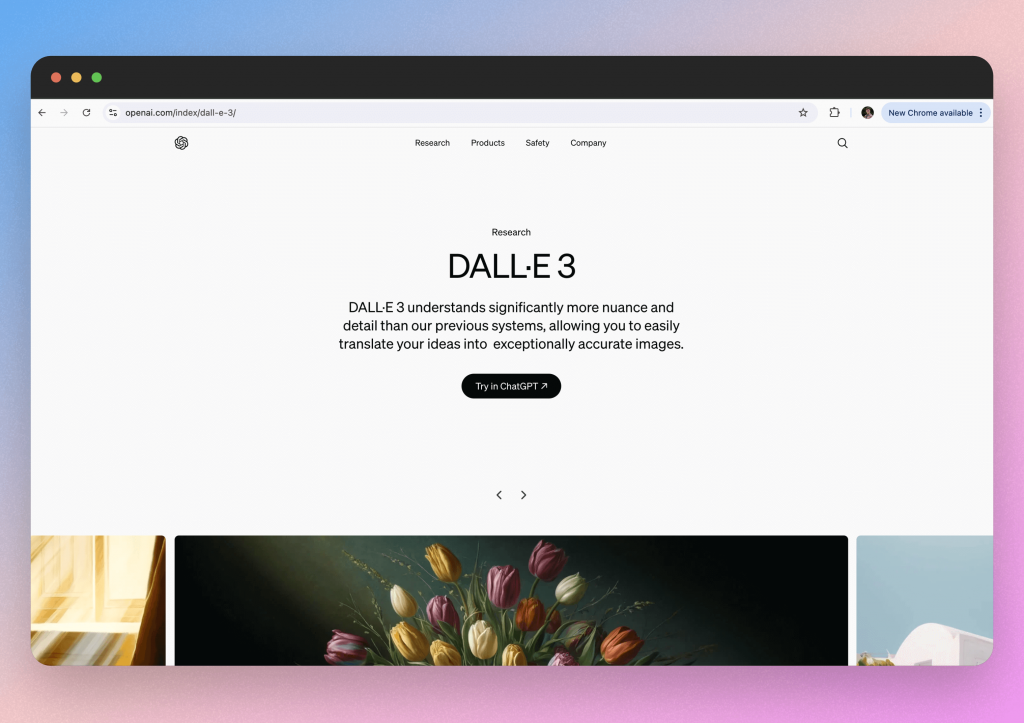
Step 1: Begin prompting
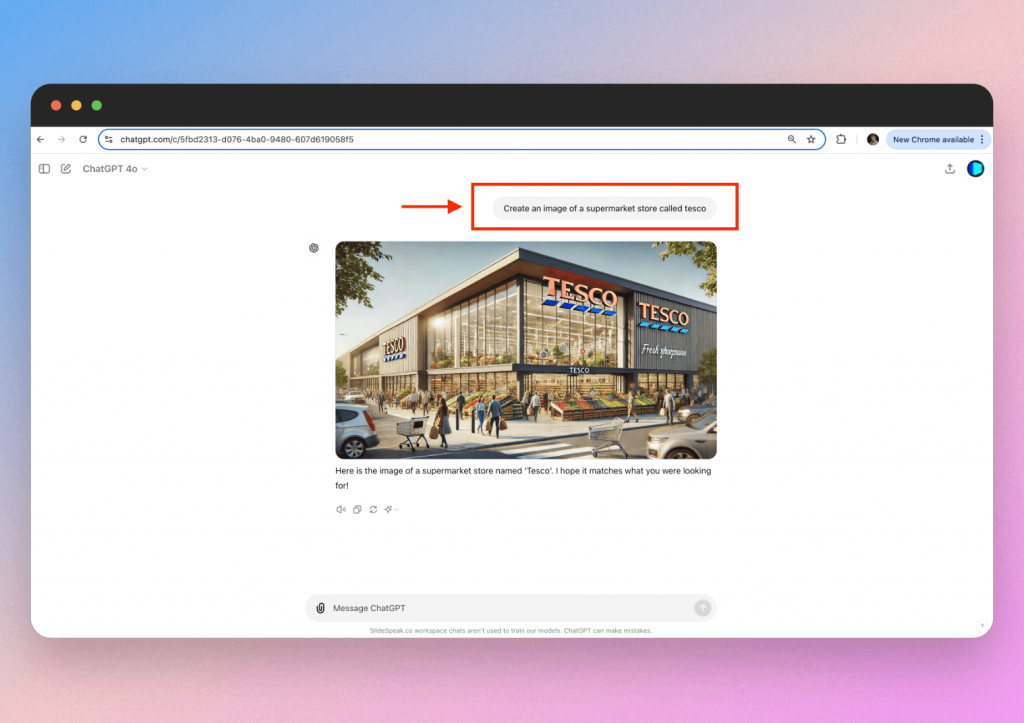
It is quite simple to create these images. Type in your chosen prompt and hit enter. Here you can see we kept the prompt fairly open because you can then reiterate based on the image DALLE-3 produces.
Step 2: Specific prompting
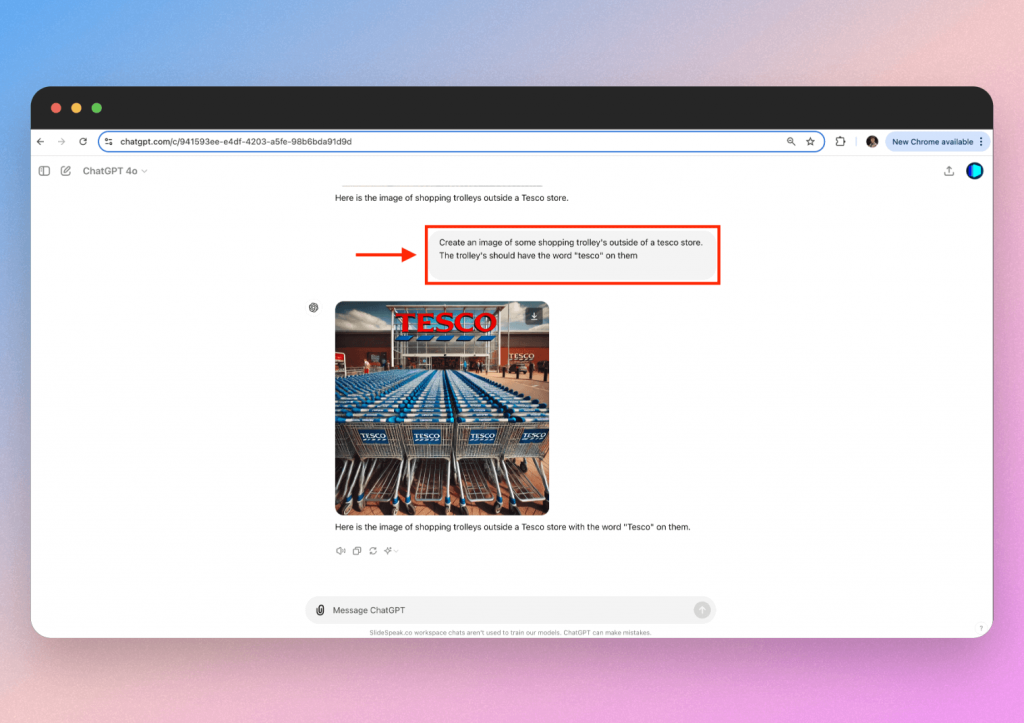
Sometimes you need to be specific with the prompting, as evident by this picture. We created a few earlier versions that had blurred text on the trolley’s so we amended the prompt and achieved much better results.
Being able to create images like this will save you having to request image licensing which is likely to be a costly and time consuming process.
How to insert the image into your case study
In order to insert the image into your case study, you must first download the image. That is the button on the top right of the image. You can then insert it into your case study as JPG or PNG.
Finding key information with AI
TOOL: SlideSpeak
- COST: $19 per month
- FEATURES: Document summarizer
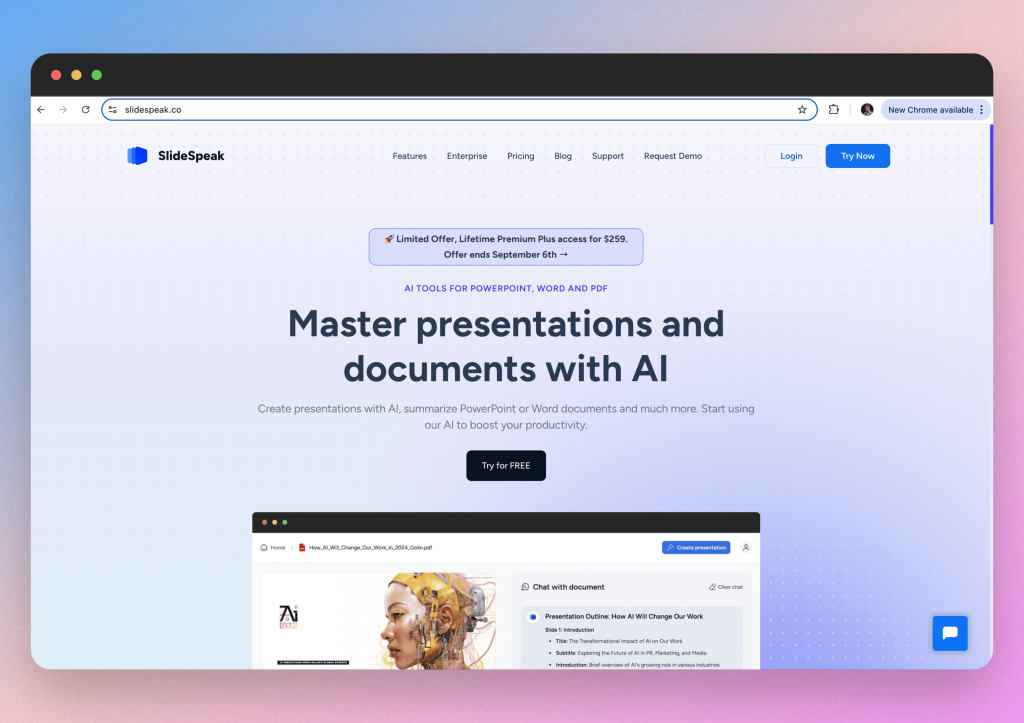
SlideSpeak is an interactive AI tool that allows users to chat with their files and discover key information they can add to their case studies.
Nearly all case studies are built off some form of source material. This will usually be a PDF or Word document. This information is the backbone of your case study and we usually have to spend hours reading the files in order to pick the most relevant parts. But with SlideSpeak, we can turn this into a 5 minute task.
Step 1: Upload your file
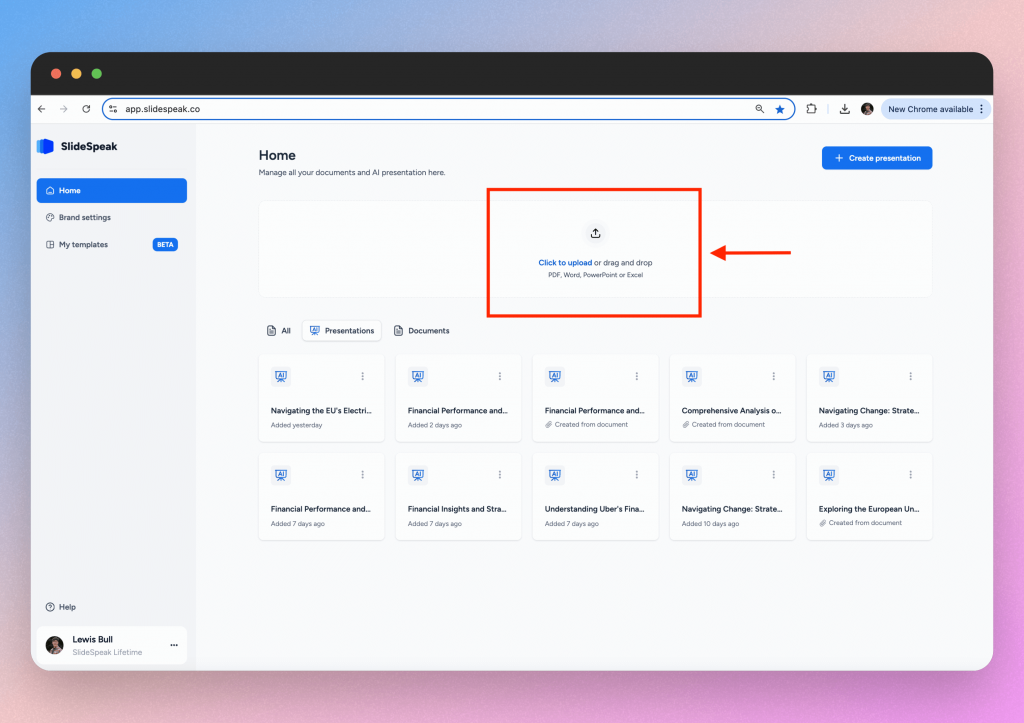
Select create presentation and then “Create from document”. Locate your file locally and upload it to SlideSpeak.
We found an official document from Tesco that explains their approach to Diversity & Inclusion. This will contain very relevant information that we can add to our case study.
Step 2: Question your document
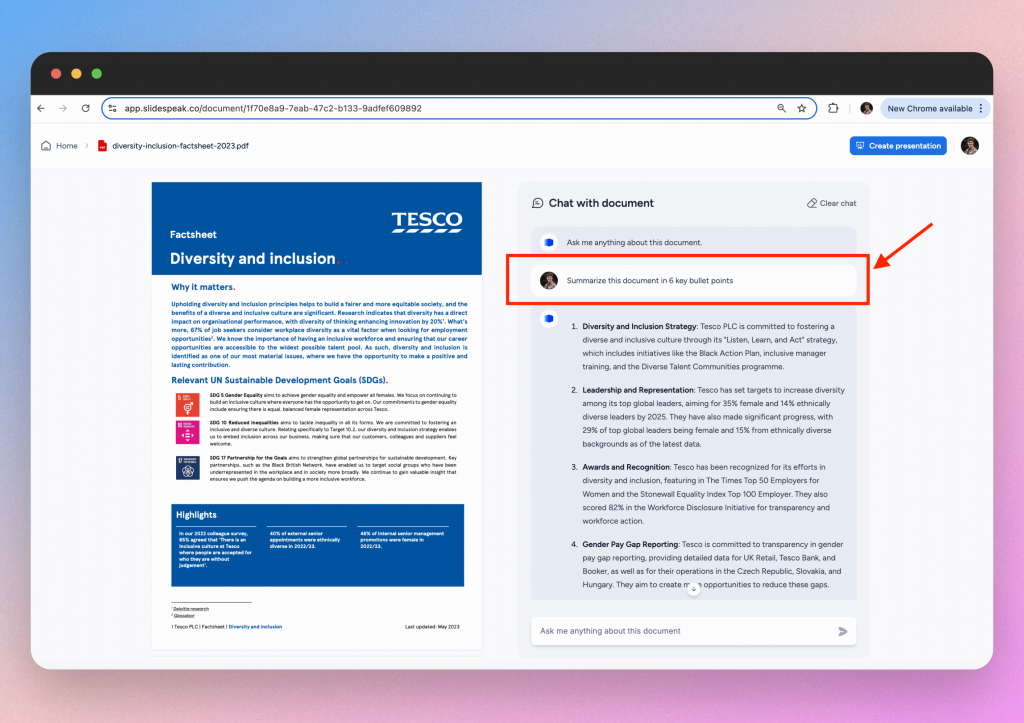
A good first prompt could be to ask for a summary. This will allow you to gain a quick understanding of what the document is about and the key messages. This could help you decide if it is relevant for your case study.
Step 3: Extract the key information
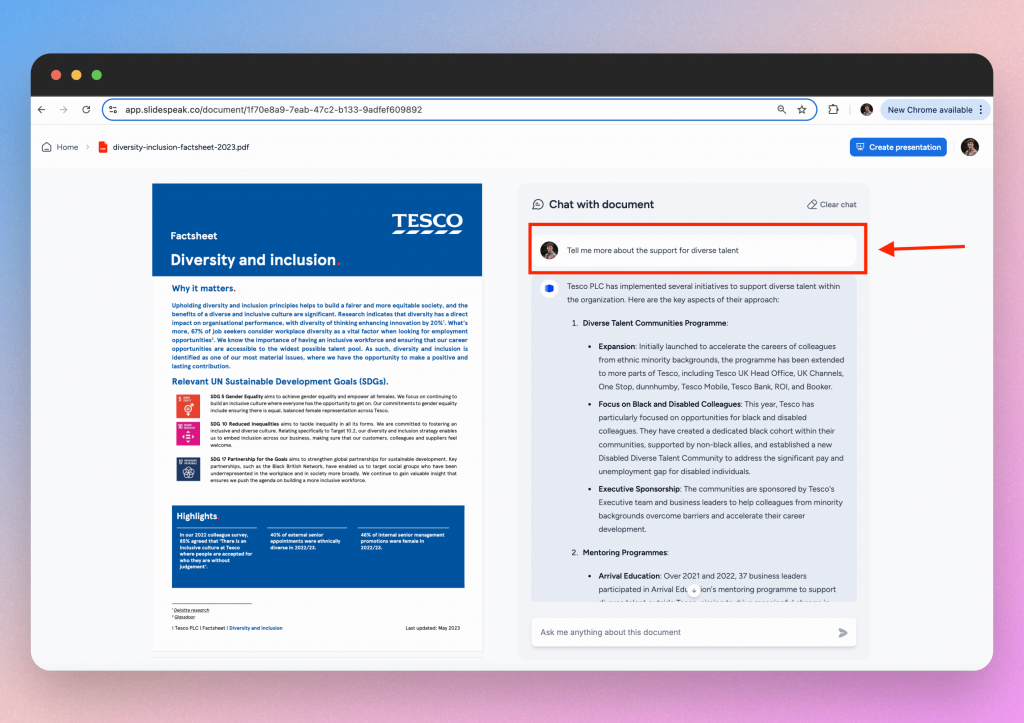
Now you have the summary, you can target different chapters or sections specifically. You may see a section that you wish to dive deeper on.
You can get more information on those areas of the document by adjusting your prompt. In the above image you can see that we prompted the AI to tell us more about Tesco supporting the diverse talent. Something we briefly learned about when we asked the AI to provide us with a summary.
Sidenote: There is a lot of prompt adjusting when using AI tools!
How to insert key information into your case study
In order to add this information into your case study, just copy the text and paste it into your case study document.
Yes- it really is that simple!!
Creating a table with AI
TOOL: Google Gemini AI
- COST: $22 per month
- FEATURES: Table creation
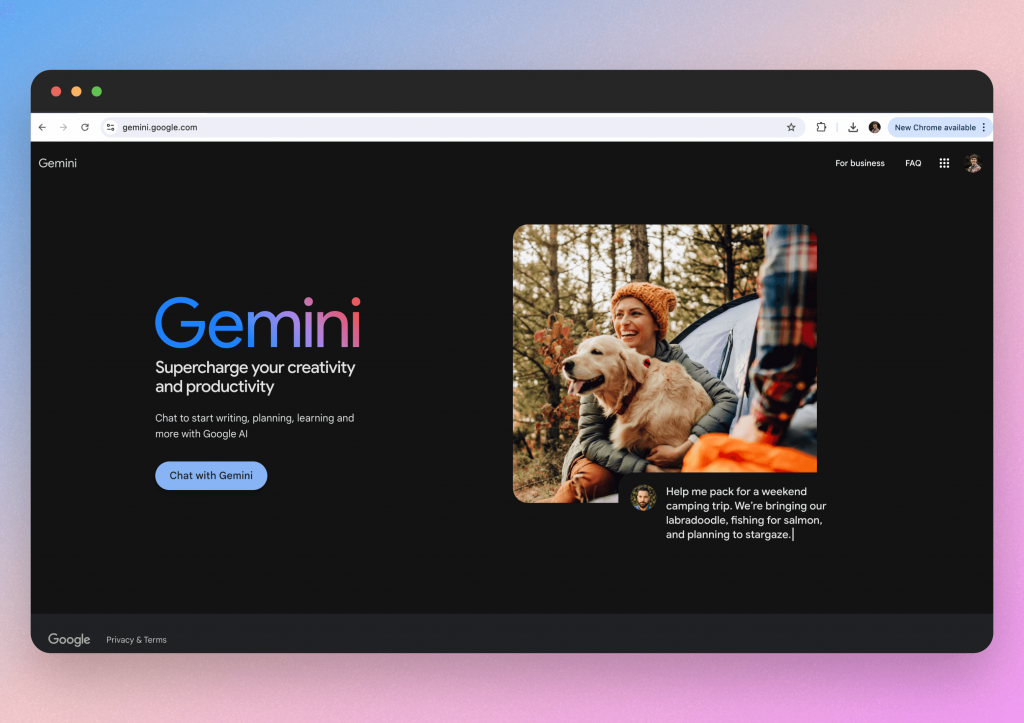
Tables are one of the most effective ways to present information, allowing for easy comparison and analysis. However, creating tables from raw text can be time-consuming and tedious. As a powerful AI tool, Google Gemini can automatically convert text and data into well-organized tables, saving you time and effort.
Step 1: Identify your content
We must first decide what content we would like to be inserted into the table. In the case study, we can see that the table contains two columns of text. Therefore, we will use the same.
You can use content from any documents you have sourced or you can ask our friend ChatGPT to provide you with some text.
Step 2: Insert your content into Google Docs
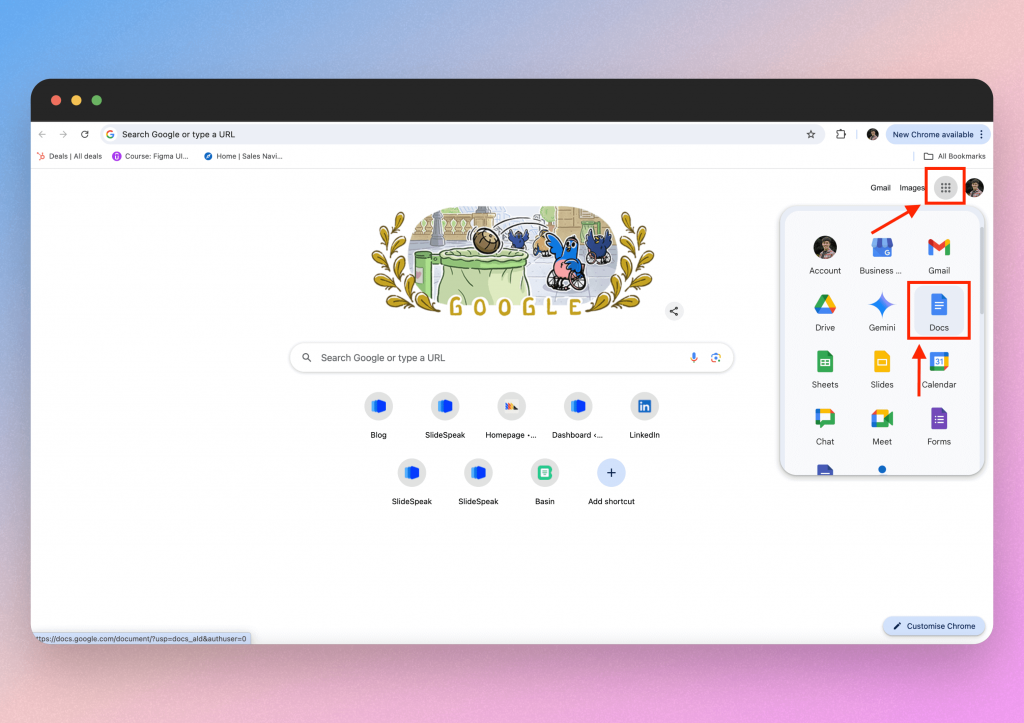
Because Gemini is the AI tool for Google, we must use Google applications in order to utilize the full functionality of the AI.
Head on over to Google Docs and open a new document.
Simply copy and paste the content you will be using for the table.
It is important that we paste the content into the document first so that the Gemini AI knows what content we want to turn into a table.
Step 3: Prompt Google Gemini
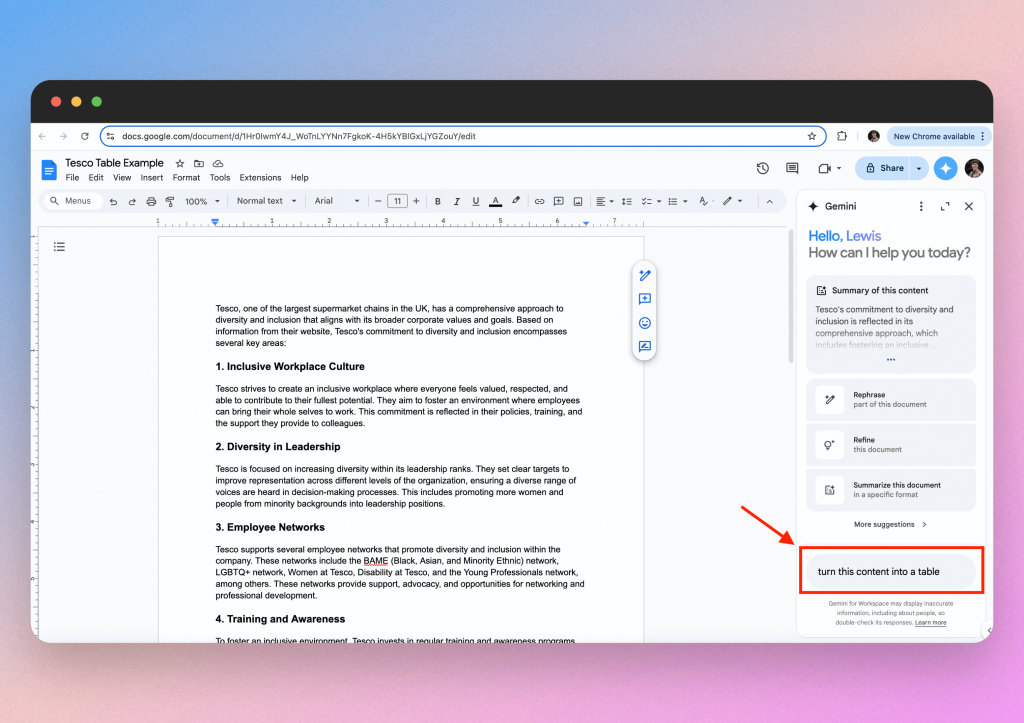
Select the Gemini logo on the top right of your screen.
You should then type out your prompt which can be as simple as “Turn this content into a table”. Hit enter and watch Gemini create the table for you.
Step 4: Insert the table into the document
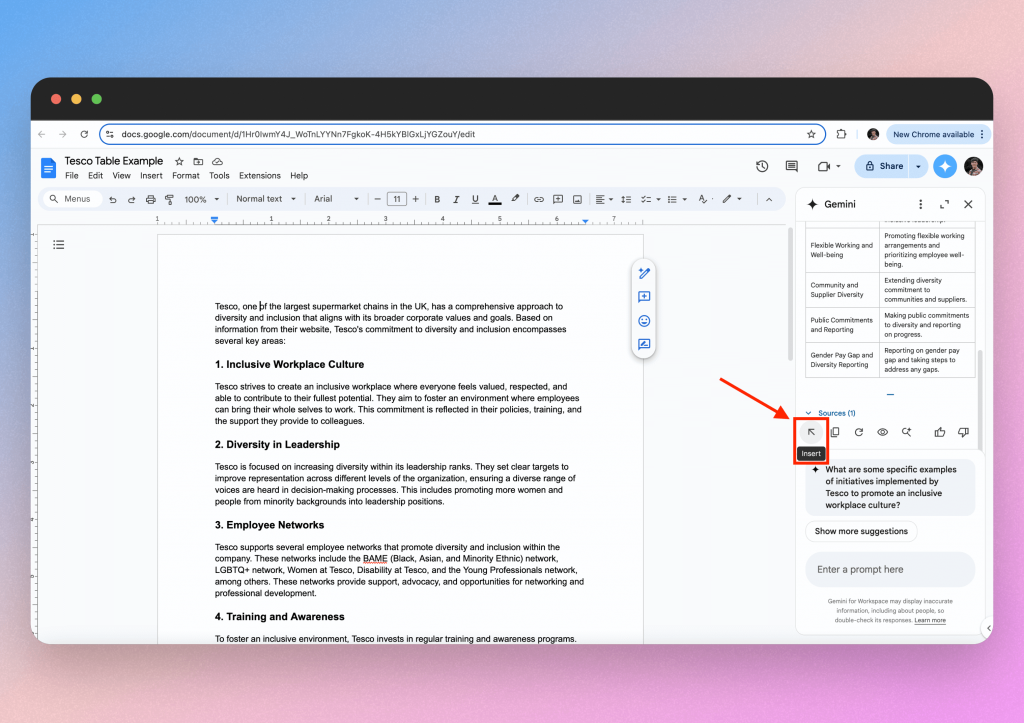
Within the Gemini panel, you will see a set of buttons at the bottom of the answer. Select “the Insert” button and Gemini will automatically add your table to the document.
You can then edit the colours of the cells and border to your preference.
How to insert the table into your case study
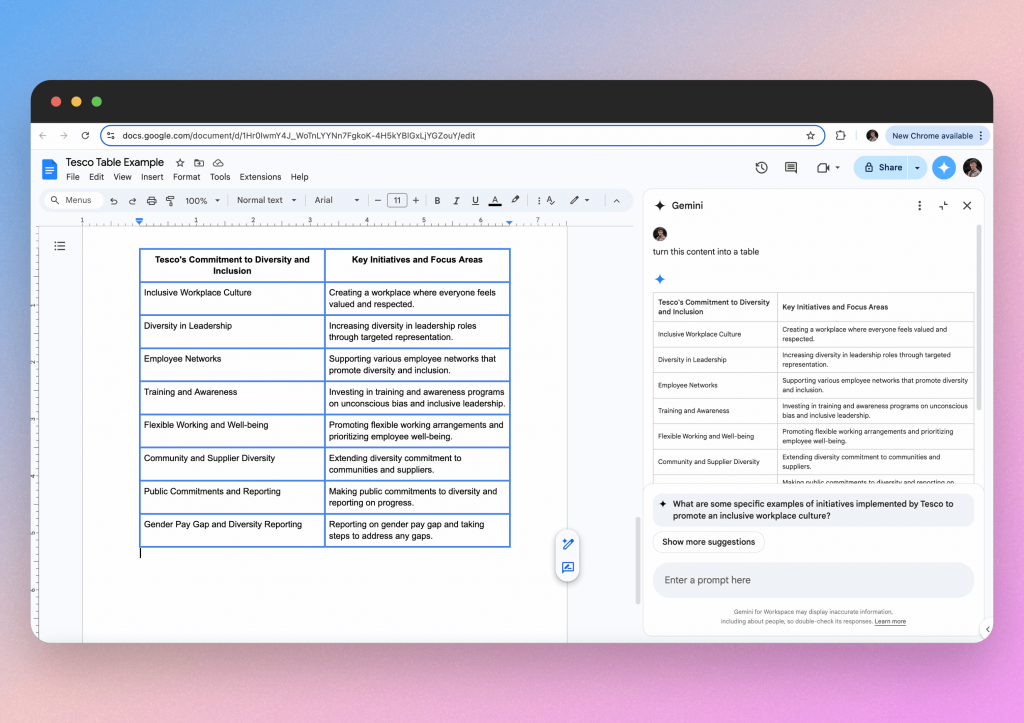
From here you can screenshot the table and then insert it into your case study as an image.
Conclusion
Creating a case study with AI isn’t just about saving time, it’s about enhancing the quality and depth of your storytelling. As we’ve explored, each AI tool brings something unique to the table. Whether it’s using ChatGPT to draft an engaging introduction, Jasper.ai to polish your content, Dalle-3 to generate eye-catching visuals, SlideSpeak to extract key information, or Google Gemini to create structured tables, these tools make the entire process smoother and more efficient.
But it’s important to remember that AI is a tool to assist you, not replace you. The best case studies still rely on your expertise, insight, and personal touch to truly shine. AI can handle a lot of the heavy lifting, but it’s your understanding of the subject matter and your creative perspective that will make the final product resonate with your audience.
By blending AI capabilities with your own skills, you can create case studies that are not only informative and data-driven but also engaging and impactful. So, don’t be afraid to experiment with these tools and see how they can help bring your ideas to life. After all, the goal is to tell a story that’s both compelling and clear—and with AI, that’s more achievable than ever.