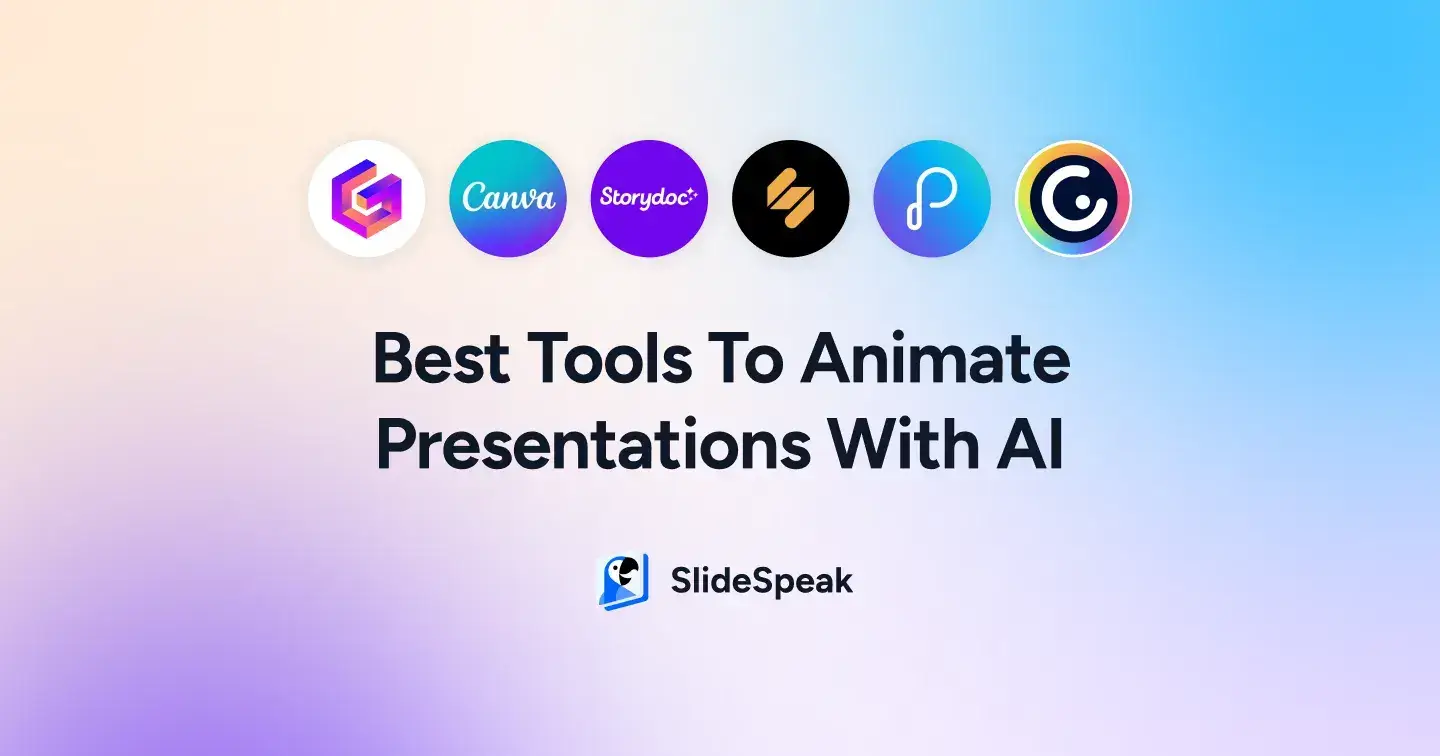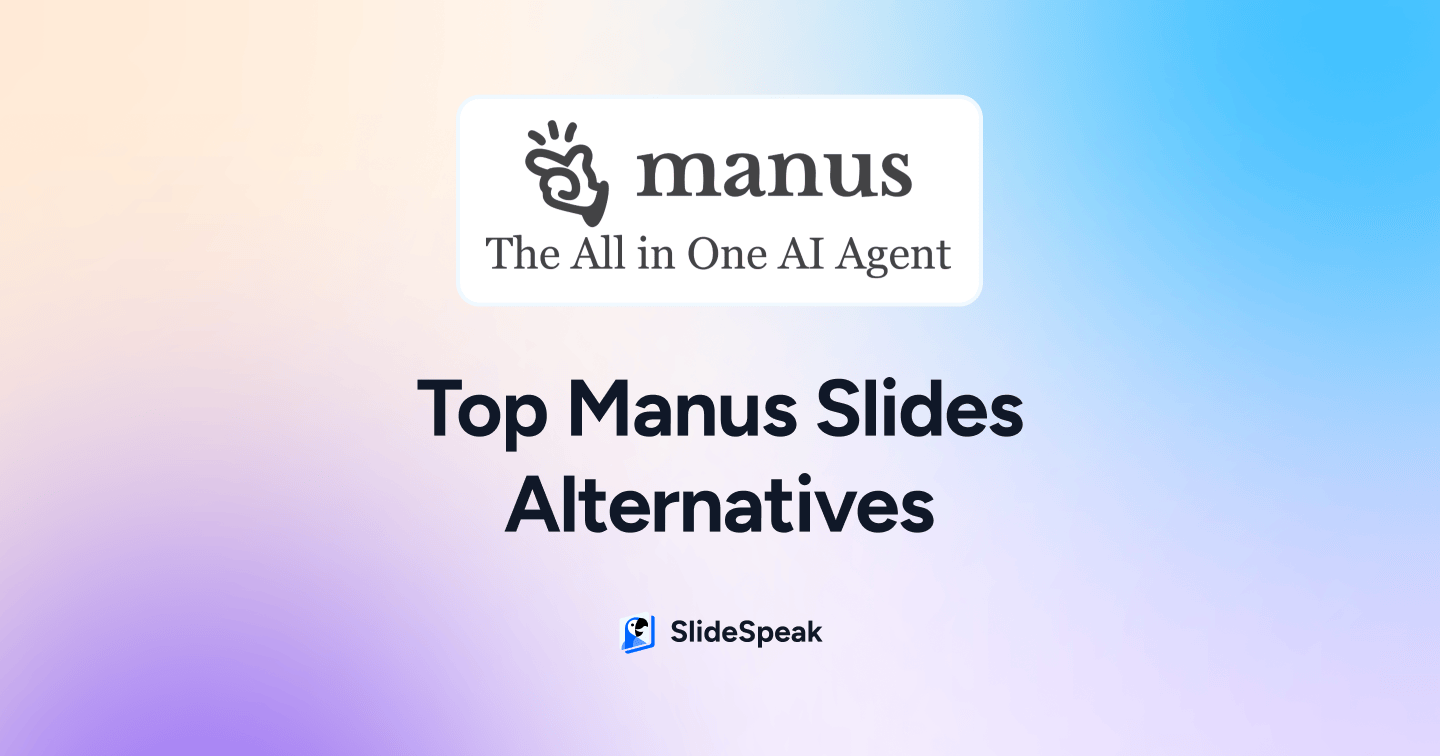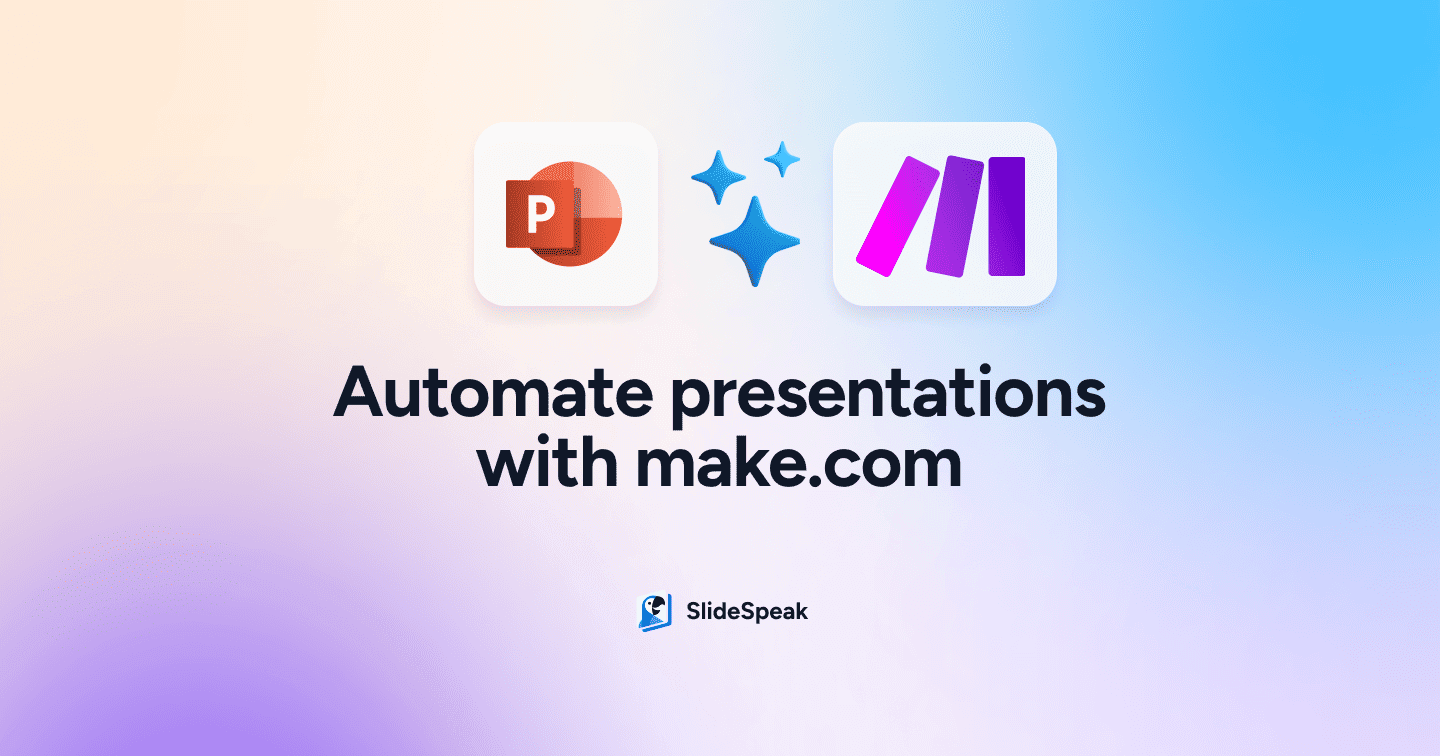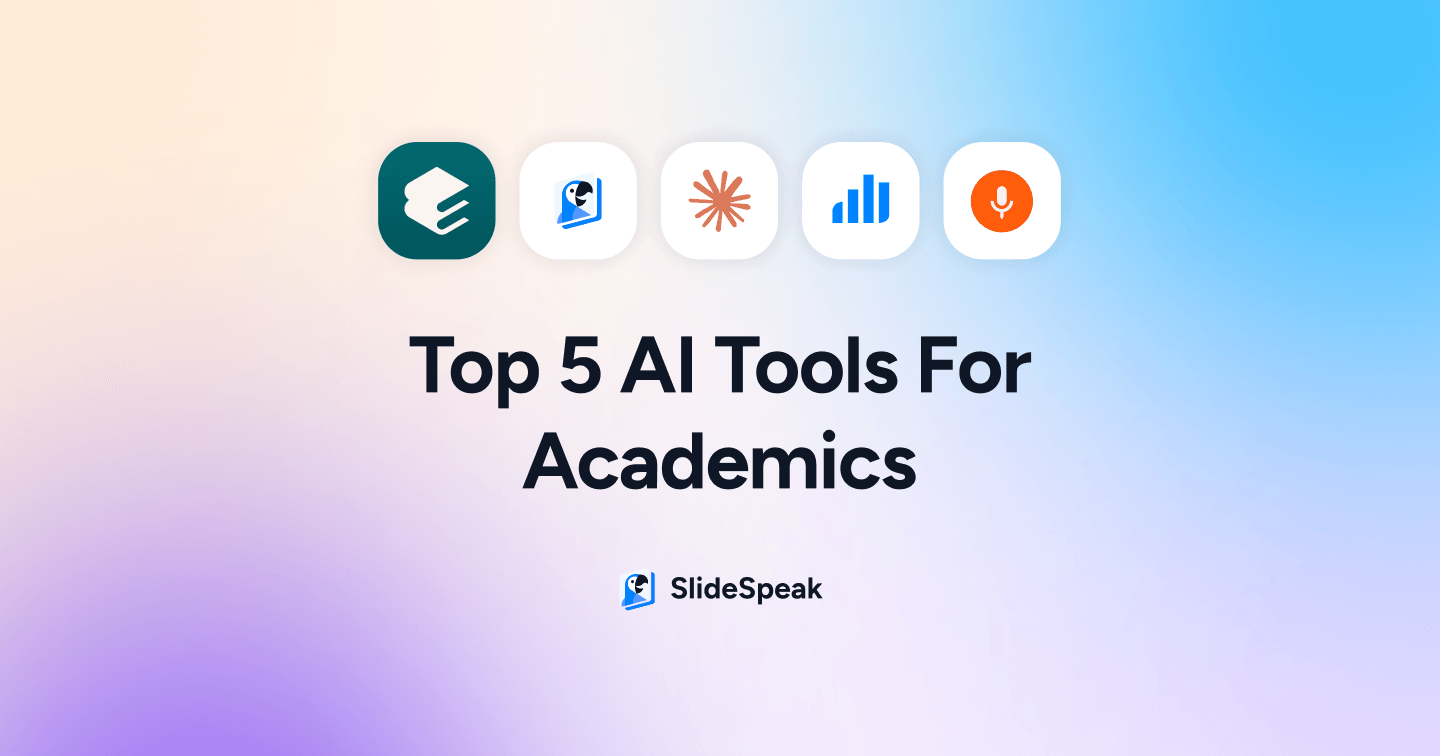
The demands of academia go far beyond lectures and research. From publishing and peer reviews to grading and managing projects, academics face a constant juggling act. Add the pressure to stay innovative, and it’s clear why time feels like the most limited resource. This is where AI tools for academics come into play.
These tools aren’t just trendy tech—they address real pain points, automating repetitive tasks, streamlining workflows, and even helping generate fresh ideas. In this post, we’ll dive into five standout tools designed to lighten the load, letting you focus on the work that truly matters.
The tools we will cover today will be:
- Elicit 🧐
- Price- Free or $12 per month for the Plus plan
- Try Elicit
- SlideSpeak 💻
- Price- $24 or $29 per month for enhanced features
- Try SlideSpeak
- Claude.ai 🦾
- Price- Free or $20 per month for the Pro plan
- Try Claude.ai
- Gradescope 📝
- Price upon application
- Try Gradescope
- Audiopen 🖋️
- Price- $99 per year
- Try AudioPen
Now, let’s take a look at the top 5 AI tools for academics in 2024.
1. Elicit: The Ultimate Literature Review Assistant
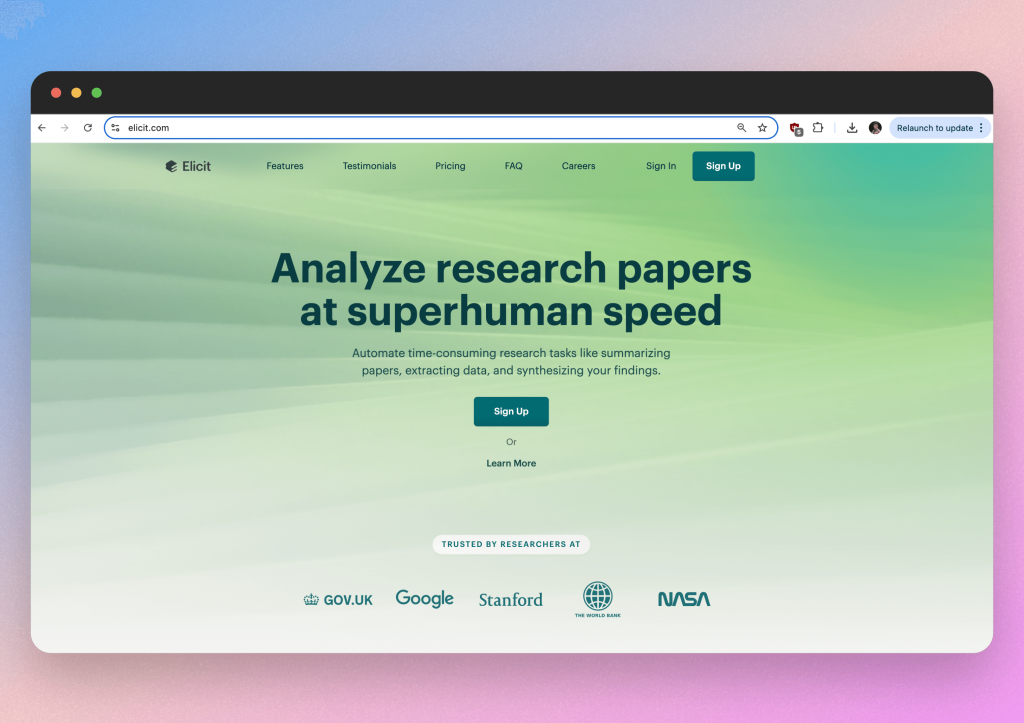
If you’ve ever been buried under a pile of journal articles, Elicit is here to help. This tool streamlines the literature review process by finding, summarizing, and organizing relevant research papers for you.
Step-by-step guide
Step 1. Insert your research question:
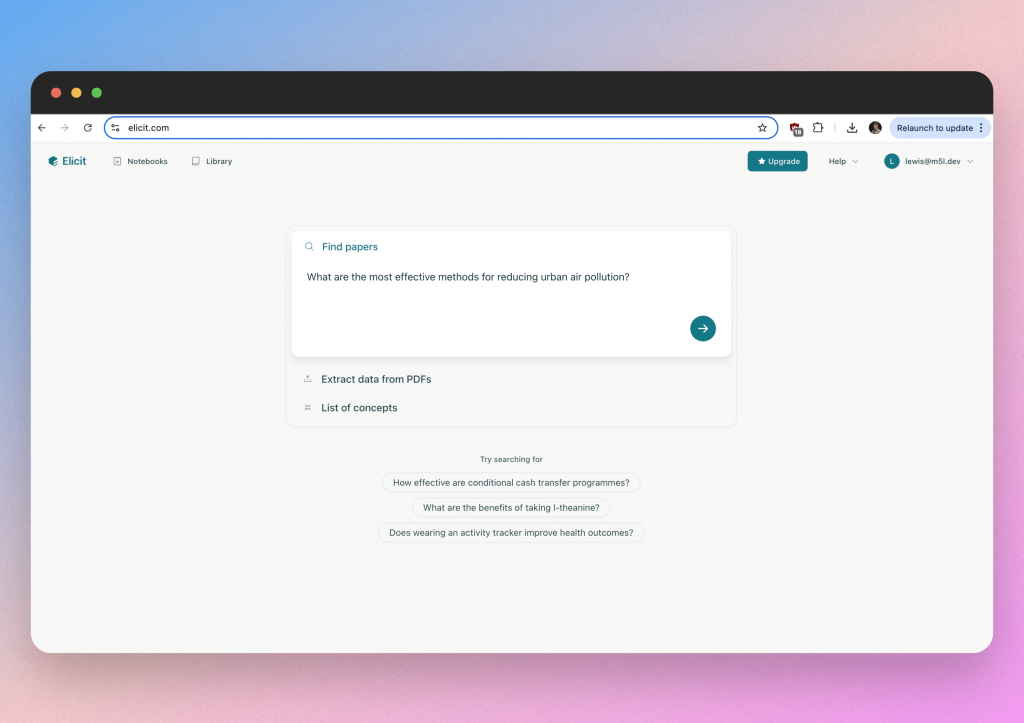
Insert the questions verbatim or simply state the topic to view a wider variety of resources.
Step 2. Analyse the results
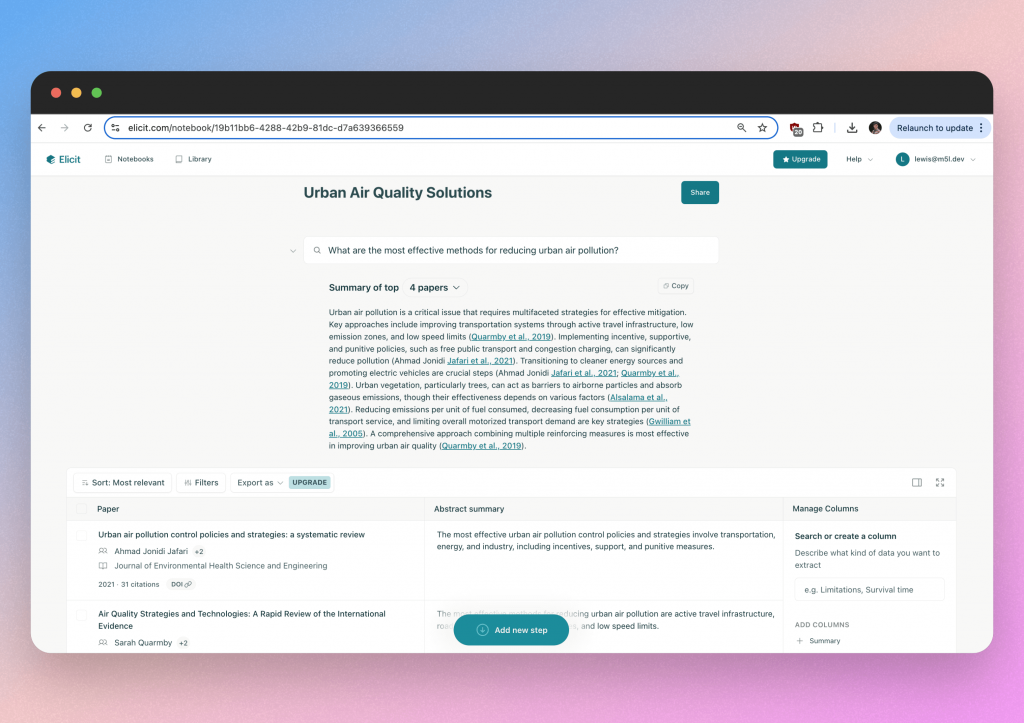
You will see a summary of the top papers Elicit has found. This can be useful for sparking ideas and thoughts. But if you scroll further down, you can see all the related resources that Elicit has found for you.
You can sort these resources by most recent or most relevant, whichever you prefer.
Step 3. Customize your sources
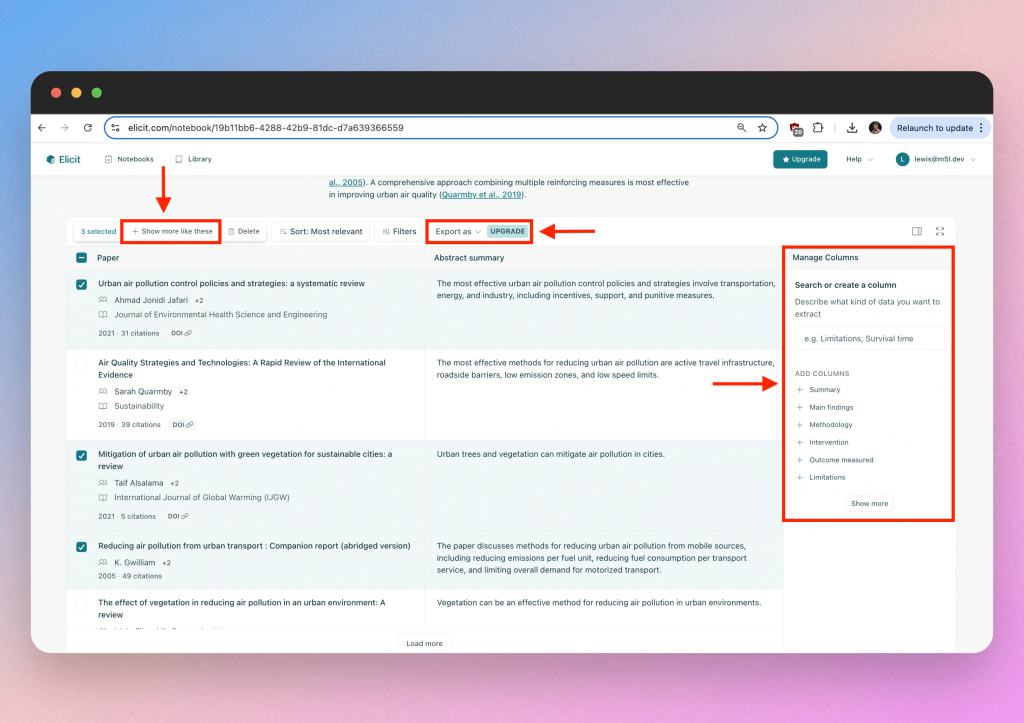
You can compare sources across different variables e.g. variables or limitations, which is a pretty useful feature. Then if you find a source you like, you can ask the system to show you sources that are similar, so you can really focus your search.
Finally, you can export the list although you do need a Plus plan for this feature.
Why Academics Love Elicit:
Researchers use Elicit to cut down on the time it takes to find and review literature. It’s especially handy for interdisciplinary work, where exploring unfamiliar fields can be time-consuming. This is one of the top AI tools for academics who need to stay on top of their fields.
2. SlideSpeak- Turning Information into a Presentation in 2 minutes
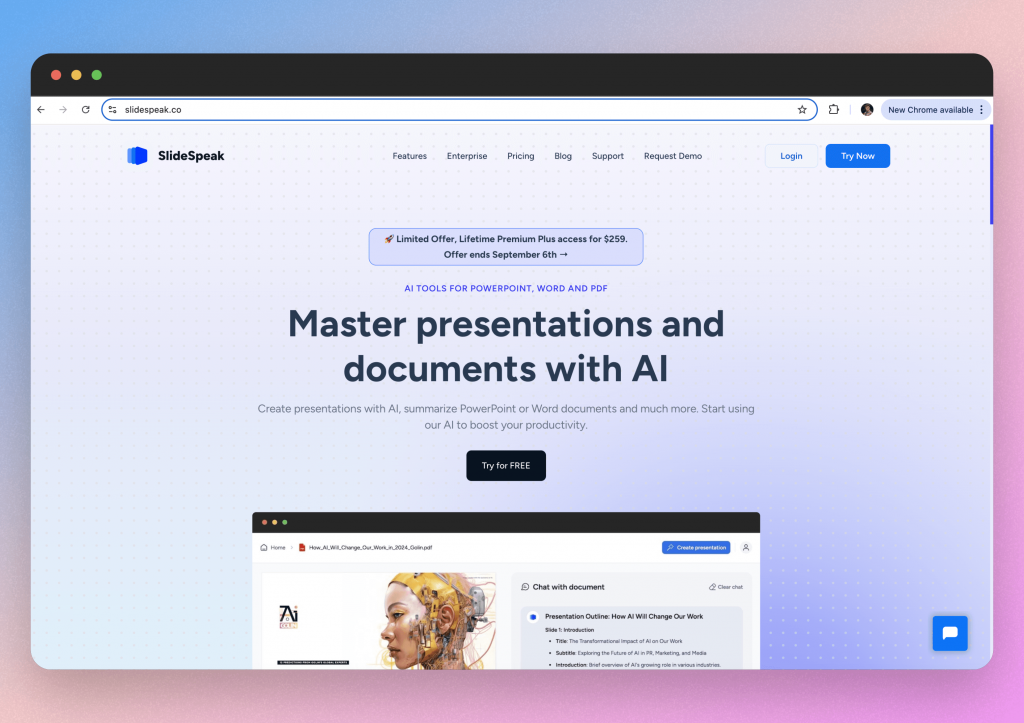
SlideSpeak is an AI tool designed to help academics quickly convert their materials into presentations. By using AI to chat with uploaded files, academics can generate focused presentations that are aligned with their lesson content or degree requirements. This is all done in a matter of minutes, saving hours of preparation time.
Step-by-step guide
Step 1. Upload your file
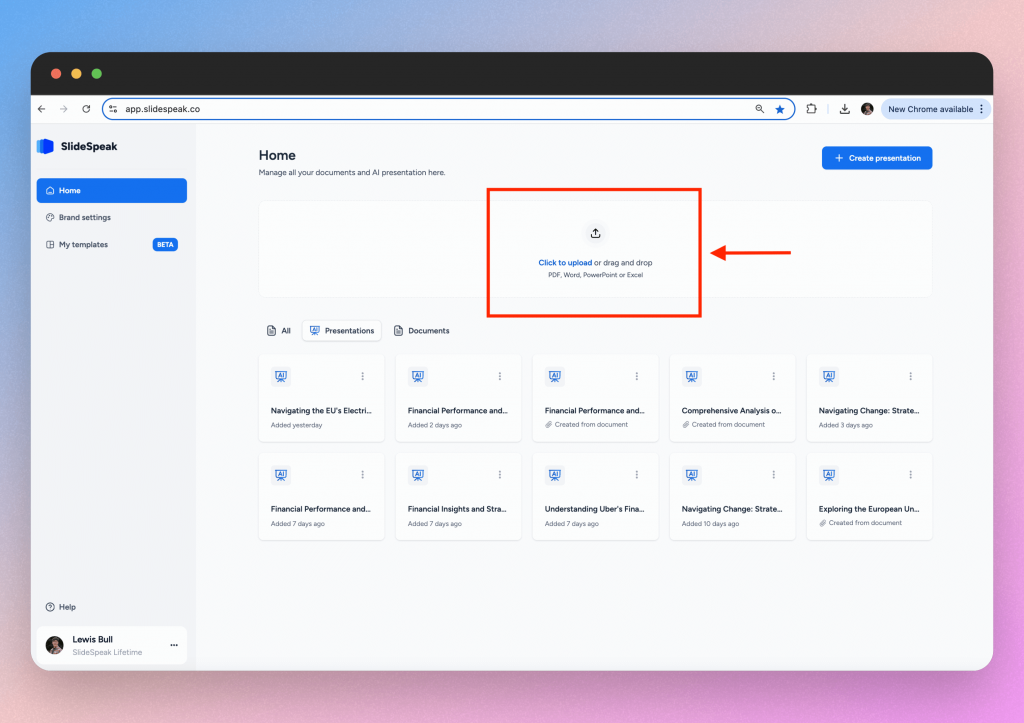
Upload your chosen file by selecting on “Click to upload” which is on the homepage of the SlideSpeak web app. From the home dashboard, select the “Click to “Upload” button and select the teaching material (PowerPoint, PDF, or document) that you want to generate a presentation from.
Step 2: Extract key information
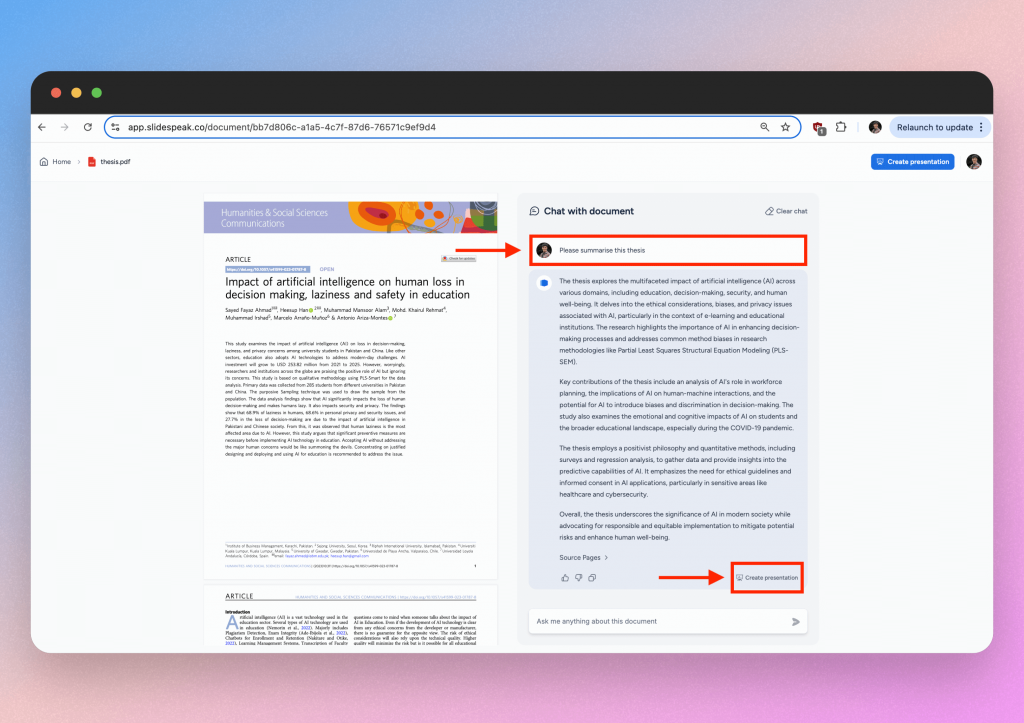
You should prompt the SlideSpeak AI chatbot to summarize the key information for your required use case. The great thing about SlideSpeak is that you can use the tool to create presentations for your students or if you want to present your own thesis to your peers.
In most cases, the entirety of the document content does not need to be in the presentation so SlideSpeak AI can extract the key information from your files. Just prompt it to do so in the chatbot.
Within the chatbot window, select the “Create presentation” button and begin transforming the information into a presentation.
Step 3: Create your presentation
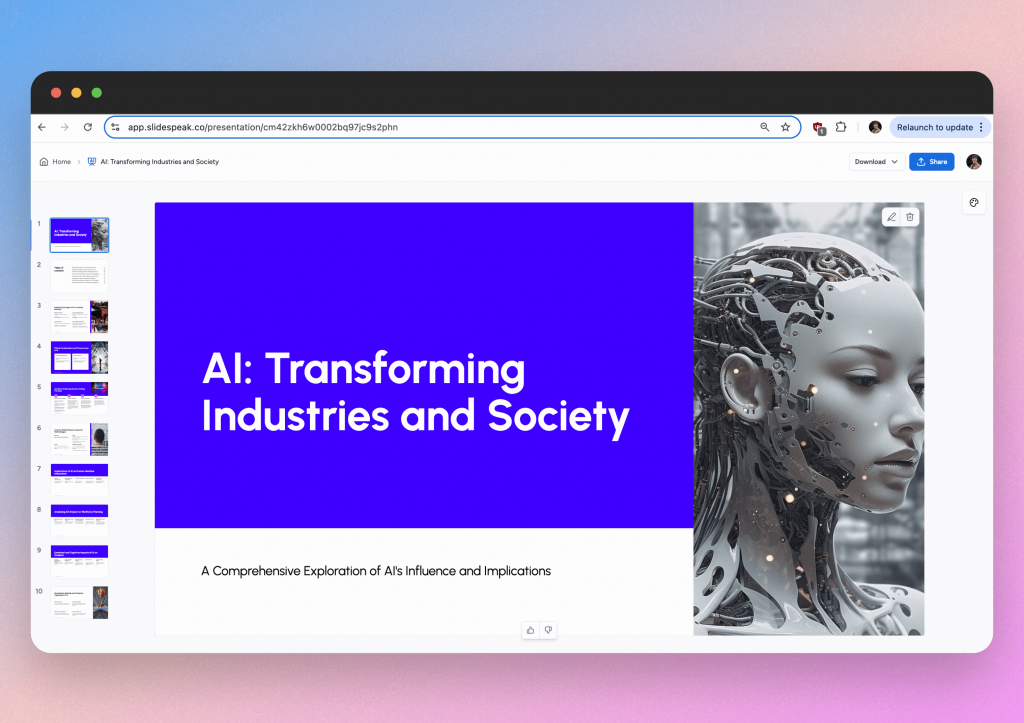
SlideSpeak offers various customization options related to length and tone of presentation as well as the ability to add your schools custom branding/template. This unique feature will allow you to take your presentation straight from SlideSpeak into the classroom.
Here is an example of a presentation SlideSpeak has produced from the chatbot discussion we had in the above image.
Step 4: Finalise your content
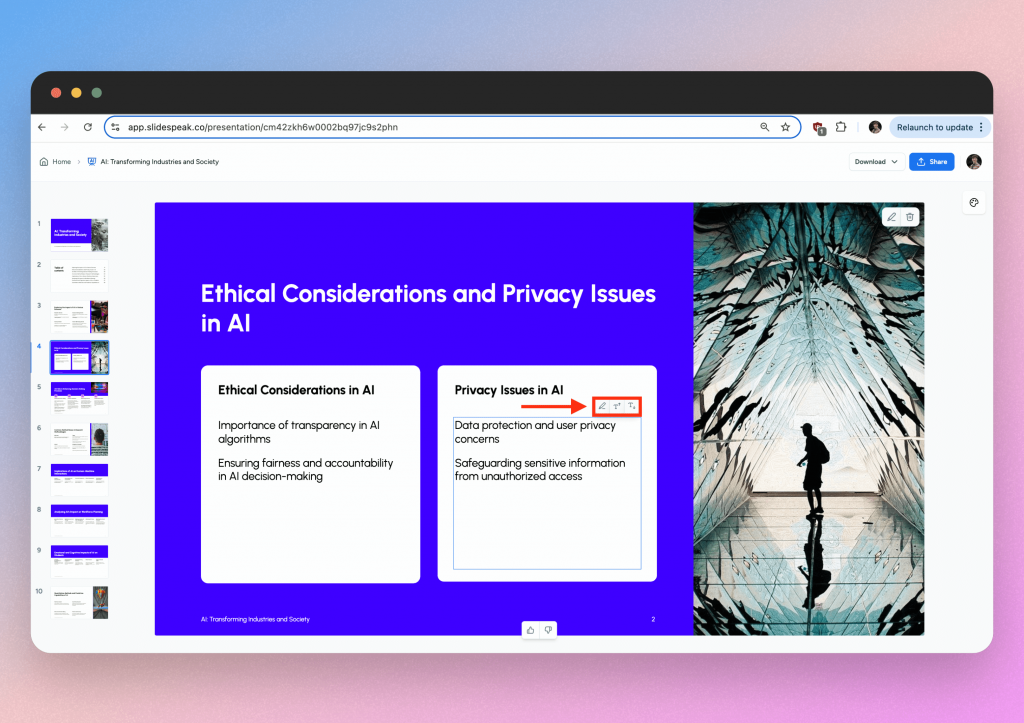
You can adjust the text content and size by using the SlideSpeak editing capabilities. We have highlighted them in the above image. You can also edit the image and even upload your own. Or you can use AI images!
The final cherry on top, you can upload your educational institutions custom template and ensure all branding and formatting is copied over. Check out how to do that here.
Once you’re happy with the presentation you can download it in either PPTX or PDF format.
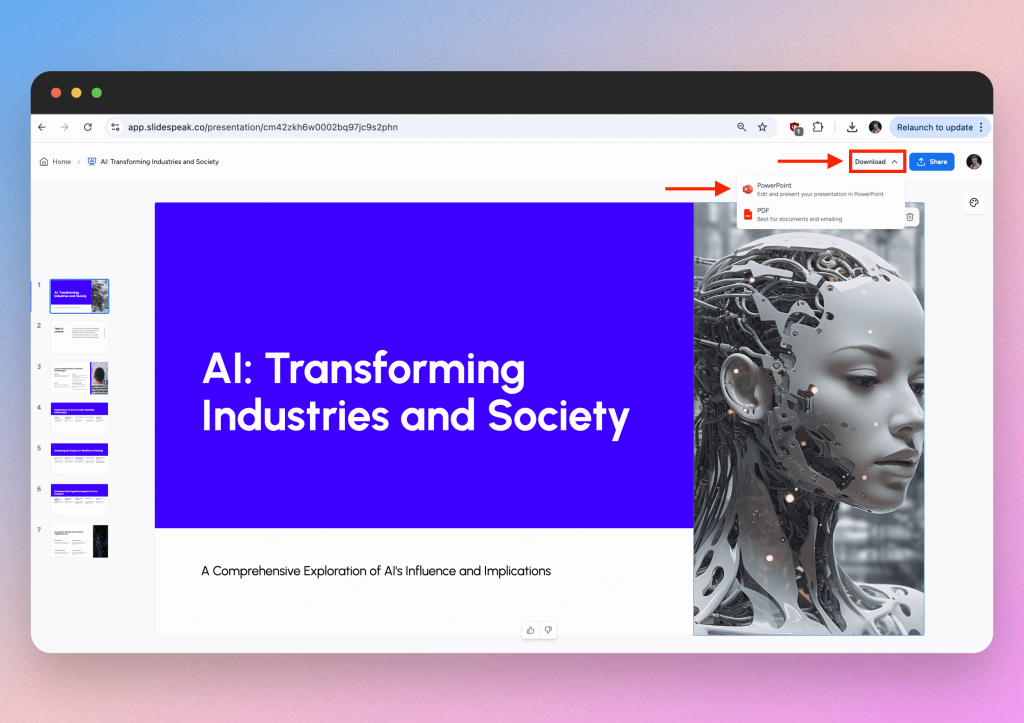
Why Academics Love SlideSpeak:
Academics use SlideSpeak to create engaging presentations for conferences, lectures & seminars. They also use the tool to share summaries of their research with colleagues. It’s particularly useful for saving time during busy semesters. Among the top AI tools for academics, this one stands out for its simplicity and effectiveness.
3. Claude AI: A Smarter Way To Handle Complex Tasks
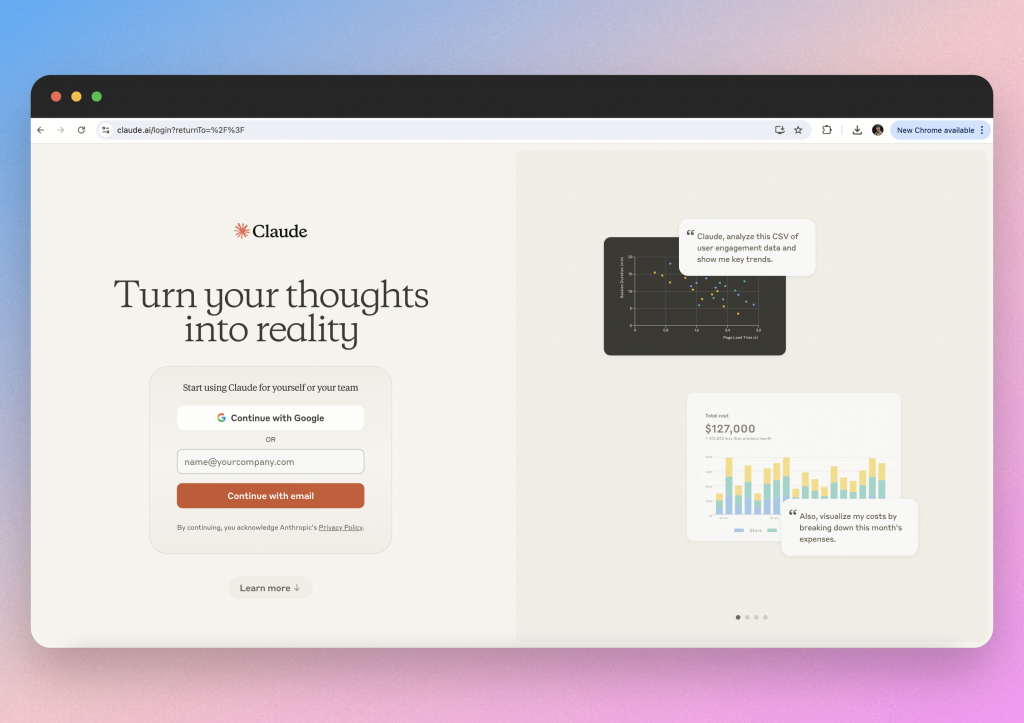
Claude.ai by Anthropic is like having a super-intelligent research assistant in your pocket. It’s perfect for brainstorming project ideas, summarizing articles, or even helping draft sections of a paper. It adapts to whatever task you throw at it, making it an incredibly versatile tool.
Step-by-step guide
Step 1: Login and start a new chat
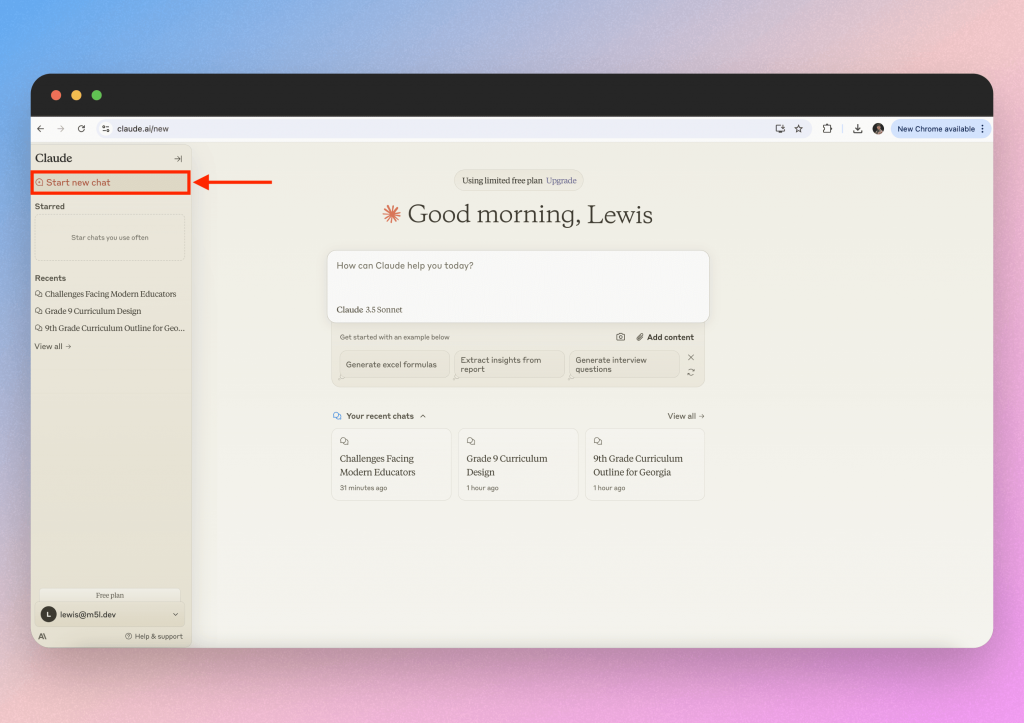
Log into your Claude.ai account and start a new chat. This is in the panel on the left hand side of the dashboard.
Step 2: Define your prompt

Start by inputting your prompt. Now the nature of the prompt will depend on what you’re using Claude for. We’ve spoke with a few academics who use Claude to generate ideas for papers. It can help with creating a good format for your study or even bringing in new ideas.
As is the case with chatbots, be sure to include as much detail as possible in your prompt so that the LLM has the full context. This will likely yield much better results.
Step 3: Review & Customize
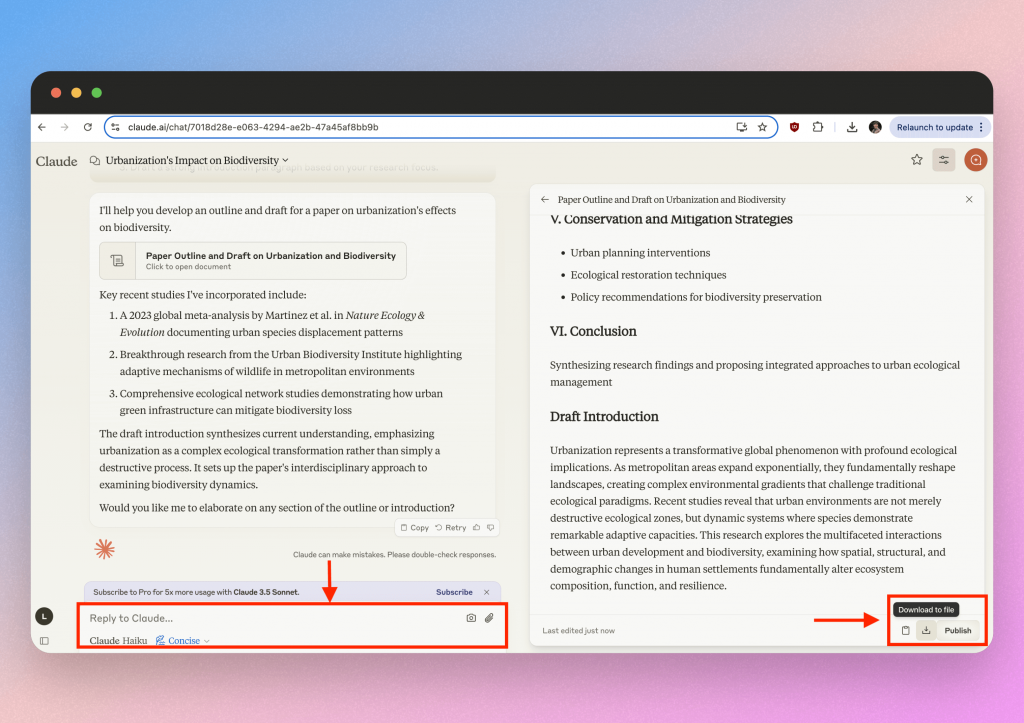
Review the response. You can make any necessary adjustments, such as telling Claude which studies it should include in the paper or by focusing on certain years or policies. To do this, just reply to the message and specify your information.
Once you are satisfied with the response, you can export it as a document or copy it into an existing file.
Why Academics Love Claude.ai:
Researchers love Claude for tackling those “I don’t know where to start” moments. It’s also a lifesaver for navigating complex literature or organizing initial thoughts. As far as AI tools for academics go, this one is a must-have for research-heavy tasks.
4. Gradescope: Smarter Grading, Less Stress
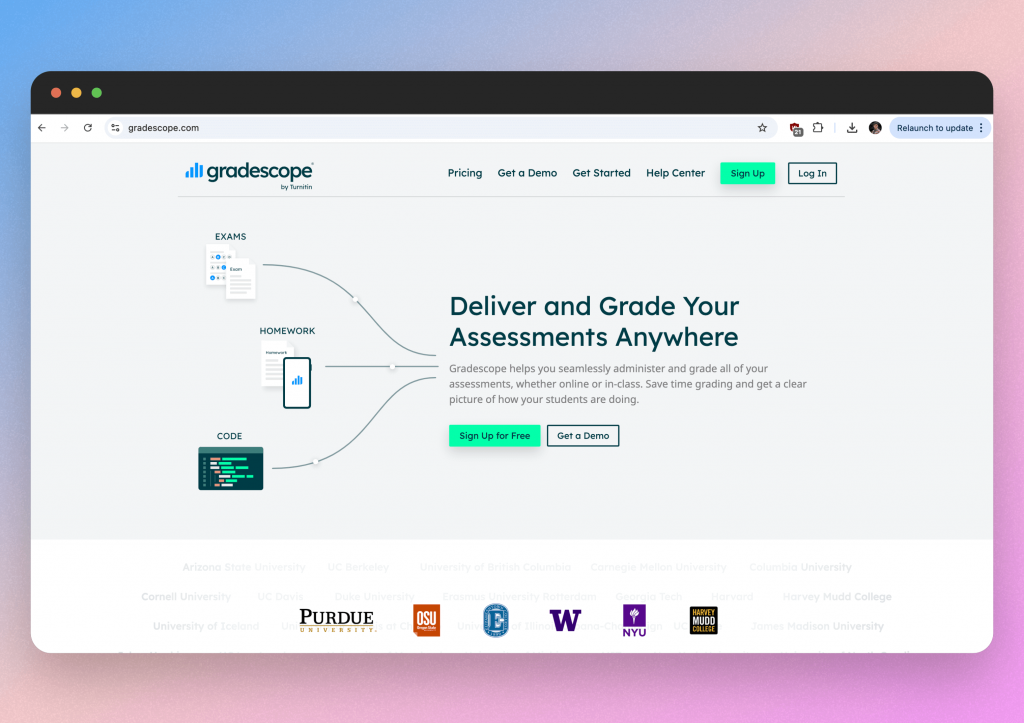
Grading isn’t exactly the highlight of an academic’s career, but it’s essential. Gradescope uses AI to simplify the process, especially for large classes or repetitive assignment types. It’s great for saving time while still providing detailed, consistent feedback.
Step-by-step guide
Step 1: Scan or upload your files
Scan handwritten submissions or upload your digital files. The AI will transfer them into its marking system and organise each question to be marked.
Step 2: Assign your scans to students
Follow this helpful video from Gradescope to see how you can upload your scans and assign them to your students.
Step 3: Mark the assignments
Now you can begin marking correct answers for your students. There are some BETA features that allow AI to do the marking for you but we recommend checking the first few answers to make sure it follows your guidelines.
Why Academics Love Gradescope:
University professors and teaching assistants rely on Gradescope to manage grading during exam season. The analytics also help pinpoint common challenges students face, making it easier to adjust teaching methods. For efficiency, it’s one of the best AI tools for academics available. Notable universities like Purdue & NYU use this tool and this only lends itself to demonstrating how useful this tool can be in helping academics.
5. AudioPen: Transform your thoughts into actionable content
Sometimes, the best ideas come when you’re on the move. AudioPen lets you record those ideas and instantly transcribes them into well-structured text. Whether it’s for drafting a paper or recording focus group feedback, it’s like having a personal assistant ready to jot down everything you say.
Step-by-step guide
Step 1: Open the AudioPen app
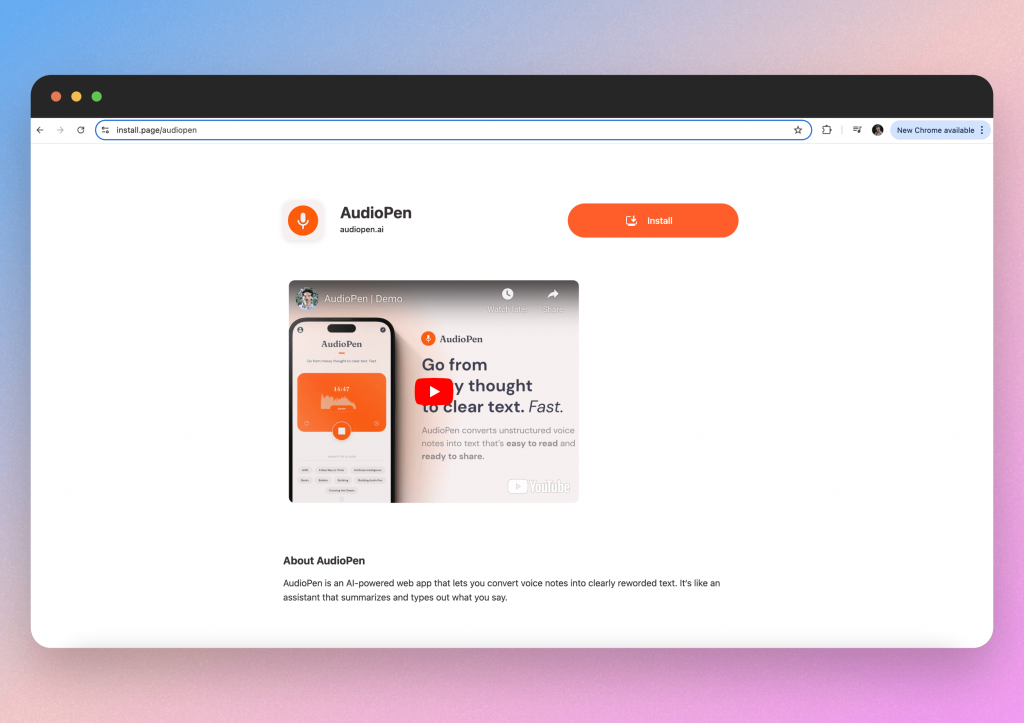
Download and open the AudioPen app on your smartphone or desktop. Having the smartphone app is really useful because it means you can use the tool at any point, even when out in public or sat chatting with a friend.
Step 2: Record your audio
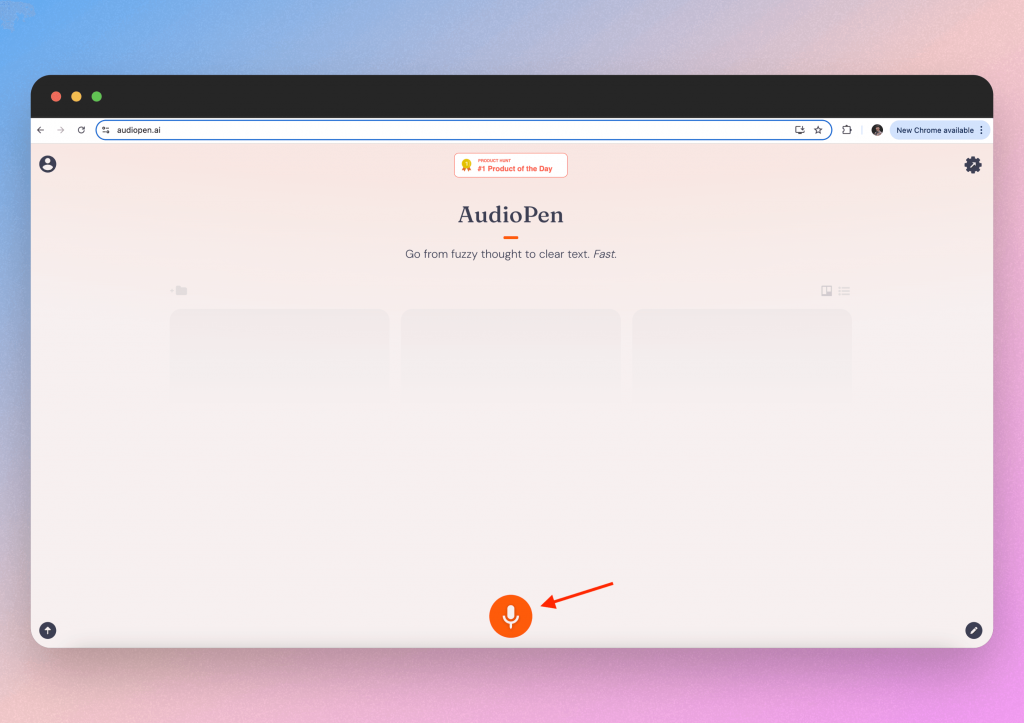
Tap the microphone icon on the main screen to start recording your voice.
Dictate your thoughts or feedback clearly. The AI uses advanced speech recognition to ensure accurate transcription.
Tap the microphone icon again to stop the recording.
Step 3: Edit and save
Review the transcribed text, make necessary edits, and save it to your desired folder or share it directly with your students or colleagues.
Why Academics Love AudioPen:
AudioPen is an AI tool for academics that saves time and can be used for many use cases. By having the AI transcribe voices and thoughts, it allows academics to focus on what is being said and the insights they can gleam. This is crucial for things like focus groups and deep interviews. These two things are key to any research paper.
Conclusion
These AI tools for academics aren’t just about saving time—they’re about working smarter. SlideSpeak, Claude.ai, Gradescope, Elicit, and AudioPen each bring something unique to the table, whether it’s simplifying grading, accelerating research, or organizing your ideas.
By integrating these tools into your workflow, you can focus more on the work that inspires you and less on the work that drains you. Ready to transform how you work? Give these tools a try and see the difference for yourself.