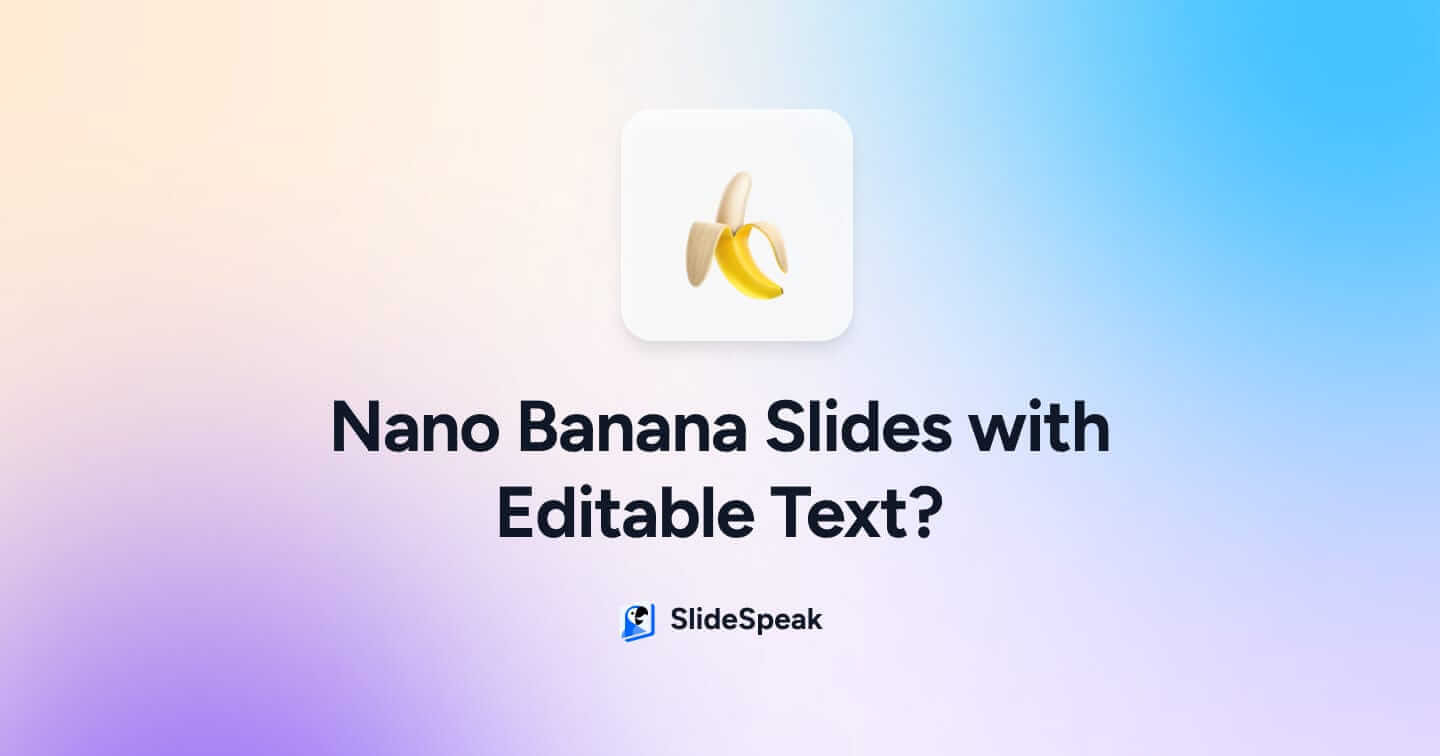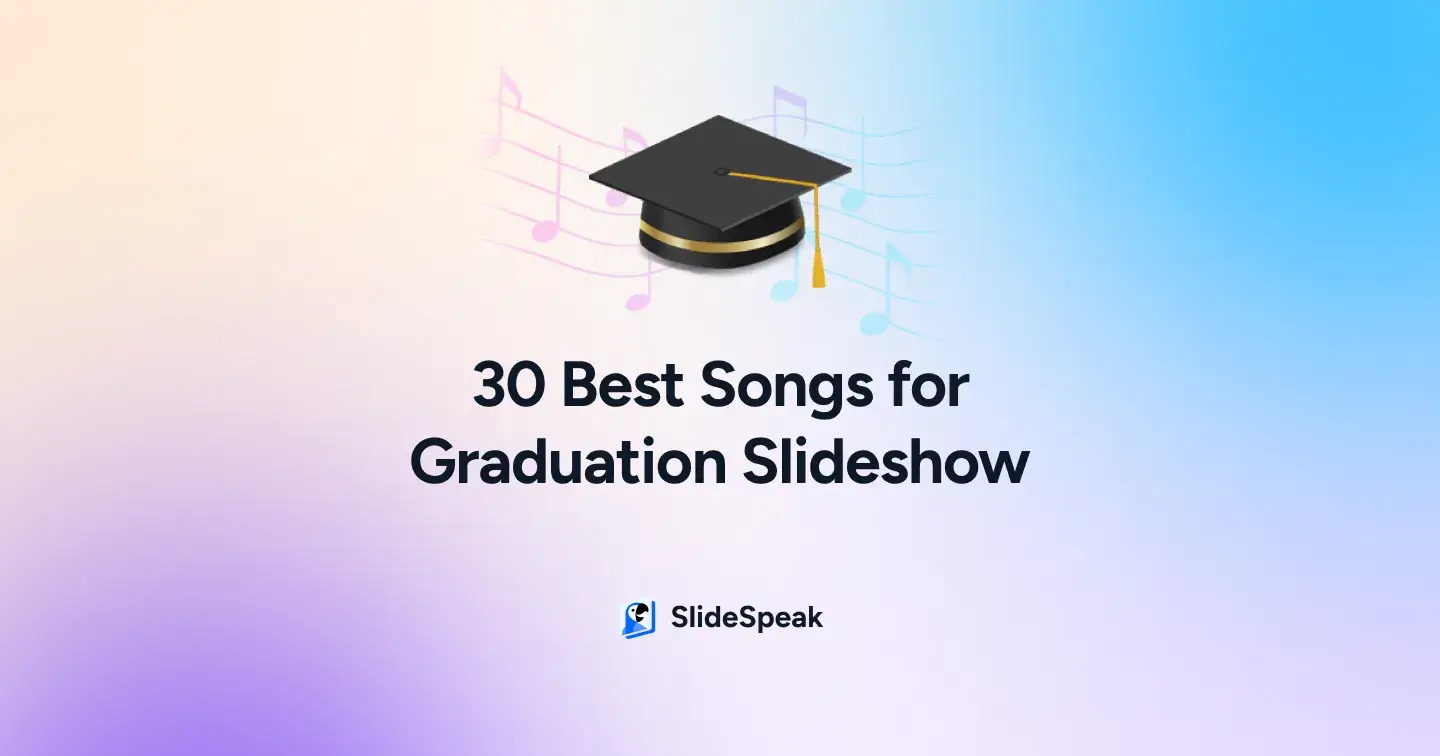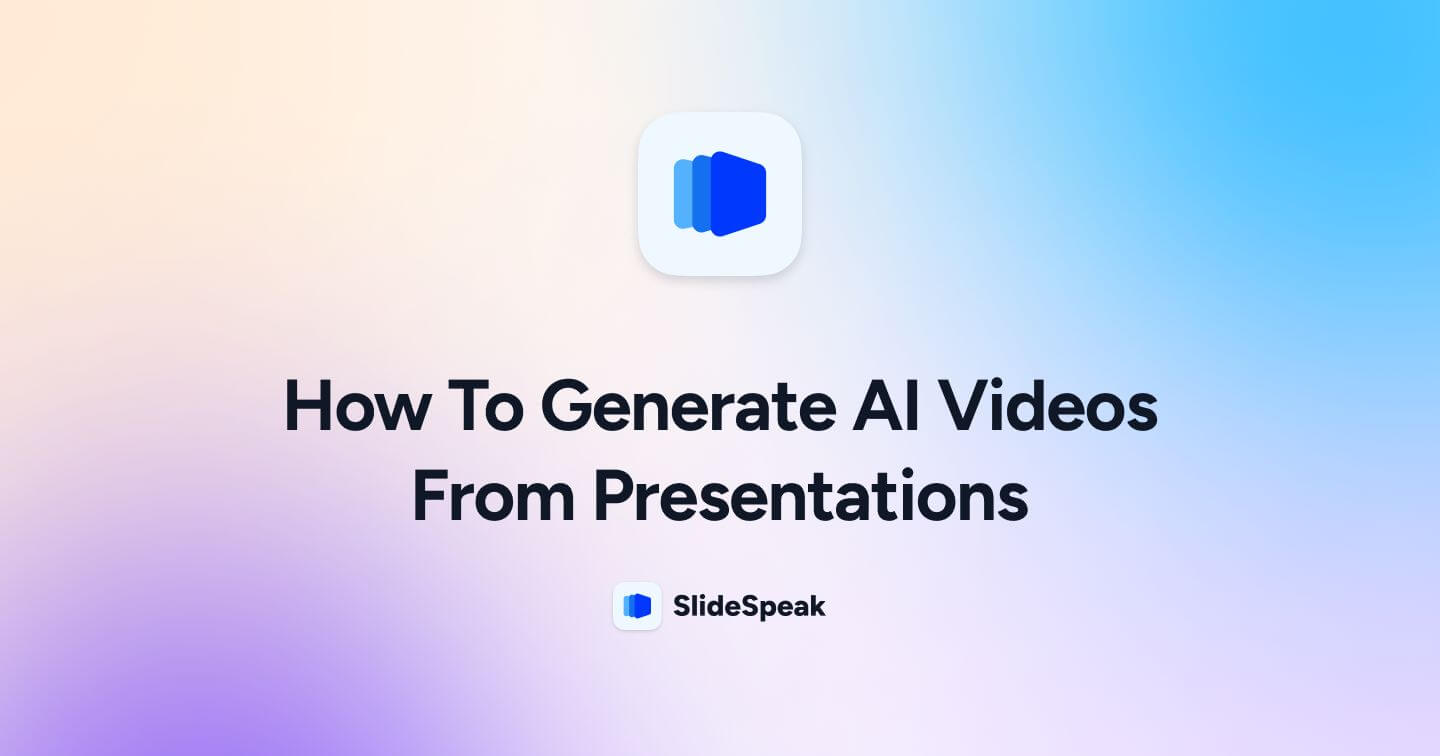
Turning presentations into AI videos just got a whole lot easier – and a whole lot more dynamic – thanks to the help of 5 useful tools.
Have you ever wanted to create a presentation that narrates itself? Even using a realistic avatar who presents each slide with text-to-speech (TTS) functionality? Whether you’re presenting for high volume business output or you simply don’t want to put yourself on the screen, we’ll show you 5 AI tools that generate videos from any presentation you upload. Complete with TTS narration, an AI presenter and automatic slide transitions.
TLDR: If you’re looking for a free tool to convert your PowerPoint to Video with AI, check out our own FREE tool.
Each of these tools allows you to import a PowerPoint presentation, select TTS narration from almost any language and generate an AI avatar to who can present each slide in video format. Most offer free plans with surprising capabilities, while each paid plan includes advanced features. We’ll show you which one might be best for you. Here’s a rundown of the key features for each tool:
| Tool | Free feature | Ease of use | Best for | Unique feature |
|---|---|---|---|---|
| Synthesia | TTS, AI avatar, ample languages and design options | 9/10 | Business presentations, training videos, product demos | Clone an AI avatar of yourself |
| SlideSpeak | TTS, multi language support, AI presentation generator | 8/10 | AI Presentation-to-Video conversion | Great text to speech quality |
| Fliki | TTS, AI avatar, ample languages, blog upload capabilities | 9/10 | Business presentations, educational videos, blog-to-video conversion | Automatic script generation based on slide content |
| HeyGen | TTS, AI avatar, ample languages, diverse customization | 8/10 | Business presentations, video editing, social media | Built in ChatGPT |
| Elai.io | TTS, AI avatar, ample languages and design options | 7/10 | Business presentations, educational videos, social media | PPT to static image conversion |
| Pictory | TTS, automatic PPT speaker note narration, ample languages and brand kits | 8/10 | Business presentations, narrations without AI avatars | Personal voice over |
Table of contents:
Top 6 AI Presentation Video Generators with TTS and Avatar Slide Narration
1. Synthesia
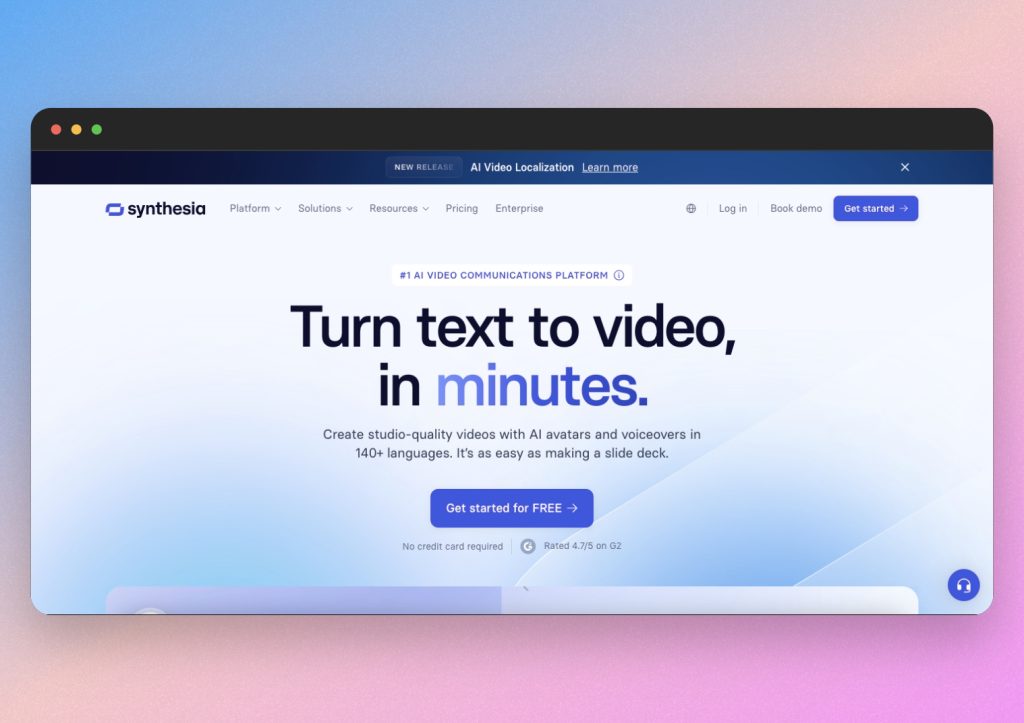
Synthesia is an easy-to-use AI video generator with text-to-speech functionality for presentations. You can quickly upload a PowerPoint presentation, choose a voice for text-to-speech narration and select any language. Pus, you can include an AI avatar who will appear on screen and present your slides. You can also continue without an avatar while keeping TTS narration and closed captioning. Synthesia offers plenty of customizable settings, including changing the avatar’s voice, appearance and location on screen. In addition, there are ample language, translation and design options, making it a great tool for universal business presentations and personal uses alike.
How to generate an AI video presentation with Synthesia
First, navigate to New Video or click directly on the Import PowerPoint icon. Simply upload or drag and drop your file and Synthesia will automatically convert it to a video.
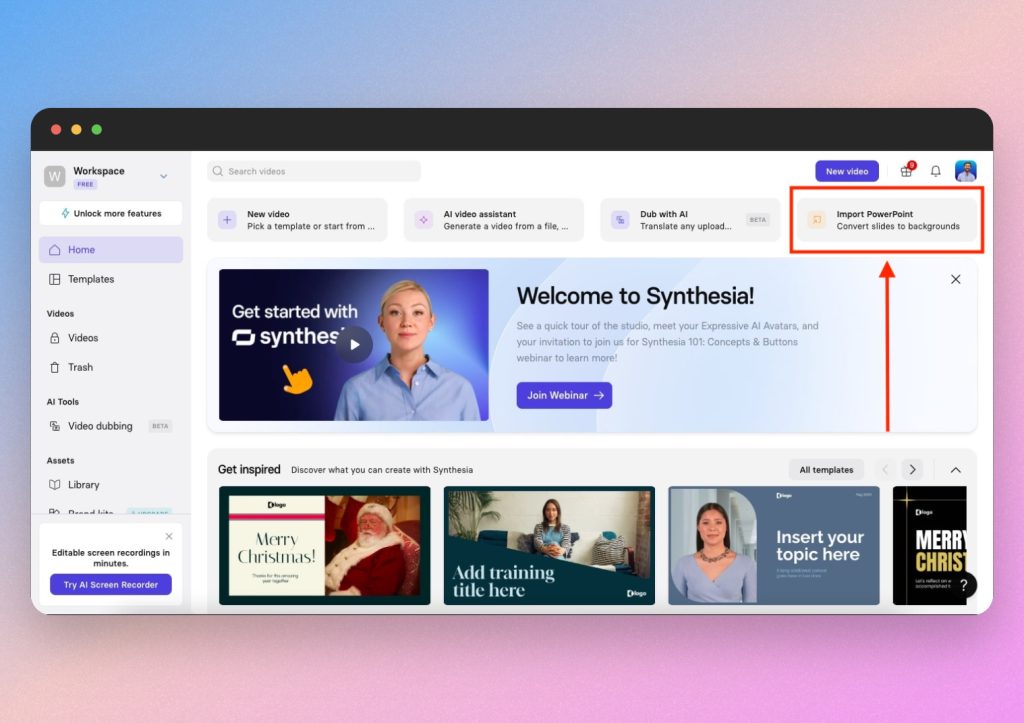
Next, you can choose an AI avatar or start typing a script for each slide. Synthesia doesn’t automatically read the content on your slides, so you’ll have to either type out a script for TTS narration, or copy and paste the desired text. Subsequently allowing your AI narrator to go in depth and tell a story for each slide.

Furthermore, you’ll notice plenty of editing tools where you can change the narration language, voice style, duration, transitions and more. You can even add background music.
Once you’re happy with the script in each slide, you can start customizing your avatar. Synthesia’s easy-to-use editor allows you to click directly on the avatar and resize them, move them or leave them hidden. Just as with the language selector, you can pick from a wide variety of realistic avatars.
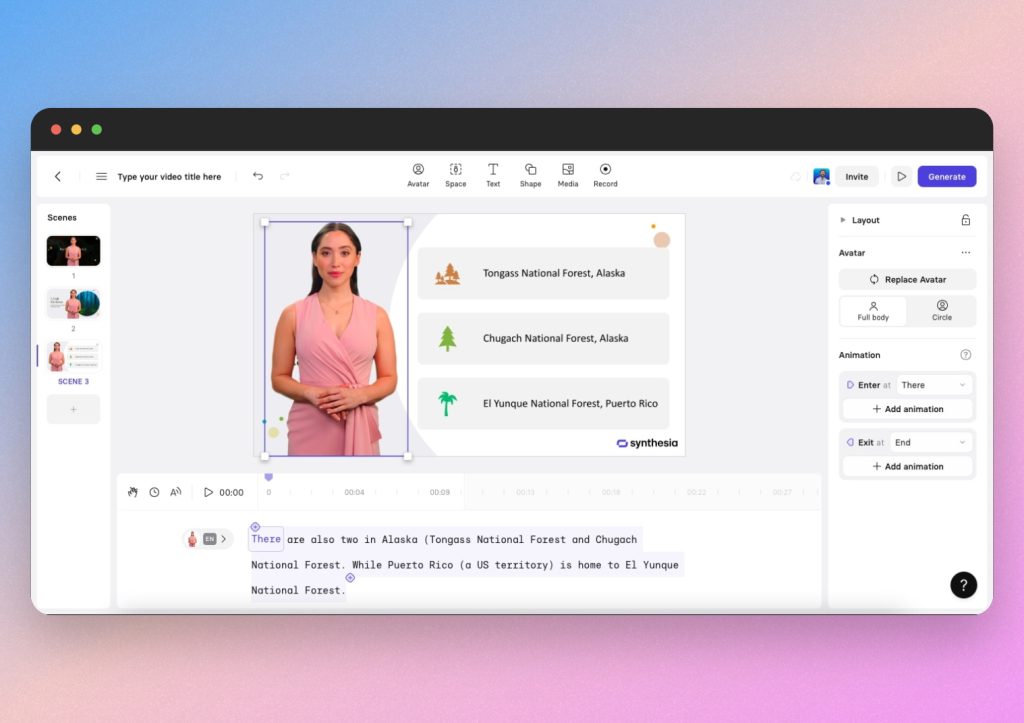
When you’ve finished customizing your script, avatar and video design, click on Generate in the top right corner to export your presentation as a fully functional AI video.
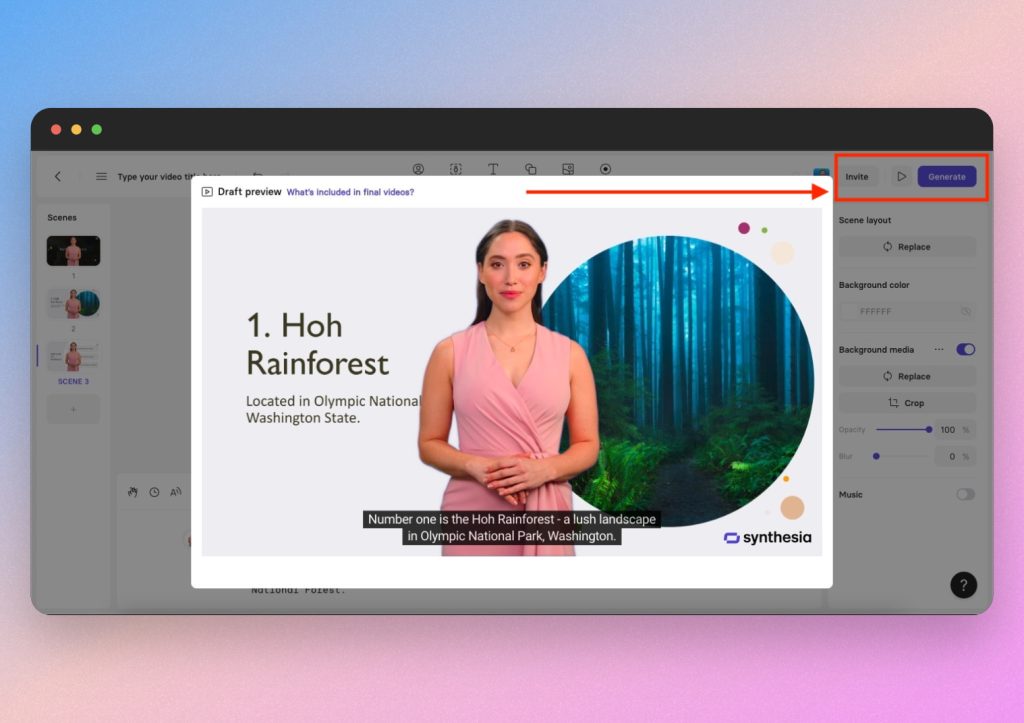
Synthesia overall
Synthesia’s ability to convert presentations into professional videos with realistic AI narrators and multilingual TTS makes it an ideal tool for creating polished marketing videos, training materials or business updates.
Some unique features in the paid plan include the ability to “clone” yourself and make an avatar in your likeness, as well as clone your own voice to generate TTS. The presets all sound and look great, but if you want to automate more personal presentations, this is a great feature.
Pros: Easy to use and closed captioning (CC) is automatically generated, which makes it easy to follow along.
Cons: While Synthesia automatically generates a video with your presentation content, you still need to enter or paste a script for each slide. Although this might create an extra step, but it’s still helpful for when you want to narrate a longer story over slides with minimal text.
If you want to see Synthesia in action, check out this helpful video.
2. SlideSpeak – AI Video Feature
SlideSpeak recently introduced an AI video generator from presentations. That means presentations generated with SlideSpeak can now easily be turned into engaging videos with 1 click. Fully AI narrated and animated. SlideSpeak allows you to create a presentation using their AI agent. You can specify the language, design and much more. Afterwards their AI converts the presentation into a video with their Text-To-Speech AI model.
How to create an AI video presentation with SlideSpeak
Head over to https://slidespeak.co, log into your account and create your presentation. If you’ve already created a presentation then simply go ahead and open it. SlideSpeak allows you to create a presentation for any given prompt or from an existing document you have. Common use-cases are creating a presentation from a PDF or Word document based on it’s content.
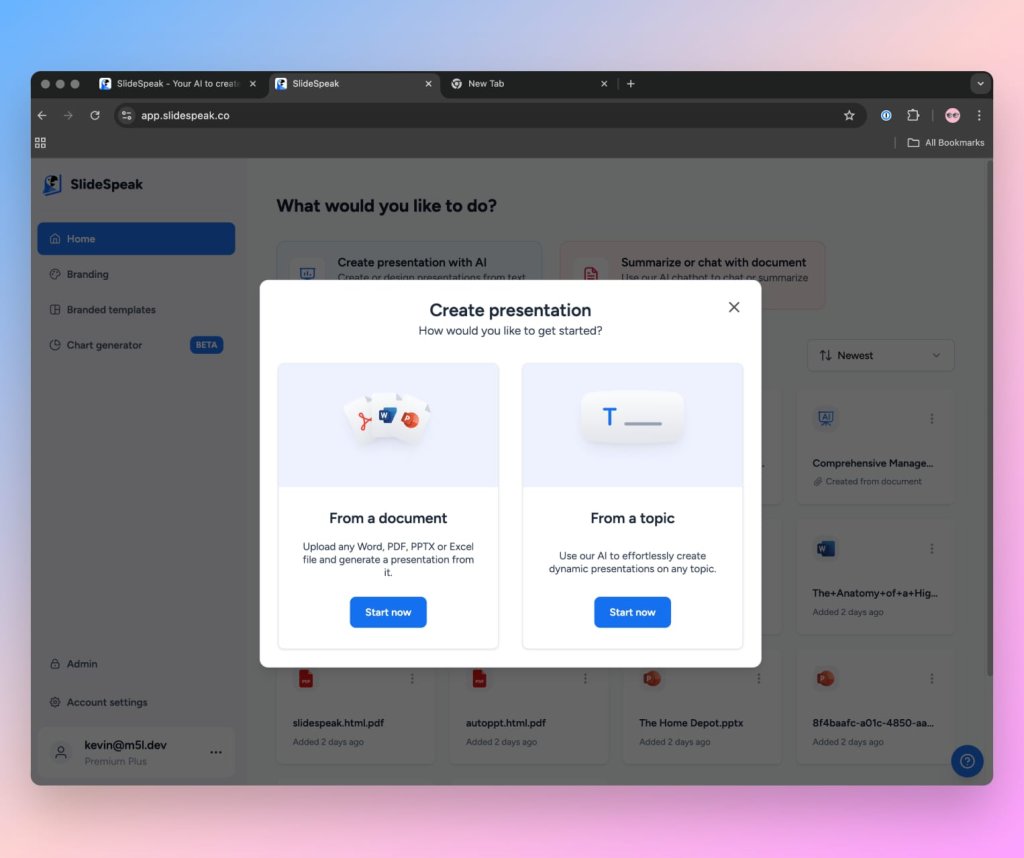
After the AI has generated the first version, you should be able to see the slide deck in the SlideSpeak AI editor. By default the template panel is open, allowing you to switch between different presentation templates to adjust the look and feel of your presentation.
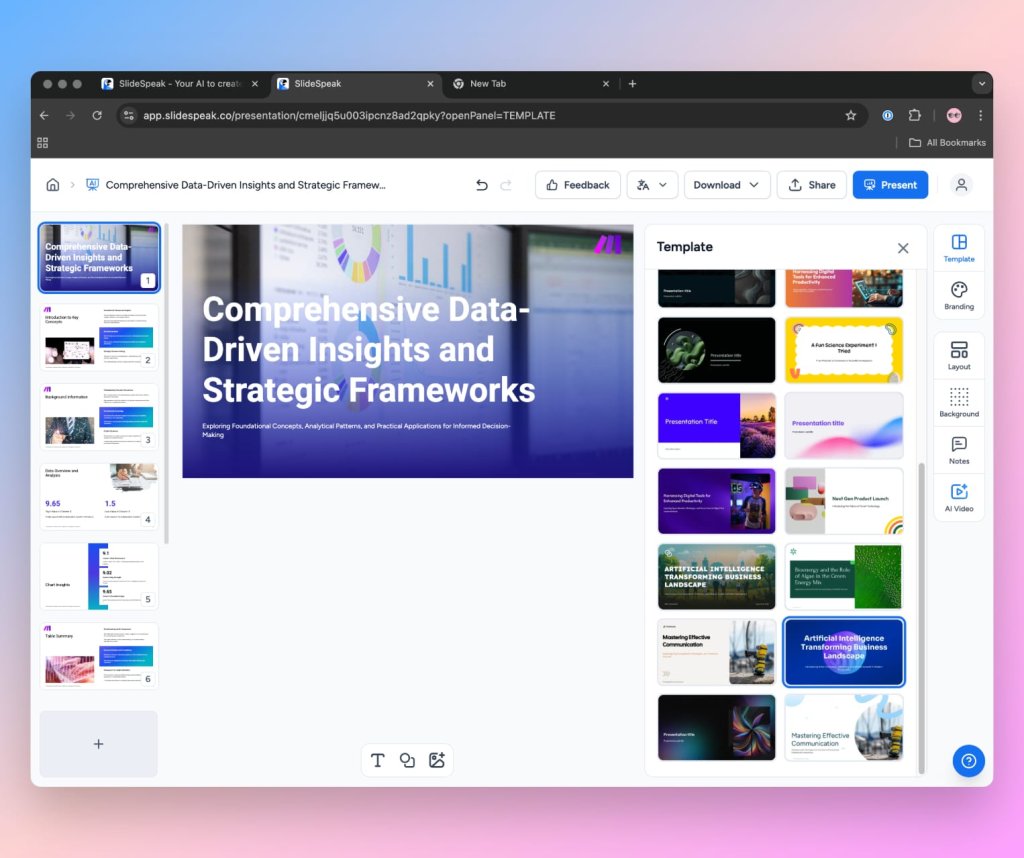
You will also find a button on the right hand side that says “AI Video”.
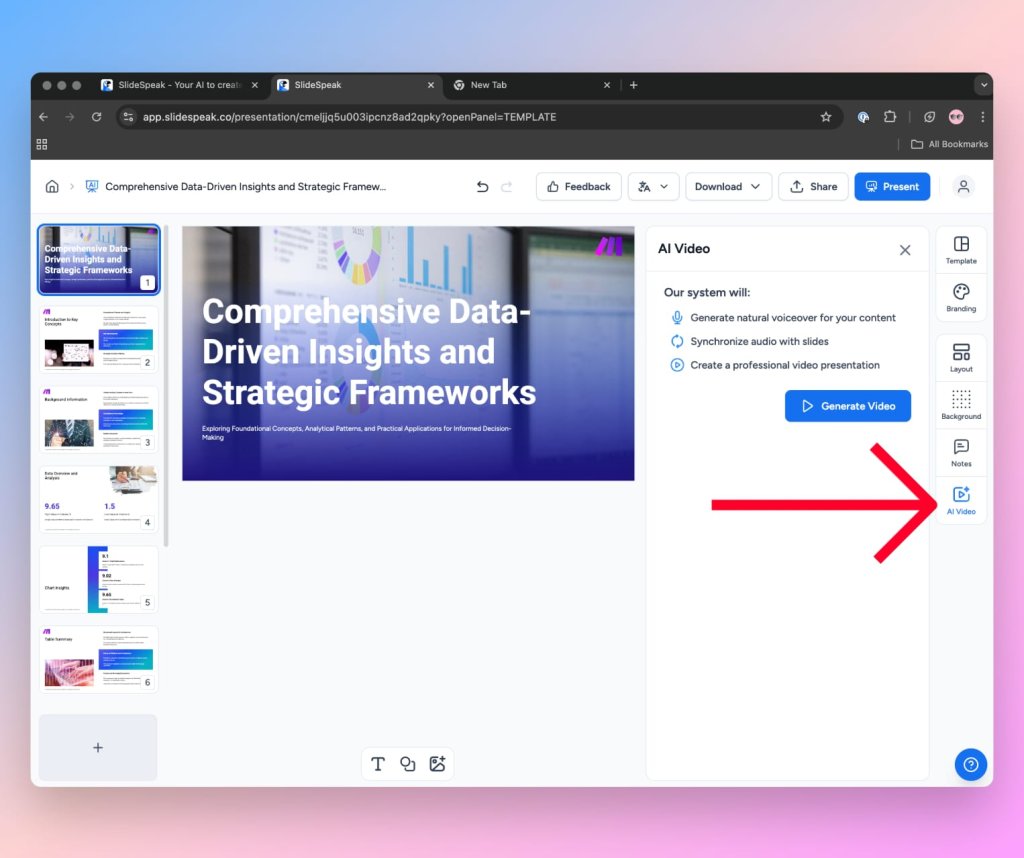
Simply click on the “Generate Video” button in the right hand panel to start creating a video from your presentation with AI. The process should take around 1-2 minutes. This highly depends on how many slides and text your presentation contains. The AI will auto-narrate the entire context and will cover all aspects of the presentation. That means the more textual content there is to cover the longer your video will be.
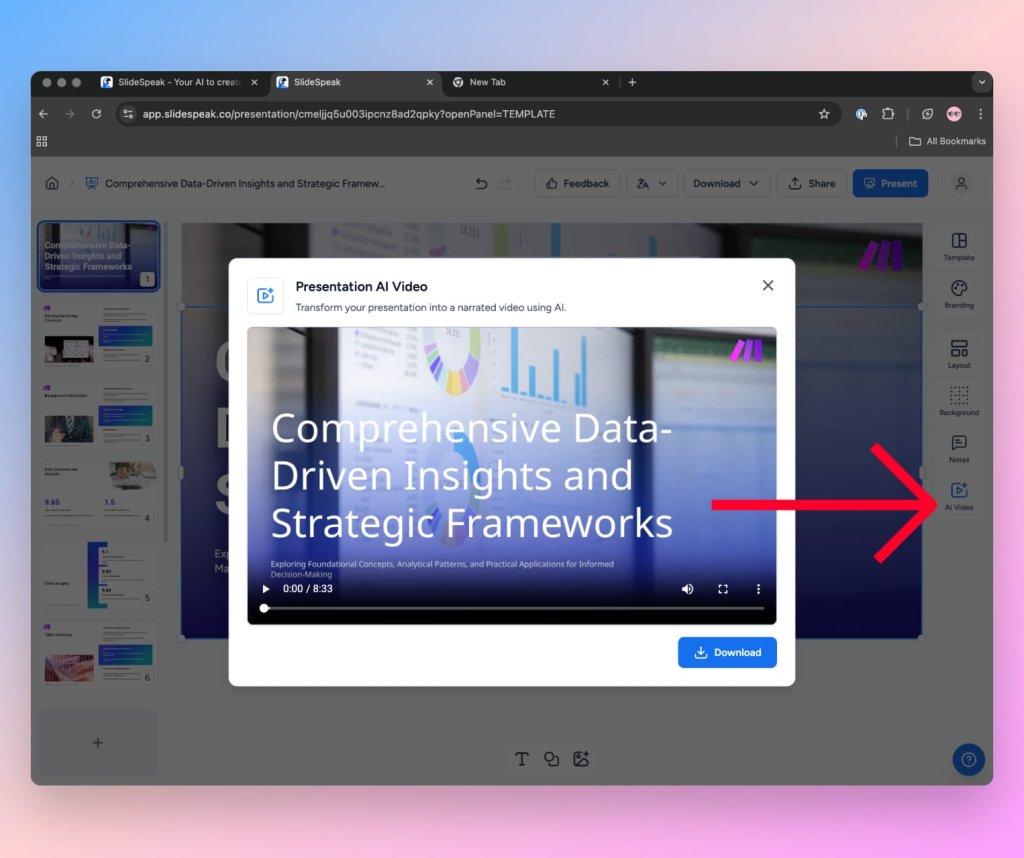
After your video has been generated your will see a window including an interactive player show up. You can now watch your video. If you’re happy with the quality of the video you also download the video as MP4.
SlideSpeaks AI Video feature overall
SlideSpeak has implement a nifty and handy feature to directly turn your AI generated presentations into a video. The text-to-speech model sounds quite human and is not that easily detected as AI generated. This makes videos generated with SlideSpeak suitable to send to potential customers or use them as training material.
SlideSpeak has also announced that they will work on additional video features, including animated slide transitions, an AI avatar and other more sophisticated features.
Pros: Very easy to use if you want to turn your AI generated presentations into a video. Very quick generation time and very human sounding text-to-speech model.
Cons: SlideSpeak currently lacks an AI video editor to modify the generated video. It also lacks a options to adjust the tone of the text-to-speech model.
3. Fliki
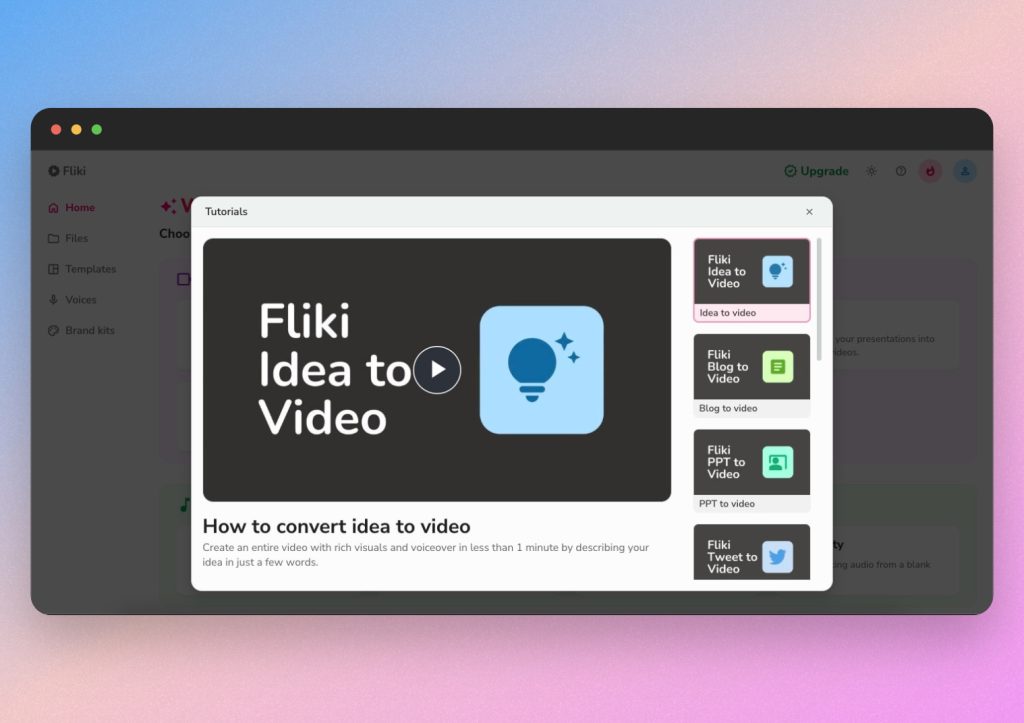
Fliki is another fantastic AI video generator with text-to-speech software. It’s easy to access and easy to use, with features ranging from PowerPoint presentation integration, automatic slide narration, automatic TTS script generation and AI avatars who present on-screen. Fliki also provides ample languages to choose from along with diverse voice styles and various formatting options. You can even upload scripts and blogs directly to convert to videos, but for now, we’ll stick with the presentation to video workflow.
How to generate an AI video presentation with Fliki
Start at the home page where you can see clear icons for templates, idea prompts and PPT upload.
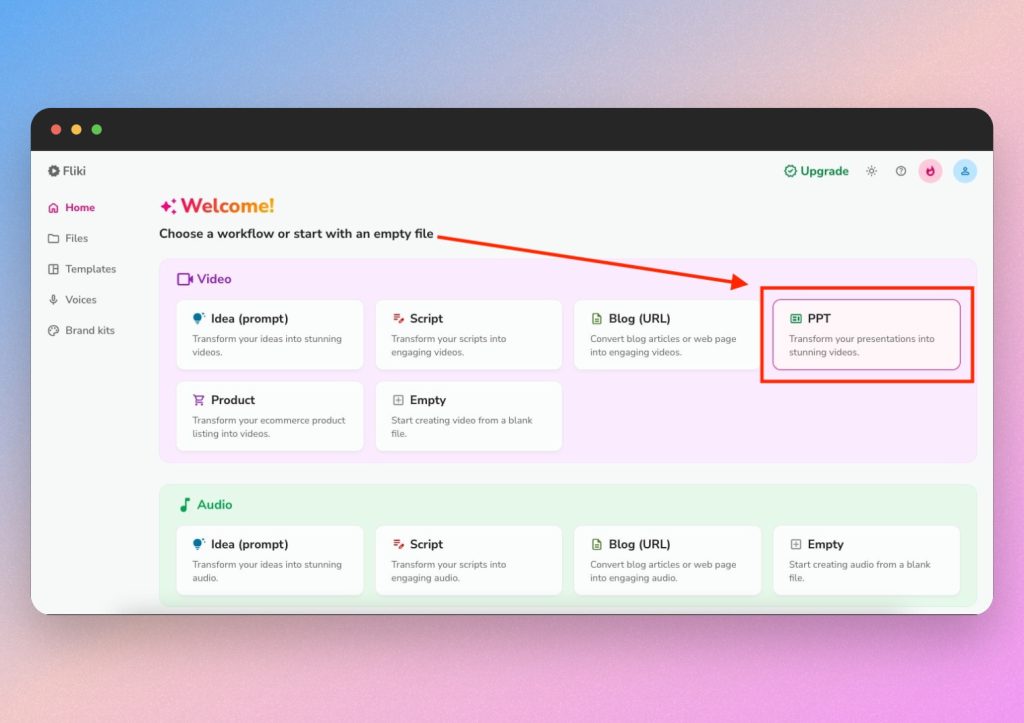
First, click the PPT icon to upload your document. You will be able to enter a prompt that sets up the overall purpose and tone you want the video to convey. Continue by identifying a target audience, choosing the landscape (16:9) aspect ratio to fit your presentation and selecting your desired language. Keep in mind, you can always translate your presentation to any language later.
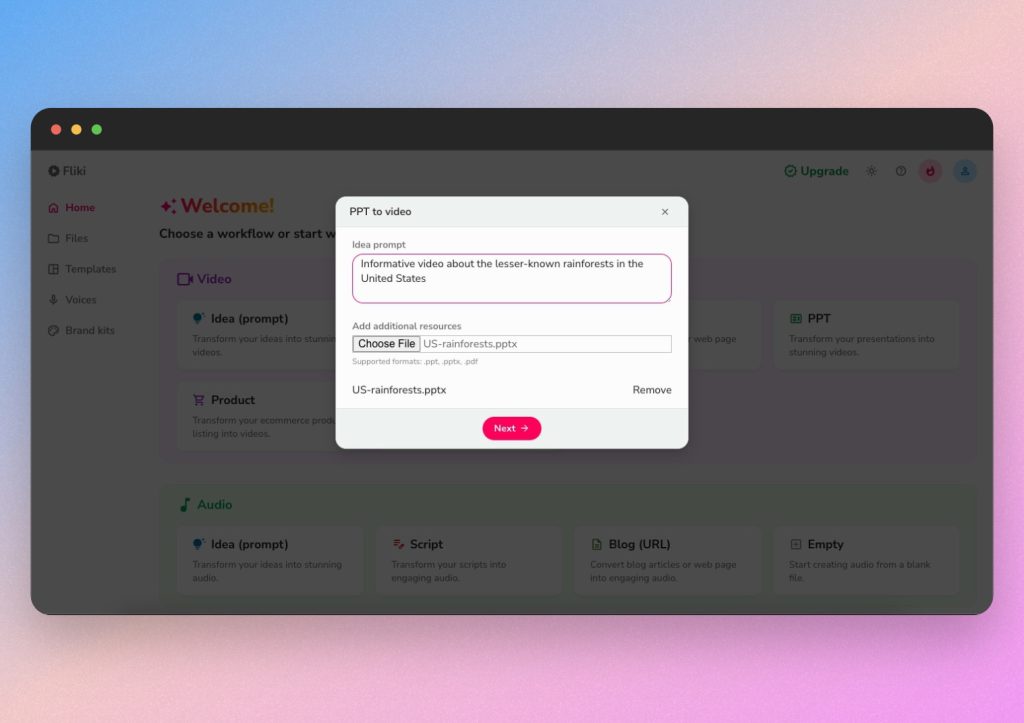
Next, Fliki will automatically generate TTS narration for each slide based on analysis of your document. Instead of manually typing out the slide narration for TTS, Fliki comes up with it for you. But of course, you can always change what Fliki generates with if you don’t like it.
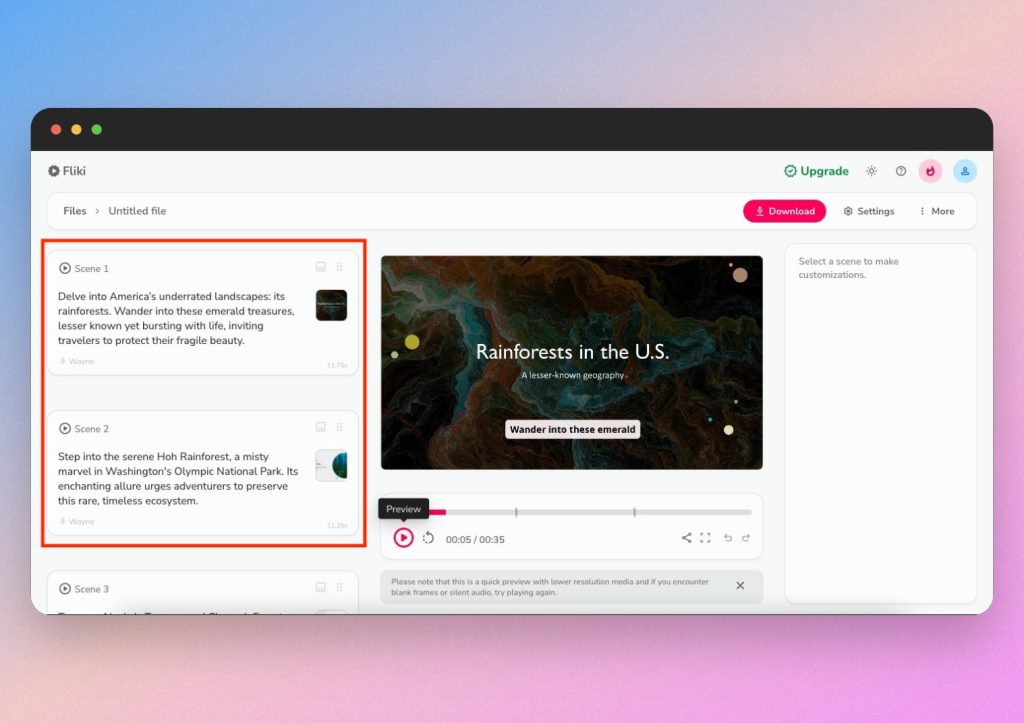
As you continue, you’ll see a script (or narration) attached to each slide of your presentation. You can choose from a wide number of voices and dialects to be your TTS speaker. Fliki will automatically ensure the slide transitions match up with the narration, but you can customize this aspect by adding pauses, effects, audio and more.
At any time, you can pick a realistic avatar to narrate your presentation on-screen. Thanks to Fliki’s simple editing tools, you can click on the avatar to reposition them, change their size or change their appearance and voice.
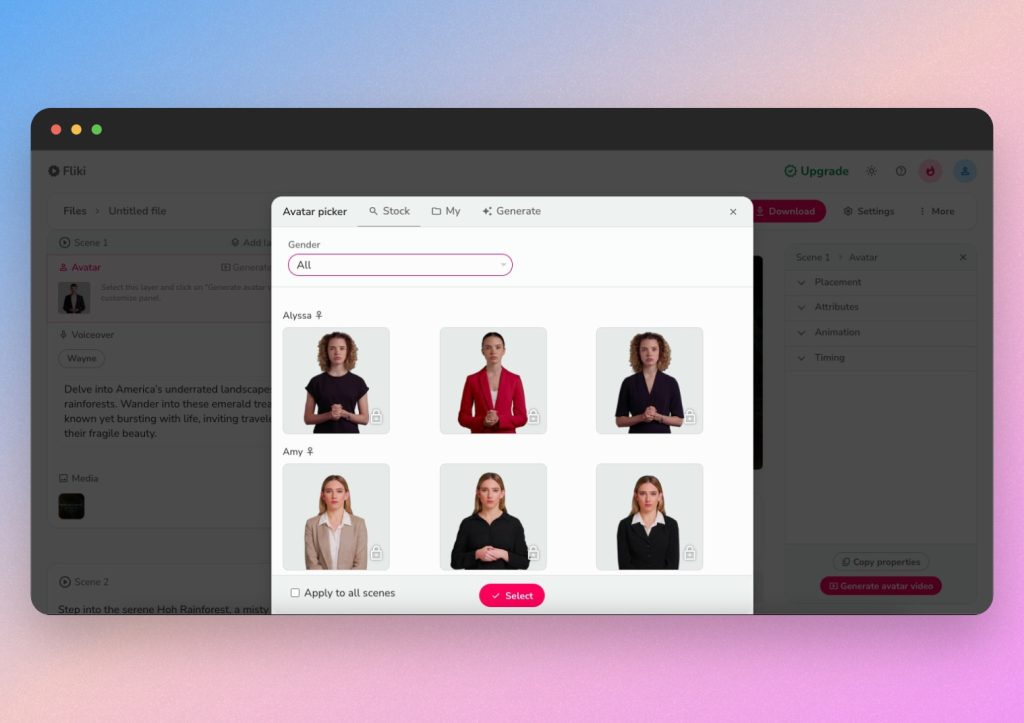
Once you’re happy with the avatar, narration and design of your presentation, simply click Download in the top right corner to save, export or share your AI video.

Fliki overall
You can customize your presentation in many ways and easily turn it into an AI narrated video with Fliki. With its familiar technology, you can edit slides the way you’ve always been used to, with the added perks of TTS software, virtual backgrounds, language translation, effects and AI avatars.
Fliki’s text-to-speech capabilities and slide video automation are simple yet effective, catering well to marketers looking to repurpose content. It’s useful for turning business scripts into short, impactful videos for promotional or educational purposes.
Pros: Easy to use and generates a TTS script automatically. Whereas other AI video generators require you to type or paste a script under each slide.
Cons: Limited free features.
To see how Fliki works in real time, watch this helpful video.
4. HeyGen
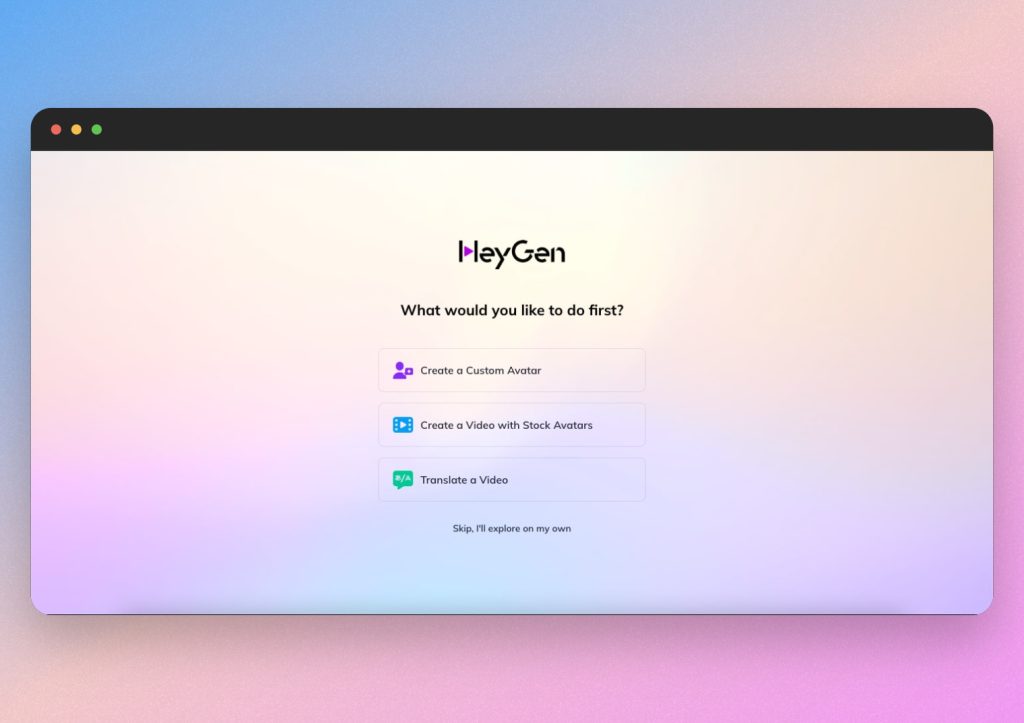
HeyGen is our next AI video generator, complete with PowerPoint upload capabilities, text-to-speech software and AI avatars to narrate your presentation. Similar to the products above, HeyGen is easy to use thanks to its clear navigation and step-by-step workflows. HeyGen’s look and feel is more akin to a video editor, meaning it can be handy for business, social media and personal use. Moreover, you can generate a video from scratch, an AI written script, a template or an existing PowerPoint. We’ll stick with our guide on turning presentations into videos.
How to generate an AI video presentation with HeyGen
Start by selecting Create Video and “Avatar Video”, where you’ll then see a convenient side menu to Upload a PPT/PDF. Once you upload your desired presentation, HeyGen will automatically generate a video and prompt you to pick an avatar.
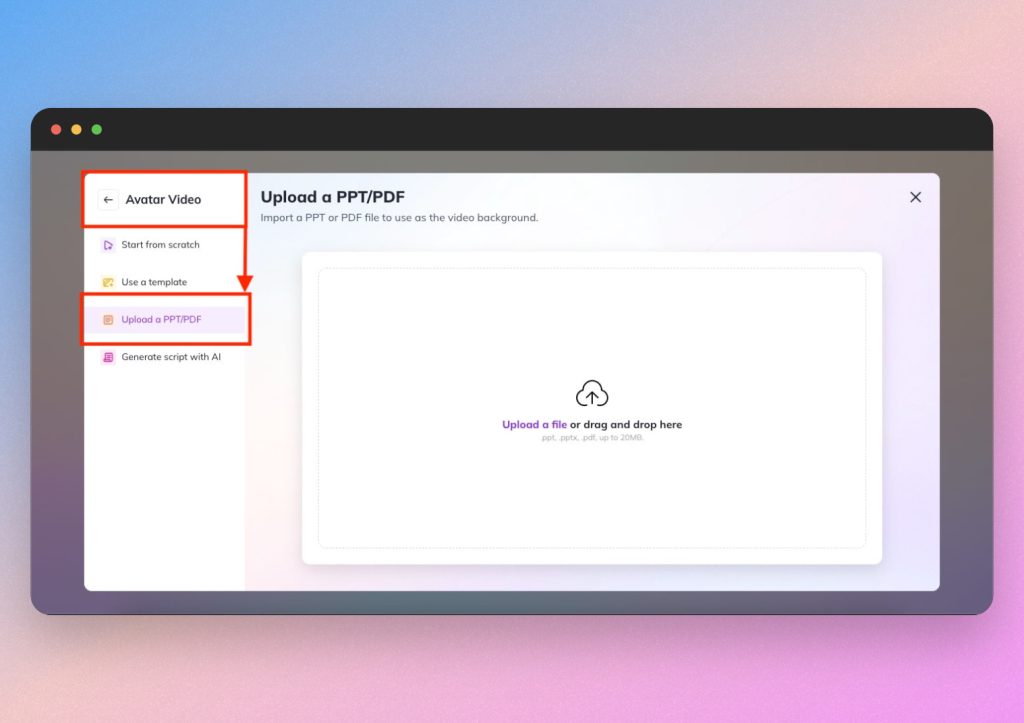
Next, you can choose from HeyGen’s diverse selection of AI avatars or even create an avatar in your likeness, using your own face and voice. Of course, you can elect to present without an avatar while still keeping the TTS narration.
Furthermore, you can navigate to the side panel to type your script for TTS, or you can click below the video editor and type a script there. This is where you can choose language, dialect and style of voice for the narration for each slide in your presentation. HeyGen allows you to pick and translate from almost any language.
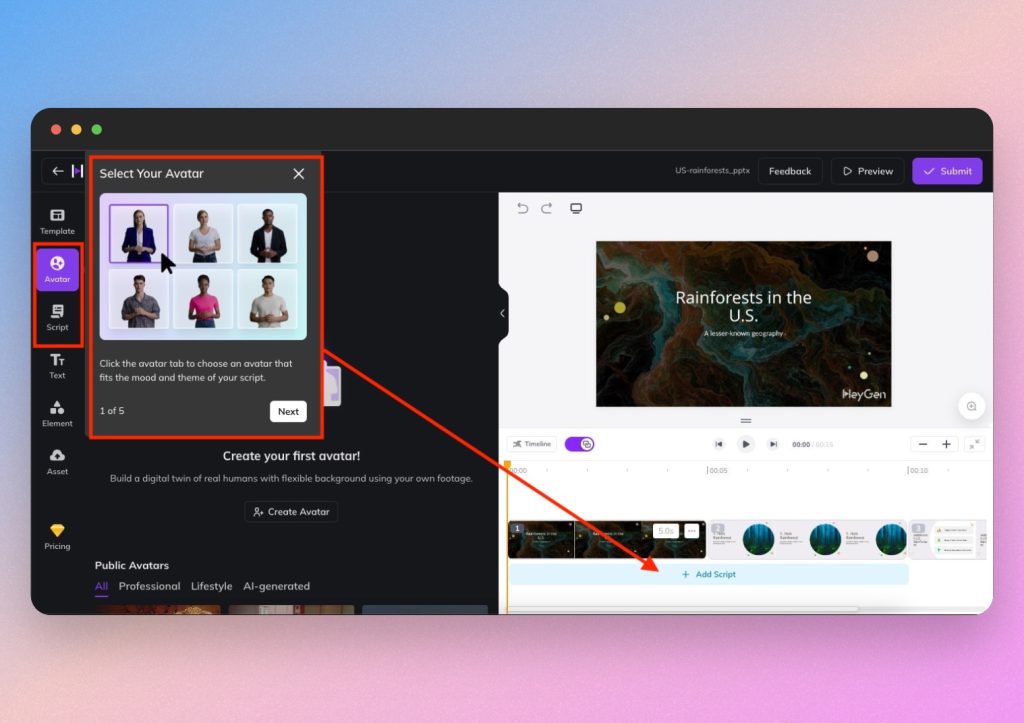
At this point, you’ll need to type (or paste) your desired narration in the script box, but you can also use HeyGen’s built-in ChatGPT resource to help you generate a script. You can edit the speed, pitch, volume and more of the TTS narration. Additionally, you can click and drag each scene to match the length of your script, so each narration aligns with the adequate slide.
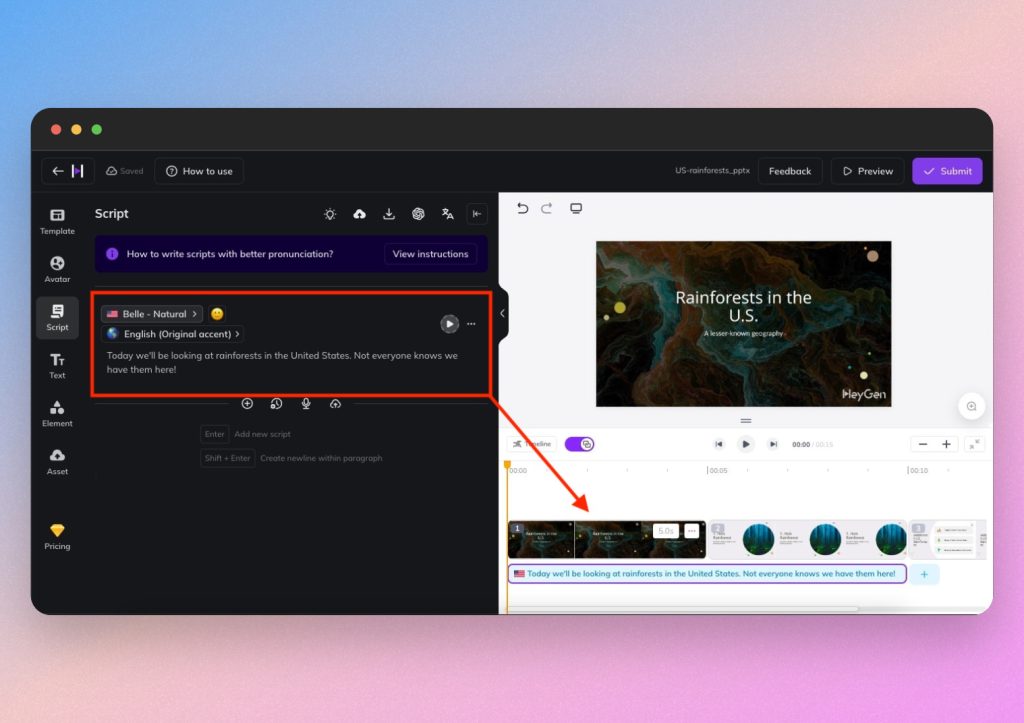
Once you’re done, you can preview your AI video presentation and click Submit in the top right corner of the screen to download.
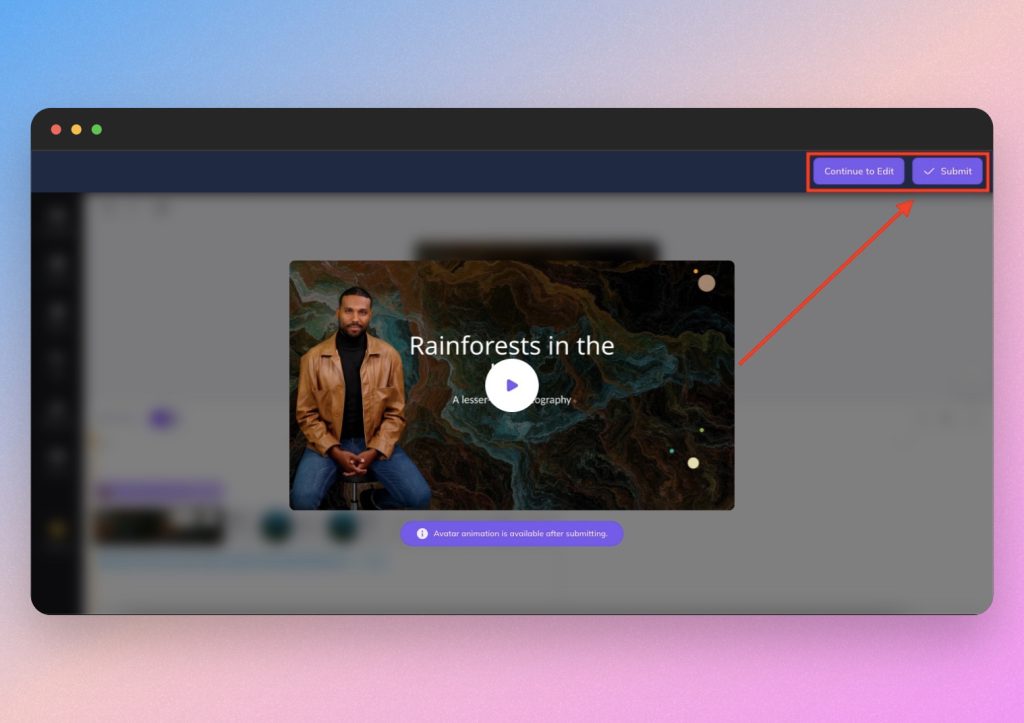
HeyGen overall
HeyGen’s hyper-realistic AI avatars and multilingual translation features make it a strong contender for global business communication. It’s ideal for international marketing campaigns or presenting business data to a wide audience.
Pros: Free version gives you access to most features and has built in ChatGPT for script writing. You can also translate your script to any language after typing.
Cons: No automatic closed captioning (CC). Moreover, slightly less user-friendly look and feel compared to Fliki and Synthesia. However, it’s still easy to upload a PowerPoint and convert it into an AI narrated presentation.
If you want to see more, watch this video to see HeyGen in action.
5. Elai.io
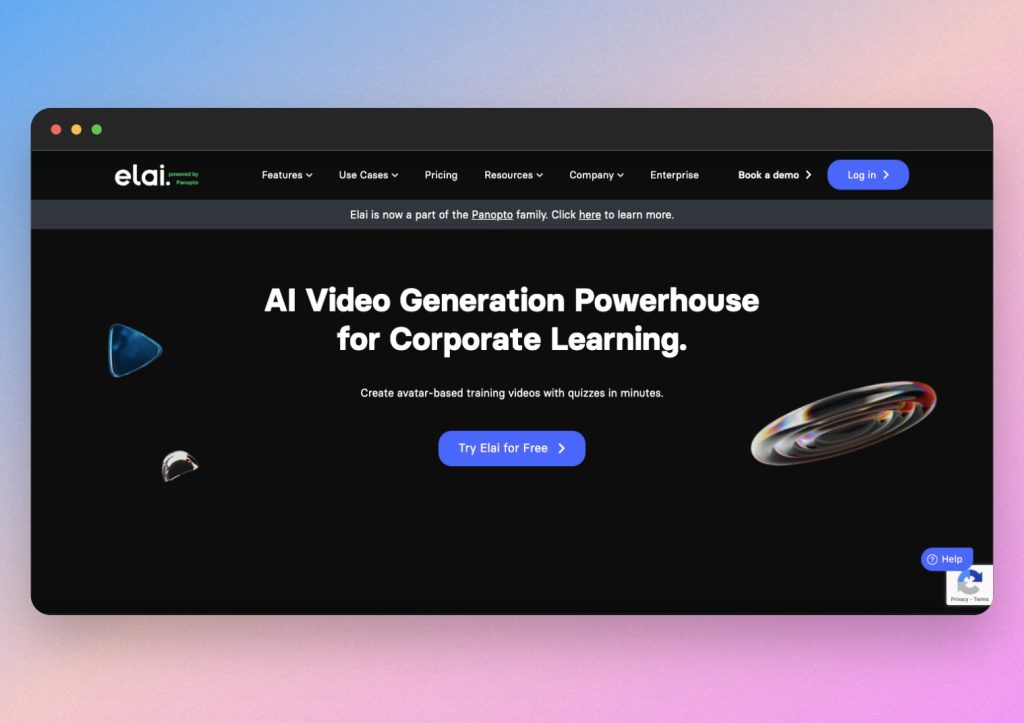
Elai.io is an easily accessible AI video generator with text-to-speech software, media upload capabilities and ample languages. Plus, AI avatars who present your video on-screen. Elai.io also has built in AI software that can generate ideas, scripts and videos for you. It’s handy for generating videos from scratch, but also for turning your existing presentations, PDFs and images into narrated videos. We’ll show you how to turn your PowerPoint into a realistic and interactive AI presentation with Elai.io.
How to generate an AI video presentation with Elai.io
Start by navigating to Create Video. You can import your presentation directly into Elai.io as a PowerPoint, but you’ll notice a warning stating that Elai.io can’t guarantee proper conversion of PPTX files. They recommend converting your presentation into static images or PDF format – but luckily, you can automatically convert your PowerPoint to static images by checking the box provided when uploading your file.
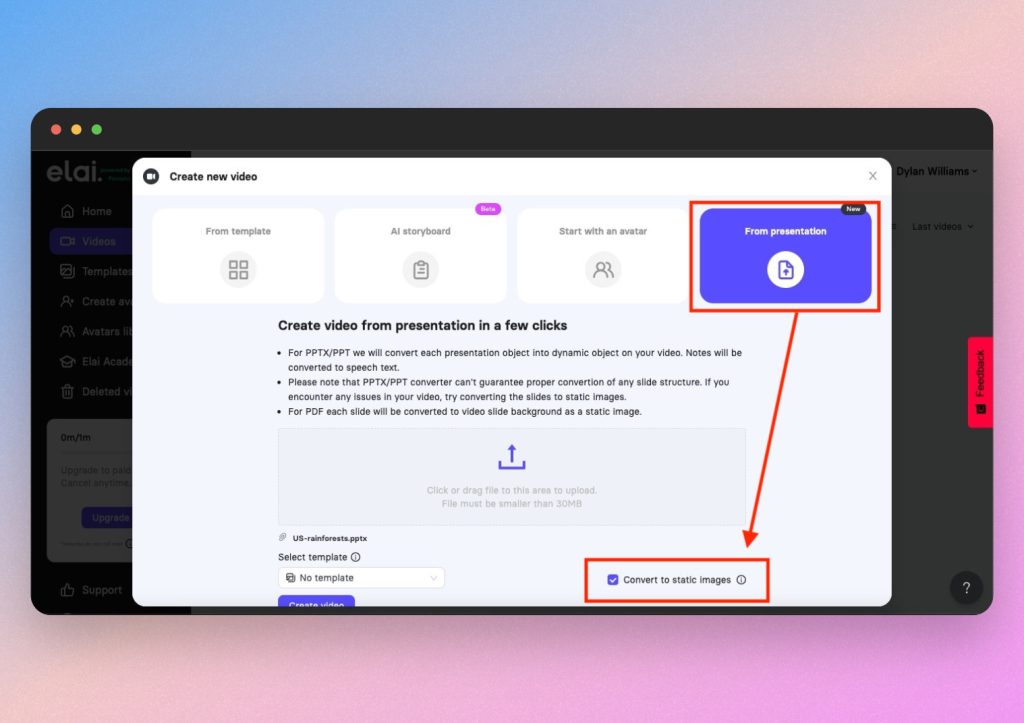
If the preview doesn’t render properly, simply convert your presentation to a PDF and upload that to Elai.io.
Elai.io then allows you to add TTS narrations to each slide, producing a professional video where each slide automatically transitions with the narrated content. This is helpful for adding a descriptive narration to slides that only have images or limited text.
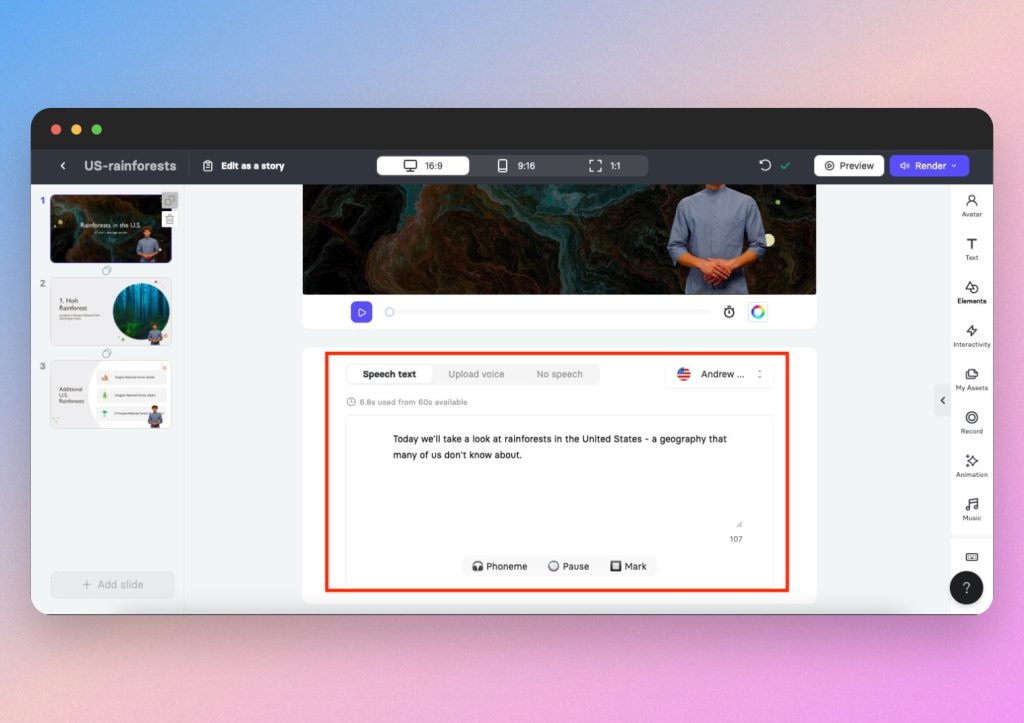
You can also click “Edit as a story” from the top menu and change the tone, length and style of your TTS script.
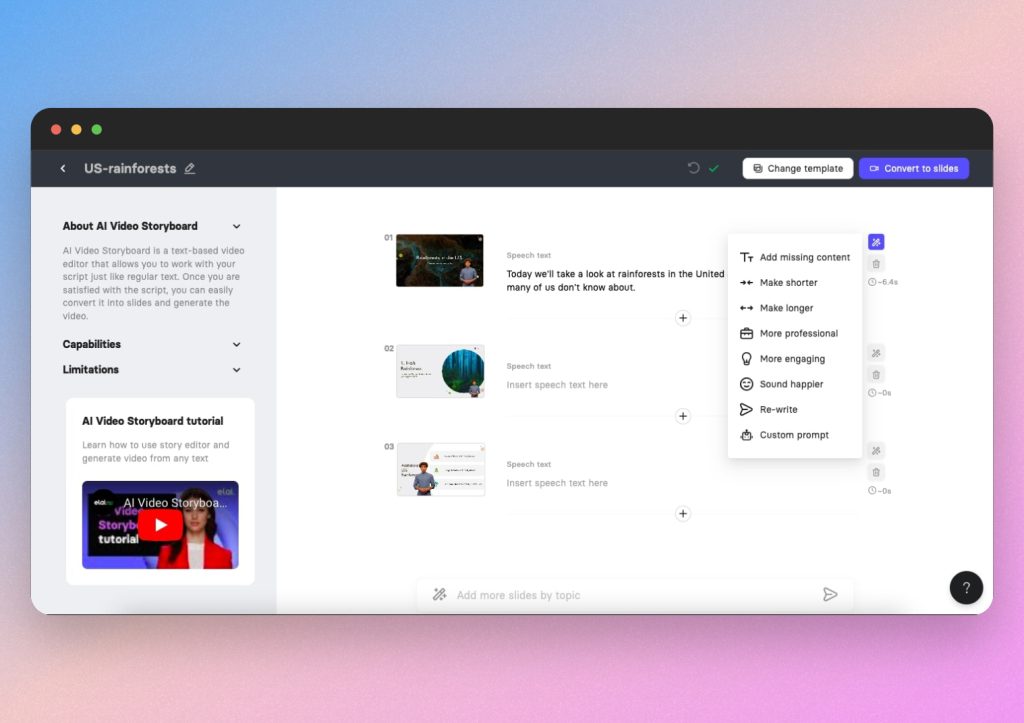
Continue generating your presentation with Elai.io with the option of background music under the narrations, making the presentation even more dynamic. You can add and edit various aspects of your presentation from the side menu, including images, virtual backdrops, animations and more.
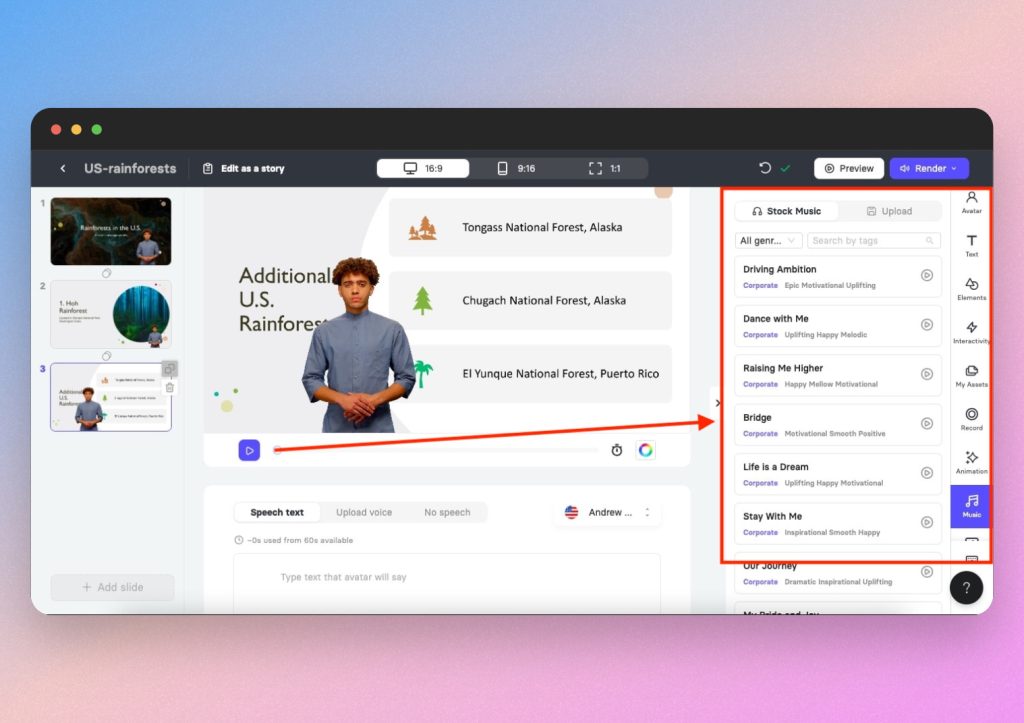
Of course, you can customize your avatar’s appearance, voice and position on-screen. You can even create an avatar in your own likeness and clone your voice for a more personalized TTS experience.
Once you’re happy with the way your presentation looks and sounds, you can select Render in the top right corner, turn on subtitles and complete your download.
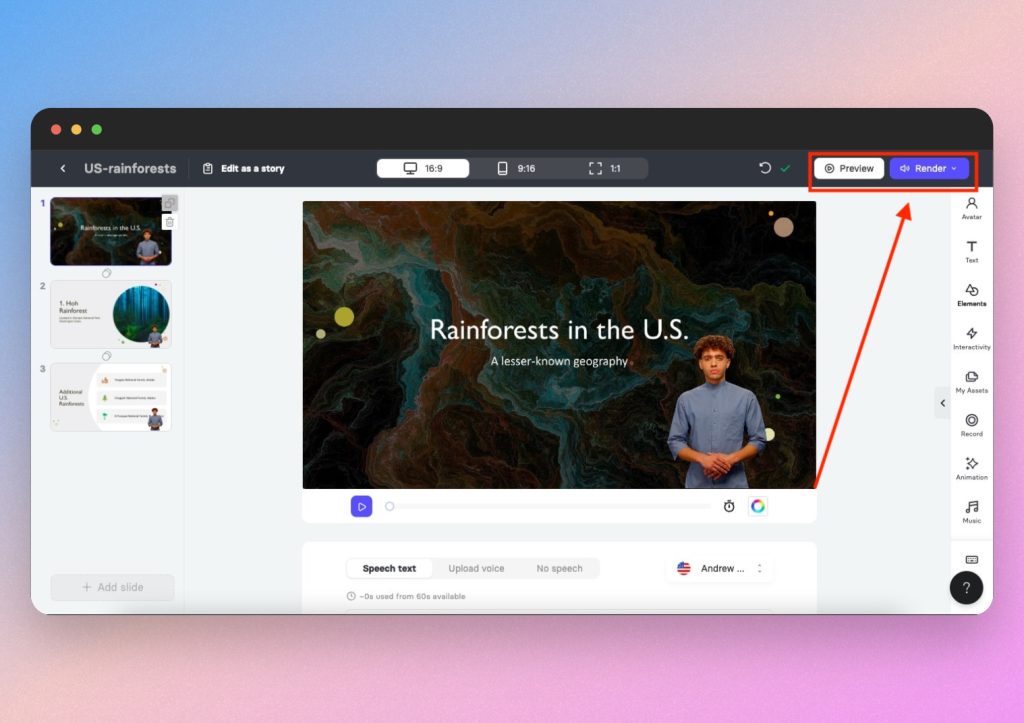
Elai.io overall
In summary, Elai.io is a handy AI video generator that combines a video editor with a writer editor. Thanks to its numerous editing tools, you can customize the look, feel and sound of any PowerPoint you upload. Realistic on-screen avatars can narrate your presentation in almost any language, making it a perfect tool for business presentations, educational videos and more.
Pros: Elai’s free version includes access to most features.
Cons: May not always support PPTX rendering, requiring you to convert your presentation to PDF or risk some formatting errors when uploading a PowerPoint.
To see a rundown of Elai.io in action, watch this helpful video.
6. Pictory
Pictory is a simple and efficient AI tool for adding text-to-speech narration to presentations. You can easily upload a PowerPoint, and from there, Pictory will automatically generate a narrative script based on your slide content. Plus, if you already have speaker notes in your PowerPoint, Pictory will convert them to a high quality narration. Although it doesn’t include realistic avatars, it does come with over 10 languages and allows you to easily record your own voiceover. Let’s see how Pictory can bring your presentation to life.
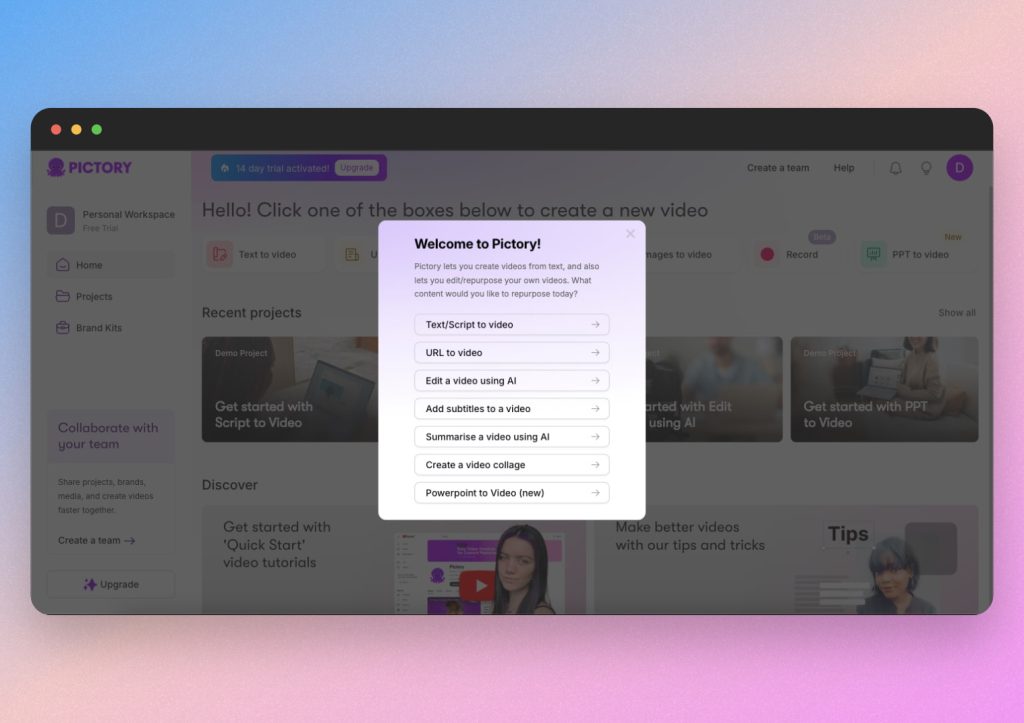
How to generate an AI video presentation with Pictory
Start by selecting the PPT to Video icon in the top right corner of the screen. Simply upload or drag and drop your file and Pictory will automatically generate an AI narrated video with full TTS functionality and automatic slide transitions.

Next, you’ll see a preview of your new presentation where you can click Edit in Storyboard to customize it. However, Pictory’s fast and easy generation does a great job of creating a quality presentation on the first try.
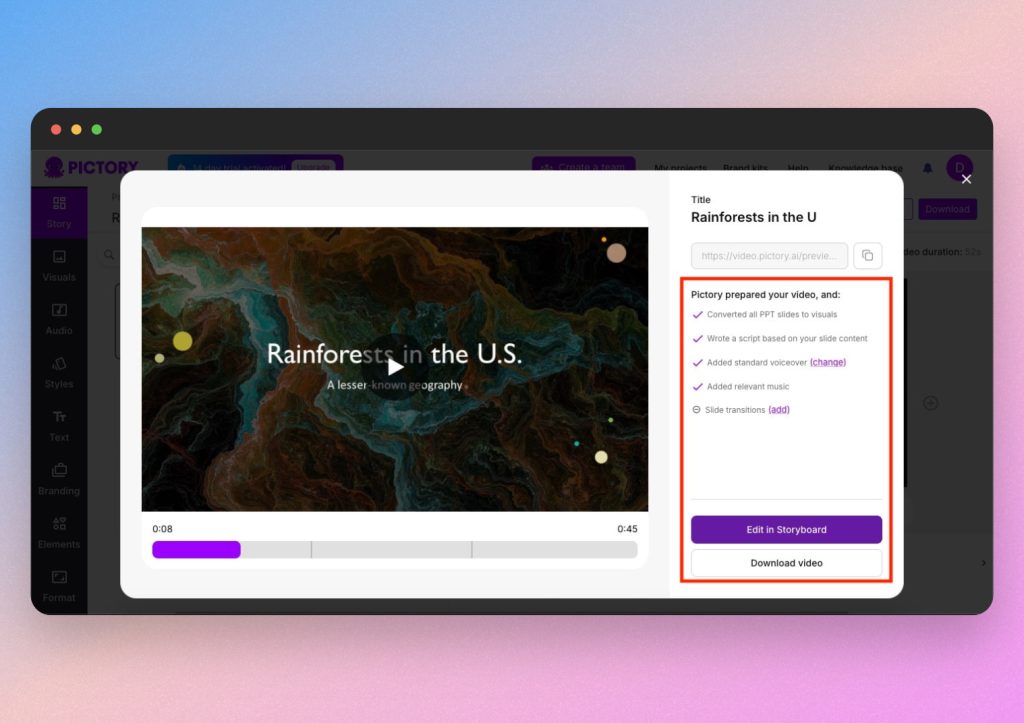
While Pictory does not provide an AI avatar to narrate your slides, you still have TTS narration with plenty of languages to choose from. If you want to edit the narration, simply click the microphone icon from the presentation menu. From there, you can change the language and voice style or even record your own voice over.
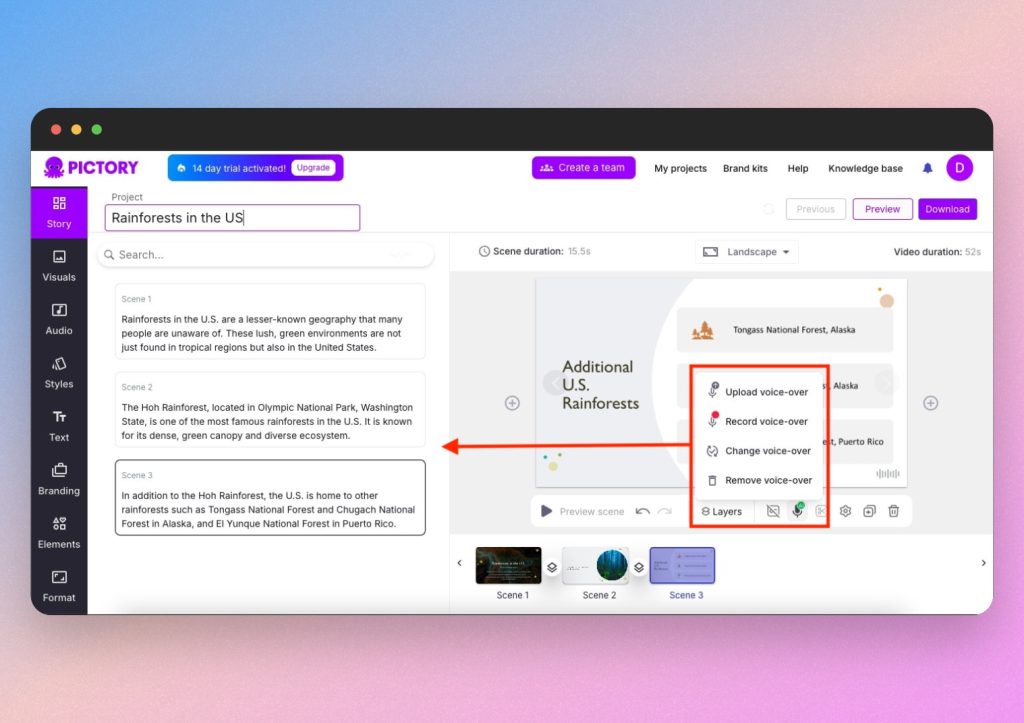
Pictory also provides a helpful editor on the left hand side of the screen, where you can add audio, background music, images and design elements.
Once you’re happy with your TTS narration and presentation design, click Download in the top right corner of the screen to save or share your AI generated presentation.
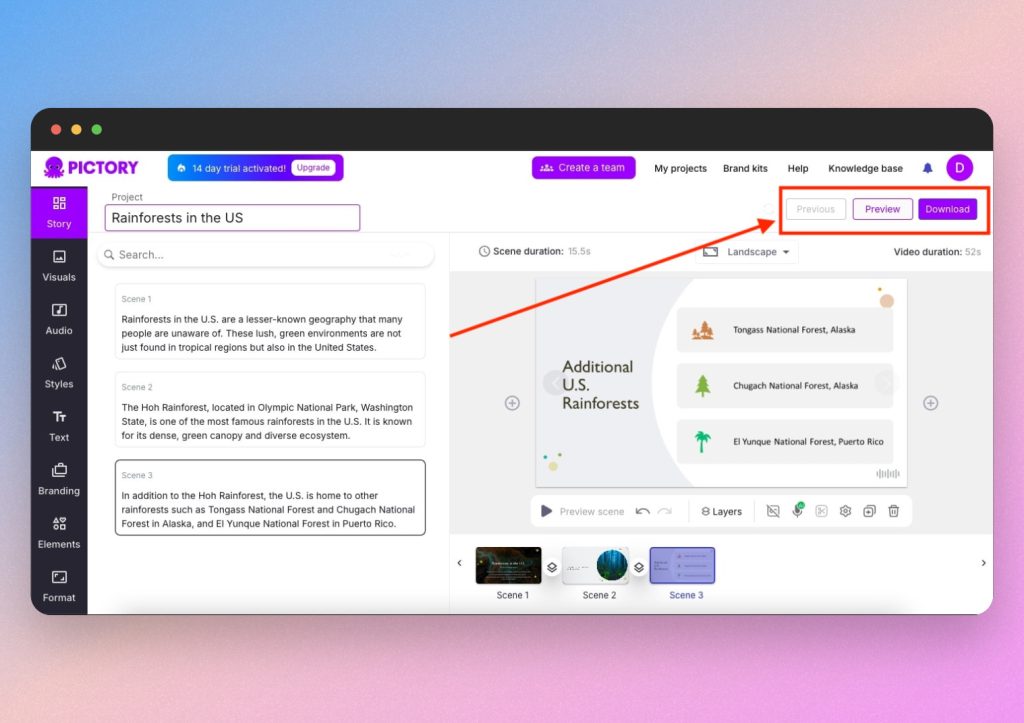
Pictory overall
Pictory’s easy-to-use interface and clean design makes narrating presentations super easy. Not only can you generate diverse TTS voices and languages, but you can also record your own voiceover directly in the video editor. While Pictory doesn’t include AI avatars who present on-screen, it’s perfect for adding narration to existing presentations.
Pros: Easy to use, friendly interface. Automatic TTS script generation based on slide content.
Cons: No free plan and no AI avatars.
For a helpful rundown of how Pictory looks in real time, watch this tutorial.
Conclusion
In conclusion, Synthesia, Fliki, HeyGen, Elai and Pictory are 5 extremely efficient tools for generating AI videos from presentations. They each have quality text-to-speech software, realistic AI narrators, automatic slide transitions and easy-to-upload PowerPoint integration. Not to mention, you can choose virtually any language for your TTS narration, as well as translate existing uploads into any language.
For this purpose, Synthesia and Fliki are the most user-friendly and easy to edit, but you can hardly go wrong with any of the options. Whether you’re generating business reports, product pitches, employee trainings or videos for social media and more, these tools create high quality AI presentations with realistic avatars and advanced language software.
FAQs
Q: Can you add narration to PowerPoint?
A: Yes, by uploading your PowerPoint to Synthesia, Fliki, HeyGen, Elai.io or Pictory, you can easily add text-to-speech narration from AI or your own voice.
Q: Can I add text-to-speech narration to videos for free?
A: Yes, there are plenty of AI video narrators that offer free plans.
Q: How to make AI videos?
A: With Synthesia, Fliki, HeyGen, Elai.io and Pictory, you can easily generate high quality AI videos with avatar narrators. In many cases, for free.
Q: How can I turn a presentation into a video?
A: Use Synthesia, Fliki, HeyGen, Elai.io or Pictory to easily import PowerPoints and automatically turn them into narrated videos.