- Kommentare deaktiviert für The Top 5 PowerPoint Plugins with AI– Which One Saves You the Most Time?
- Home
- Artificial Intelligence
- The Top 5 PowerPoint Plugins with AI– Which One Saves You the Most Time?
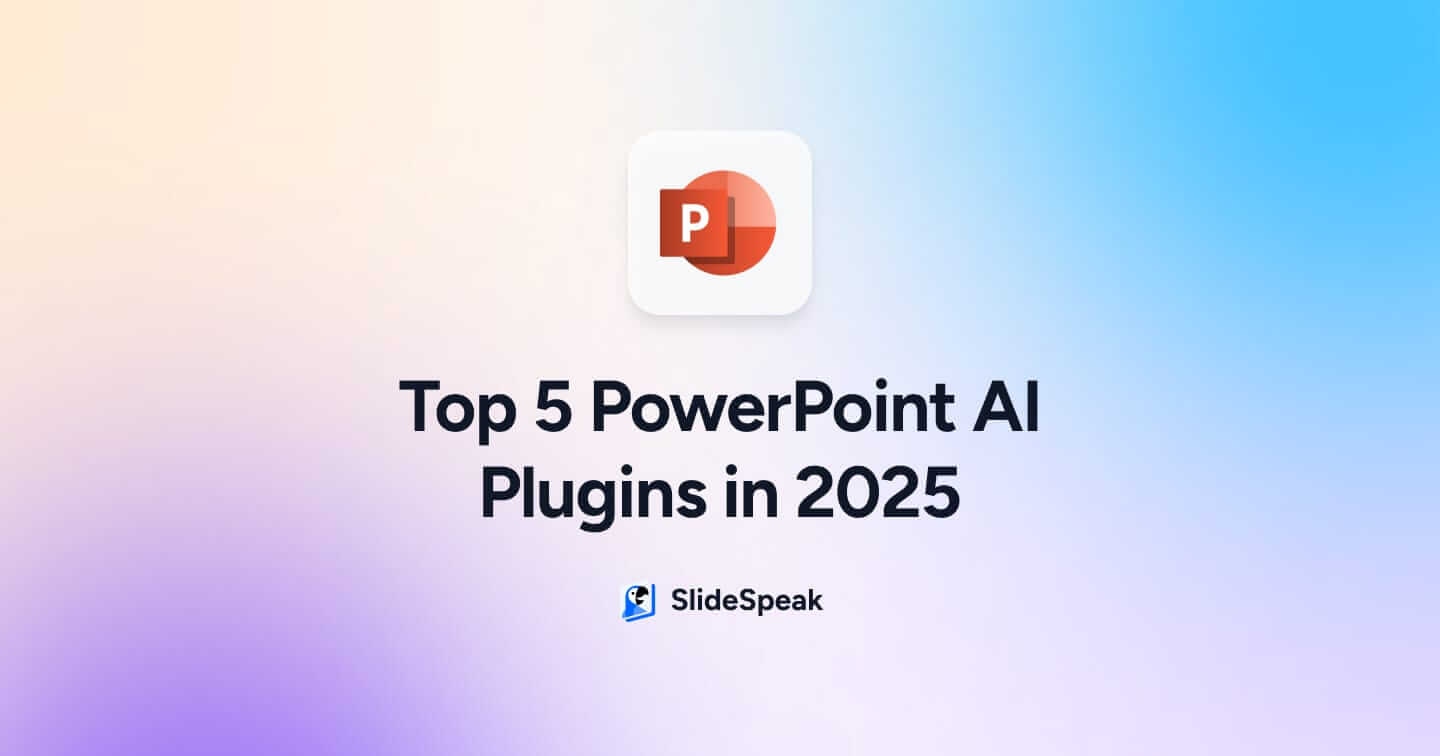
TL;DR:
- Microsoft Copilot: Instantly turns Word docs or prompts into full, polished slide decks
- Plus AI: Prompt-based deck builder with branding controlBeautiful.ai- Auto-designs layouts as you type
- ChatGPT for PowerPoint: Rewrites, summarizes, and translates slide content
- Autopilot by Smart Barn: Free GPT-powered assistant inside PowerPointWant to ditch plug-ins
- SlideSpeak: “All-done-for-you” PowerPoint creation, zero plugins needed
We’ll admit it- at SlideSpeak, we’ve gotten a little too comfortable. It’s been ages since any of us actually built a PowerPoint deck from scratch. Why bother when we’ve got AI plugins, templates, and tools that basically do it for us, right?
Well… one of our team members called us out. Said we might be getting lazy.
So naturally, we turned it into a full-blown challenge: take a day off from SlideSpeak and compete to see who could create the best presentation without any help from our own tool.
The results? Some surprisingly great slides. But more importantly, we ended up exploring just how powerful today’s AI PowerPoint plugins have become, and which ones actually made sense.
So in this blog, we’re breaking down the top 5 PowerPoint AI plugins we tested during our little “off-duty” experiment, and why some impressed us more than others.
1. Microsoft Copilot- G2 Rating: 4.4/5
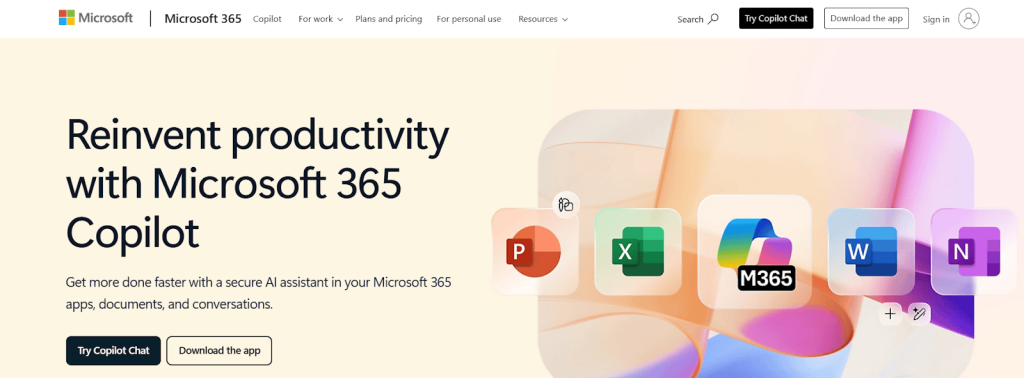
Copilot is Microsoft’s official GPT-4 assistant, built right into your slide deck. Think of it as PowerPoint’s own version of ChatGPT, trained to make you look like a pro without lifting a finger.
Pricing: $30/month (included with Microsoft 365 Copilot plans)
Works With: PowerPoint (desktop + web), other Office apps
How to Use Copilot
- Open PowerPoint and Start a New Presentation
- Select “Create a Presentation” from the Copilot menu
Source
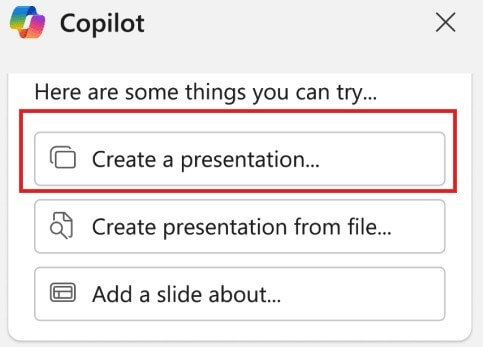
3. Enter a text prompt describing your topic
4. Copilot Builds the Deck with content, structure, and layout suggestions
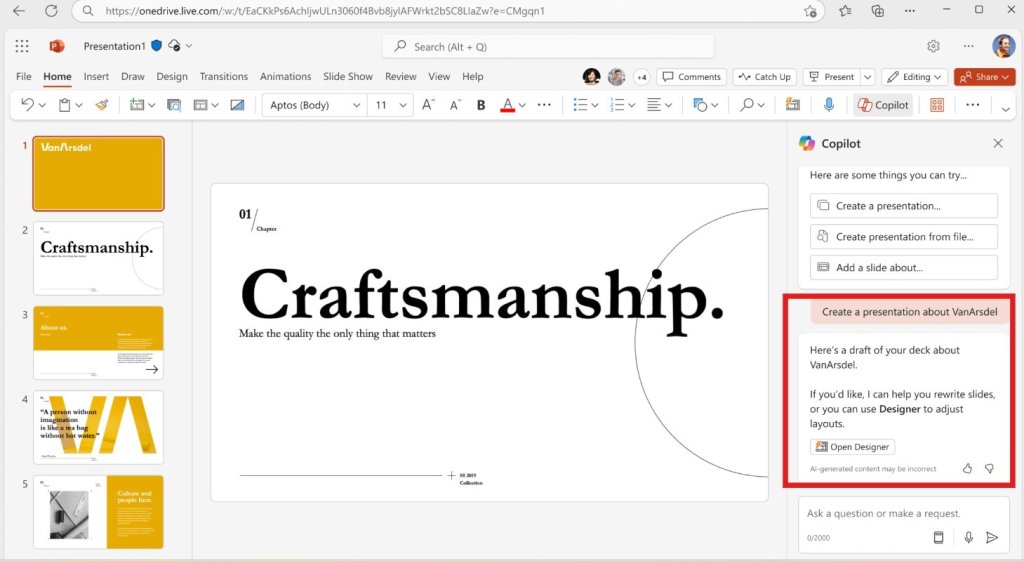
- Review and Edit as needed: refine tone, add number of slides, or regenerate content
Why We Like Copilot
- Gave the best answers out of all the tools we tested, detailed, structured, and actually useful
- Turned a simple prompt like “hybrid meeting best practices” into a full deck with speaker notes
- Converted Word docs into clean, ready-to-present slides in minutes
- Slide summaries were on point, no weird phrasing or vague bullet dumps
- Rewrites tone like a pro: formal, sharp, or casual, whatever you need
- Design suggestions weren’t random; layouts and visuals actually matched the content
- Auto-applied our brand colors and fonts without needing to adjust anything
- Pulled in data from documents we already had in our Microsoft 365, huge time-saver
- Works inside PowerPoint, so no switching tabs or learning a new tool
Also Read: Best Tools to Animate Presentations with AI.
2. Plus AI for PowerPoint- G2 Rating: 3.2/5
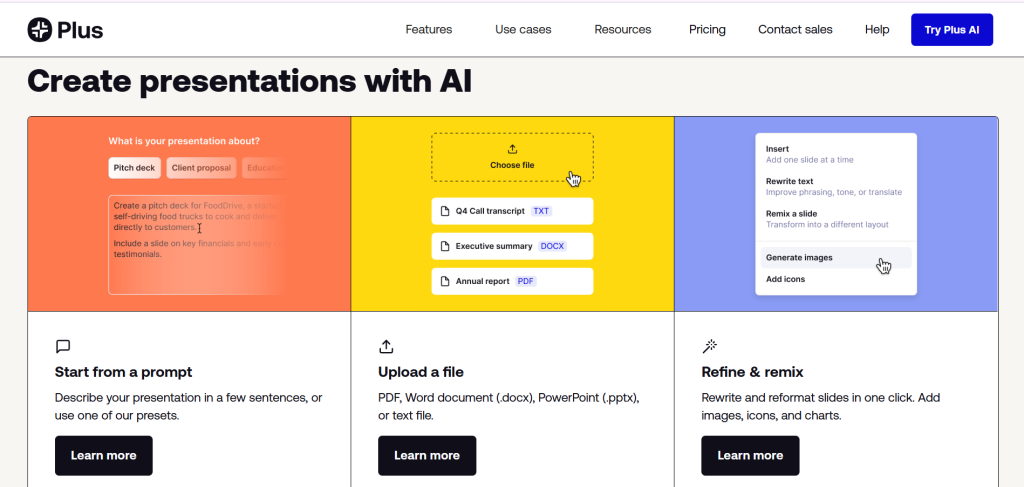
Plus AI is a native add-in that lets you generate or remix full decks in PowerPoint (or Google Slides), straight from prompts, documents, or slide-by-slide instructions, with no extra tools needed.
Pricing: Plans start at $10/month
Works with: Microsoft PowerPoint (desktop + web), Google Slides
How to Use Plus AI
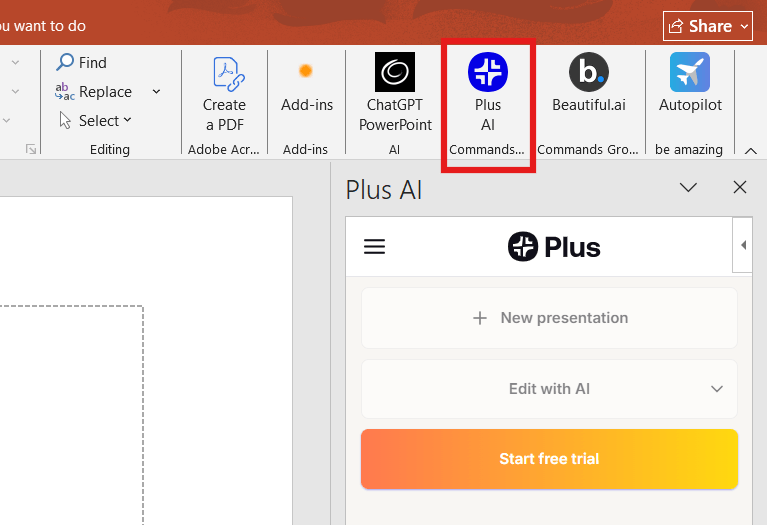
- Install via PowerPoint: go to Insert → Add-ins → Get Add-ins and search for “Plus AI”
- Choose to generate from a prompt, document upload, or slide-by-slide instructions
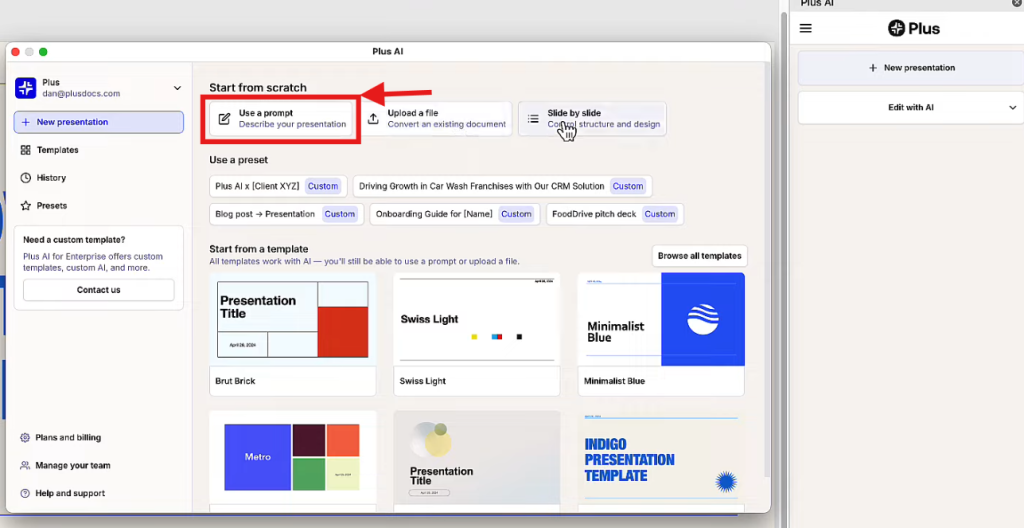
- Write your prompt (e.g. “SEO strategy for dog daycare”) and pick a template
- Set the language, tone, and number of slides, then generate an outline
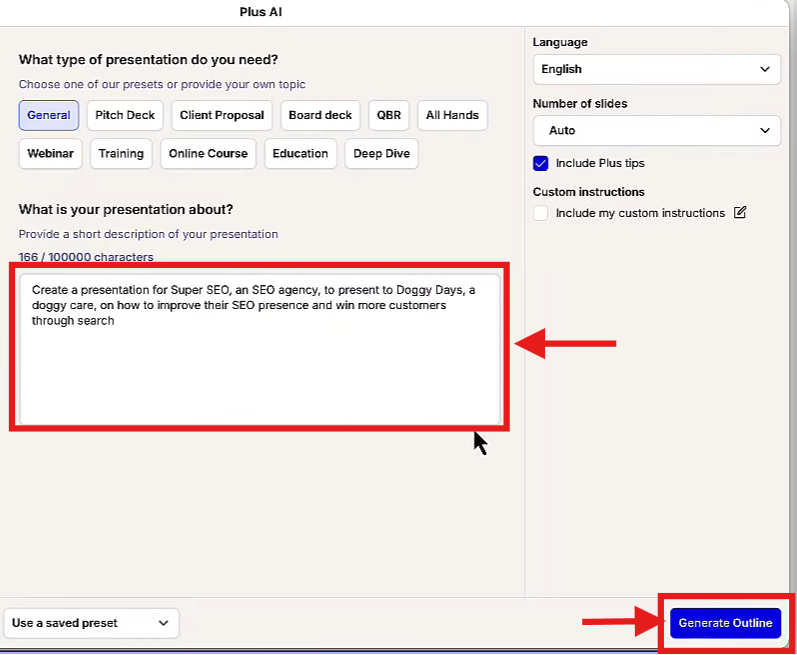
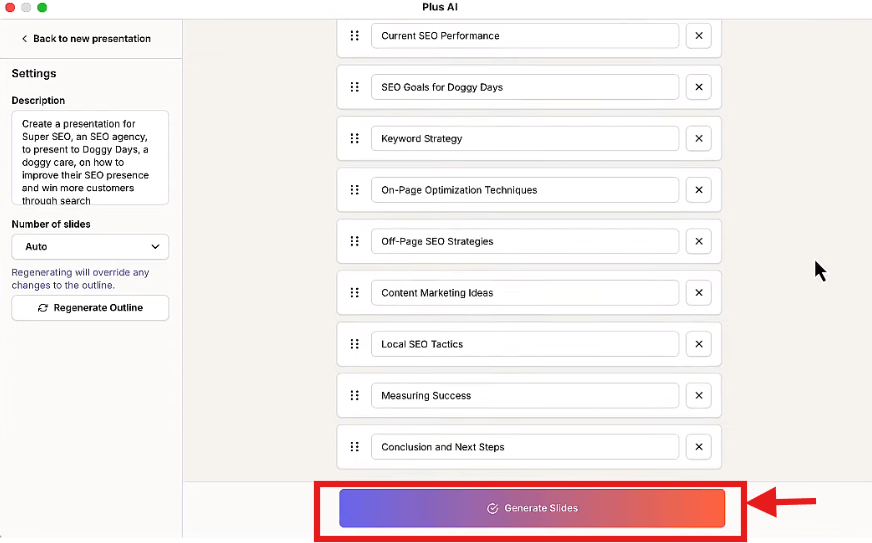
- Review the outline → click “Generate Slides” to build your full deck automatically.
- Use Remix or Edit with AI to reformat, shorten, or personalize each slide
Why We Like Plus AI
- Covers every scenario: bulk-generate decks, upload Word/PDF files, or refine interim layouts slide-by-slide
- The Remix feature is amazing, reformats rough slides cleanly, keeping your text and aligning visuals instantly
- Includes polished templates with automatic design (fonts, colors, layouts) so decks look professional out of the box.
- Lets you tweak tone, language, structure, and slide count without leaving PowerPoint
- Supports enterprise-level branding, custom templates, SOC‑2 security, and live data snapshots, solid for teams
Also Read: 10 smarter ways to generate charts for presentations using AI.
3. Beautiful.ai- G2 Rating: 4.7/5
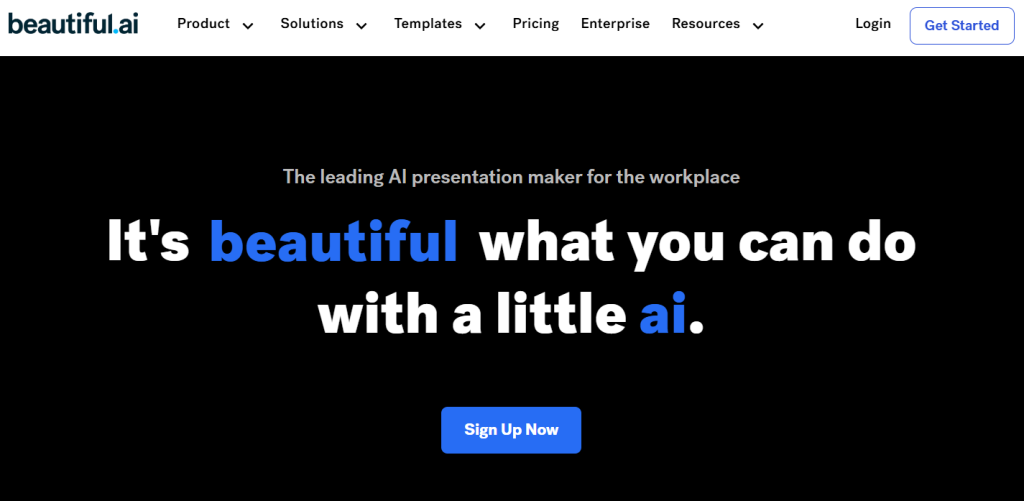
Beautiful.ai brings its smart-slide magic directly into PowerPoint, instantly applying professional design rules so your slides stay clean and balanced as you build them. Perfect for teams that need polished decks without the pain of manual formatting.
Pricing: Free basic plan; Pro at $12 /user monthly (billed annually), Team at $40 /user monthly with advanced collaboration features
Works With: PowerPoint (via add‑in), Beautiful.ai web app
How to Use Beautiful.ai
- Open PowerPoint → find the Beautiful.ai add-in on the top-right bar
- Click the + (plus icon)
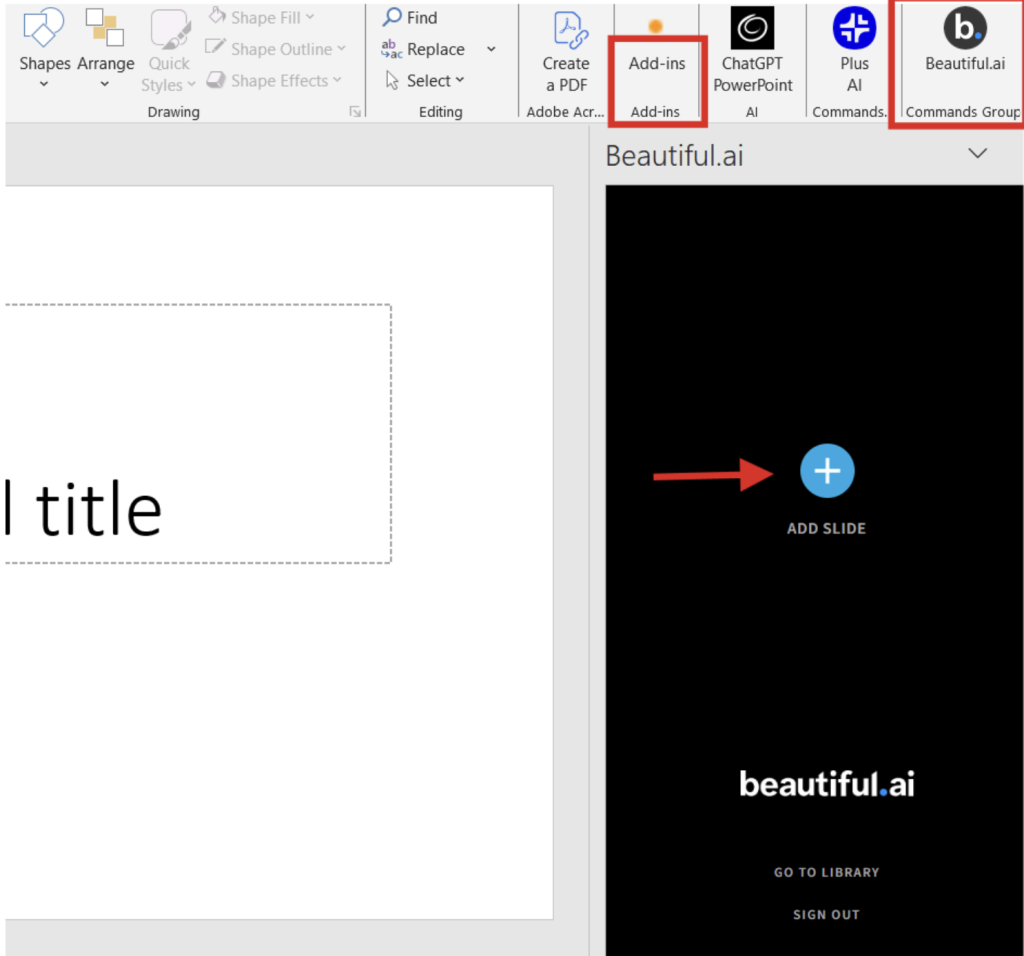
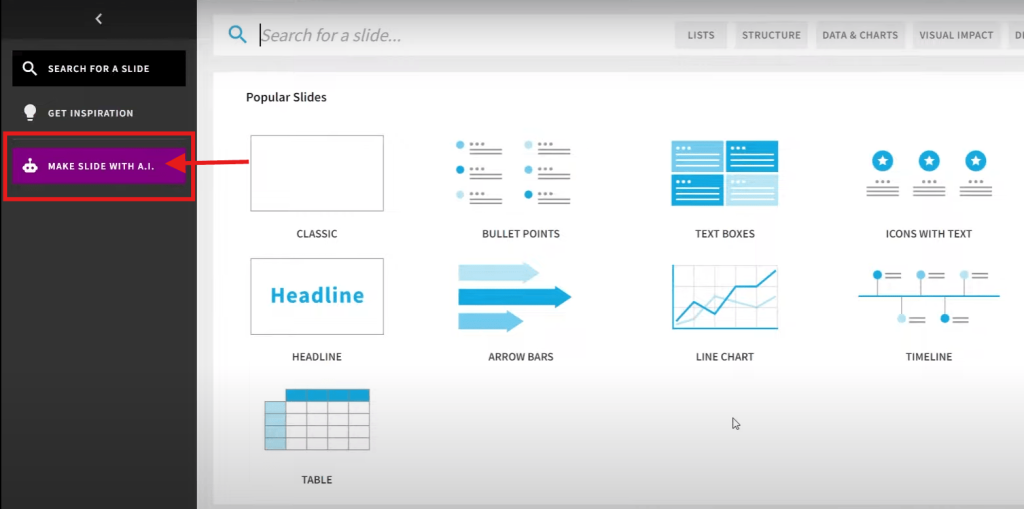
- Select Make Slide with AI
Source - Type your prompt (e.g. “Quarterly revenue breakdown”) → click Generate Presentation
Source
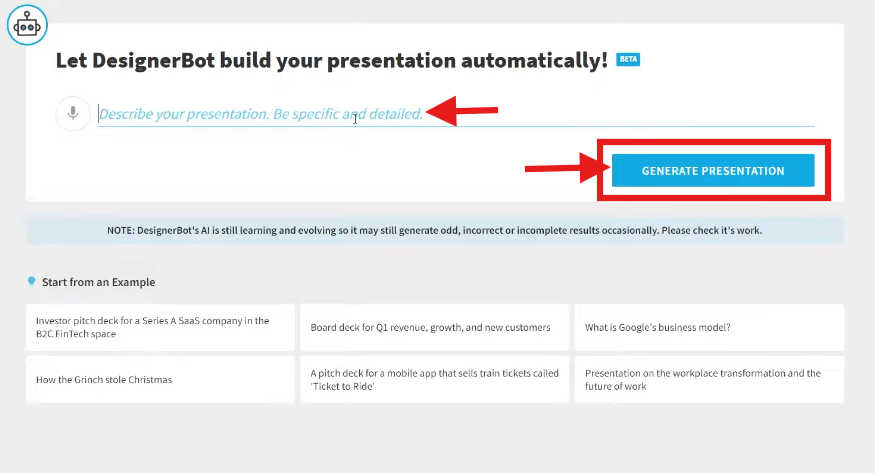
- Choose a theme that fits your brand or vibe
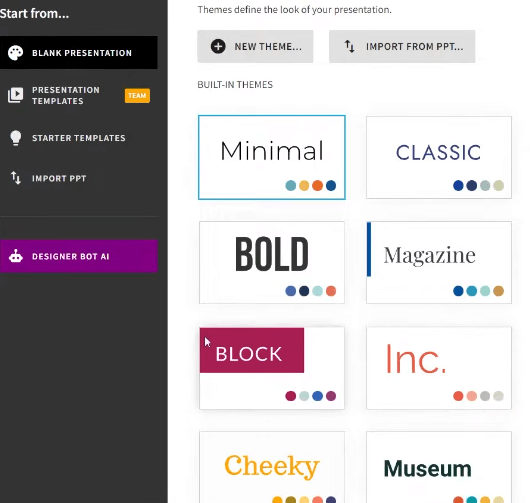
- Review the generated slides and adjust content or layouts as needed
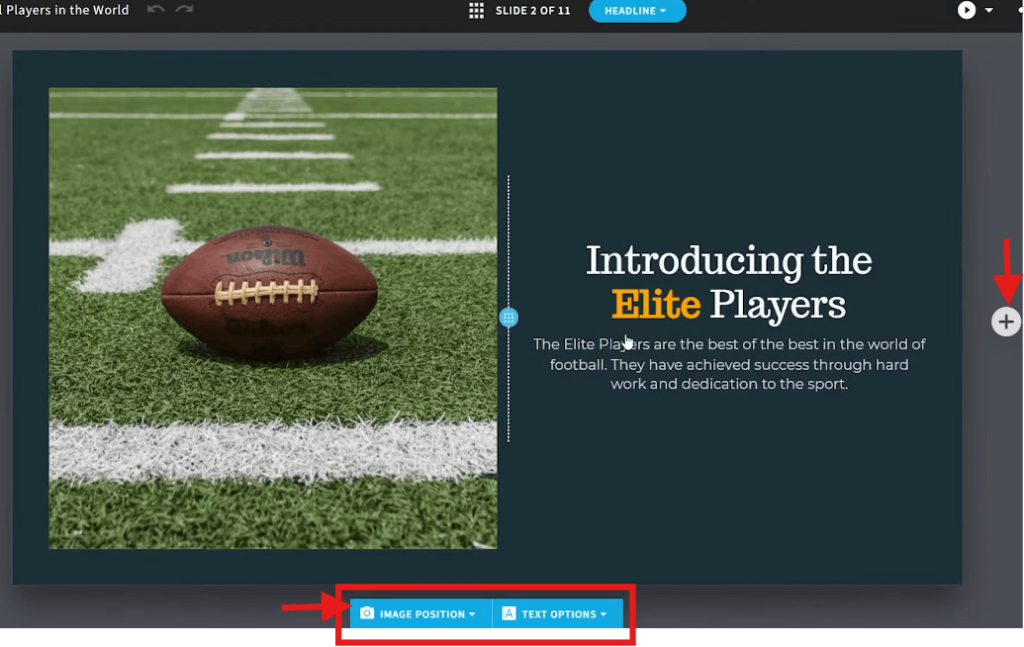
Why We Like Beautiful.ai
- Lightning-fast creation: “It is SO much faster than using PowerPoint”- Nicole M. (G2).
- Effortless professional look: Non-designers also vouch for how gorgeous the tool is.” (according to G2).
- Smart layout automation: Slides auto-adjust as you add or remove content, alignment, spacing, and font size, all handled seamlessly
- Rock-solid brand control: Lock brand elements like colors, fonts, logos; your team can’t accidentally go off-brand
- Real-time collaboration & analytics: Teams can comment live, share templates, and track viewer engagement, great for iterative workflows
4. ChatGPT for PowerPoint- AppSource Rating: 4.6/5
ChatGPT for PowerPoint is a lightweight add-in that lets you interact with GPT-4 inside your slides. It is great for quickly rewriting existing content, adding speaker notes, summarizing complex info, or even translating full decks on the fly.
Pricing: Free trial available; paid plans start around $5/month
Works With: Microsoft PowerPoint (desktop and web, Windows only)
How to Use ChatGPT for PowerPoint
- Find the ChatGPT for PowerPoint add-in in the top-right panel of PowerPoint
- Choose Create from Topic (you can also select text, YouTube, or file options)
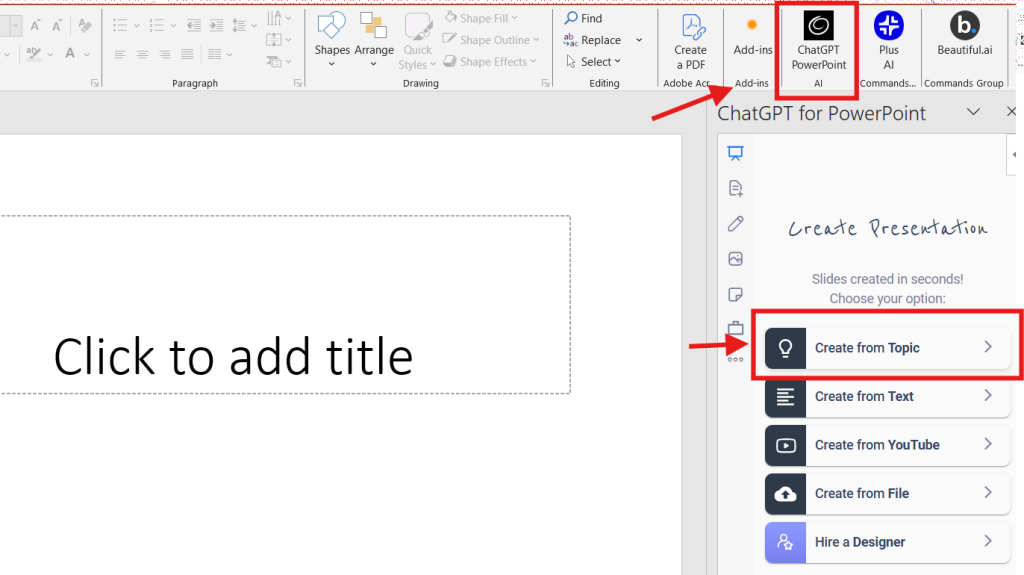
3. Enter your prompt, select the number of slides you want, then click Continue

4. Review the suggested slide titles, edit or reorder them if needed, then hit Continue
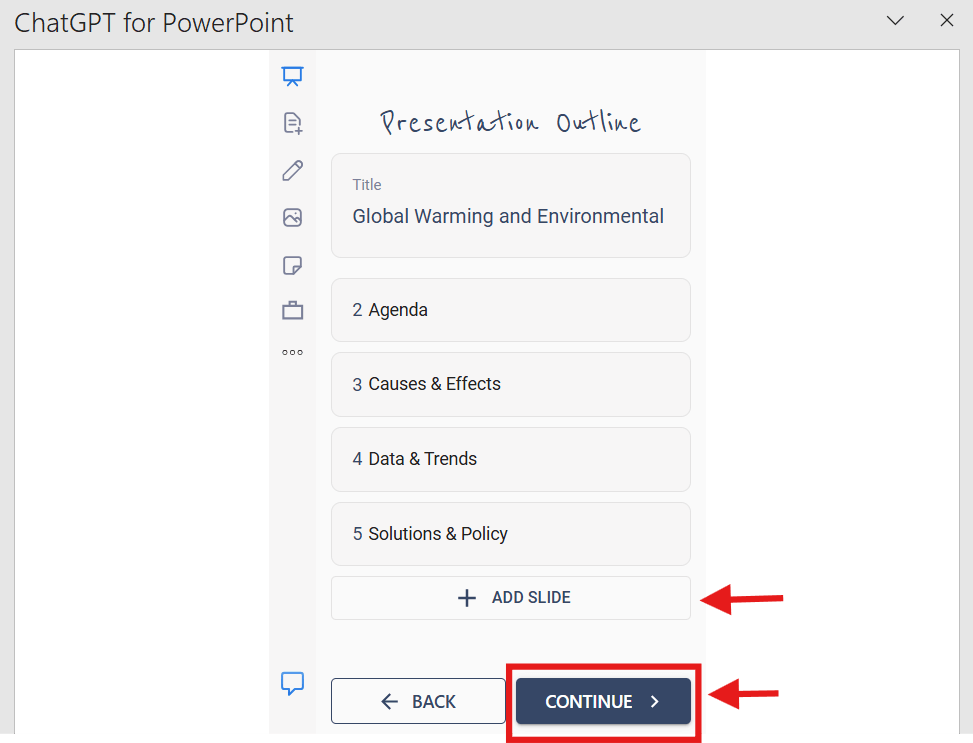
5. Pick a template and click Continue.
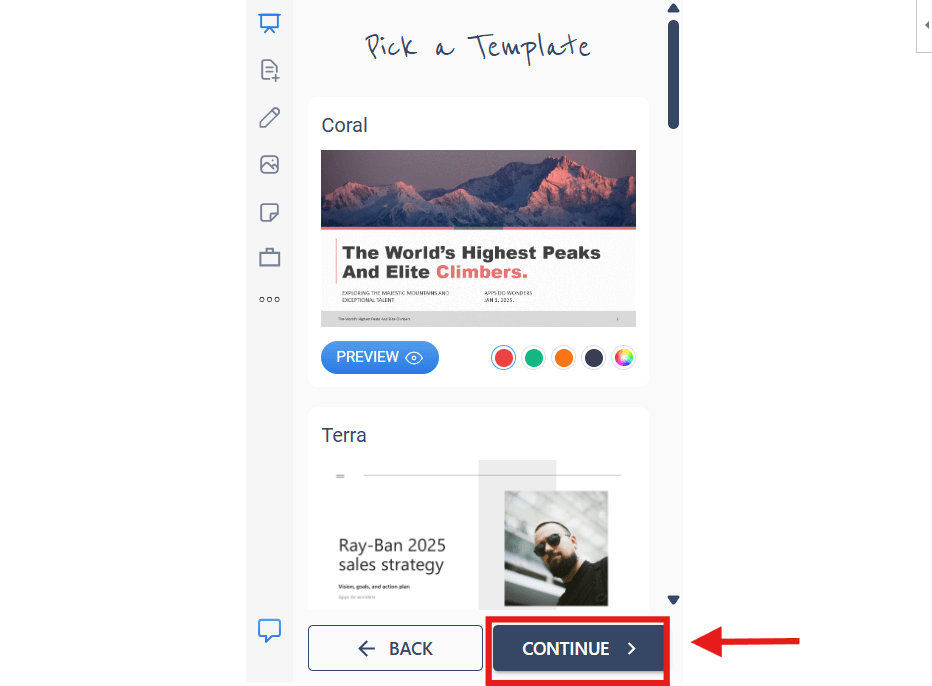
6. Once slides are generated, customize them manually or use AI tools to rewrite, shorten, or rephrase content.
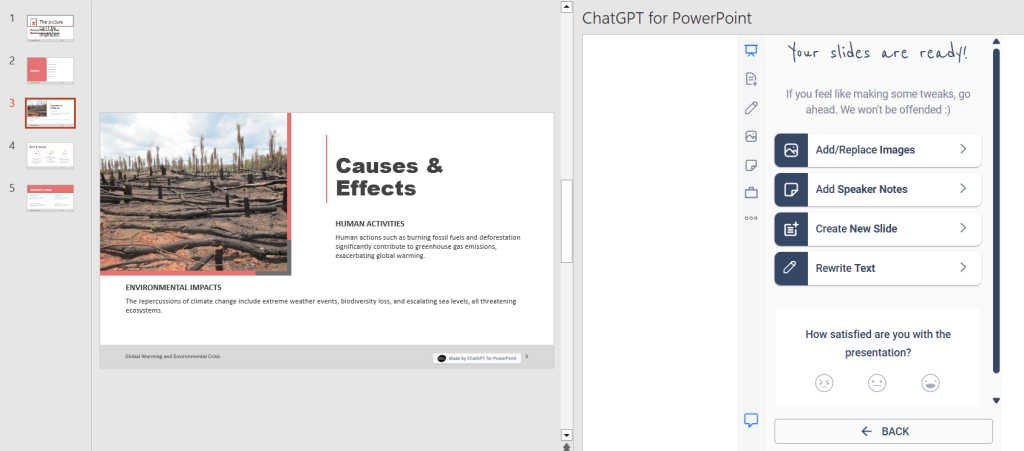
Why We Like ChatGPT for PowerPoint
- Speaks your slide’s language: Reviewers on AppSource say, “It gives you a solid starting point fast. Smart Suggestions: It recommends visuals, data points, and even talking points based on your content.” and “generate engaging slides and speaker notes that captivate your audience”. It doesn’t just slap content onto slides; it presents up thoughtfully.
- Summarize, rewrite, translate, quickly: The plugin supports rewriting tone, summarizing sections, and translating full decks into multiple languages, all inside PowerPoint. It’s like having a mini-ChatGPT focused purely on slides.
- Lean workflow, no switching: Everything runs within PowerPoint’s pane. Generate, tweak, translate, add visuals, then adjust with Designer if needed. No context switching or export/import hassle.
- Ideal for last-minute polish: Perfect for turning messy drafts into polished slide decks fast. You input a prompt, choose slide count, template, and boom, instant structure and visuals. Great for crunch-time prep.
5. Autopilot by Smart Barn Tech- AppSource Rating: 2.5/5
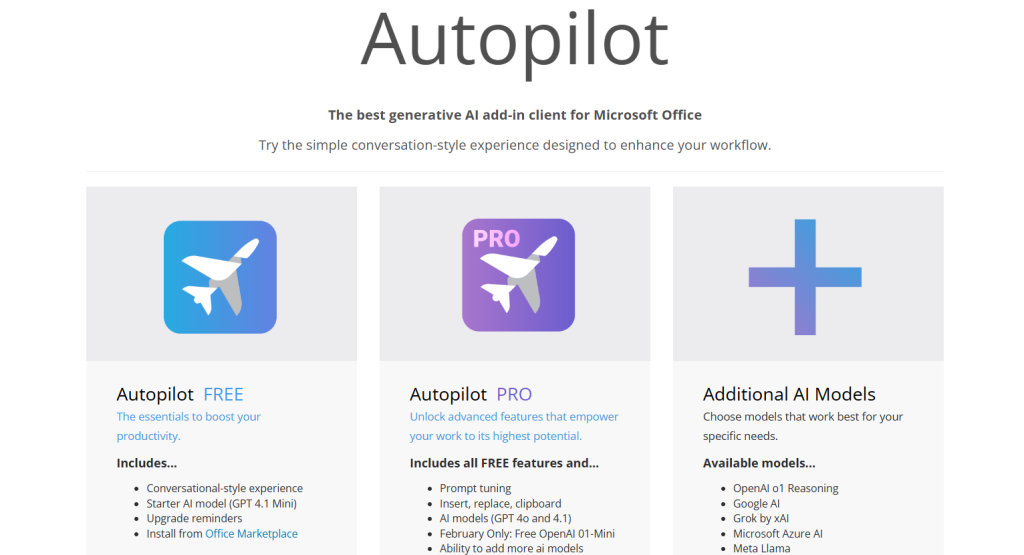
Autopilot is a lightweight, ChatGPT-based add-in that brings conversational AI into your Office apps, including PowerPoint. It’s not trying to replace Copilot, it’s a neat, flexible “AI buddy” inside the ribbon.
You can ask it to draft, rewrite, summarize, or brainstorm slides, tables, or text, all using different GPT models that you can switch between.
Pricing: Free tier available; Optional one-time purchase (~$50) unlocks pro features and model choices such as GPT‑4o, Gemini, Claude, etc.
Works With: PowerPoint (desktop, web, iPad), Word, Excel across Windows, Mac, Web, and iPad
How to Use Autopilot
- Find the Autopilot add-in in the top-right corner of PowerPoint (under the ribbon)
- Click to open the chat box panel
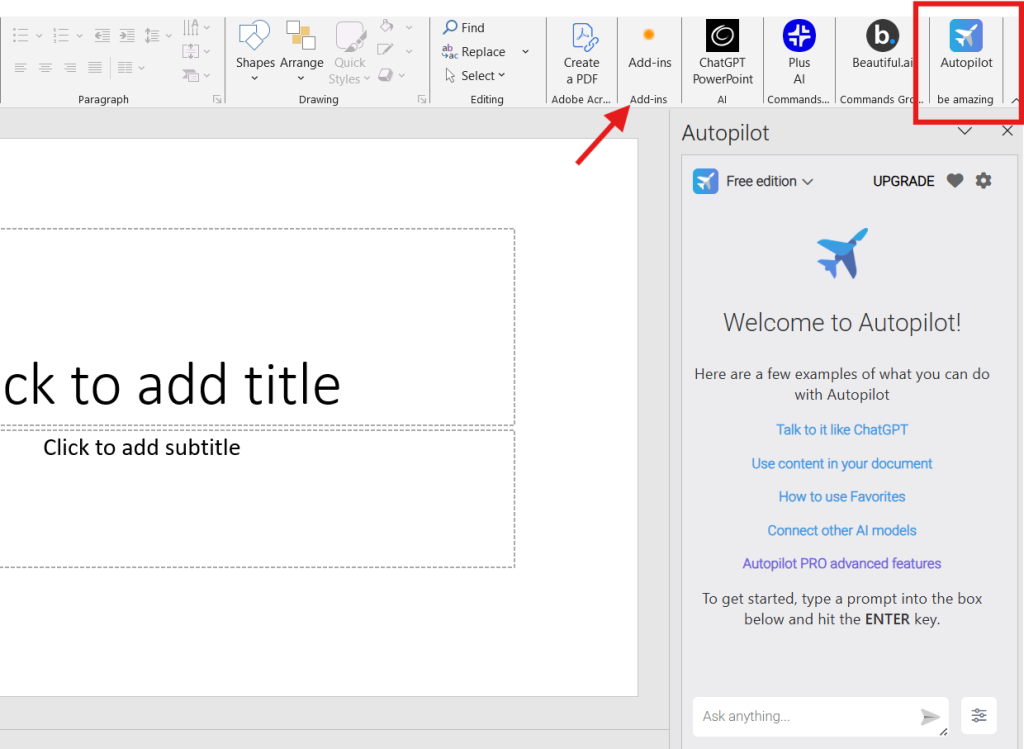
- Type your prompt to draft, rewrite, summarize, or improve slide content
- Highlight any text in a slide → ask Autopilot to rephrase or shorten it directly
- You can switch between GPT-3.5, GPT-4, Claude, Gemini, and more (if unlocked)
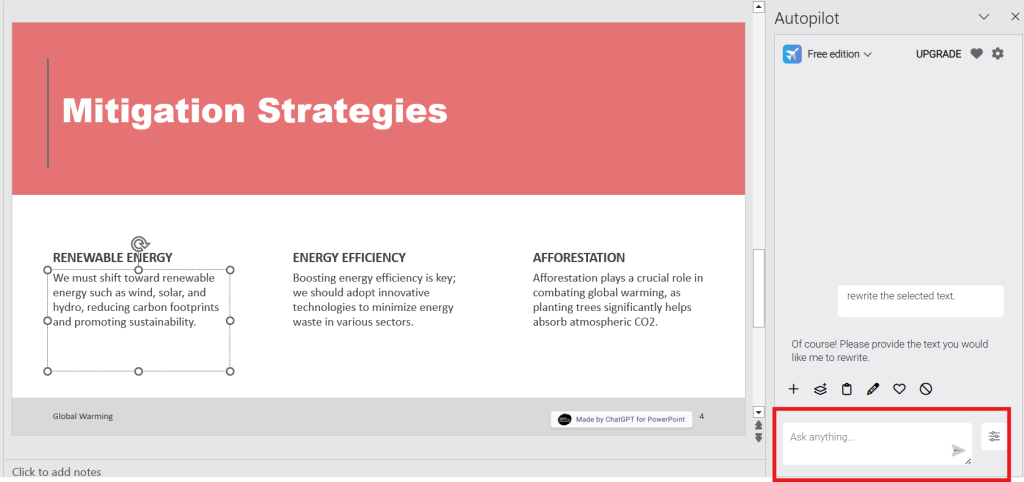
Why We Like Autopilot
- Model flexibility: Swap between GPT‑4, GPT‑4 Turbo, Gemini, Claude, etc. (with pro license), so you can choose speed vs quality based on your needs.
- Stealthy but strong: Despite a modest 2.5-star rating on AppSource, users praise its low-cost and multi-modal support, letting you experiment across Word, Excel, and PowerPoint without paying for Copilot.
- Privacy-first setup: Uses local UI and self-managed API keys, keeping sensitive slide or report content private and secure.
- Context-aware edits: Unlike other tools, Autopilot remembers slide content, so if you highlight messy text and ask “make this punchier,” it rewrites that slide, not a generic template.
Why Bother with Add-ins When You Can Have the Whole Platform?
We loved testing these PowerPoint AI add-ins, and clearly, so do their users. Each brings something useful to the table. But let’s be honest… there’s still a gap.
Most PowerPoint AI plugins only handle one part of the workflow, drafting, rewriting, or design, not the entire presentation process end-to-end.
That’s exactly why we built SlideSpeak to be more than just an add-in. We call it the all-done-for-you presentation platform, because it is. Whether you want to start from scratch, upload a long report, or just let the AI handle it while you brew your coffee, SlideSpeak handles it all. No patchwork of tools. No switching between interfaces.
So how do we offer the upper hand?
- Build from zero or from anything– Word, PDF, website, even raw notes
- Apply your brand template without reformatting
- Auto-generate charts, visuals, and summaries
- Get AI-powered chat inside your deck to extract insights anytime
But don’t take our word for it. Try it out yourself, yes, for free, and see the difference.
How SlideSpeak Works
Step 1: Choose Create Presentation with AI to build your PPT from scratch
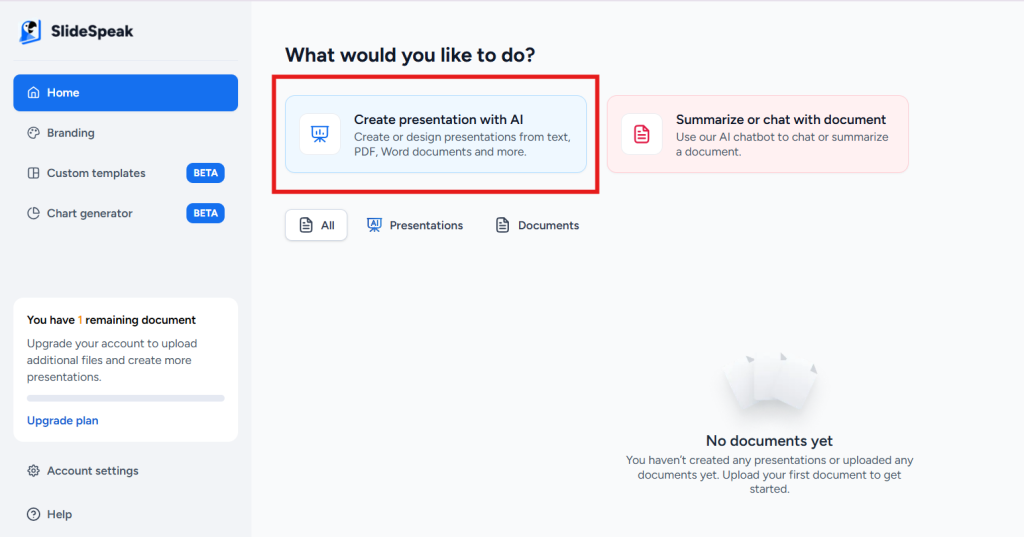
Step 2: Log in, click “Create presentation with AI”, and select “From a document.”
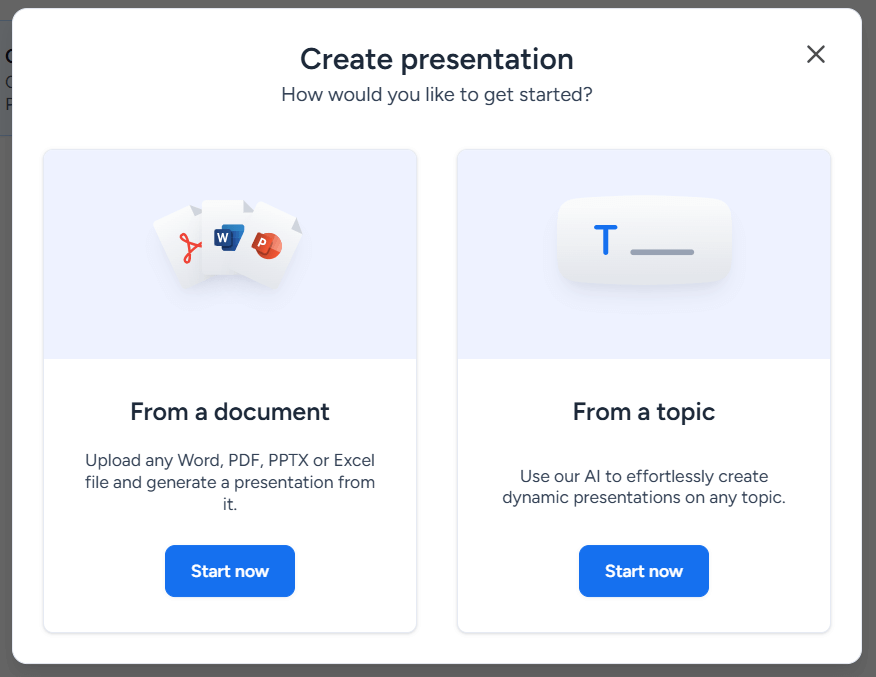
Step 3: Enter a Title & Description
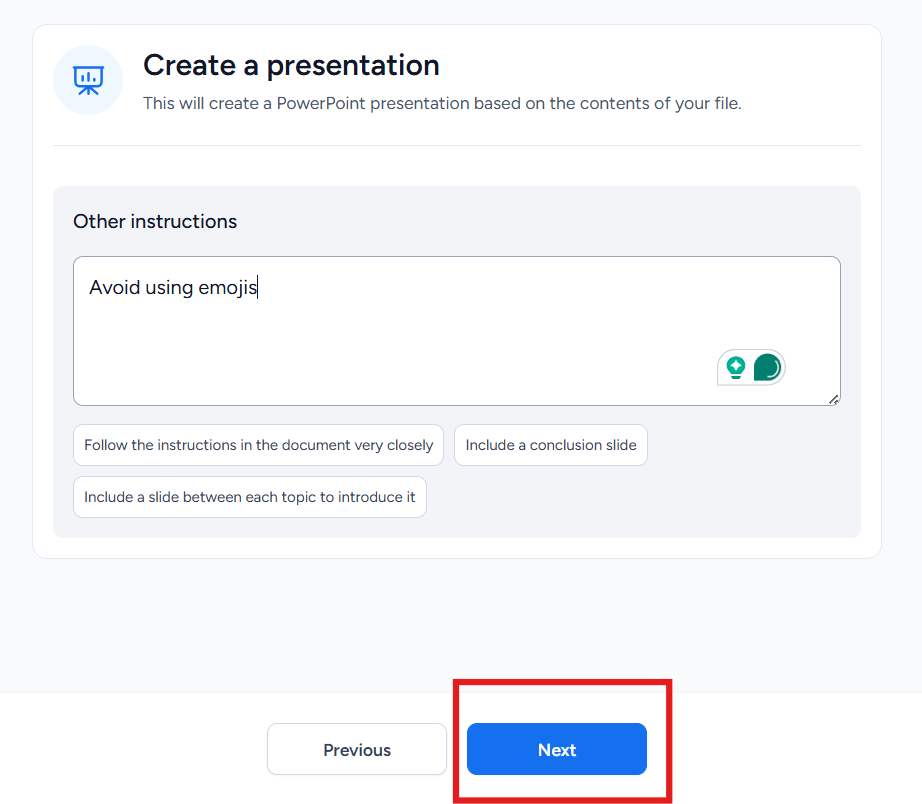
Give your presentation a title. Add a short description if needed. Click Next.
Step 4: Choose Your Settings
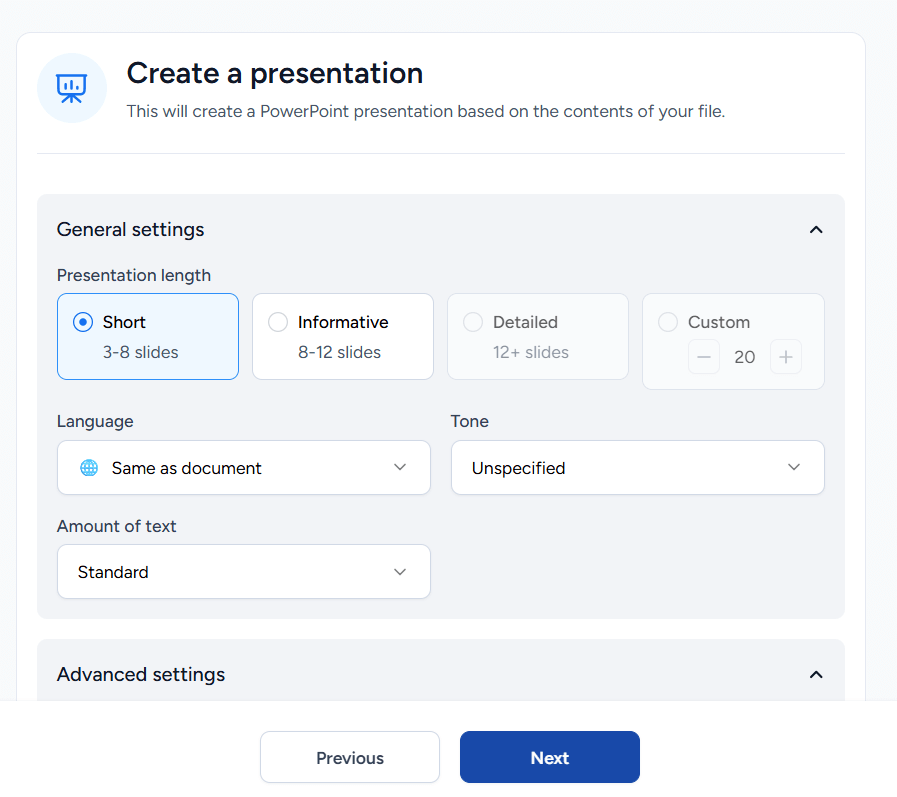
Pick the slide length, tone, language, and text amount. Click Next.
Step 5: Select a Template
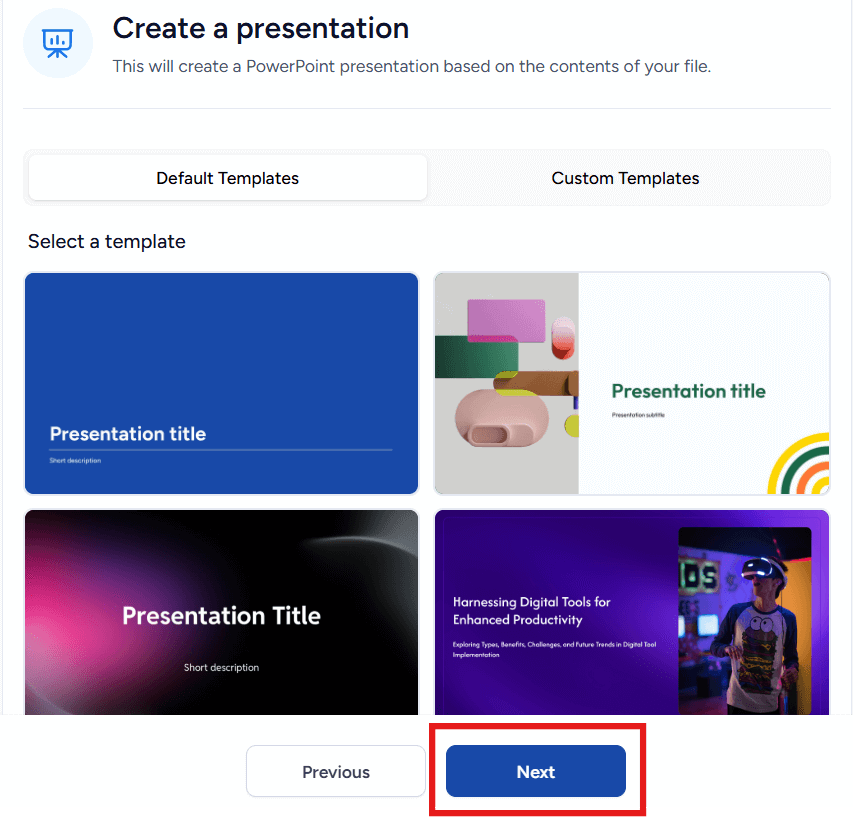
Choose a design that fits your style or upload a custom template.
Step 6: Add Instructions (Optional)
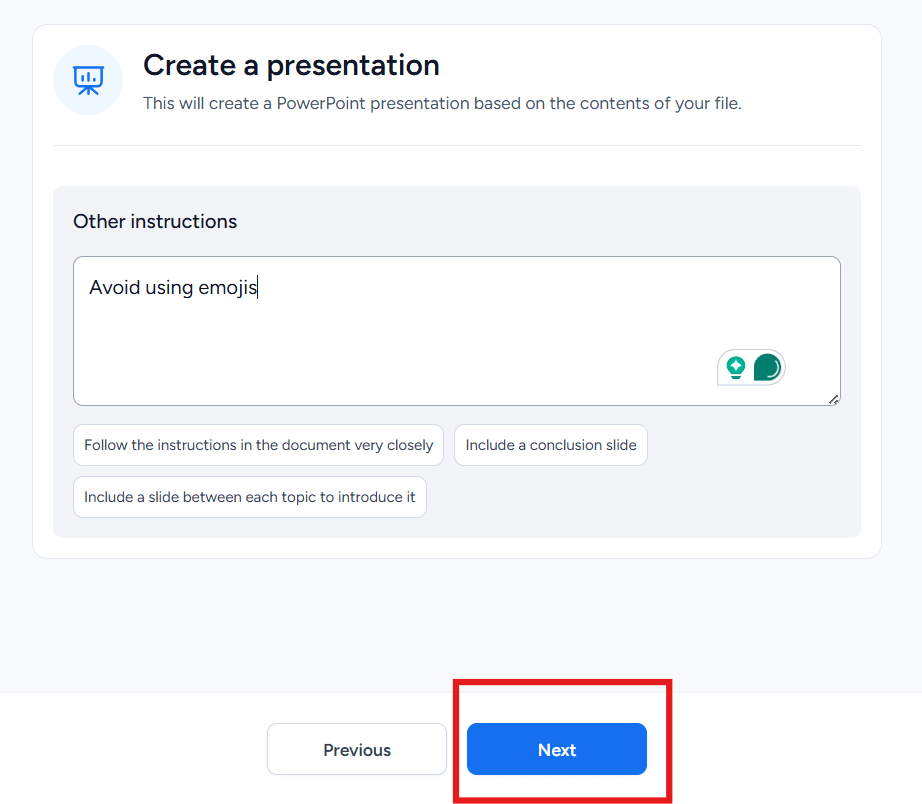
Example: “Avoid emojis” or “Include intro slides.” Click Next.
Step 7: Generate Slides
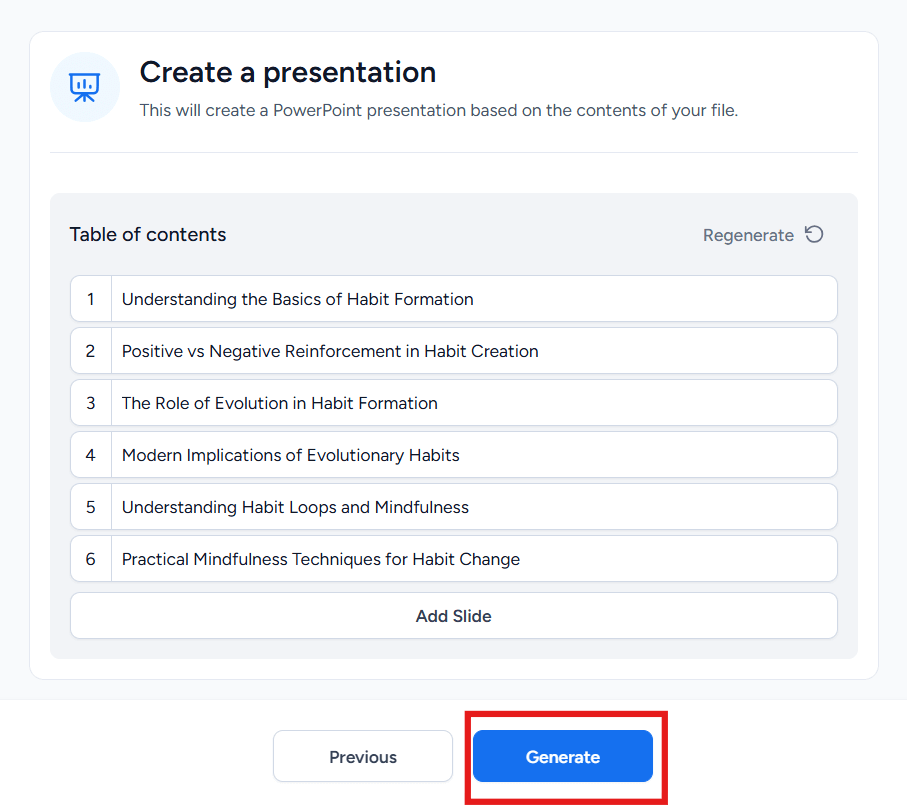
Review the outline and hit Generate.
Step 8: Export Your Deck
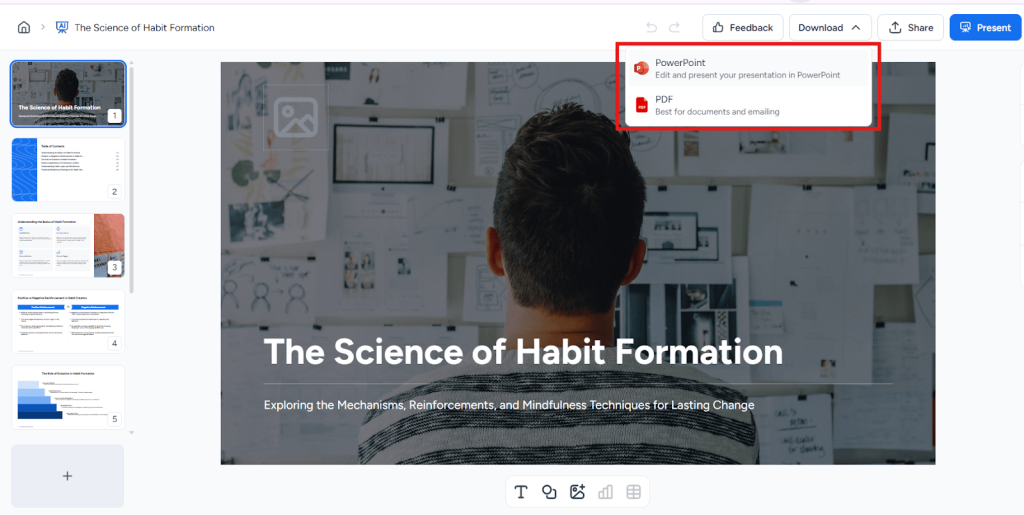
Once the slides are ready, download them as a PowerPoint or PDF.
Don’t Take Our Word for It, See what SlideSpeak Users Say:
“Visuals are amazing, great AI Slide generator!“
Great experience, the presentation I made for the University came out perfectly and saved me hours of prep work. The design and visuals are amazing too!”
Wrapping Up
Yes, that was a fun little challenge for our team. But let’s be real, it was a challenge. Will we ever go back to the add-ins we discovered? Maybe… but that’s like choosing a typewriter when a laptop’s right there. Nostalgic? Maybe. Efficient? Definitely not.
Each plugin brought something cool to the table. But once you’ve used a platform that does it all, from document to deck, with branding, visuals, summaries, and AI-powered polish, it’s hard to go back.
Here’s the good news: the choice is yours. Try SlideSpeak for free. Test, tweak, and tell us what you think.
Frequently Asked Questions
How do I add AI in PowerPoint?
You can add an AI plugin for PowerPoint directly through the Add-ins menu in Microsoft PowerPoint. Look for options like Copilot or other AI-based add-ins that enhance your PowerPoint presentation creation process.
How do I create a PowerPoint with AI?
Start by installing an AI plugin PowerPoint tool like Plus AI or Copilot. These tools let you generate full PowerPoint slides from a simple text prompt or document, saving you much time compared to starting from scratch.
How can I improve a PowerPoint presentation using AI?
An AI PowerPoint plugin can rewrite text, refine layouts, and even generate visuals. Whether you’re updating old PowerPoint slides or summarizing reports, AI can make your PowerPoint presentation clearer and more polished.
What is the best free AI PowerPoint maker?
If you’re looking for a PowerPoint AI plugin free option, tools like Autopilot or ChatGPT for PowerPoint offer basic features without a subscription. They’re ideal for creating clean PowerPoint presentations with little manual effort. However, for a real hands-free experience, go for tools like SlideSpeak.
How does Plus AI compare to Copilot for PowerPoint?
Plus AI offers more flexibility with prompts and document uploads, while Microsoft PowerPoint AI plugin Copilot is deeply integrated with your Office tools. Both speed up PowerPoint slide creation, but Plus AI gives more creative control.
Which AI tools generate the most professional presentations?
The best AI plugin for PowerPoint depends on your workflow. Copilot is great for structure and summaries; Beautiful.ai excels at design; Plus AI shines with prompt-based customization, all helping produce sleek, professional PowerPoint presentations.
What are the best PowerPoint plugins for consultants?
Consultants benefit most from AI plugin for PowerPoint tools that handle heavy lifting, like summarizing reports or auto-branding decks. SlideSpeak, Plus AI, and Copilot are top picks for building impactful PowerPoint presentations fast.
What features should I look for in a PowerPoint AI plugin?
The best AI plugin for PowerPoint should offer document-to-slide conversion, tone rewriting, branded templates, and visual layout suggestions. These save much time while improving your PowerPoint slides.
Are there any limitations or drawbacks to using an AI plugin in PowerPoint?
Yes, some AI PowerPoint generators may struggle with complex formatting or niche design needs. Also, without clear prompts, they may generate vague PowerPoint slides that require manual editing.
How does the AI in these plugins assist with design and layout?
AI tools automatically apply smart formatting, spacing, and visual hierarchy to your PowerPoint slides. This makes your PowerPoint presentation look professionally designed, even if you’re not a designer.
Are Microsoft PowerPoint presentations outdated and dead?
Not at all. With tools like the Microsoft PowerPoint AI plugin, presentations are becoming smarter, faster, and more impactful. AI helps keep PowerPoint slides relevant, engaging, and easier to build than ever before.