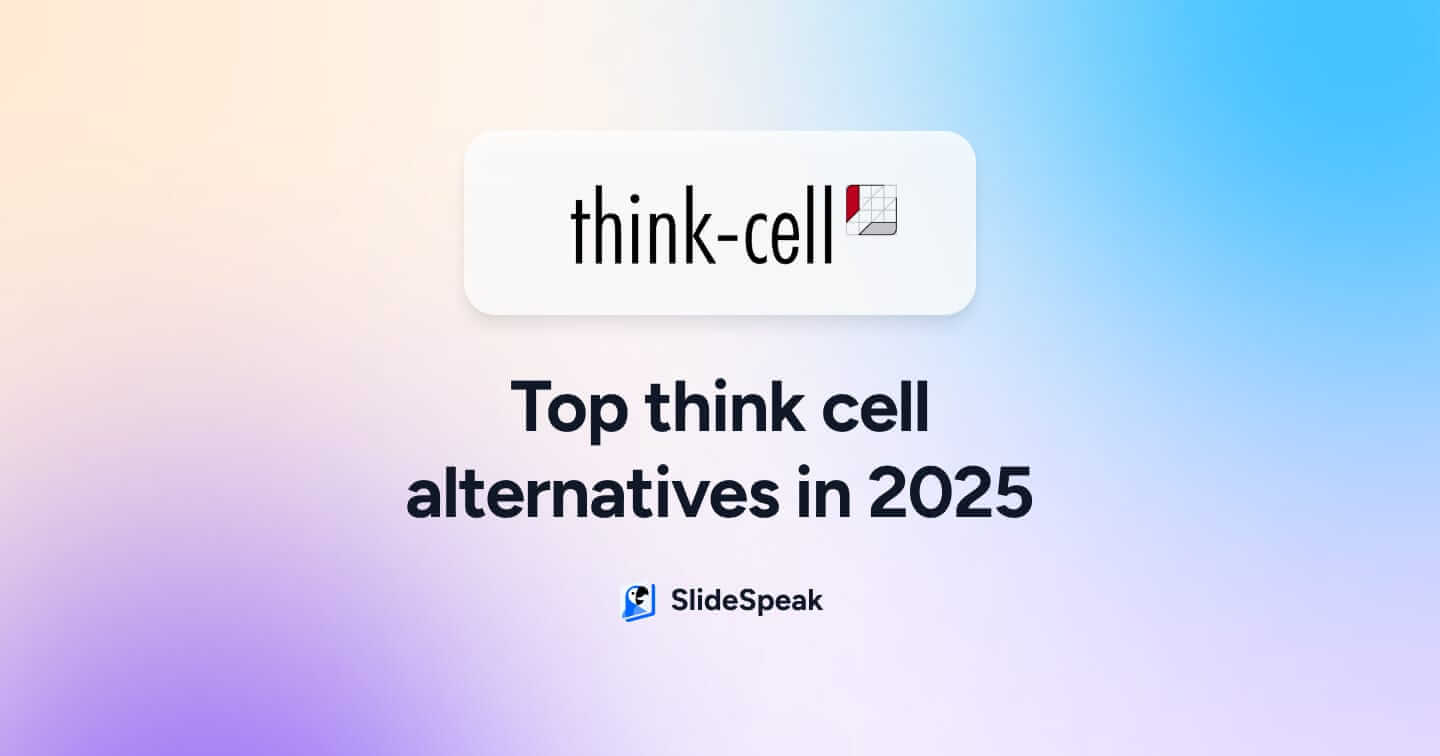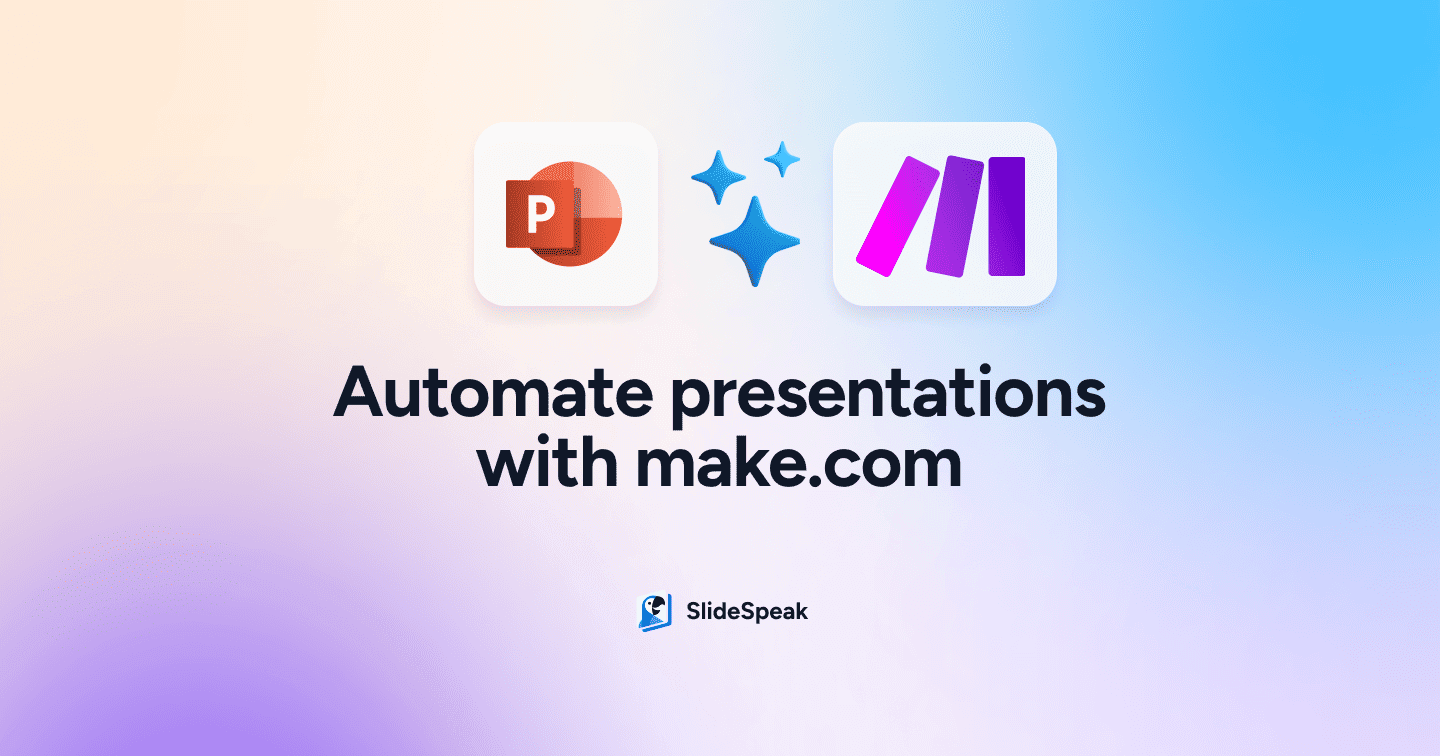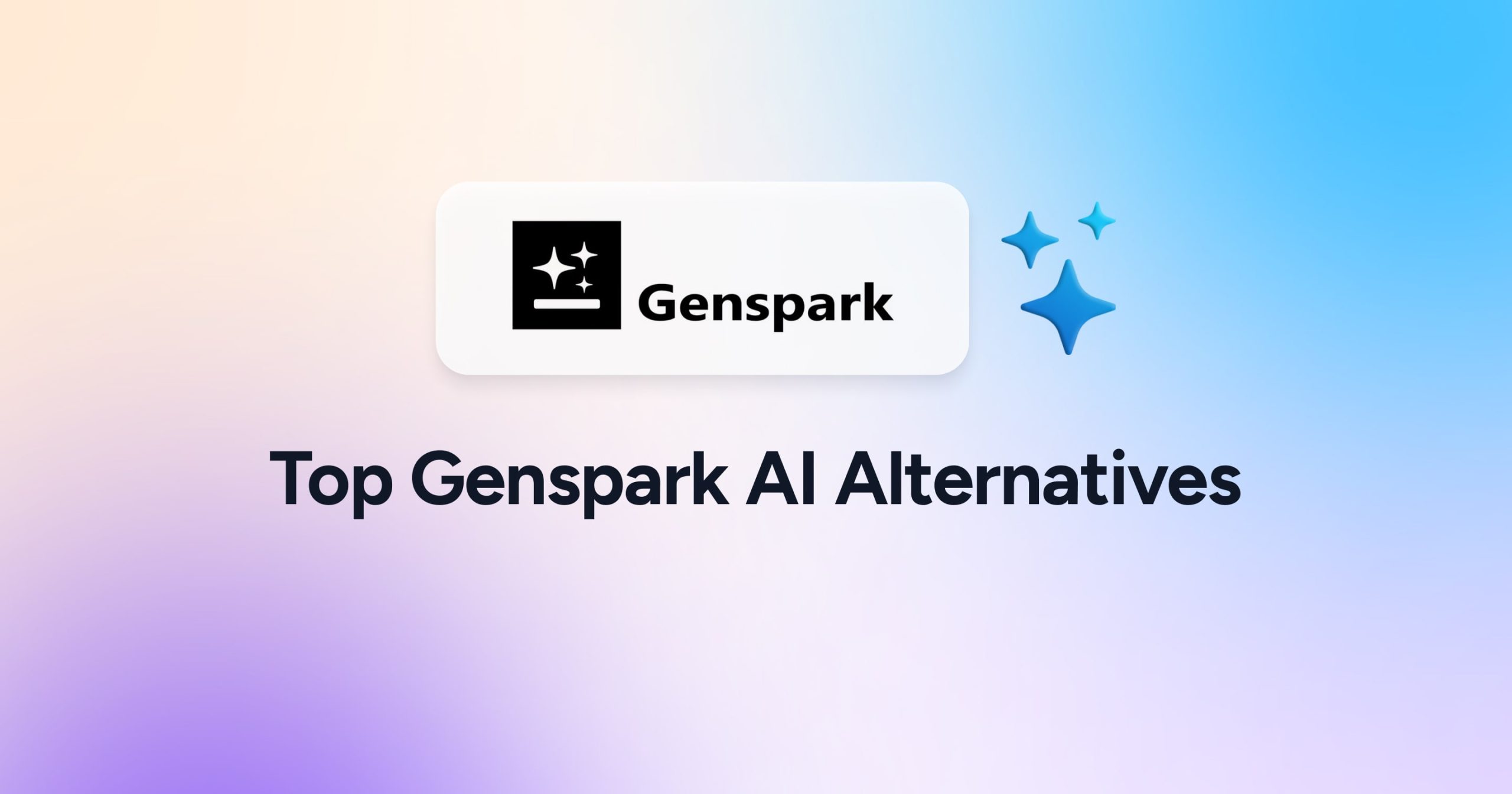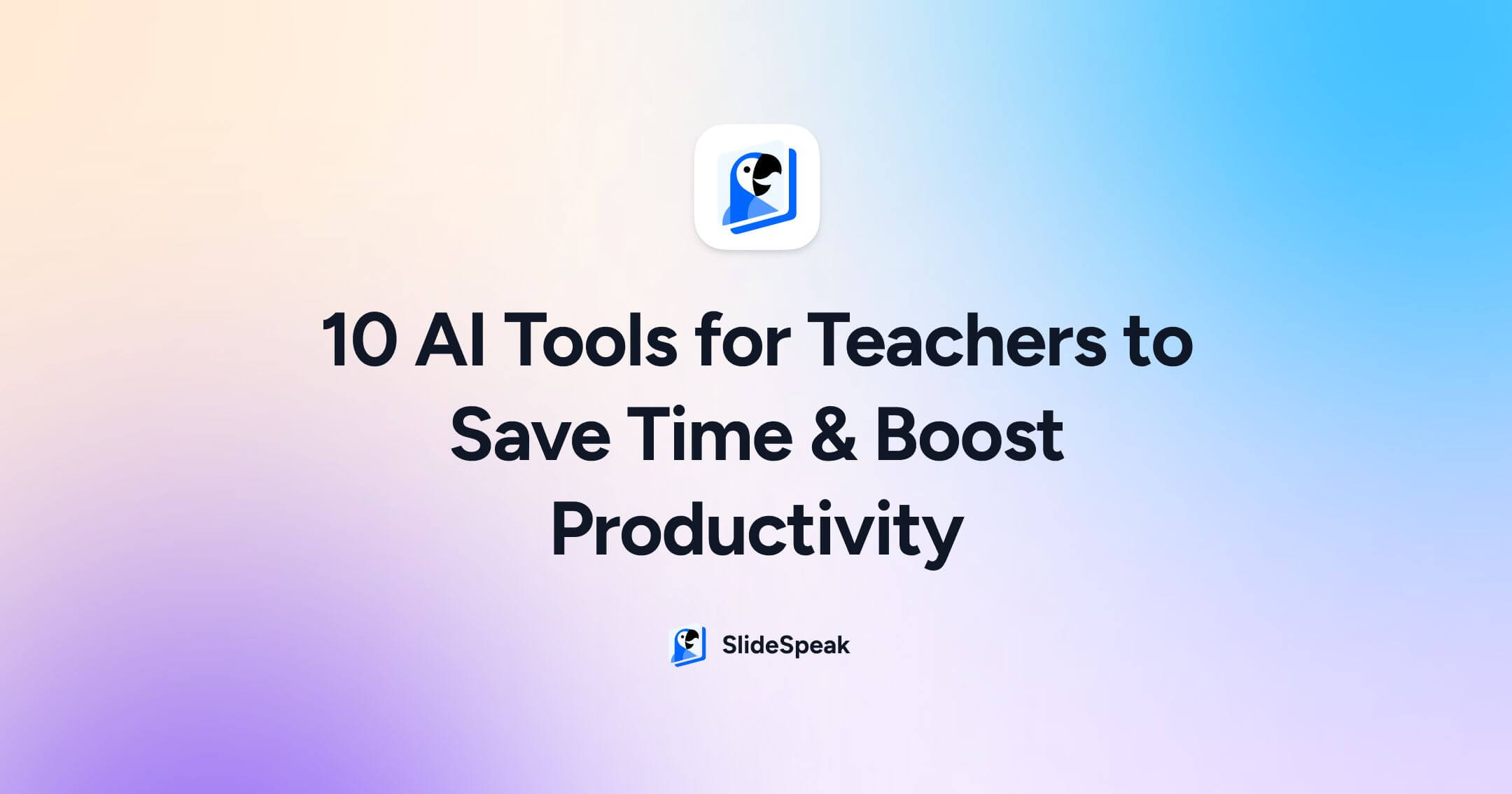
In today’s classrooms, teachers juggle more roles than ever… part educator, part admin, part content creator, and sometimes even part tech support. From lesson planning and grading to communication and educational content creation, the to-do list never seems to shrink. Enter artificial intelligence (AI): not as a replacement for teachers, but as a set of innovative tools and tireless assistants here to lighten the load. We’ve looked at the top AI tools for teachers to boost your productivity 🚀.
Whether you’re looking to speed up grading, design engaging presentations, support students with accessibility needs, or simply bring order to the chaos, there’s likely an AI tool that can help. The only problem? Sifting through the sea of options can feel like yet another full-time job.
That’s why we’ve curated a list of 10 AI tools for teachers — each designed to enhance a specific part of the teaching experience, from classroom discussions and quizzes to lesson planning and personalized learning. These teaching tools are not only practical and well-reviewed. Plus, they are also surprisingly easy to use, even if you don’t speak fluent “tech.”
Let’s dive in.
AI Tool for Teachers #1: SlideSpeak
Turn documents into presentations in seconds
SlideSpeak is an AI-powered tool that transforms your existing materials—like PDFs, Word docs, or lecture notes—into clean, ready-to-use informative presentations. It’s a serious time-saver for busy educators who want to skip the formatting grind and focus on delivering educational content with clarity.
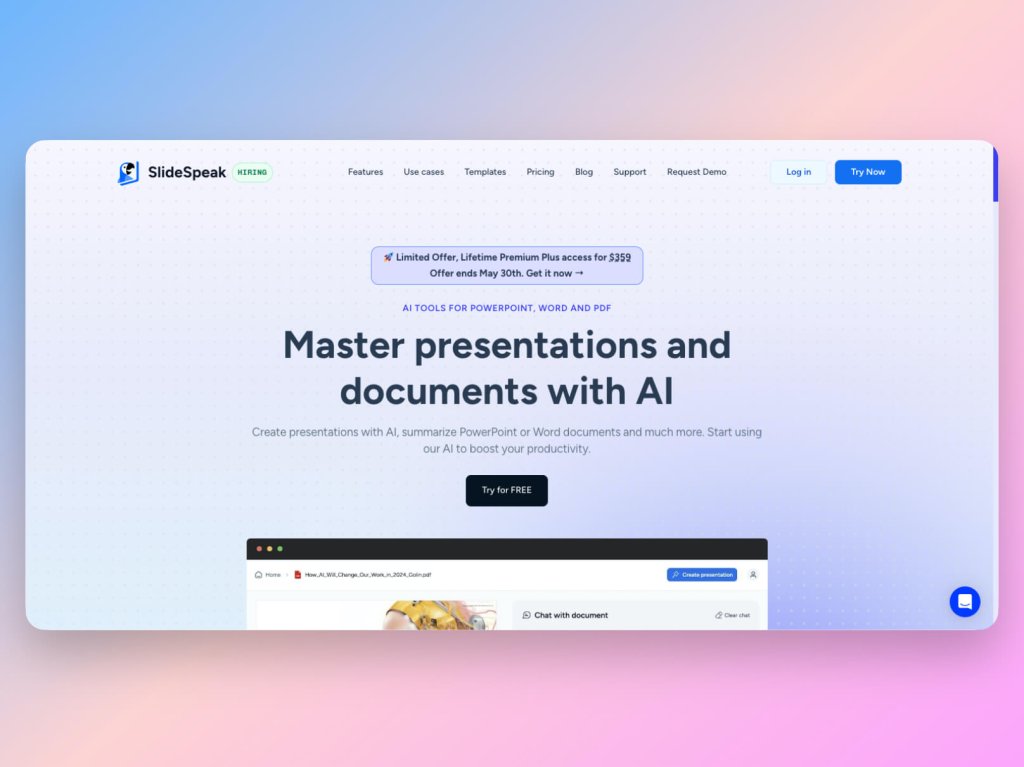
SlideSpeak really shines in its ability to interpret complex documents and turn them into slide decks with structured outlines, bullet points, and suggested visuals. Whether you’re preparing lesson summaries, staff training, or a conference talk, SlideSpeak transforms raw content into a polished deck in minutes.
It’s also great for repurposing existing educational resources, such as turning a syllabus into an orientation slide deck or summarizing a research paper for student discussion.
How to create a presentation from a document with SlideSpeak
- Head to SlideSpeak.co and create an account (or log in).
- The interface is very intuitive. Simply click Create presentation with AI and proceed to upload your file — SlideSpeak supports PDFs, Word documents, and other common formats.
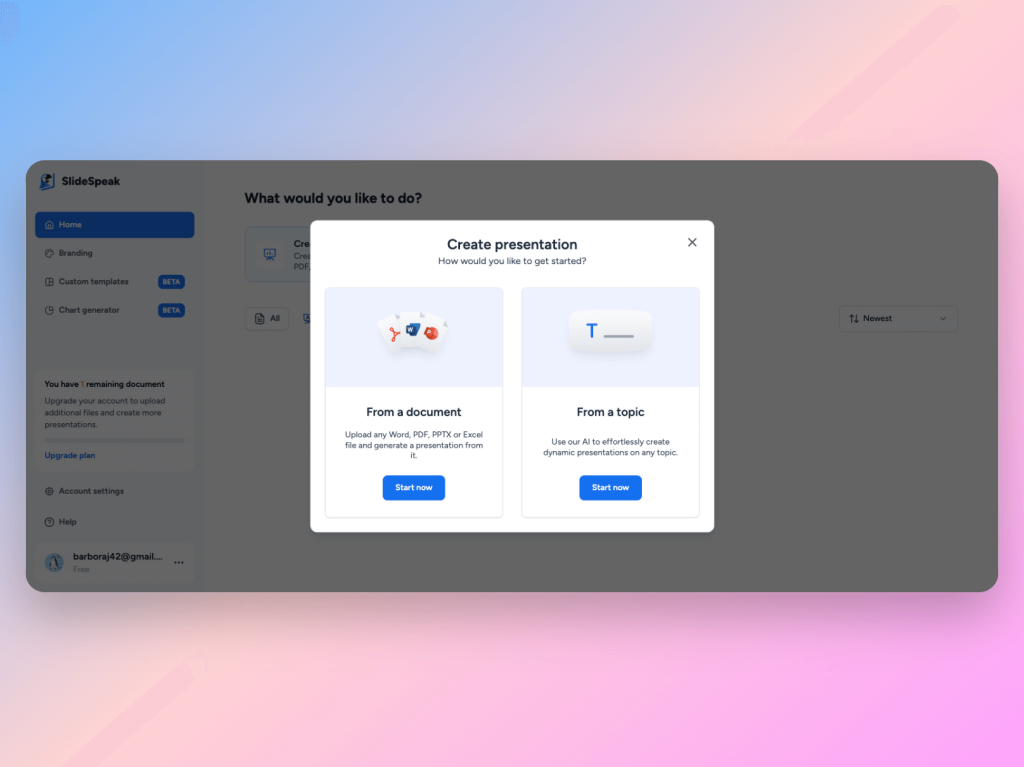
- You will go through a series of steps to specify language, tone, design, and structural details.
- The tool will automatically read your file and break it into slides—complete with headings, bullet points, and slide titles.
- You can then edit, reorder, or fine-tune the content within the browser-based editor.
Once your AI presentation is ready, you can review and fine-tune details, if you wish. If all is in order, download it as a PowerPoint or present it directly from the platform. Here is a sample presentation created in minutes:
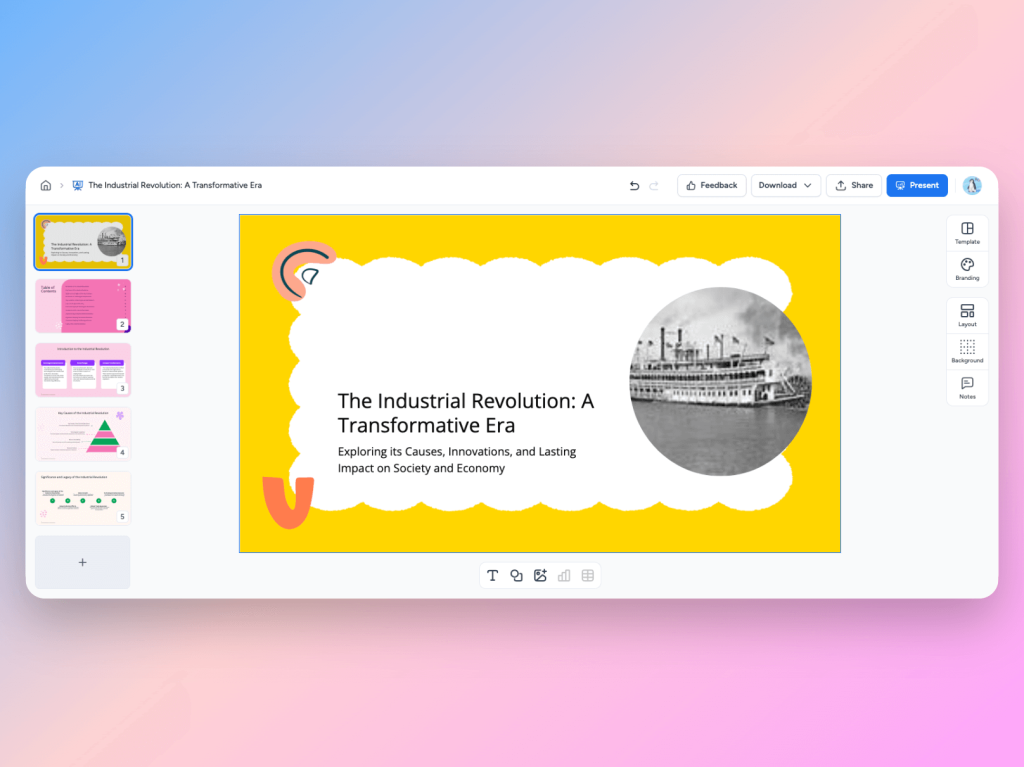
SlideSpeak removes the repetitive work and lets you focus on what you actually want to say in the classroom.
Give SlideSpeak a try here.
AI Tool for Teachers #2: Education Copilot
AI lesson planning, report writing, and content generation in one place
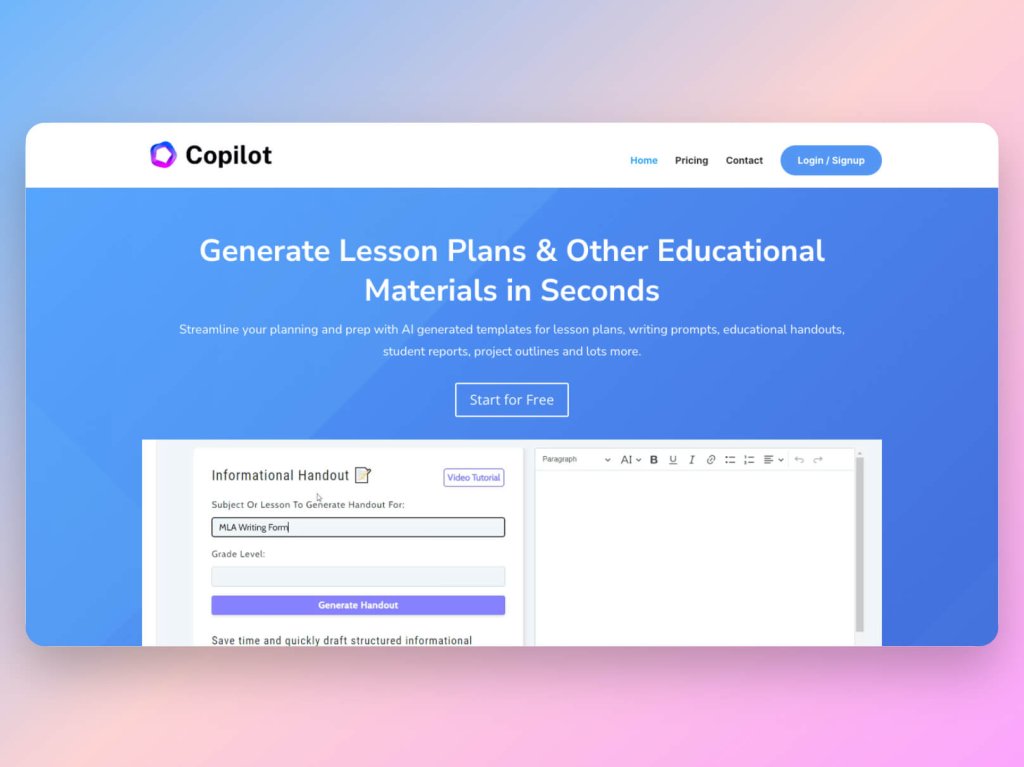
Another on the list of top AI tools for teachers is Education Copilot. It helps tackle some of the most time-consuming parts of teaching: creating comprehensive lesson plans, generating reports, writing rubrics, and even crafting IEPs for individual students. Education Copilot stands out for its education-first approach. Unlike generic AI tools, it’s tailored to classroom needs and practical teaching tasks.
The platform is simple to use and doesn’t require much technical know-how. You can quickly select the type of content you want—a detailed lesson plan, a worksheet, a project description—and then enter a few prompts, such as grade level, subject, and topic. Within seconds, Copilot produces a detailed, editable output that’s ready to use or customize.
It’s especially useful for teachers managing multiple subjects or grade levels who need to produce high volumes of instructional educational content without sacrificing quality.
How to plan a lesson with Education Copilot
- Log in to your Education Copilot account and choose “Lesson Plan” from the Workshop dashboard.
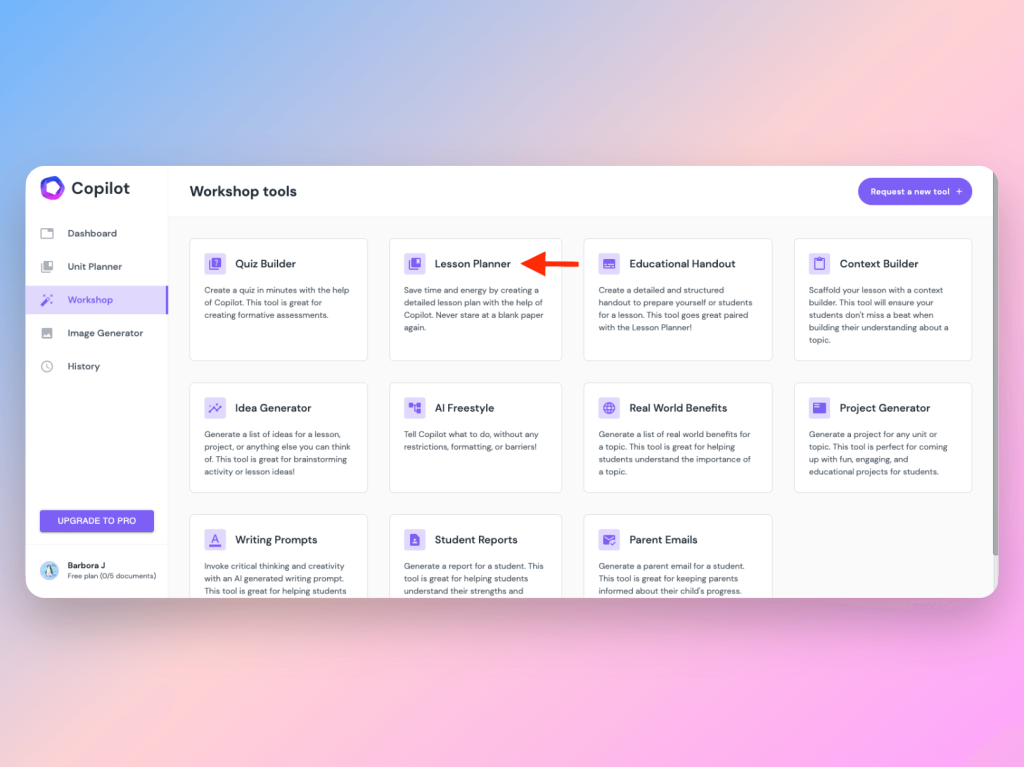
- Input key details such as the subject (e.g., 5th-grade science), topic (e.g., photosynthesis), and any specific standards or objectives you want included.
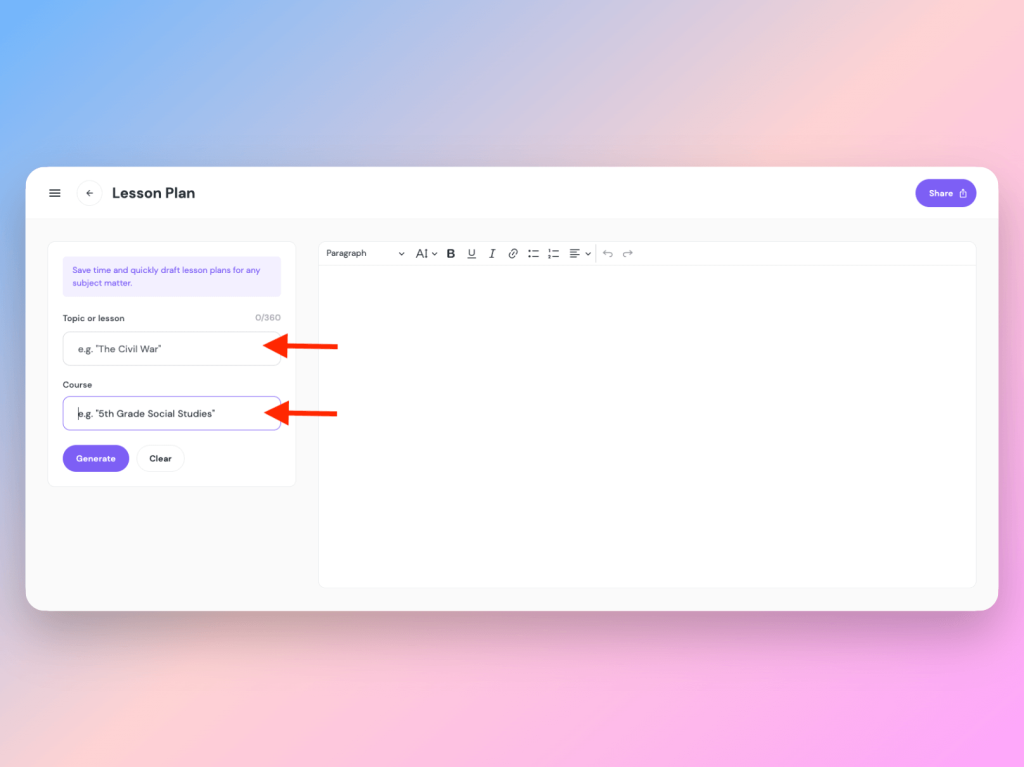
- Hit “Generate”, and within seconds, you’ll receive a structured lesson plan—complete with objectives, activities, assessments, and timing suggestions.
- You can edit the result directly in the platform or copy it over to Google Docs or your LMS.
You can repeat this process for other teaching tasks too—like generating quizzes, parent emails, or even substitute teacher instructions—all in a fraction of the usual time.
If you often wish for more hours in the day, Education Copilot might just be the assistant you’ve been missing.
Try Education Copilot here.
AI Tool for Teachers #3: Otter
Real-time transcription and note-taking for meetings, lectures, and classes
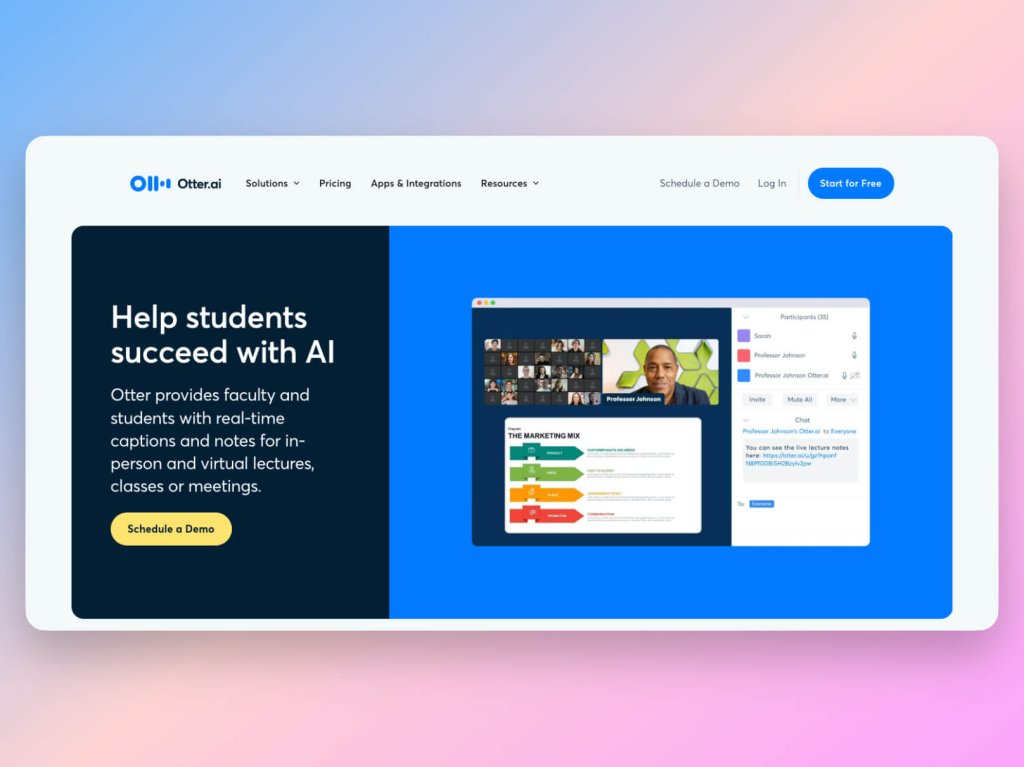
Otter is a powerful AI transcription tool powered by natural language processing (NLP) that turns spoken language into written text in real time. Originally popular among professionals and students. However, over time, it has become one of the go-to AI tools for teachers who want to save time daily. Commonly automated tasks include note-taking, recording parent-teacher conferences, or even providing accessible content for students who need learning accommodations.
Otter is an excellent tool for education. Thanks to its advanced features, it automatically generates organized, searchable transcripts—complete with speaker identification, time stamps, and key highlights. You can also add slides or documents to a meeting, and Otter will sync the transcript with the visual content.
Whether you’re running a department meeting, hosting a live lecture, or reviewing a student presentation, Otter captures everything, letting you focus on the conversation rather than scribbling notes.
How to transcribe a class or meeting with Otter
- Download the Otter app or open it in your browser and create an account. You will be asked to connect the app to the accounts you commonly use, like Google Calendar or Zoom.
- Before you get started, click on Learn how to use Otter, a playful tutorial showing how the platform transcribes meetings, pulls summaries, and actionable items, which you can then assign to yourself or other participants.
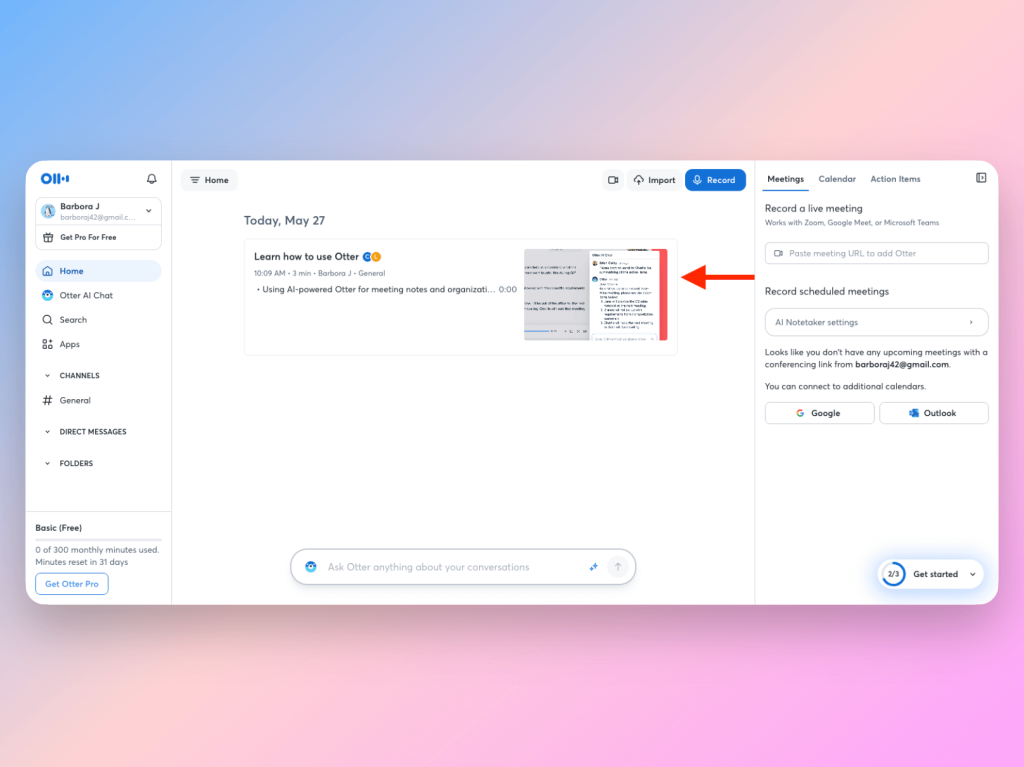
- Once your setup is done, click “Record” to transcribe in real time, or upload a pre-recorded audio or video file.
- Otter will begin transcribing instantly. You’ll see the text appear live, and once the session ends, the tool generates a complete transcript.
- Use Otter’s highlight and comment tools to mark key points or share the transcript with students or colleagues.
Otter also integrates with Zoom and Google Meet, which means you can capture transcriptions automatically during online classes or virtual meetings. It’s a game-changer for staying organized and ensuring nothing important slips through the cracks.
Try Otter here.
AI Tool for Teachers #4: Quizizz
Gamify learning with quizzes, polls, and homework assignments
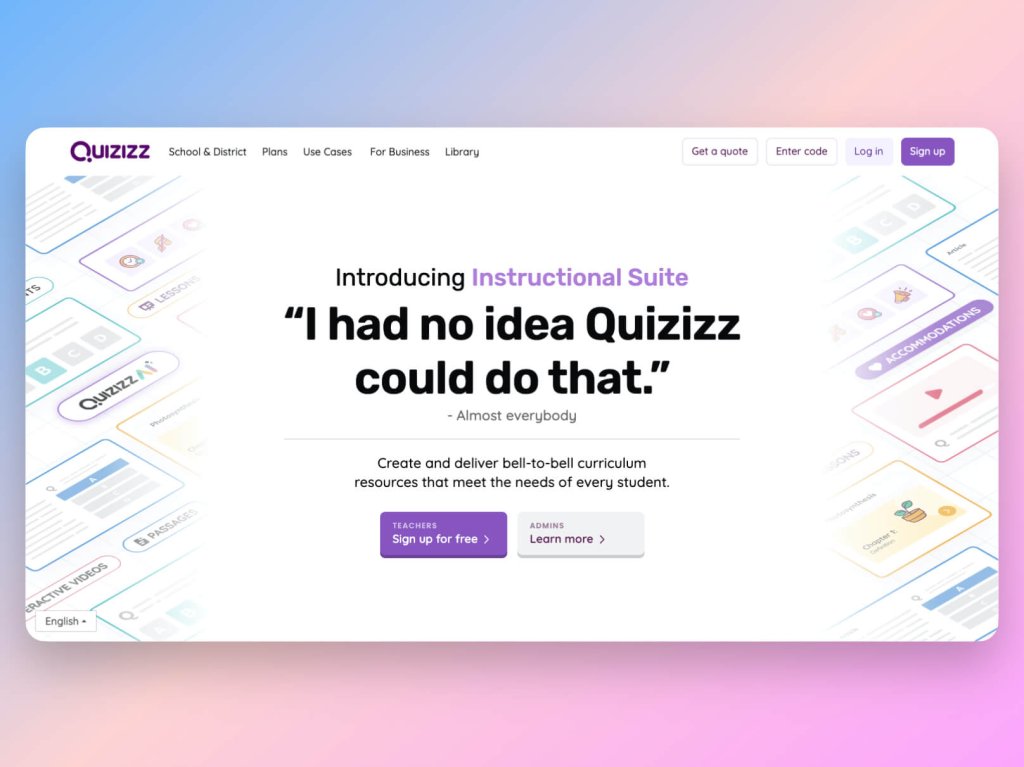
Next on our list of 10 AI tools for teachers is Quizizz—a classroom favorite. Quizizz is a game-based learning platform. It blends student engagement and assessment into one easy-to-use tool. Teachers can use it to create quizzes, homework, and in-class games. The best part? To students, these activities feel more like play than work.
What makes this educational tool especially useful today is its AI-powered quiz generation. You can input a topic, paste text, or upload a document, and Quizizz will automatically generate multiple-choice questions, complete with correct answers and explanations. It saves hours of prep time and ensures your assessments align with the content you’re teaching.
Quizizz makes it easy to track student performance and keep everyone engaged, at school or at home. All that is possible thanks to detailed analytics, live game modes, and integrations with Google Classroom and other LMS platforms.
How to generate a quiz with Quizizz AI
- Sign into your Quizizz account (free and paid plans are available).
- To get started, you have an option to select subjects and grades you focus on to personalize your resource pool.
- On the homepage, click “Create” and choose Assessment.
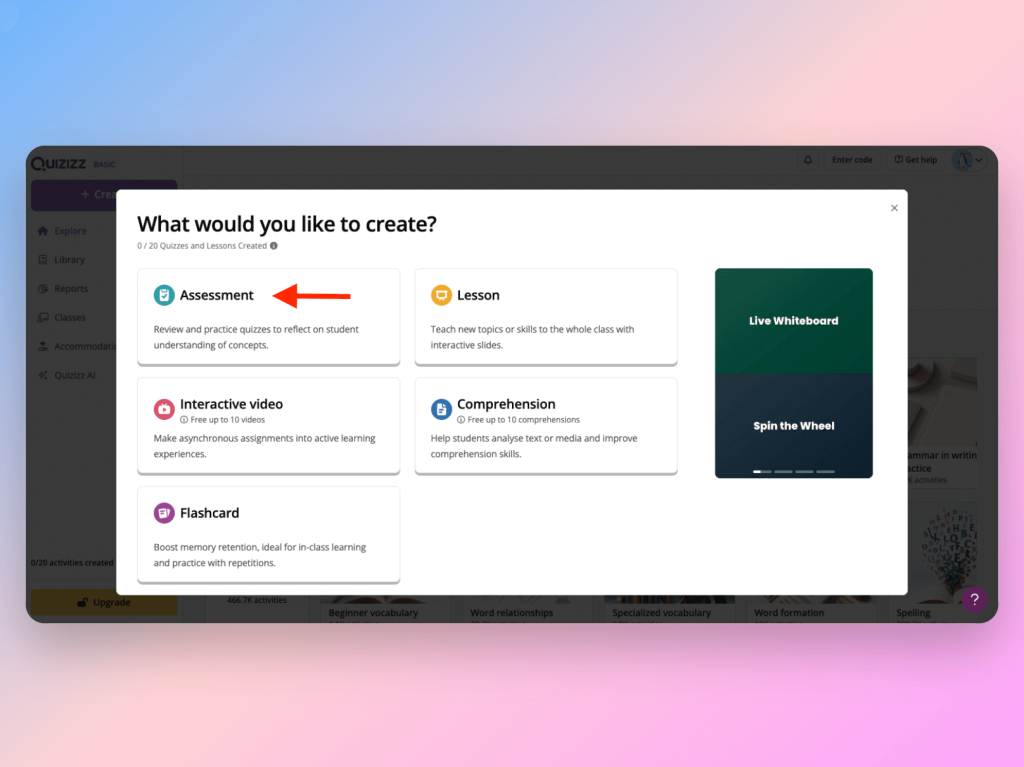
- You can create your activity by importing a document, generating content with AI or choosing to work from scratch. Selecting the AI option, all you need to do is provide a prompt like “photosynthesis” or “causes of World War I”, paste in some content, or simply provide a URL with text or video you want to turn into a quiz.

- Quizizz’s AI will scan the material and generate relevant multiple-choice questions in seconds. You can edit, rearrange, or delete questions as needed.
- Once your quiz is ready, assign it as homework, host a live game, or add it to a class library.
The AI question generator is particularly helpful when you’re short on time but still want high-quality, customized assessments that align with your teaching goals.
Try Quizizz here.
AI Tool for Teachers #5: Gradescope
Streamline grading and give better feedback, faster
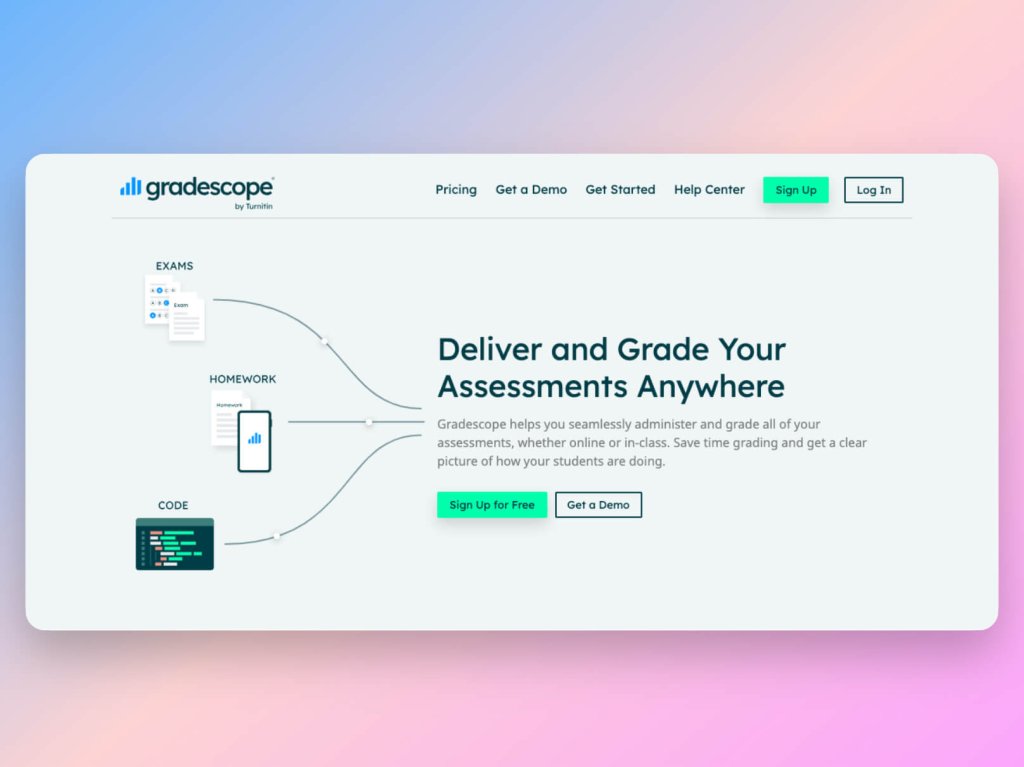
Gradescope is a powerful AI-assisted grading platform built to reduce the time and tedium of assessment. Originally developed by computer science instructors, it has since expanded to support everything from math problem sets and multiple-choice exams to essays and coding assignments.
What makes Gradescope stand out is its AI-assisted answer grouping. After scanning student submissions, the platform uses pattern recognition to group similar responses together. This enables you to grade all of them at once and maintain consistent scoring. Indeed, dynamic rubrics and AI grouping ensure that quality feedback is fast and fair. You also get powerful analytics that offer insights into student performance, helping adjust instruction on the fly.
Whether you’re teaching large university courses or smaller high school classes, Gradescope is a huge time-saver, especially for grading handwritten work or coding exercises where traditional LMS tools fall short.
How to grade faster with Gradescope
- Create a free Gradescope account and set up your course.
- Upload your assignment template or exam, then scan or upload student submissions. You can also integrate it with your LMS (like Canvas or Blackboard) to import rosters and assignments directly.
- For written or open-ended questions, Gradescope’s AI will begin grouping similar answers together.
- Review the groups, apply scores and feedback, and the platform will automatically apply it to all submissions in the group.
- Once grading is complete, you can publish results and detailed analytics to students instantly.
The AI grouping works especially well for STEM subjects, where students often arrive at the same answer through slightly different methods—and you only need to grade each variation once.
Try Gradescope here.
AI Tool for Teachers #6: Parlay
Facilitate deeper, student-led discussions with AI support
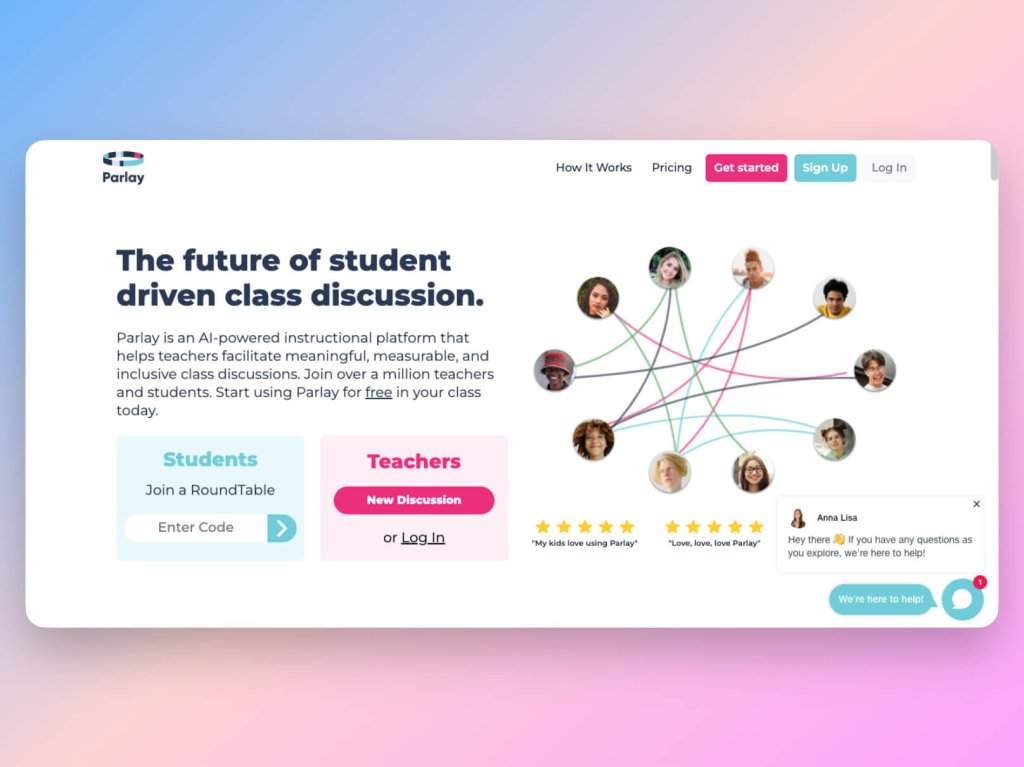
Parlay is an AI-enhanced discussion platform designed to help students develop critical thinking, communication, and collaboration skills—both in-person and online. It’s especially popular for promoting inclusive dialogue through structured, equitable participation.
Parlay combines real-time roundtable discussions with data insights, feedback tools, and even AI-generated discussion prompts. It’s built to support a range of class formats, including Socratic seminars, peer feedback sessions, and asynchronous written discussions.
What sets Parlay apart is how it empowers every individual student to have a voice. The platform gently nudges quieter students to contribute and helps teachers track engagement patterns over time. Its AI tools can summarize responses, suggest follow-up questions, and highlight key discussion trends — turning every conversation into a teachable moment.
How to spark meaningful class discussions with Parlay
- Sign up for a free Parlay account and create a class space.
- Choose a discussion format—“Live RoundTable” for real-time discussions or “Written RoundTable” for asynchronous responses.
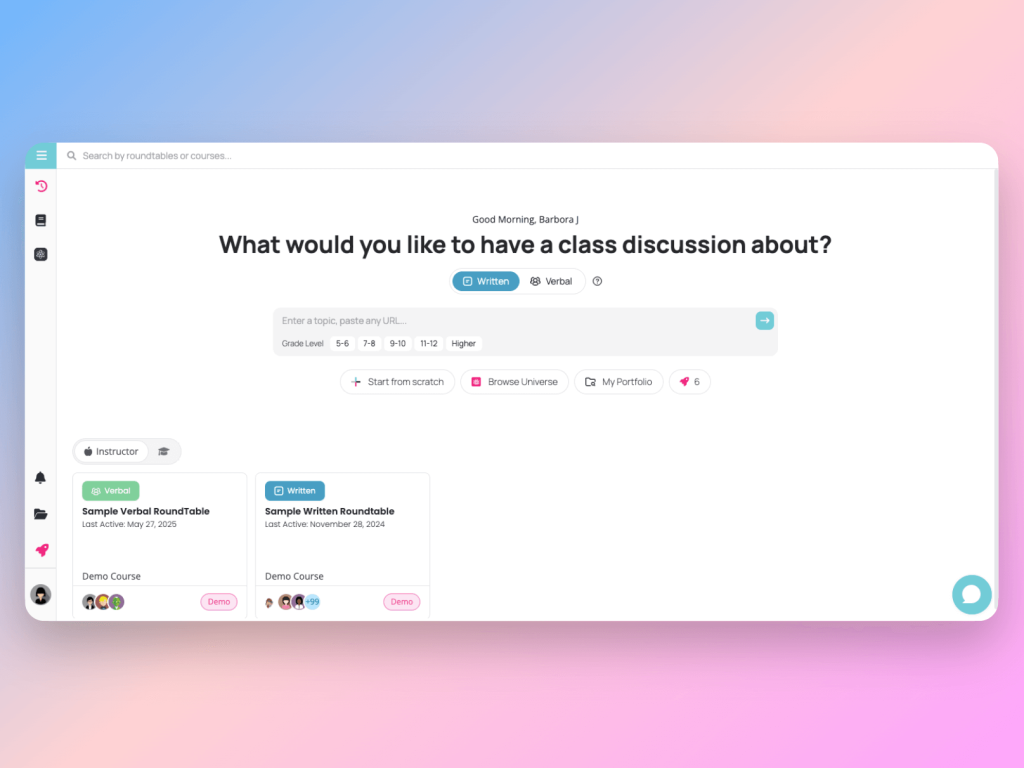
- Use Parlay’s library of discussion prompts or ask the AI to generate tailored questions based on your topic or curriculum.
- Share the roundtable link with students. They’ll be guided through respectful participation, peer responses, and optional reflection prompts.
- After the discussion, review the AI-powered summary and class insights—including participation rates, response depth, and suggested next steps.
Whether you’re leading a classroom debate or assigning a reflective writing prompt, Parlay turns discussions into data-backed learning experiences.
Give Parlay a look here.
AI Tool for Teachers #7: Speechify
Transform text into high-quality audio to support diverse learning needs
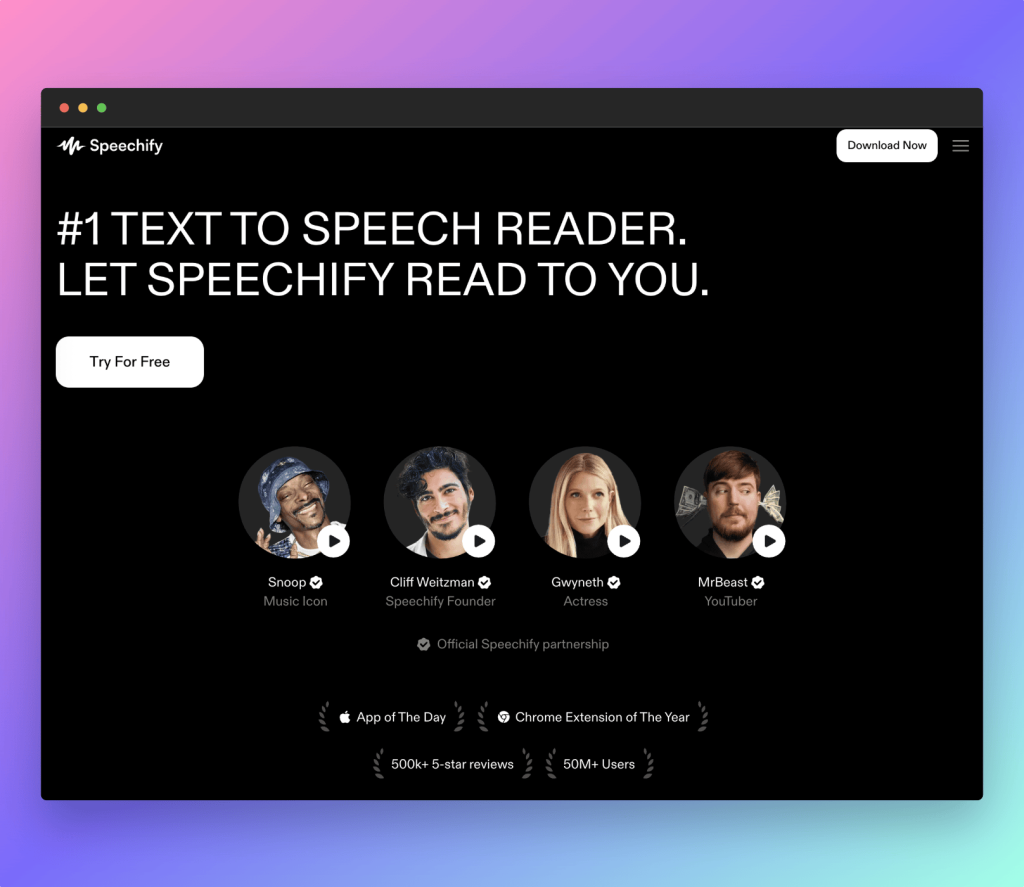
Speechify is a powerful AI text-to-speech tool that converts written content—like articles, assignments, PDFs, or even Google Docs—into natural-sounding audio. It’s especially valuable for students with reading difficulties, ADHD, dyslexia, or those who simply prefer auditory learning.
With support for over 30 languages and voices that sound far more human than robotic, Speechify makes it easier for students to access and absorb information on the go. For teaching experience, it’s a game-changer for creating more inclusive classrooms and supporting universal design for learning (UDL).
You can use Speechify to provide audio versions of handouts, give students flexibility in engaging with materials, or even help them revise by listening to their written work read back to them.
How to convert text into audio with Speechify
- Head to Speechify’s website or download the mobile or Chrome extension.
- Upload your document or paste in text. Speechify supports PDFs, Word docs, web articles, and more.
- Choose your preferred voice and reading speed. The premium version gives access to ultra-realistic voices, including celebrity voice options.
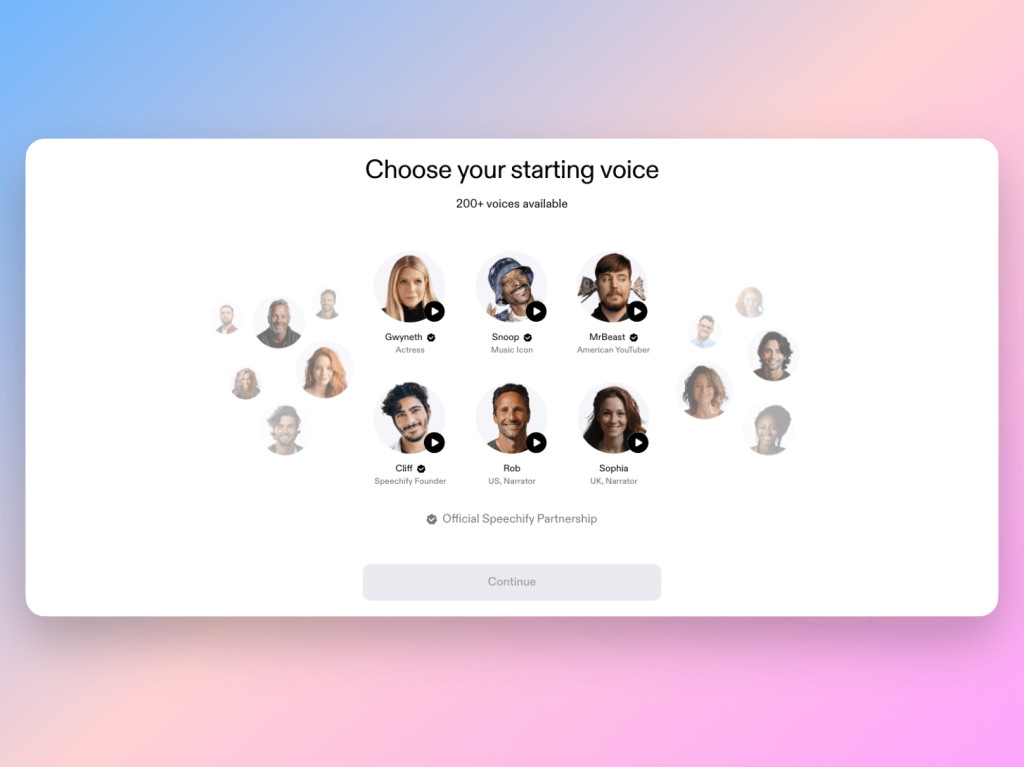
- Press play, and Speechify will read your text aloud in real time. You can follow along with word-by-word highlighting or download the audio for offline use.
- Share the audio file with students or embed it alongside your written materials to increase accessibility.
Whether you’re supporting auditory learners, offering accommodations, or just want to save time, Speechify is a top choice for the list of most helpful AI tools for teachers.
Explore Speechify here.
AI Tool for Teachers #8: Grammarly
AI-powered writing assistant for clear, confident communication
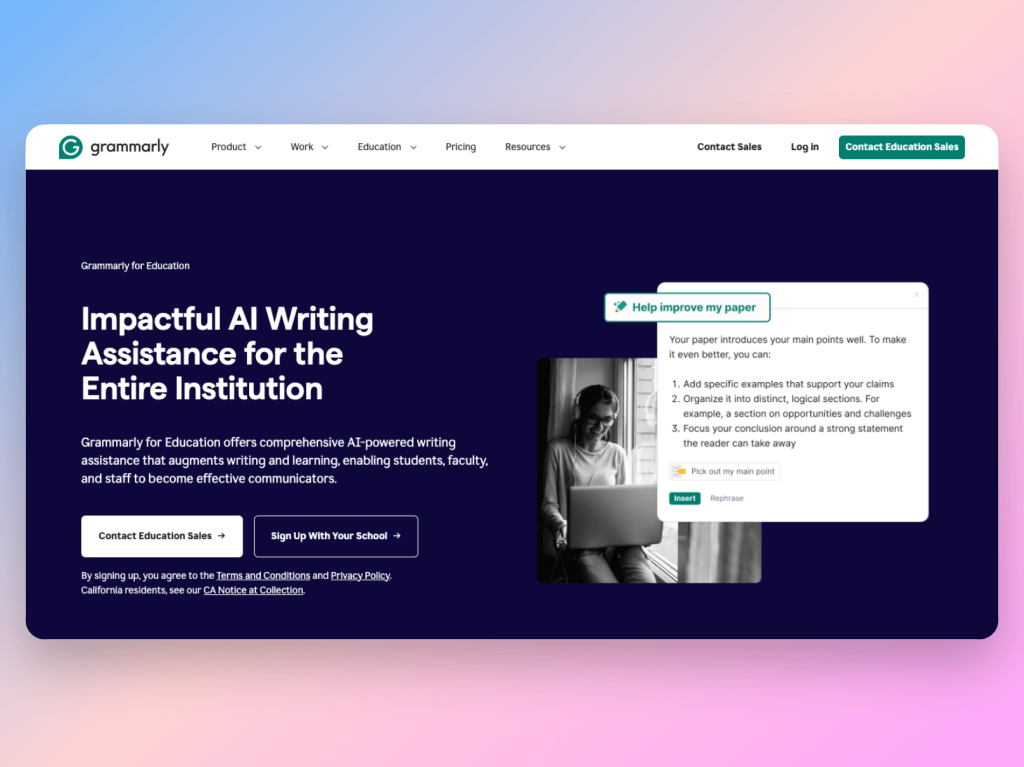
Grammarly is far more than a spellchecker—it’s an intelligent writing assistant that helps both teachers and students improve clarity, tone, grammar, and coherence in real time. Whether you’re writing lesson plans, grading comments, or helping students draft essays, Grammarly ensures communication stays polished and professional.
Its AI not only corrects surface-level errors but also offers suggestions to improve sentence structure, engagement, and readability. With tone detection and plagiarism checking (in the premium version), it’s also great for fostering academic integrity and helping students learn to self-edit more effectively.
Grammarly integrates seamlessly with Google Docs, Microsoft Word, email clients, and even your browser, making it one of the most accessible AI tools out there.
How to improve writing with Grammarly
- Go to Grammarly’s website and sign up for a free account. You can also install the browser extension for real-time help anywhere you write, whether it’s Gmail or Slack.
- When on the web app, click New Document and start typing or upload a document. Grammarly will immediately analyze the content.
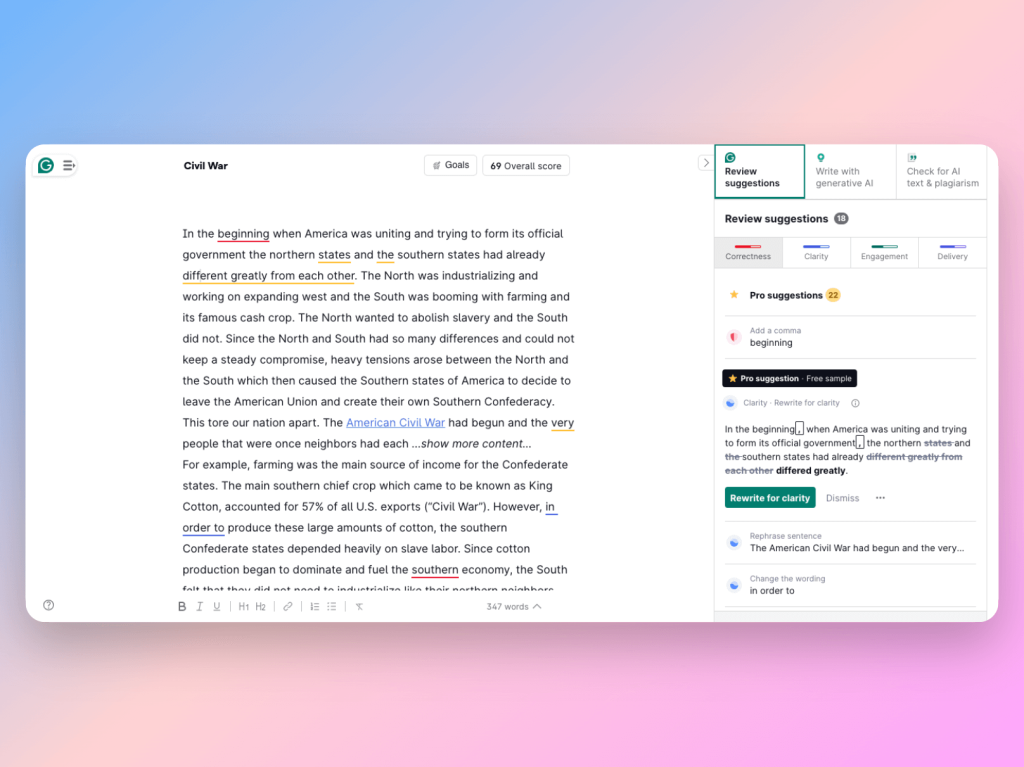
- Review the underlined suggestions: these range from grammar and punctuation fixes to stylistic and tone adjustments. You’ll also get brief explanations to help you learn from the edits.
- Accept or dismiss suggestions as needed, and use the scorecard on the right to monitor clarity, engagement, delivery, and correctness.
- With Grammarly Premium, you can run a plagiarism check to ensure student work is original.
Whether you’re editing your documents or giving students the tools to improve theirs, Grammarly makes writing cleaner, clearer, and more effective, with very little effort.
Try Grammarly here.
AI Tool for Teachers #9: Coursebox
Streamlined course creation and student engagement platform
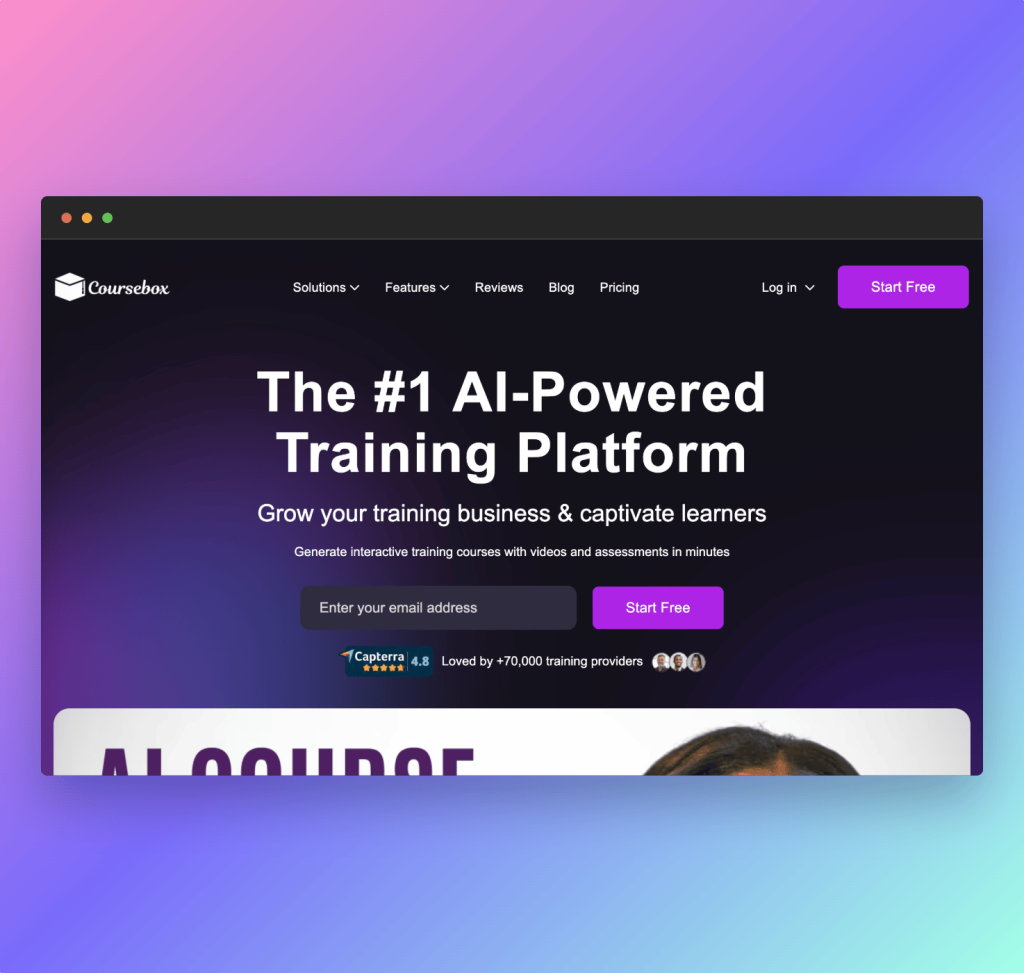
Coursebox is an AI-powered tool designed to help teachers create, organize, and manage courses effortlessly. It combines intuitive course building with interactive content, allowing educators to design engaging lessons, quizzes, and assignments all in one place. Its AI features help automate routine tasks, personalize learning experiences, and track student progress effectively.
Coursebox is especially useful for teachers who want to deliver content digitally without juggling multiple platforms. The platform’s AI capabilities enable quick content suggestions and adaptive learning paths, helping teachers tailor lessons to student needs.
How to build and manage courses with Coursebox
- Sign up for Coursebox and create your teacher profile.
- Use the course builder to organize your syllabus, adding lessons, videos, quizzes, and assignments. The AI will suggest relevant content and help structure your course logically.
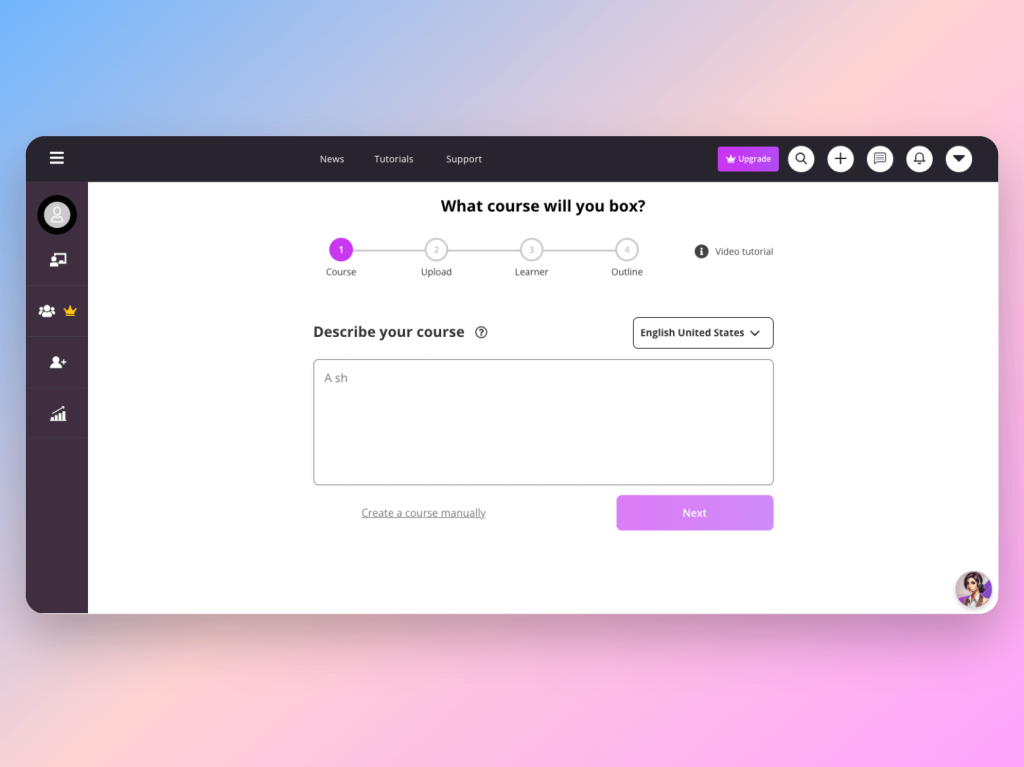
- Customize quizzes and assessments with AI-generated question suggestions to fit your learning objectives.
- Assign the course to students via a shareable link or through integrated classroom tools.
- Monitor student progress and receive AI-generated insights to identify areas where learners might struggle.
- Use the platform’s communication tools to engage with students and provide timely feedback.
Coursebox simplifies course management and enriches the teaching process, making it ideal for educators moving towards blended or fully online learning environments.
Learn more about Coursebox here.
AI Tool for Teachers #10: Perplexity AI
AI-powered research assistant for quick, reliable answers
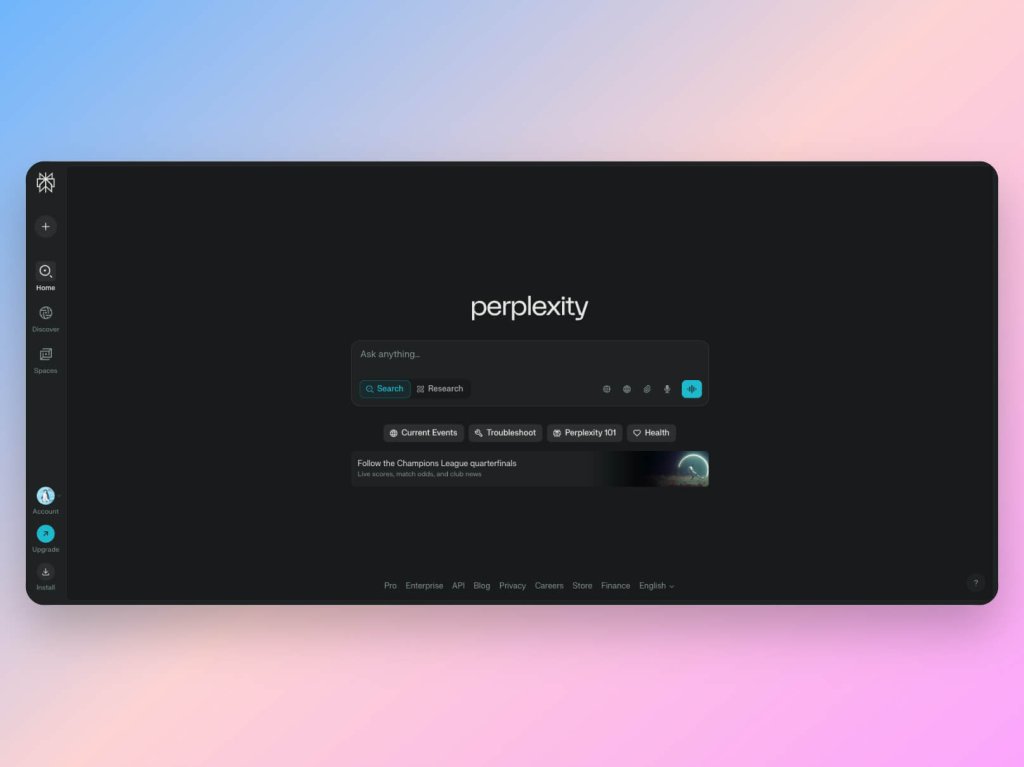
Last but not least on our list of 10 AI tools for teachers is Perplexity AI. This generative AI tool is a smart Q&A platform designed to help teachers and students get clear, concise, and well-sourced answers instantly.
What sets Perplexity AI apart from other generative AI tools like ChatGPT is its focus on delivering informative presentations of data with transparent citations and sources. This ensures educators receive content they can confidently rely on for educational purposes. While language models such as ChatGPT excel in natural language generation, Perplexity AI prioritizes verifiable, sourced answers that support deeper inquiry in the field of education.
Teachers can use it to quickly gather accurate information, prepare explanations, or answer student questions on the fly. Its conversational style allows for follow-up queries, enabling deeper dives into subjects without leaving the interface.
How to get fast, reliable answers with Perplexity AI
- Head to Perplexity AI’s website and type your question naturally into the search box—like “What are the causes of climate change?”
- The AI will generate a succinct, well-structured answer, often including bullet points and citations to trustworthy sources.
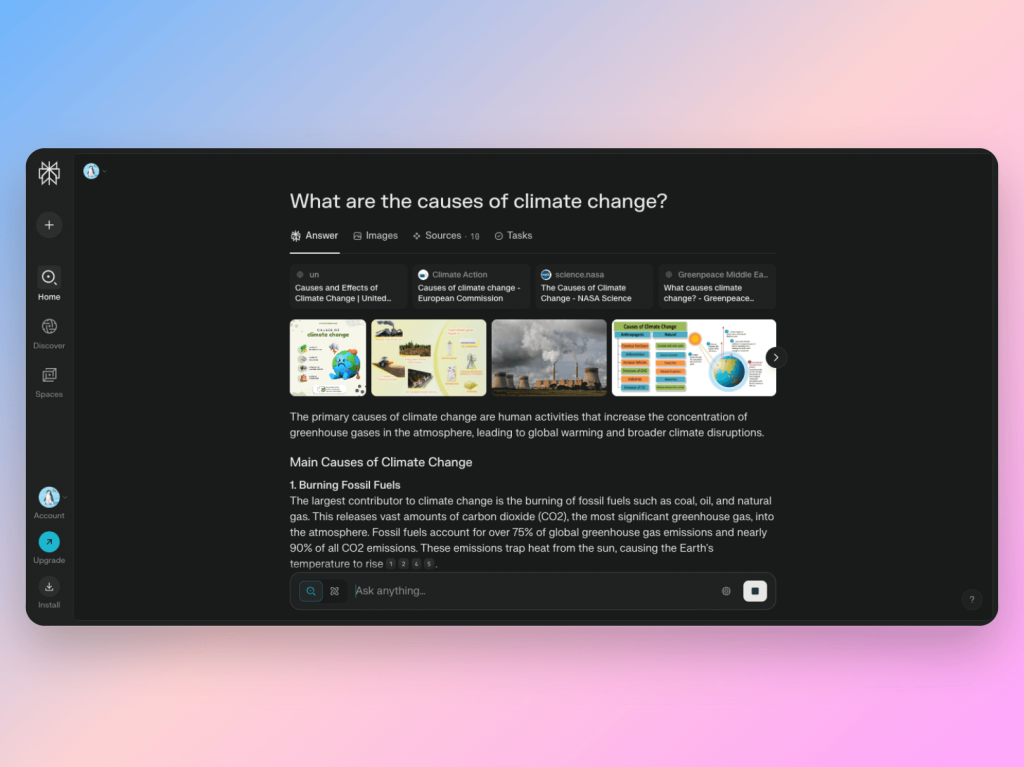
- Review the sources if you want to dig deeper or verify the information.
- If you need more details, ask follow-up questions in the chat to expand or clarify the answer.
- Use the clear, referenced responses to enrich your lessons or quickly resolve student queries during class.
Perplexity AI is a great tool for educators who want quick, dependable info without wading through endless search results.
Try Perplexity AI here.
Wrapping Up: Embracing AI Tools for a Smarter Classroom
As classrooms evolve and demands grow, AI is proving to be more than just a buzzword—it’s becoming a teacher’s behind-the-scenes sidekick. Our list of top 10 AI tools for teachers is a testament to this shift. From speedy grading with Gradescope to interactive lessons with SlideSpeak, these ten AI tools aren’t just clever—they’re classroom-ready.
Whether you’re aiming to polish communication with Grammarly, spark thoughtful dialogue through Parlay, or lighten your lesson planning load with Education Copilot, there’s an AI tool out there that fits your rhythm.
The best part? You don’t need to be a tech wizard to get started. Most of these tools are user-friendly and designed with educators in mind.
Thoughtfully weaving AI into your teaching toolkit can mean fewer hours on admin and more moments spent doing what you love — connecting with students and igniting curiosity. So if you haven’t explored these tools yet, now’s the perfect time to start.
After all, the future of education isn’t just digital — it’s intelligent, intuitive, and a little less overwhelming.
FAQs
1. How can AI tools for teachers actually help in their daily work?
AI tools can save time by automating routine tasks like grading, transcribing lectures, creating quizzes, and generating lesson content. They also provide personalized learning support for students and improve communication clarity.
2. Are AI tools difficult to use for those who aren’t tech-savvy?
Most AI tools today have intuitive user interfaces designed for non-experts. Many offer tutorials, templates, and integrations with platforms teachers already use, making adoption smooth.
3. Are these AI tools safe to use with student data?
Reputable AI tools comply with privacy regulations such as FERPA or GDPR. It’s important to check each tool’s privacy policy and ensure any sensitive student information is handled securely.4. How much do these AI tools typically cost?
A wide range of tools available offer free versions with basic features, while premium plans unlock more advanced capabilities. Pricing varies widely, so teachers should consider their budget and the value each tool provides.